How to Integrate Jira and monday.com in 2025: The Best of Both Worlds
Jira and monday.com are both excellent project management tools that complement each other well. This guide to Jira/monday.com integration will help you get the best of both worlds.
Jira and monday.com both rank among the best project management software solutions, but they are aimed at very different audiences. Jira is first and foremost an Agile tool, while monday.com is more of a generalist that can be employed anywhere. However, to get the best of both worlds, you can set up monday.com/Jira integration. Our project management experts will show you how in this article.
Key Takeaways:
- Integrating Jira with monday.com means that you will be able to easily and automatically shuttle tasks over from one board to another, saving time and freeing you up for other tasks.
- Setting up Jira-monday.com automations will take just a few minutes, though tweaking what exactly is imported or exported may take some trial and error.
- Having Jira tasks show up in monday.com is a bit easier and smoother than the other way around. As such, we recommend you use monday.com as your main control board (read our guide on how to use monday.com)
We’ll start off by going into the why of Jira-monday.com integration, then go through what you need to do step by step. If you’d like to know more about our two providers before going further, check out our monday.com review and Jira review, or check out our monday.com vs Jira comparison article. Now, let’s get started.
What Are the Benefits of monday.com-Jira Integration?
The main reason to integrate Jira software with monday.com is that changes made in one will be reflected in the other. Say you have one team working in Jira and the other in monday.com, and one needs to start a task after the other finishes it. This will be a common occurrence in larger companies that develop software.
In this case, by setting up the Jira integration, when a task is moved into a certain column in Jira, the team members working with monday.com get pinged. It’s a great way to combine the strengths of the two project management programs, with the added bonus that neither team has to learn the ins and outs of a new piece of software.
Avoid Costly Project Management Mistakes – Get Free Tips Today!

- Discover 10 fundamentals of project management
- Understand step-by-step plans for PM execution
- Learn tips to avoid 5 common mistakes by beginners
How to Integrate monday.com and Jira
Setting up the Jira integrations with monday.com is pretty easy. We’ll work from monday.com, as you can’t initiate the integration from Jira. Though it’s a bit odd, the results are the same as they would be the other way around.
All you’ll need is a monday.com account, a Jira account and a finger in clicking order. It’s pretty easy — just a lot of different little steps. Let’s get cracking.
Step by Step: monday.com-Jira Integration
- Go to Your Jira Profile
We have to start — slightly counterintuitively — by going into Jira to grab ourselves an API token, which is like a sign for two apps to recognize each other and know things are safe. To get one in Jira, go to the top right of your screen and click on your profile. From there, select the “profile” option.
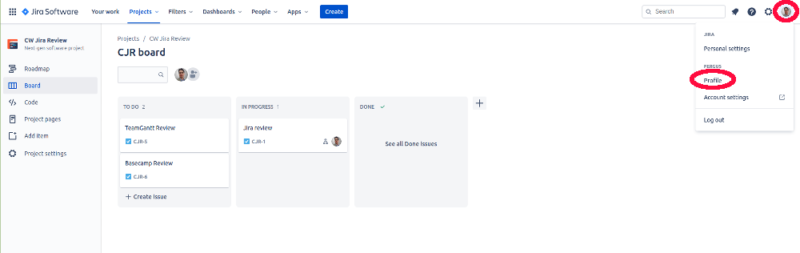 The profile button is either made up of your initials or your ugly mu…eh, lovely countenance.
The profile button is either made up of your initials or your ugly mu…eh, lovely countenance. - Manage Your Account
In this screen, click on “manage your account,” and you’ll be brought to the next screen.
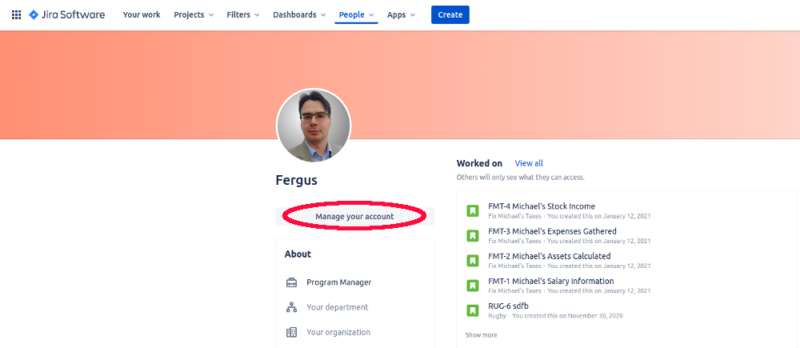 The “manage your account” button is right beneath your portrait.
The “manage your account” button is right beneath your portrait. - Go to Security
Here, go to “security,” then click on “create and manage API tokens.”
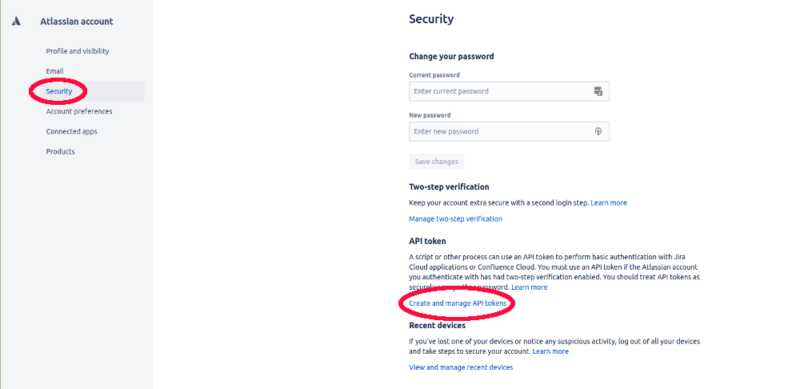 Jira manges all things security-related from this screen.
Jira manges all things security-related from this screen. - Create API Token
On this screen, you’ll see a big blue button that says “create API token.” Click it, then label your new token.
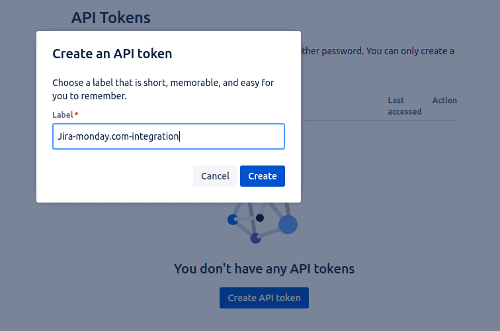 Make sure you name the token something you’ll remember.
Make sure you name the token something you’ll remember. - Copy the Token
Once you’ve hit create, you can either copy the token or close the dialog box. Make sure to hit “copy” before you hit “close,” or you’ll have to do this all over again.
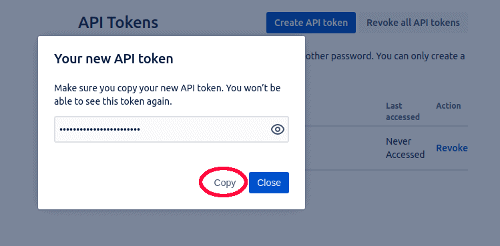 Always do as the program tells you, we guess, especially in this case.
Always do as the program tells you, we guess, especially in this case. - Integrate Your monday.com Board
With our token in hand, it’s time to go to monday.com and get it so it will play nice with Jira. First, go to the board you want Jira to integrate with and click on “integrate,” which is a button on the right of the screen, above the list’s custom fields (to learn how to use those, check out our monday.com tutorial).
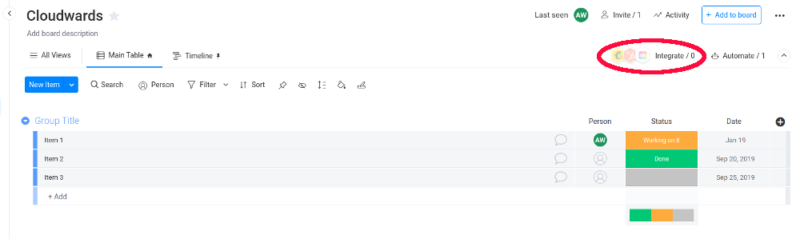 The “integrate” menu is where you’ll be handling all of monday.com’s add-ons.
The “integrate” menu is where you’ll be handling all of monday.com’s add-ons. - Search for Jira
This will take you to a menu where you’ll need to find Jira either through scrolling through the insanely long list, or by just searching for it.
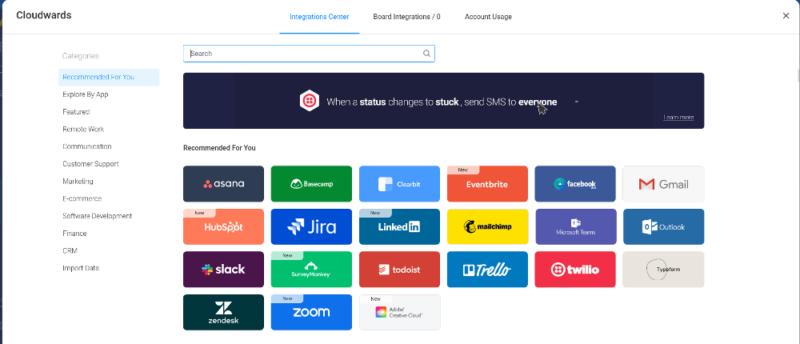 We’d just use the search bar, as monday.com offers too many integrations to just scroll through.
We’d just use the search bar, as monday.com offers too many integrations to just scroll through. - Select Jira
Once you’ve located Jira and selected it, you’ll see a screen where you can choose three different monday.com automations for Jira. Much like Zapier, monday.com calls these “recipes” and they are set sequences of events.
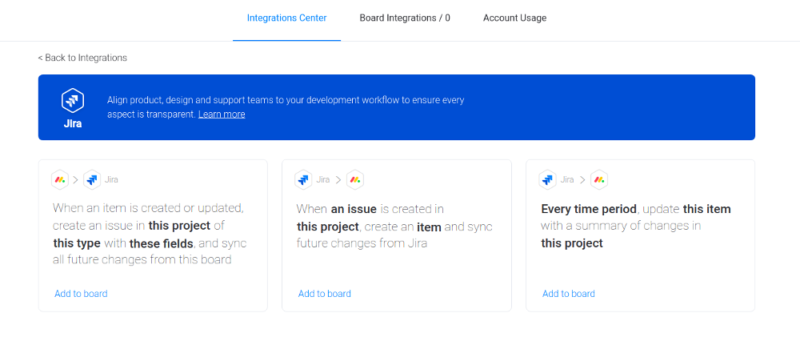 Make sure to look at the icons in the top left of each recipe; these will show you how the workflows run.
Make sure to look at the icons in the top left of each recipe; these will show you how the workflows run. - Choose a “Recipe”
For this tutorial, we’ll go for the middle option, which will create a new item in monday.com when one is created in Jira. Note that this only goes for new items; existing ones won’t be copied into monday.com.
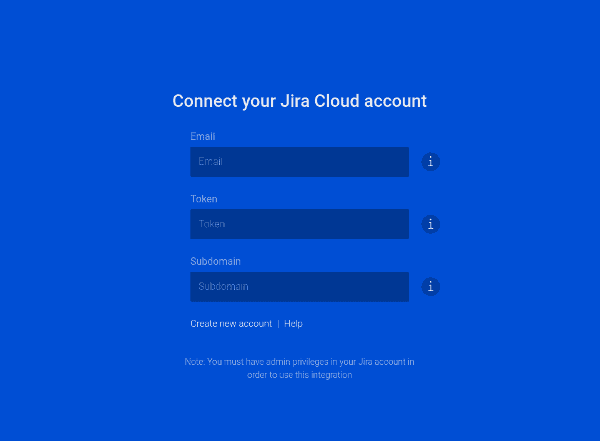 Make sure to use the correct information in all three of these fields.
Make sure to use the correct information in all three of these fields. - Enter Your Information
Next up is entering the right information. Make sure to use the email you used to sign in to Jira in the first field, copy-paste the API token into the middle one and use the correct URL for your Jira board in the one at the bottom.
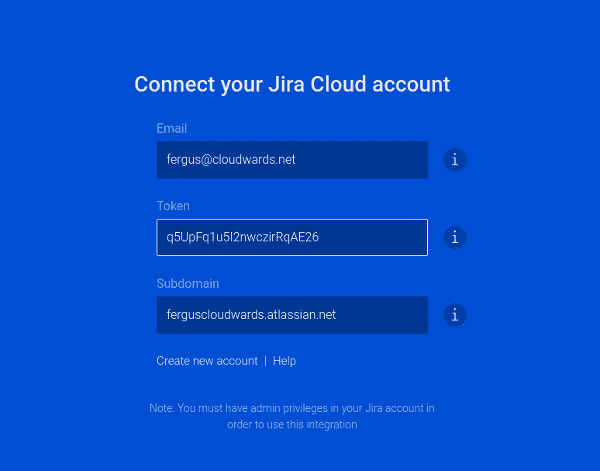 Note that this is our API token, so don’t copy it. Also note that it’s fake.
Note that this is our API token, so don’t copy it. Also note that it’s fake. - Come to the Fill-in-the-Blank Screen
If all goes well, processing should only take a split second before you’re presented with a screen that looks a little like those middle-school fill-in-the-blanks exercises (role players use them a lot, too).
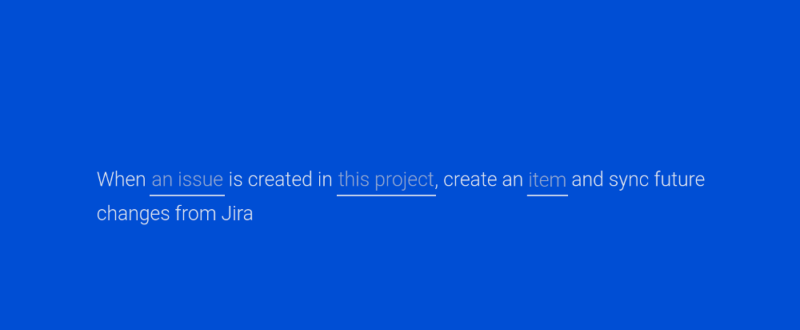 Though it looks a bit simplistic at first, monday.com’s automation system works pretty well.
Though it looks a bit simplistic at first, monday.com’s automation system works pretty well. - Set Up Your Recipe
In the case of this recipe, the order is, project –> issue –> item, so it doesn’t run from left to right. The Jira part is pretty simple, but monday.com will give you a ton of options to choose from for the item it will create.
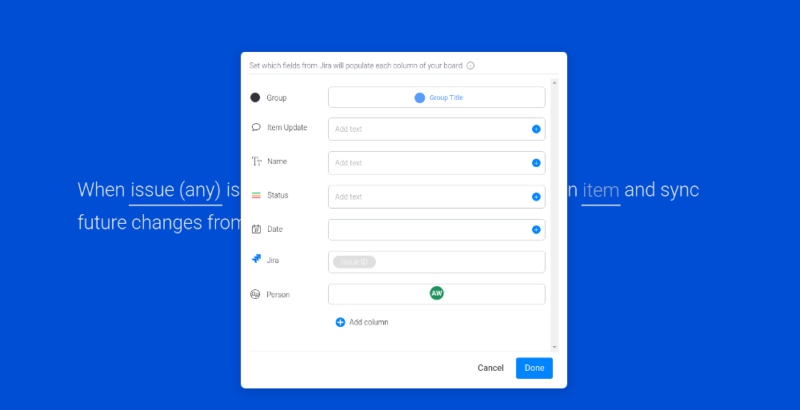 monday.com has more options than you can shake a stick at here, but at least you can rest assured that no detail has been left out.
monday.com has more options than you can shake a stick at here, but at least you can rest assured that no detail has been left out. - Click “Done”
Once you’ve set up your recipe, click “done,” then exit the menu by hitting the “X” in the top right. You’ll snap back to your monday.com board, but a new column will have popped up on the far right where you will see any info imported from Jira.
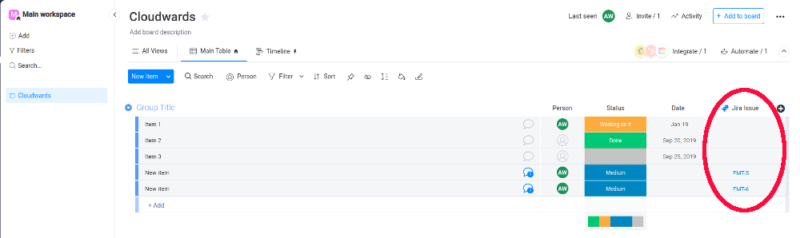 The new column will help you keep track of what’s happening on the Jira end of things. In this example, only the task ID from Jira is imported, but you can have it show just about anything.
The new column will help you keep track of what’s happening on the Jira end of things. In this example, only the task ID from Jira is imported, but you can have it show just about anything.
Final Thoughts: monday.com and Jira Integration
The nice thing about monday.com automations is that they’re extremely flexible and you can have all kinds of information pop up on the cards it creates. You can rename tasks on the fly, add team members (or take them away), as well as put new dates on a task — you name it.
We hope this quick integration tutorial helped you get started. If you have any questions or issues, feel free to drop us a line in the comments below. As always, thank you for reading.
FAQ
Well, yes, but the other way around: Jira integrates into monday.com. This means you can access Jira and its functions from monday.com, but you can’t access monday.com from Jira.
monday.com integrates with all kinds of different ones: project management tools like Jira, cloud storage services like Google Drive, communication apps like Slack — you name it.
Integrating Jira into monday.com takes about five minutes and is a matter of a few clicks. You don’t need specialized knowledge or anything — anybody can do it.

