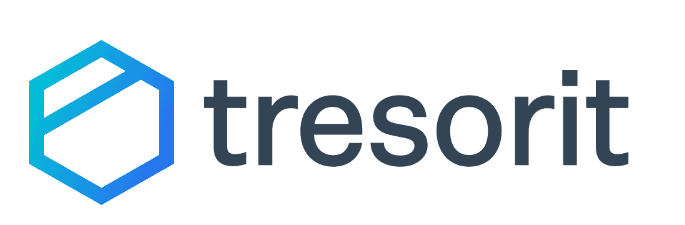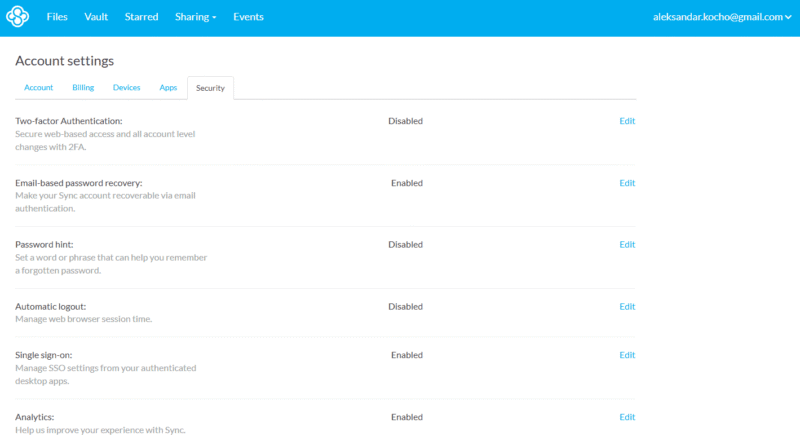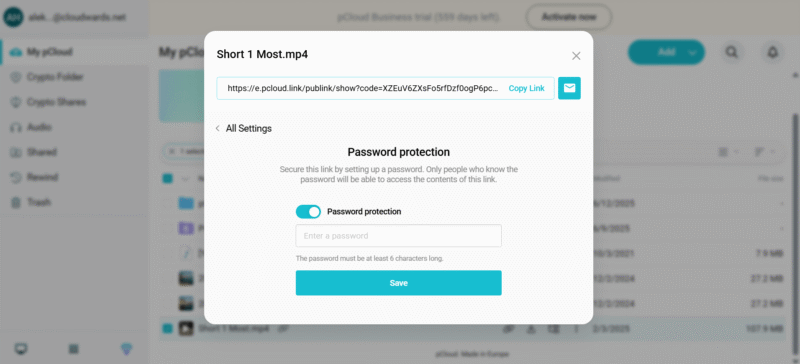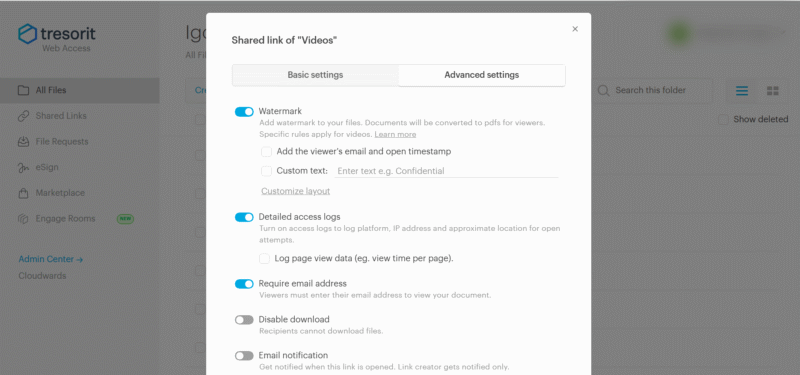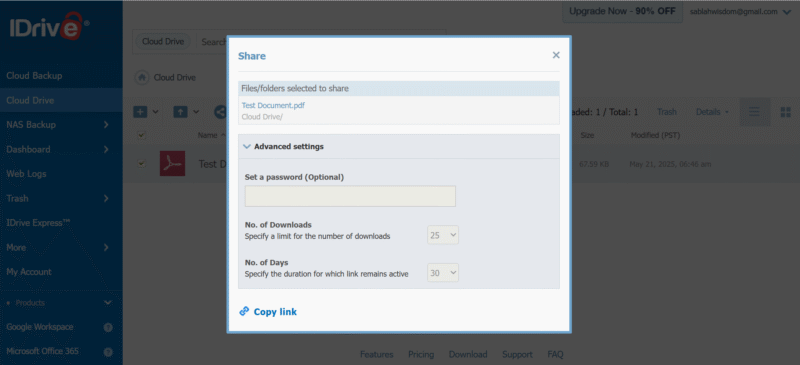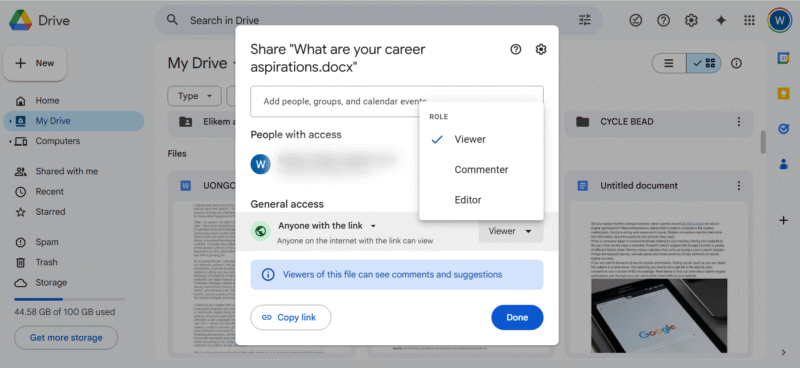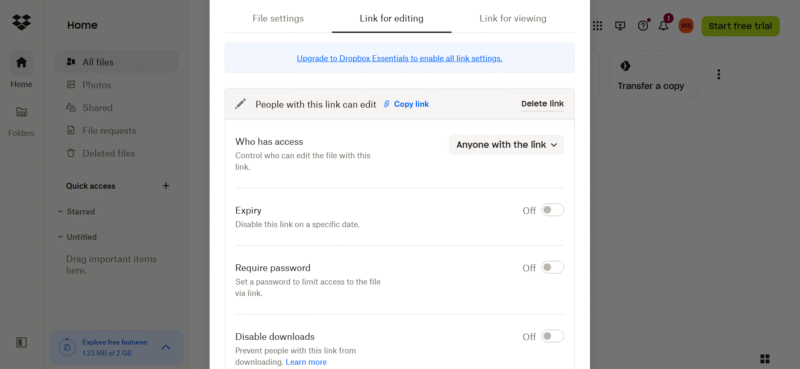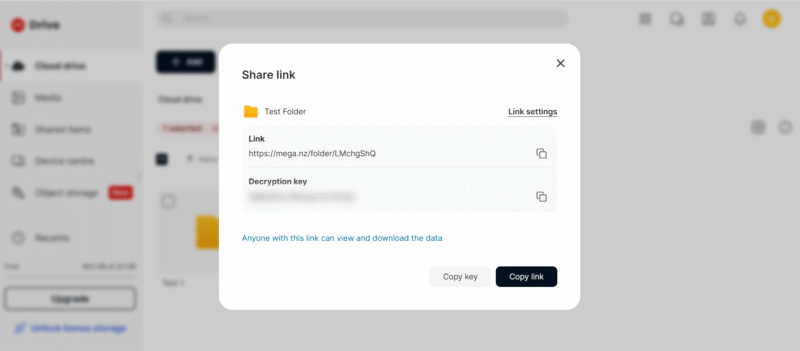Best Cloud Storage for File Sharing
Our experts have tested and reviewed many cloud storage providers over the years. In this article, we present the seven best cloud storage services for file sharing. We highlight their best file-sharing features, usability, speed, security and pricing.
The best cloud storage for file sharing helps you store and share files safely and easily. Whether you’re exchanging files between friends, family, distributed teams, businesses or clients, the right service makes the process seamless. We tested multiple cloud storage options with file-sharing features to show you the best ones.
Note that though there are websites that facilitate file transfers, this article focuses on cloud storage services that offer file sharing. We examined their file-sharing features, usability, data security and speeds. Overall, Sync.com, the best cloud storage service, is also the best cloud storage for sharing files.
-
06/24/2022 Facts checked
Updated Sync.com’s plans and pricing, including its new month-by-month option.
-
04/08/2024 Facts checked
Updated to reflect changes in Icedrive’s pricing plans and storage offers.
-
08/31/2024 Facts checked
Added video reviews for cloud storage providers in the list.
-
08/10/2025 Facts checked
We rewrote this guide, updating the provider list and article structure to provide more value for readers.
Cloudwards’ Choice: Sync.com
Our Methodology: How We Tested the Best Cloud Storage for Sharing Files
Based on our years of testing cloud storage apps, we drew up a long list of potential providers. Next, we signed up for the providers and tested their file-sharing features. We also examined their usability, security and speed to whittle down the list to seven providers. Here’s a breakdown of how we conducted our tests:
- File-sharing features: We uploaded dummy test files and folders to each cloud storage provider we were considering and took note of available file-sharing features.
- Security: We chose providers that protect files at rest using AES encryption. We gave extra points to providers that have end-to-end encryption on shared digital files and additional features like password protection and expiration dates for shared links.
- Usability: We experimented with each file-sharing feature to examine ease of use and effectiveness.
- Collaboration tools: We checked whether sharing links allow recipients to comment or edit. We also looked at the options shared folders provide for teamwork, as well as integrations that help streamline workflows and improve productivity.
- Cross-platform support: We picked providers with support for major desktop and mobile devices — Windows, macOS, Android, iOS and web.
- Speeds: For each cloud storage provider, we routinely test upload and download speeds using a 5GB folder of mixed files, using both capped internet speeds of 100Mbps and also unthrottled speeds at 1 Gbps. See how providers have performed over time with this cloud storage speed report.
The 7 Best File-Sharing Cloud Services Compared
1. Sync.com — Best Cloud Storage for File Sharing
Sync.com is the best cloud storage for sharing files, thanks to its easy-to-use and secure file-sharing features. You can create a sharing link for each file and email it to a recipient from the Sync.com app. Recipients don’t need a Sync.com account to access your shared files. You can also share files using encrypted links.
10,000+ Trust Our Free Cloud Storage Tips. Join Today!

- Demystify cloud storage terminology and key concepts in plain language
- Discover easy-to-implement techniques to securely backup and sync your data across devices
- Learn money-saving strategies to optimize your cloud storage costs and usage
Additionally, Sync.com provides multiple access control features over shared files. You can restrict views, edits, comments and downloads. The expiration date, revoked access, password protection and end-to-end encryption features prevent unauthorized access. For teams, Sync.com has a centralized folder that enables collaboration and complete team oversight.
Sync.com’s Hands-On Testing
We found Sync.com’s file-sharing features easy to find and use. Hover over a file and you’ll see a “connect” icon to the far right of your screen. Click on it, and the link-sharing interface will open. There, you can copy the link or forward it through email. It’s also easy to decide if recipients can view, download or edit the shared folder.
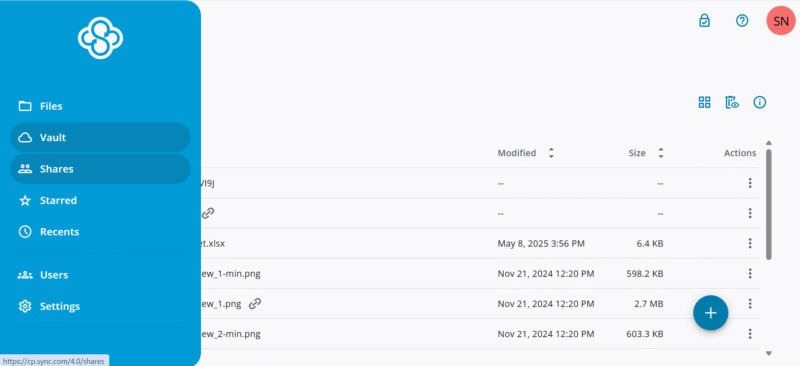
You can also allow file uploads and set a password and expiration date. We love that Sync.com has “advanced” file-sharing settings to change a file’s label and choose when to receive email notifications about the link. You can also enable end-to-end encryption on shared files or delete the shared link altogether.
Sync.com Pricing & Value
When purchased annually, Sync.com’s individual plans start at $2.65 per month (one-year plan) for 200GB, with basic file sharing. For advanced features like end-to-end file encryption, download limits and file deletion, you’ll have to purchase the 2TB Pro Solo plan at $4.80 per month (one-year plan). Sync.com’s team annual plans start at $6 per month for 1TB per user.
You can try Sync.com with its 5GB free plan. Plus, a 30-day money-back guarantee is available for all paid plans. You can learn more in our Sync.com review.
- 5GB
- 2TB
More plans
- 6TB
- per user, per month, billed annually
- 1TB
- Priced per user (3 users minimum)
- Unlimited GB
- Minimum 100 users, custom requirements, account manager, training options
2. pCloud — Media-Friendly Cloud Storage for File Sharing
We recommend pCloud if you want media-friendly cloud storage that lets you share files without complications. pCloud’s built-in audio and video player is ideal for previewing and playing files, making it a good storage option for video editing and content creation. You can share files by creating a link that you can copy or email to recipients.
pCloud lets you add a password and an expiration date for shared links to restrict third parties from accessing your files. You can customize links with a logo, a cover image and a personalized message, making it ideal for sharing files professionally and building trust with recipients. pCloud also provides traffic statistics on links, showing you the total downloads.
pCloud Hands-On Testing
We found creating a pCloud sharing link to be straightforward. When you hover over a file, you’ll see multiple icons, including a connect icon with a “share link” description. Click on the icon to create a link and automatically copy it to your clipboard. If you want to edit the link and add more security controls, click on “settings” in the pop-up that appears.
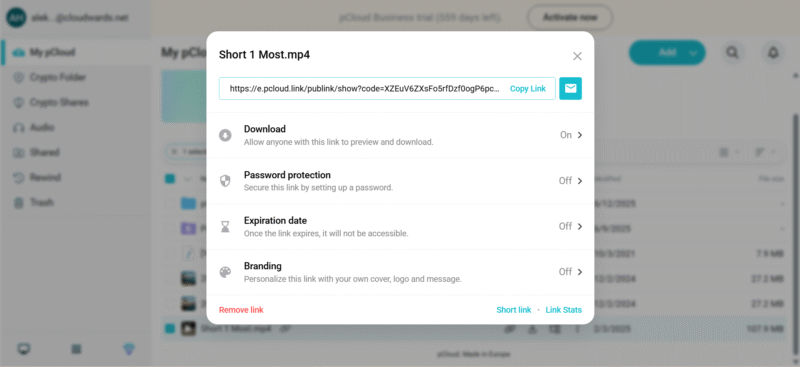
We like that you can directly email a link from the settings tab. We also tested pCloud Transfer and found it easy to use, with links arriving in the recipient’s inbox within seconds.
pCloud Pricing & Value
pCloud’s plans start at $4.17 per month (one-year plan) for 500GB of data storage. Its 2TB Premium Plus plan costs $8.33 per month (one-year plan), while the 10TB Ultra subscription costs $16.67 per month (one-year plan). You can also purchase lifetime deals, starting at $199 for 500GB of storage space. It also has family cloud storage and business plans.
You can try pCloud with its free plan, and all paid plans come with a 14-day money-back guarantee. Learn more about pCloud in our pCloud review.
- 10GB
- 500GB
- 2TB
More plans
- 10TB
- + FREE Encryption
- 2TB
- + FREE Encryption
- 10TB
- Price per user (minimum 3)
- 1TB
- Price per user (minimum 3)
- 2TB
- Encryption for pCloud Drive
3. Tresorit – Secure Business Cloud Storage and File Sharing
Tresorit’s file sharing is great for small and enterprise business use. The service protects files with end-to-end client-side encryption, ensuring that only you and your file recipient can access them. This encryption fulfills compliance demands in regulated sectors like health and finance.
Aside from adding passwords and expiration dates to shared files, Tresorit offers advanced security features like activity logs, watermarks and log notifications. In addition, Tresorit’s business plans include e-signatures and admin reports. You can use Tresorit FileSharing, a stand-alone service to send files.
Tresorit Hands-On Testing
In our experience, Tresorit is refreshingly simple to use. To create a link, hover over a folder or file and click on the three-dot menu button on the right-hand side of your screen. Choose “share” from the options, and Tresorit will automatically create a shareable link for the file and open the link’s settings tab.
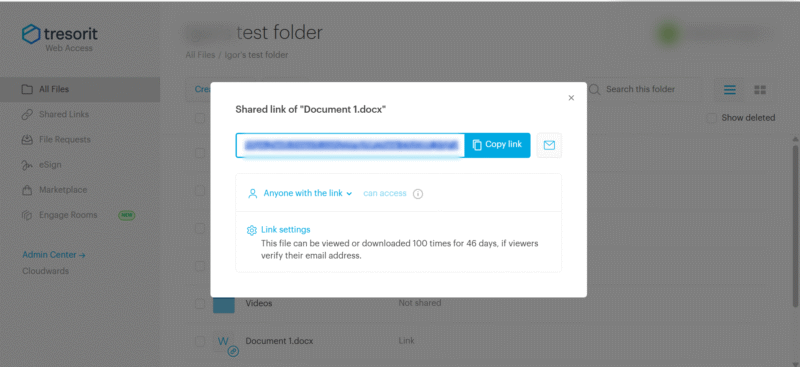
The settings tab has controls like setting an expiration date, a password and a limit on how many times a file can be opened. Advanced settings include disabling downloads, adding a watermark and receiving an email when someone opens the link. We found the access logs informative — you can see the IP and approximate location of anyone who has opened the link.
Tresorit Pricing & Value
The Tresorit free plan provides 3GB of space, and its annual personal plans start from $4.75 per month (one-year plan) for 50GB of storage. The business plans start from $19 per month (one-year plan) per user. Meanwhile, Tresorit FileSharing costs $14.50 per user per month, annually.
Tresorit offers a 14-day free trial and a seven-day money-back guarantee. Learn more in our Tresorit review.
- 50GB
- Price per user (billed annually), Storage per user, User count: 3+
- 1TB
- 3+ room managers, 15 contributors, unlimited viewers, unlimited data rooms, 15GB max file size & more.
- 6TB
More plans
- 500MB file-size limit, Maximum 2 devices
- 3GB
- Price per user (billed annually), Storage per user, User count : 1
- 2TB
- 1TB
- 4TB
- 1 room manager, 5 contributors, unlimited viewers, unlimited data rooms, 10GB max file size & more.
- 4TB
- Custom room managers and contributors, unlimited viewers, unlimited data rooms, custom storage, 20GB max file size & more.
- Price per user (billed annually), Storage per user, User count : 50+
4. IDrive — Best Cloud Backup Service With File Sharing
IDrive is the best cloud backup service and offers secure file sharing. This combination makes it ideal for users who want to back up large files and occasionally share them. IDrive’s file-sharing features are rather barebones, though. You can share files or folders directly from your cloud storage space via a sharing link and add restrictions.
Additionally, IDrive provides three security options for shared links. You can add a password to prevent unauthorized access, limit the number of downloads permitted per file, and establish the length of time links remain active. Unfortunately, IDrive doesn’t offer end-to-end encryption for file sharing.
IDrive Hands-On Testing
In our experience, IDrive takes a no-frills approach to sharing. You can share your files in just a few steps. To share a file, select it, and click on the share icon in the menu tab at the top. Click on “create share link” and copy the link.
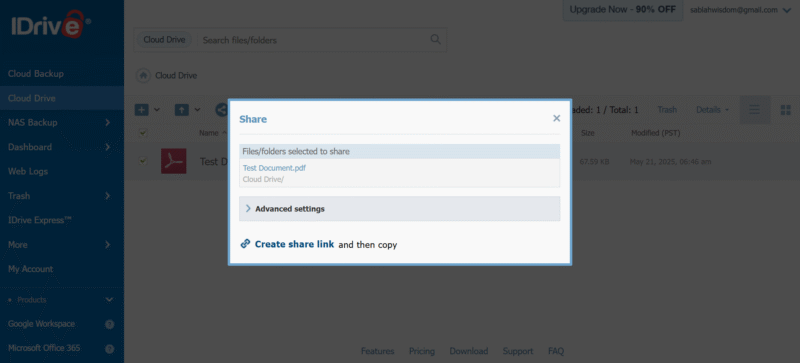
Unlike other cloud services, IDrive doesn’t automatically copy the link to your clipboard. It was annoying that we had to do this manually. However, you can easily add a password when sharing a file on IDrive. Specifying a limit for the number of downloads is pretty straightforward, though the maximum is 25.
IDrive Pricing & Value
IDrive has a free plan that offers 10GB of data storage and doesn’t require a credit card. Paid plans start at $0.25 per month (one-year plan) for 100GB of storage for a year. IDrive also has a 5TB storage offer for $69.66 for the first year. You can learn more about the service in our IDrive review.
- No credit card required.
- 10GB
- One user.
- 100GB
- One user, multiple computers. Plans starting from 5TB up to 100TB. Big discount for first-time signup.
- 5TB
More plans
- 5 computers, 5 users. Starting at 5TB up to 500TB. Big discount for first-time signup.
- 5TB
- Monthly Plan storage starts at 1.25TB up to 50TB Unlimited users, multiple computers and servers. NAS devices. 250GB storage. Starting at 250GB up to 50TB. Large discount for first-time signup.
- 250GB
- 5TB
5. Google Drive – Top Storage and File Sharing for Google Workspace Users
Google Drive is the best cloud storage with file sharing for collaboration and remote work, especially for Google Workspace users. When creating a sharing link, you can decide whether to make the recipient a viewer or an editor. You can also email all collaborators on a file at the same time.
Additionally, Google Drive is ideal for businesses that use Google Workspace apps like Docs, Sheets and Slides. It also works with third-party productivity and project management apps like Slack, Notion, Zapier and Salesforce. You can create shared folders with centralized access and controls. Families can use these folders to organize photos and documents.
Google Drive Hands-On Testing
File sharing on Google Drive isn’t hard to figure out. We found the sharing tab by either right-clicking on a file or clicking on the three-dot menu at the top-right corner of each file. Under the “share” tab, we were able to copy the sharing link and edit our sharing preferences. Google Drive also gave us the option to add people and groups.
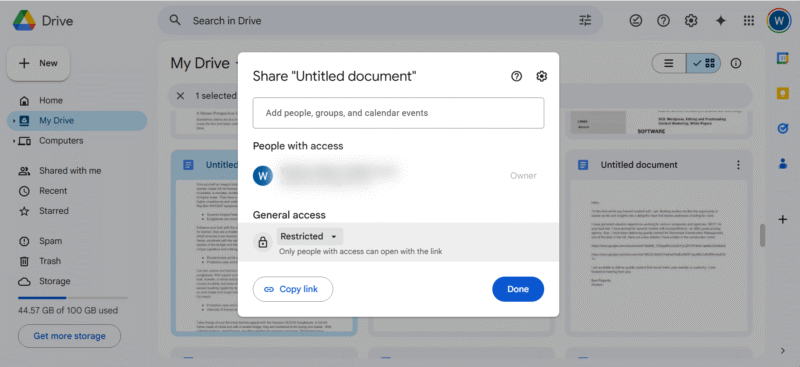
We like that it’s possible to share files with attendees of a specific meeting by adding the meeting name. Another useful feature when working on documents is the option to email collaborators from the sharing dialog. You can email all of them or a specific group (say, editors) to inform them about major revisions or to discuss a comment.
Google Drive Pricing & Value
Google Drive offers 15GB of storage for free. Its 100GB Basic plan costs $1.67 per month (one-year plan). Paid plans go all the way up to 30TB, but you have to contact Drive’s support team if you want more than 2TB of storage. Learn more about the service in our Google Drive review.
- Free plan
- 15GB
- 100GB
- *The plan is “hidden.” To find the 200GB plan, you need to be subscribed to one of the other plans, upgrade or downgrade to the 200GB through your account’s settings.
- 200GB
More plans
- 2TB
- 2TB
- 5TB
- 10TB
- 20TB
- 30TB
6. Dropbox – Good Cloud Storage and File Sharing for Small Businesses
Dropbox is a feature-rich cloud service that’s ideal for freelancers and small businesses. Dropbox lets you collaborate with clients seamlessly, with options to transfer copies of files and request client signatures on shared files. The provider also lets you send and track files with useful features, including adding a watermark.
Plus, Dropbox’s file-sharing security features let you restrict edits and downloads, and add a password and an expiration date. You can customize your sharing link with your company’s logo. If you use Gmail, Canvas, Microsoft Teams, Outlook, WhatsApp or Zapier, Dropbox integrates seamlessly with these and many other third-party apps.
Dropbox Hands-On Testing
The interface of Dropbox is as intuitive as it gets. We found its apps to be well organized and simple to navigate. The option to share is available when you hover over a file. You can either copy the link or click on “share” for more settings. If you choose to share, you can add people or send a copy. We like that you can create a view-only QR code for the file.
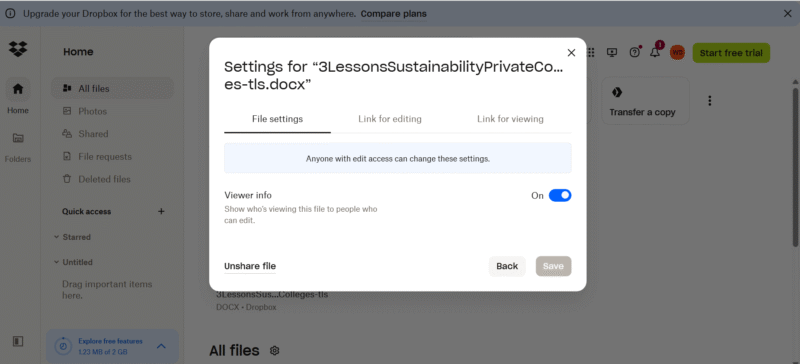
Dropbox offers an organized process to tweak your link settings. There are separate tabs to set preferences for “link for editing” and “link for viewing.” In each tab, you can select an expiration date, set a password and disable downloads. The option to send files for signatures also works seamlessly.
Dropbox Pricing & Value
Dropbox’s Plus plan costs $9.99 per month (one-year plan) for 2TB. The 3TB Essentials plan costs $16.58 per month (one-year plan). Dropbox rarely offers refunds, though there’s a 14-day money-back guarantee for the EU, the U.K. and Turkey. Learn more in our Dropbox review, or try Dropbox with its 2GB free plan.
- 1 user
- 2GB
- 1 user
- 2TB
- up to 6 users
- 2TB
More plans
- (Formerly Dropbox One) 1 user Signature requests and eSignature templates
- 3TB
- 3 users minimum
- 5TB
- 3 users minimum
7. MEGA — Generous Free File Sharing and Cloud Storage
If you want a lot of free cloud storage for secure file sharing, MEGA is your best bet. It provides 20GB of free storage space, which is among the most generous offerings on the cloud storage market. MEGA also lets free users share encrypted files by creating a sharing link and requesting the decryption key — an impressive security feature for a free cloud storage service.
Another useful feature for free users is the option to invite non-MEGA users to upload files to your MEGA cloud drive. MEGA encrypts all uploads so only you can see them. This ensures that any files you collect remain private and protected, whether you’re gathering documents from clients or receiving personal files.
MEGA Hands-On Testing
MEGA needs only your email address and a password to create a free cloud storage account. Once you log in, you can start uploading and sharing files. We created a sharing link for a file, opened the link settings and toggled on “send decryption links separately.”
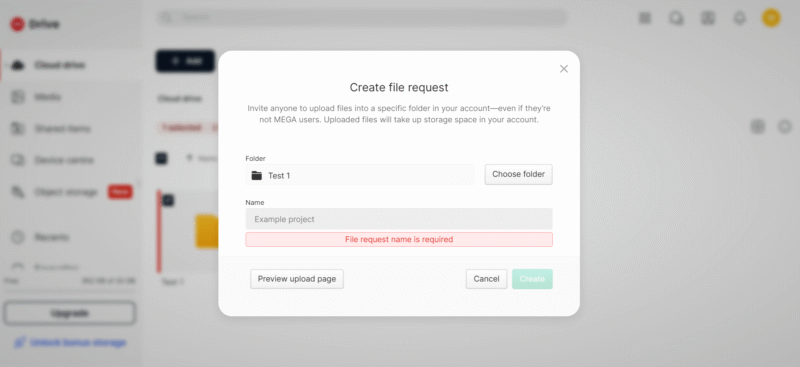
MEGA’s file request setting works just as well. We were able to set up a test folder and send requests to upload files, including to a non-MEGA user. The files were successfully uploaded, and we were able to access them without issue. However, MEGA’s password protection and expiration date features are available only on paid plans.
MEGA Pricing & Value
After MEGA’s free plan, which earns it a high spot in our best free cloud storage guide, the cheapest option is the 3TB Pro I plan, which costs $9.78 per month (one-year plan). The 10TB Pro II plan costs $19.56 per month (one-year plan). MEGA doesn’t offer a money-back guarantee. Learn more in our MEGA review.
- 20GB
- File transfer: 3TB (Monthly plan) 36TB (yearly plan)
- 3TB
- File transfer: 10TB (monthly plan), 120TB (yearly plan)
- 10TB
More plans
- File transfer: 20TB (monthly plan) 240TB (yearly plan)
- 20TB
- Price per user (minimum 3) 3TB Transfer quota
- 100TB
Why You Need a Cloud Storage Service for File Sharing
Using a cloud storage service isn’t the only way to share files; you can also use a file sharing service, like WeTransfer, or try compressing large files and emailing them. However, we consider cloud storage to be the best method of sending files. That’s because a cloud storage service makes file sharing fast, secure and flexible for personal and professional use.
Recipients can access and collaborate on shared files remotely and on different devices. You can add permissions and passwords to prevent unauthorized access. Cloud storage also backs up and encrypts your data, reducing the risk of data loss or theft.
Final Thoughts
Choosing the right cloud storage makes sharing files simpler and safer. From our tests, Sync.com is the best cloud storage for file sharing, thanks to its user-friendly and secure file-sharing features. Plus, you can get unlimited sharing on the 2TB Pro Solo Basic plan.
Rounding out our top three suggestions, other cloud storage services for secure file sharing include pCloud and Tresorit.
Do you often use a cloud storage service to share files? What is the most important feature you need for cloud file sharing? Which cloud storage providers on our list are you more inclined to use? Share your thoughts and experiences with us in the comments section below. As always, thanks for reading.
FAQ: Best Cloud File Storage and Sharing Software
Cloud storage for file sharing saves all of your files remotely and allows you to share them with others. The best choice is Sync.com, which lets you securely store and share files seamlessly.
The benefits of file sharing through cloud services include instant access from any device, secure file sharing and real-time collaboration.