The Best Note-Taking Apps for iPad in 2025: Taking Handwritten Notes
The iPad is the go-to device for taking detailed notes, and there are many apps you can use for that. We've researched and compiled a list of the best note-taking apps for iPad. These iPad-specific note-taking apps are perfect for all your personal and professional note-taking needs.
Key Takeaways: Top Note-Taking Apps for iPad
- iPad note-taking apps offer additional features beyond basic note-taking, such as multimedia support and stylus support.
- GoodNotes 5 and Notability are our top picks for note-taking apps on the iPad, as they are specifically designed to work well with Apple devices.
- Evernote, Nebo and LiquidText are other excellent iPad note-taking apps that offer various advanced features, including audio recording integration, collaborating with others in realtime and annotating PDF files.
- Freeform and Microsoft OneNote are free apps for taking notes on an iPad.
The combination of an iPad and an Apple pencil has changed the way we take notes. Instead of carrying around multiple notebooks, you can now have all your notes in one digital notebook. To do that, though, you need a reliable app that turns your iPad into a note-taking tool. So, we have selected the best note-taking apps for iPad for your convenience.
The right app for your iPad should make note-taking easier and more organized than using pen and paper. You should be able to search for your notes easily, keep them organized and sync them across all your devices.
However, with so many apps to choose from on the Apple app store, it can be hard to find the best one for your iPad. Don’t worry; we have done the research and found the best note-taking apps that will meet all your digital note-taking needs.
What Makes the Best Note-Taking Apps for iPad?
The best note-taking apps go beyond just basic note-taking features. They provide additional functionalities, like support for multiple styluses and the ability to collaborate with others in real time. These extra features can greatly improve how you take notes and make it a more productive experience overall.
Top Suggestions: 7 Best iPad Note-Taking Apps
- GoodNotes 5 — Helps personalize and organize digital notes effortlessly
- Notability — A feature-rich app that records audio
- Evernote — Enables seamless collaboration with others
- Nebo — A notes app for notes and drawings, all in one place
- LiquidText — A note-taking app for research enthusiasts
- OneNote — Fully free app for taking notes, with Microsoft 365 integration
- Freeform — Fully free note-taking app with a never-ending whiteboard
Handwritten Notes With the Apple Pencil: Paper-Like Experience
A research study conducted by the University of California and Princeton University discovered that writing notes by hand helps you remember things better, stay focused longer and process information more easily. If you want to get these benefits, you will need a note-taking app with a paper-like user interface and pen compatibility.
The ideal note-taking app should allow you to customize your digital notes to resemble real paper. This includes offering different types of paper styles, such as ruled lines, grid lines and even dot grids. It should also make your digital writing or drawings look natural — as if you were using real ink on paper.
Brainstorming and Mind-Mapping
The note-taking app should provide users with a flexible workspace where they can do more than just taking linear notes. This means being able to brainstorm with others, create mind maps with a central idea, draw sketches, make diagrams, use tables and more. You should also be able to personalize your notes by customizing them, using different colors and even using premade templates.
The note-taking tool should have advanced organizational features, like notebooks and tags, so that users can group their ideas into different categories. It should also allow you to add images, files and links to make the notes convey your ideas through visual means. With all these features, users can create simple mind-map structures right within their notes.
Multimedia Support
The note-taking app should do more than just let you write notes by hand; it should spark your creativity. You should be able to make your notes more interesting and informative by adding audio and video clips that you can record within the app.
If you want to include visuals, you should be able to easily embed images, videos or interactive elements that are relevant to the topic you are writing about.
The 7 Best iPad Note-Taking Apps
There are many note-taking apps available on the iPad, both native and third-party, but not all of them are good. While Apple’s Notes app is free and lets you type notes, it is not great for taking handwritten notes. That’s why we have picked out the best note-taking apps for your iPad, which stand out in terms of advanced features, easy-to-use interfaces, pricing options and more.
1. GoodNotes 5
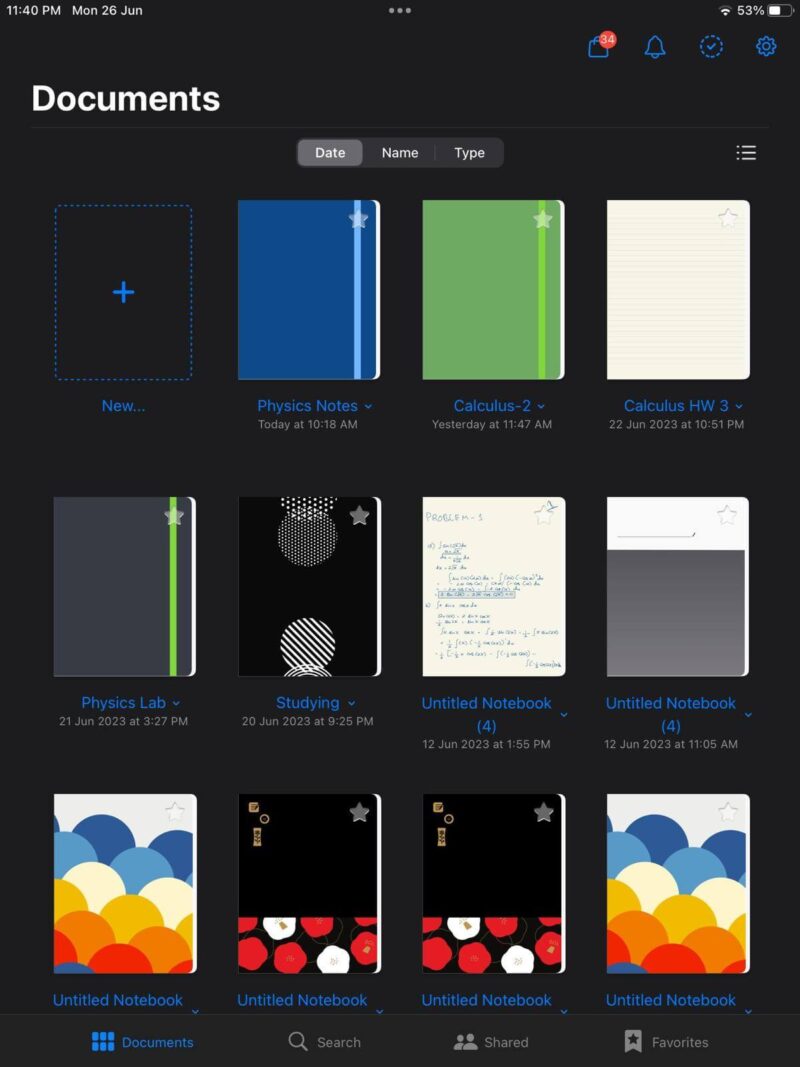
and the native file format of GoodNotes (.goodnotes).
More details about GoodNotes 5:
- Pricing: Free, $9.99 one-time fee
- Free plan: Yes
- Provider website: goodnotes.com
Pros:
- Cross-device sync
- Handwriting recognition
- One-time purchase
Cons:
- Limited languages for OCR
- Limited (free) storage
Since GoodNotes is made specifically for Apple devices, it focuses on making the app easy to use and visually appealing for iPad users. It is highly customizable and has great tools for staying organized. You can create notebooks, use tags and folders, and even mark certain notes as favorites.
These organizational tools make it easier to find what you need, especially with the powerful search feature. When you search for keywords, GoodNotes searches through all your notebooks and folders. It then neatly organizes the search results into different sections like titles, typed notes and written notes. However, you can also search within an individual notebook if you want.
When it comes to customization, you can add custom covers to your notebooks and folders, which is not something you see in many popular note-taking apps. Additionally, iPad users can have multiple documents open simultaneously. This allows you to work on multiple notebooks side by side using the multi-window view — just drag and drop them into place.
Learn With GoodNotes’ Study Sets
GoodNotes has a special document format that works like a real deck of flashcards, which are great for reviewing study material. You can import flashcards from Anki or Quizlet — online study tools for creating and reviewing flashcards — or create your own and organize them into sets.
These sets can have text, images or even handwritten notes. To test your knowledge, all you have to do is flip through the flashcards.
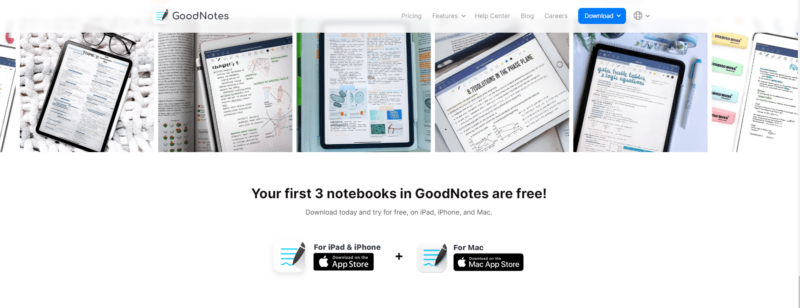
GoodNotes lets you use the first three notebooks for free, but some features are unavailable in the free version. If you want all the features, you can get the premium version for a one-time payment of $9.99.
| Plan: | Price |
|---|---|
| Give it a Try | Free |
| Go Limitless | $9.99* |
2. Notability
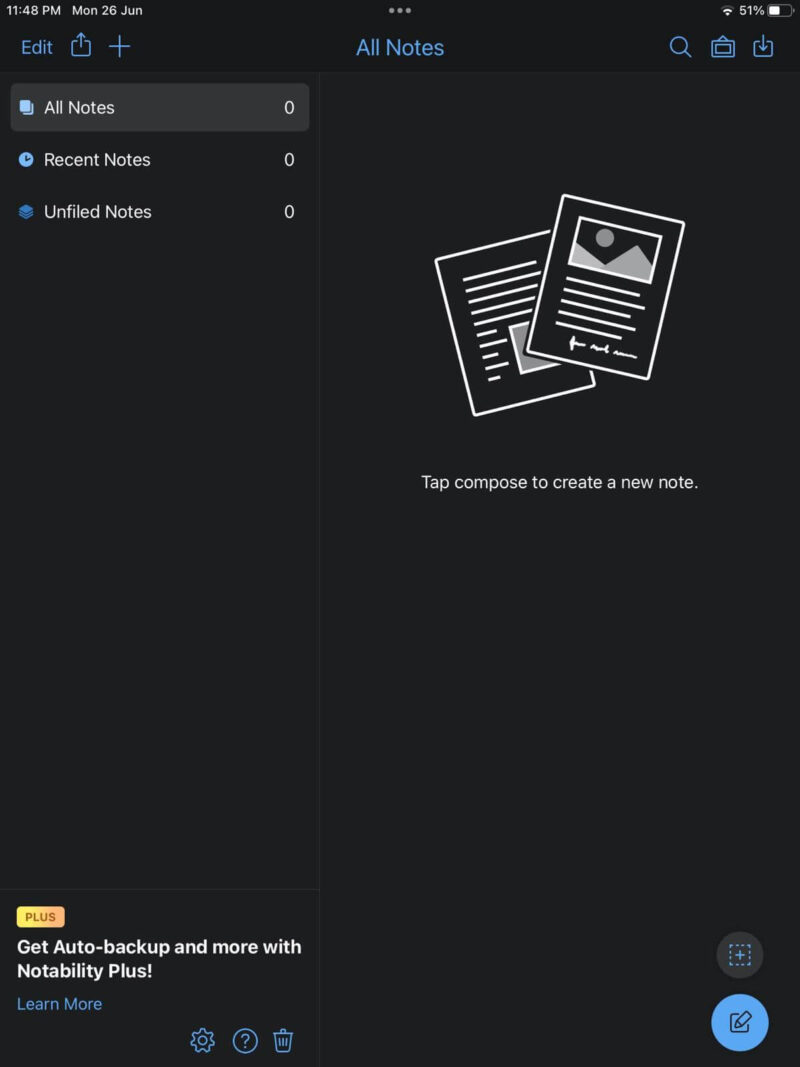
More details about Notability:
- Pricing: Free, $14.99 per year
- Free plan: Yes
- Provider website: notability.com
Pros:
- Auto-backup feature
- Digital planner support
- Multi-note support
Cons:
- Limited note edits (free)
- Not Windows compatible
Notability offers a wide range of features that make it an excellent choice for digital note-taking and management. One of its standout features is its robust audio recording capabilities. With Notability, you can capture audio while writing or typing your notes. Later, when you review your notes, you can listen to the audio that matches up with each part and hear any important details you may have missed.
Notability only records audio with your permission to protect your privacy. You can even record audio in multiple notes simultaneously, which is handy if you have different topics to cover.
When you close the cover or folio on your iPad, the app turns off the microphone to keep your recordings private. However, this feature is limited to iPad models from 2020 and later. Notability is also available exclusively on iOS and macOS platforms.
Edit Audio Recordings With Notability
Although other note-taking apps let you record audio, Notability stands out because it comes with built-in audio editing tools. You can easily split or trim an audio file you imported or recorded. It even allows you to divide your recording into multiple sections or combine multiple audio recordings into one file.
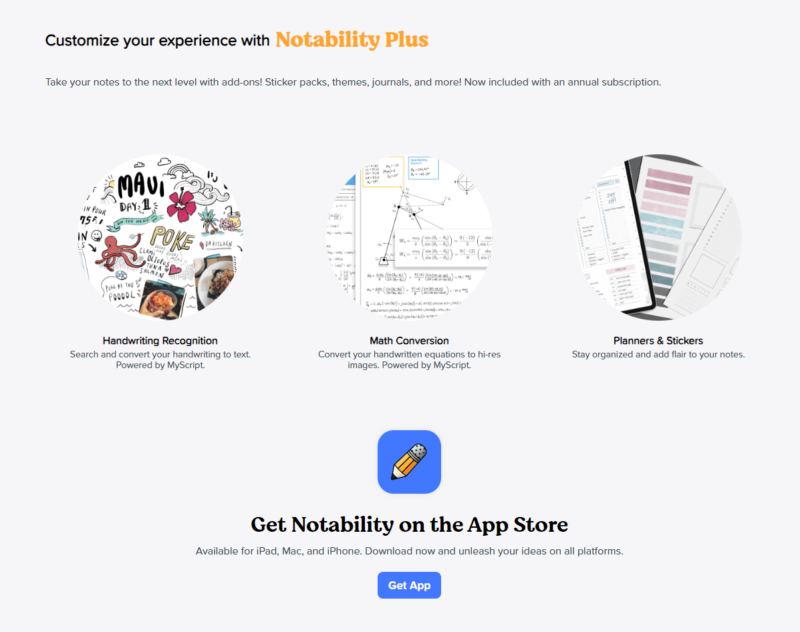
You can get Notability for free, but it comes with some limitations. If you want more features, you can pay for a premium plan. There are two payment options: a yearly subscription for $14.99 or a monthly subscription for $4.99. The annual subscription is the more affordable choice.
| Plan: | Price |
|---|---|
| Notability for Free | Free |
| Notability Plus Monthly Subscription | $4.99 |
| Notability Plus 3 Months Subscription | $9.99 |
| Notability Plus Annual Subscription | $14.99 |
| Notability Plus Family Subscription | $49.99 |
3. Evernote
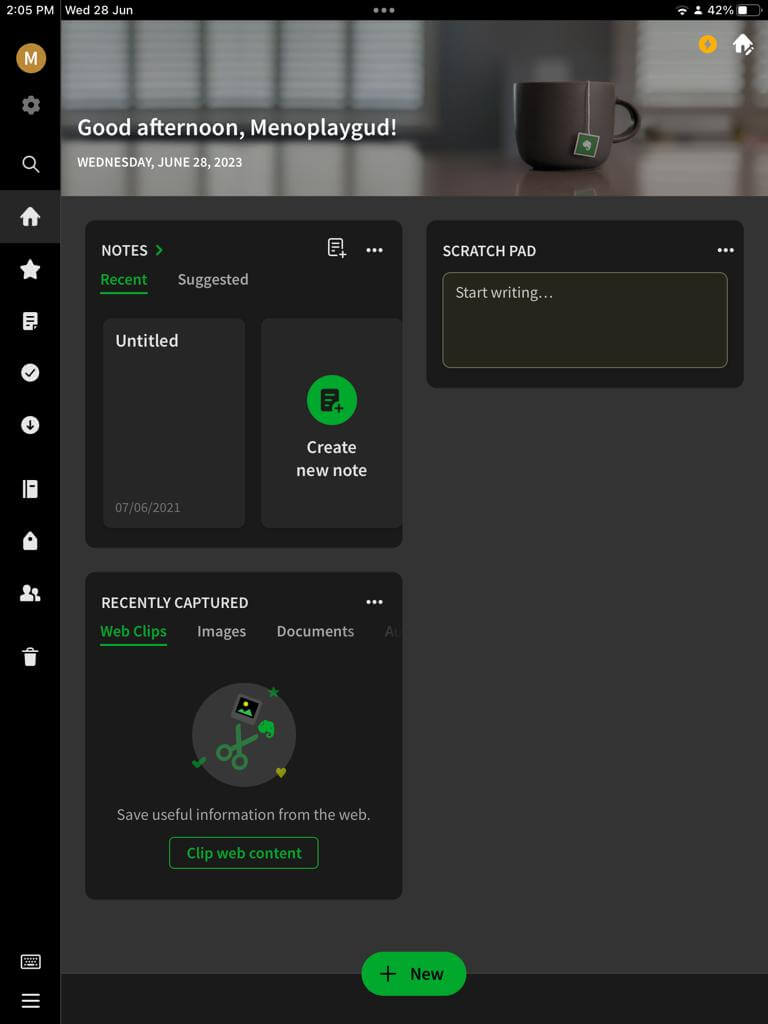
such as Google Drive, Microsoft Teams, Outlook and Slack.
More details about Evernote:
- Pricing: Free, $10.83 per month (one-year plan)
- Free plan: Yes
- Provider website: evernote.com
Pros:
- Multiple integrations
- Supports audio recording
- Web clipper
Cons:
- Expensive
- No offline storage
Evernote is a popular choice among professionals because it has strong security features and offers separate subscription plans for businesses. One of its best qualities is its integration with other popular software. You can connect it with email clients, project management software, document scanning apps and more to make your work much easier.
Evernote allows you to work with others in real time, meaning you can all share and edit notes together. There are also handy features like note history, which helps organizations keep track of activity on each note.
This app also lets you create a digital signature and add it to your documents by linking your Evernote account to a third-party electronic signature service, such as HelloSign or DocuSign. To get more information about what it can do, you can read our Evernote review.
Seamless Team Collaboration in Evernote
The collaboration features in Evernote allow you to create shared notebooks where you can invite others to collaborate and keep track of any changes made to the notes. You can specify whether team members can edit the notes or only view them. There’s also the work chat feature, where everyone can chat and share ideas. Plus, you can leave comments directly on shared notes.
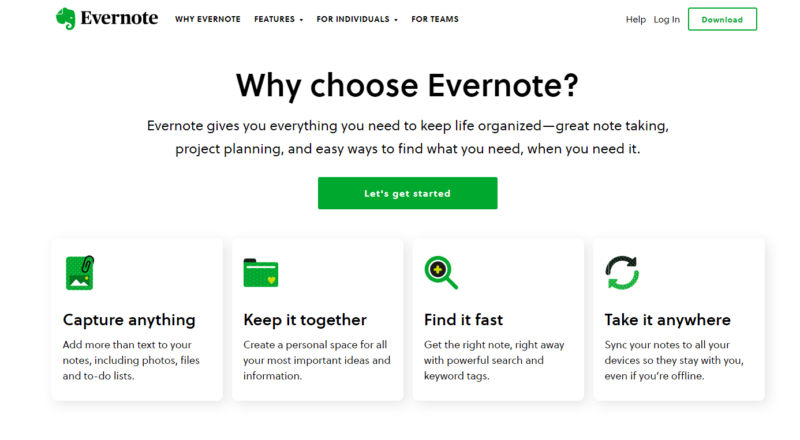
Evernote has a free version, but there is a limit on the size of the notes you can create. It offers different plans for personal and professional use. The Professional plan costs $170.04 annually and can meet all your note-taking needs, whether for work or personal purposes.
- 2 devices, 60MB
- Unlimited devices, 10GB
- Unlimited devices, 20GB
- Unlimited devices, 20GB + 2 GB per user
4. Nebo
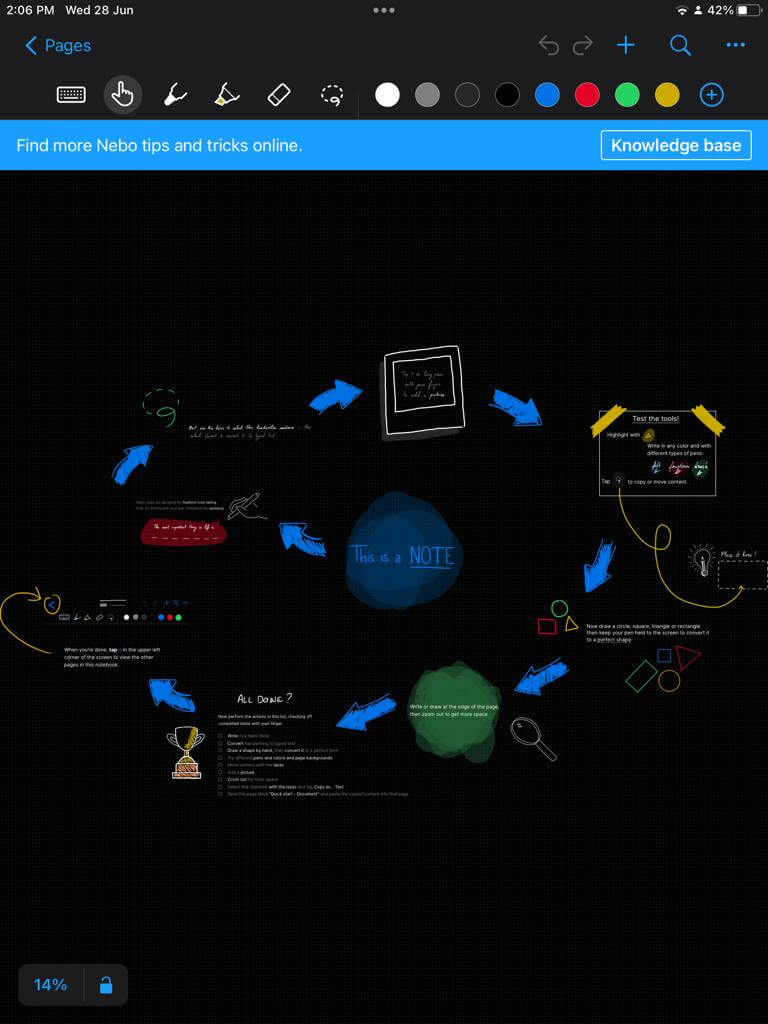
More details about Nebo:
- Pricing: Free, $8.99 one-time fee
- Free plan: Yes
- Provider website: nebo.app
Pros:
- Multi-platform support
- Voice note capability
- Light & dark modes
Cons:
- Not very intuitive
Nebo stands out because it effortlessly combines sketching and note-taking, so you don’t have to switch between different apps. It offers two main types of pages: documents and notes.
The documents have lined pages for basic note-taking with typed or handwritten text. On the other hand, the notes pages offer an infinite workspace where you can draw sketches and diagrams freely without any restrictions on placement or positioning.
In addition, Nebo has useful pen gestures for editing text. For example, if you strike through your text, it will be deleted. If you draw a vertical line between two paragraphs, it will split them. Nebo also supports pressure sensitivity, so the thickness of your lines can change depending on how hard you press.
Create Interactive Diagrams in Nebo
Nebo makes connecting shapes, lines and text in diagrams easy. This lets you create interactive mind maps, flowcharts or concept diagrams. You can also include links in your notebook to jump between different sections or pages of your note quickly. Additionally, you can insert images, videos, voice notes or handwritten notes to make your diagrams more engaging.
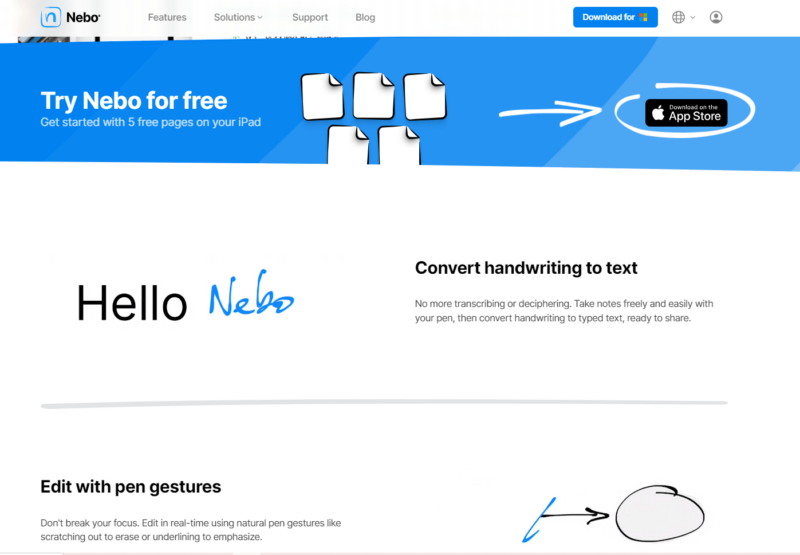
Nebo is a free app for iPad, but you need to make in-app purchases to access all the features. If that’s something you need, the best choice is to buy the full version, which costs $8.99 and includes everything available in the individual packs.
| Plan | Price |
|---|---|
| Nebo | Free |
| Full Version | $8.99 |
| Full Pack | $6.99 |
| Nebo Pro | $5.99 |
| Essentials Pack | $4.99 |
| PDF Pack | $4.99 |
| Connect Pack | $4.99 |
5. LiquidText
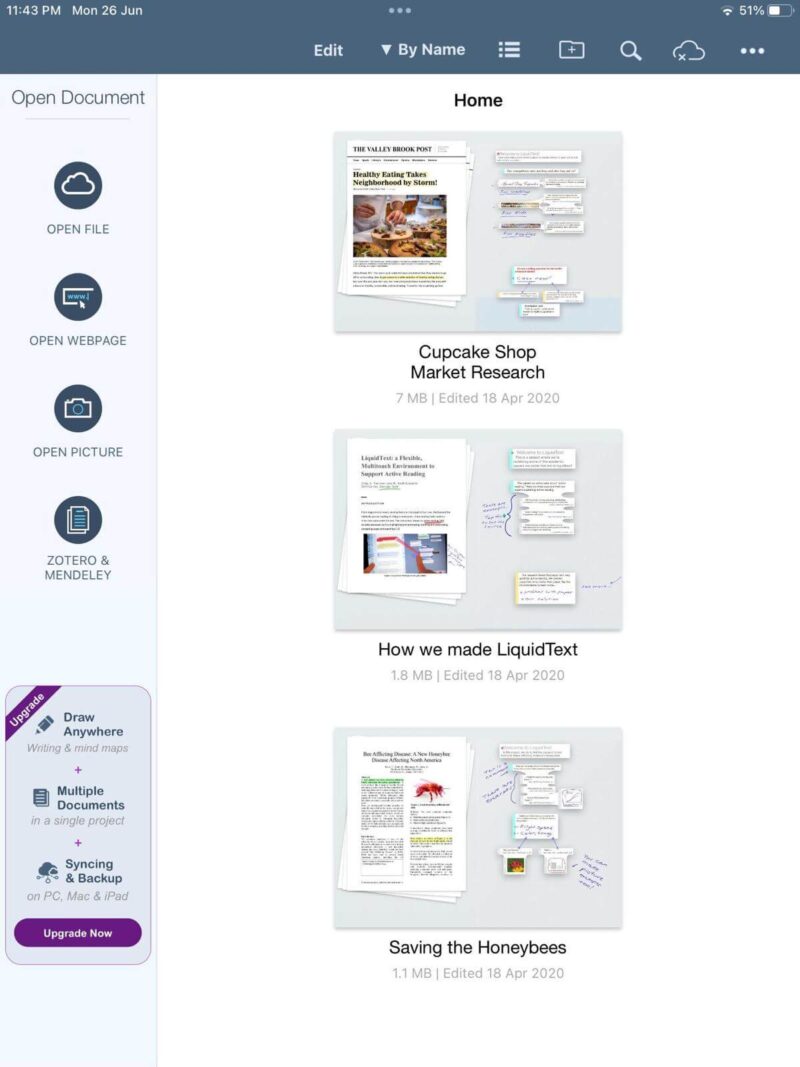
More details about LiquidText:
- Pricing: Free, $49.99 one-time fee
- Free plan: Yes
- Provider website: liquidtext.net
Pros:
- Integrates cloud storage apps
- Syncs across multiple devices
- Advanced search capabilities
Cons:
- Expensive
- Outdated user interface
LiquidText is an excellent app for taking notes, and it is particularly useful for researchers who work with complex documents. One of the app’s best features is its ability to interact with PDFs. You can annotate, import and even convert web pages into PDFs by simply entering the URL. The app will then create a PDF version of the desired web page for you.
Users can create projects centered around a specific topic in LiquidText. You can use tools like linking and annotations to connect different sections of your document related to that topic. These connections make it easy to navigate between sections and see how they are related. Additionally, the app has a “focus” mode that lets you examine specific parts of your document more closely.
Create Excerpts With LiquidText
In PDF files, you can select a piece of text and highlight it to save it separately. This is called an “excerpt.” You can create multiple excerpts and combine them into new documents easily. By using the “multi-document” feature, you can open and view multiple PDF files side by side, which helps you compare and study different parts of the documents simultaneously.
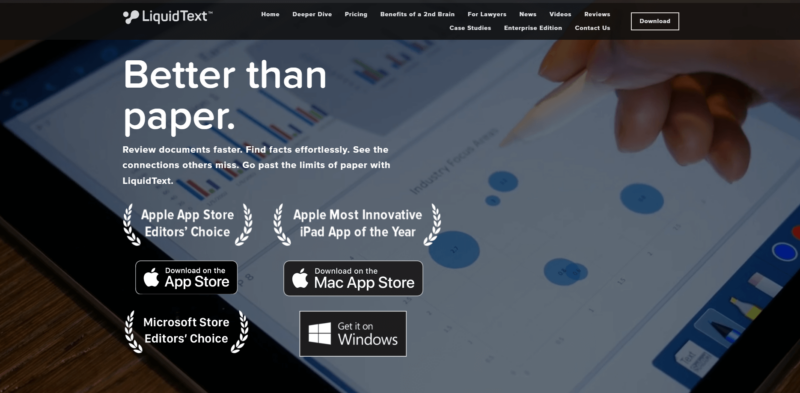
LiquidText provides a free plan that includes useful features, like linking and pinch-to-zoom. However, membership plans are available if you want more advanced reading and note-taking capabilities. You can also purchase the local app for a one-time fee of $49.99. Alternatively, the cloud-based LiquidText LIVE subscription plan is $9.99 per month and receives regular updates.
| Plan: | Price |
|---|---|
| Basic | Free |
| LiquidText Client (Pro 2023) | $49.99* |
| LiquidText LIVE | $9.99 month $7.99 annually |
| LiquidText LIVE Unlimited | $17.99 month $14.99 annually |
6. Microsoft OneNote
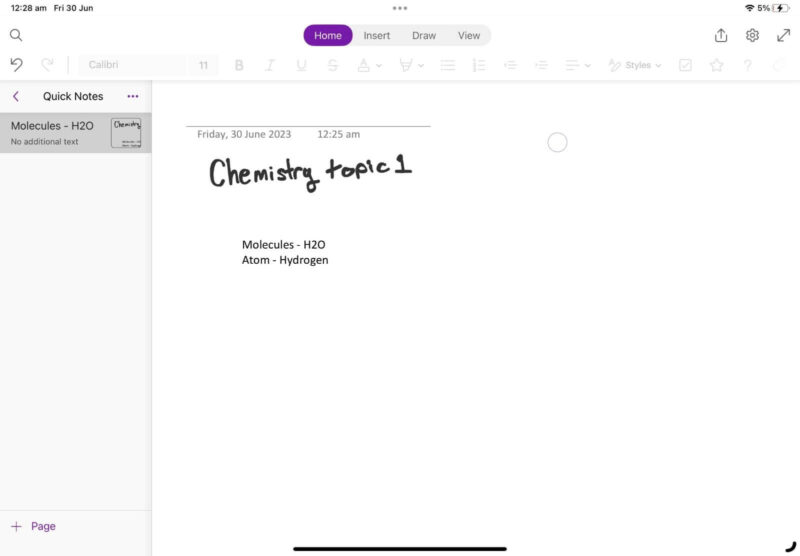
More details about Microsoft OneNote:
- Pricing: Free
- Free plan: Yes
- Provider website: onenote.com
Pros:
- Free to use
- User-friendly interface
- Microsoft 365 integration
Cons:
- Syncing issues
- Lags during live collaboration
OneNote has a special feature that lets you record and add videos directly to your notes. This feature sets it apart from other note-taking apps. When you record something using OneNote, your written notes will be connected to the audio and video you create, so you can search for specific parts of the recording using the app’s powerful search function.
You can organize your notes in OneNote by creating notebooks, sections and pages. You can even use custom tags to label your notes and have full control over how you organize them digitally. Additionally, you can link and reference different notes together. OneNote’s linked notes feature allows you to take notes while viewing another document or web page.
As you take notes in OneNote, it automatically adds connections and timestamps. This means that the text in your notes is linked to the relevant information in the original source you browsed. Read our OneNote review to find out more about its many other features.
Solve Equations With OneNote’s Math Assistant
The math assistant tool in OneNote can help you solve math problems and learn at the same time. It provides step-by-step instructions so that you can figure out how to solve the equations on your own. Another helpful feature is “ink to math,” which lets you write math equations by hand, and then turns them into text versions you can edit and solve.
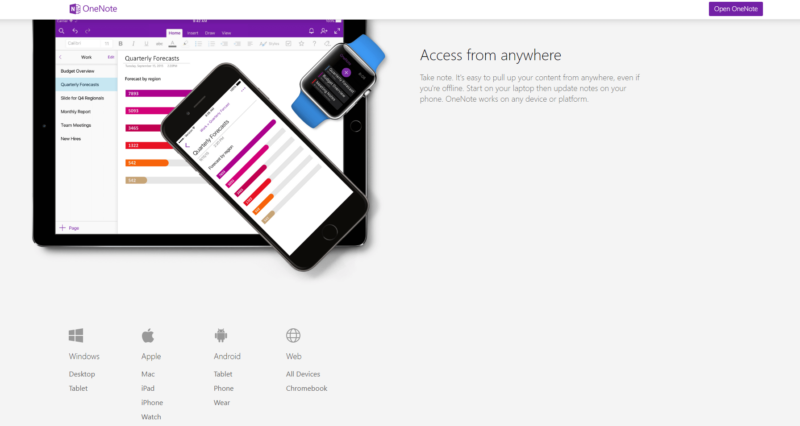
for their Microsoft 365 plans, which include OneNote.
Microsoft OneNote is a completely free app, so you can use all its features without paying anything. However, you can buy one of the Microsoft 365 plans if you need more storage space. Check out some tips in our post on how to use OneNote for project management.
7. Freeform
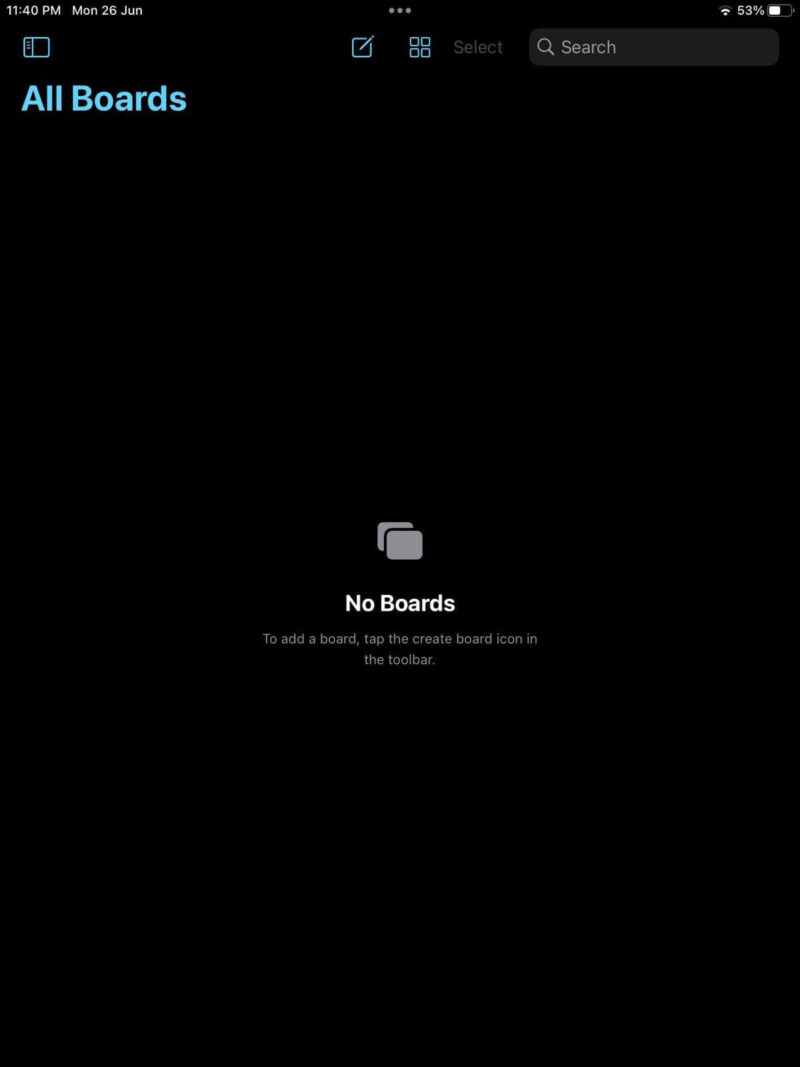
More details about Freeform:
- Pricing: Free
- Free plan: Yes
- Provider website: apps.apple.com/app/freeform
Pros:
- Free to use
- Syncs on all Apple devices
Cons:
- Limited organization options
Apple’s Freeform works as a never-ending whiteboard on your iPad where you can zoom in and out to move around. It has a background that resembles a sheet of paper with dot grids. You can write, draw, add stickers, shapes, pictures and videos all on one board.
You can collaborate with others by sharing your canvases with them. The collaborators can view and edit the note, and you can see who is currently working on the board in real time.
Brainstorm Using Freeform
The Freeform app is great for brainstorming and planning. You can make flowcharts and mind maps with pictures, videos and other elements. The best part is how easy it is to move things around — just drag and drop them. You can even add images or graphics from other apps just by dragging and dropping them.
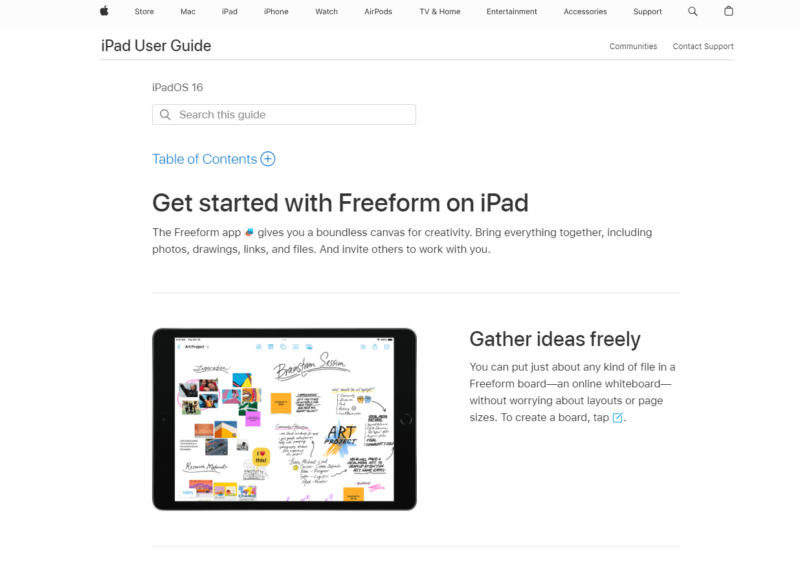
Apple’s Freeform app is available on the iPhone, iPad and Mac for free. However, you need iOS 16.2 on your iPad to download it.
Why Apple Notes Didn’t Make the Cut
Apple Notes is a note-taking app that comes pre-installed on all Mac devices, including iOS. However, it didn’t meet our expectations in our evaluations. It lacks various advanced features needed for taking handwritten notes (such as handwriting recognition), zoom functionality and customizable pens.
Although the app supports Apple Pencil, it doesn’t fully utilize all its capabilities. Furthermore, Apple Notes uses raster ink, which is low-resolution and makes writing appear smudgy. As a result, the writing doesn’t look neat or readable, leading to an overall poor note-taking experience. Learn more in our detailed Apple Notes review.
Final Thoughts: iPad Note-Taking Apps
The best note-taking apps for iPad have advanced features, excellent document management, multimedia support and work well with stylus pens. The apps on our list provide all the necessary functions and more. Our top choice is GoodNotes 5 because it is outstanding in every aspect of learning and taking notes on the iPad.
On the other hand, Notability and Nebo make note-taking easier for both personal and professional use. If you’re doing research, LiquidText is the app that can help you. If you need a note-taking app for business, Evernote is a great option. Both Microsoft OneNote and Freeform are totally free, and they can meet all of your note-taking needs too.
For related guides, check out the best productivity apps for iPad and the best note-taking apps for mac.
Which app from this list suits your needs the best? What is your favorite part of taking notes on an iPad? Let us know in the comments below and, as always, thanks for reading.
FAQ: Best Note-Taking Apps for iPad
GoodNotes 5 is the best note-taking app for iPad users. It lets you perform various note-taking functions, and you can customize your notebooks and user interface or easily search through all your notes.
Microsoft OneNote is the best free note-taking app. It works well with styluses and has all the important features, including the ability to recognize your handwriting and convert it to text.
Our recommended choices, GoodNotes, Notability and Evernote, along with a few other apps we listed, can turn your handwritten notes into typed text on an iPad. This is possible because of their handwriting recognition features.


