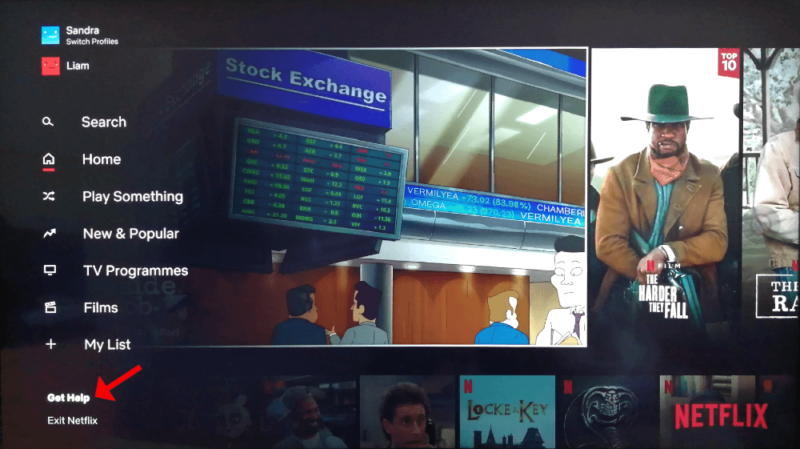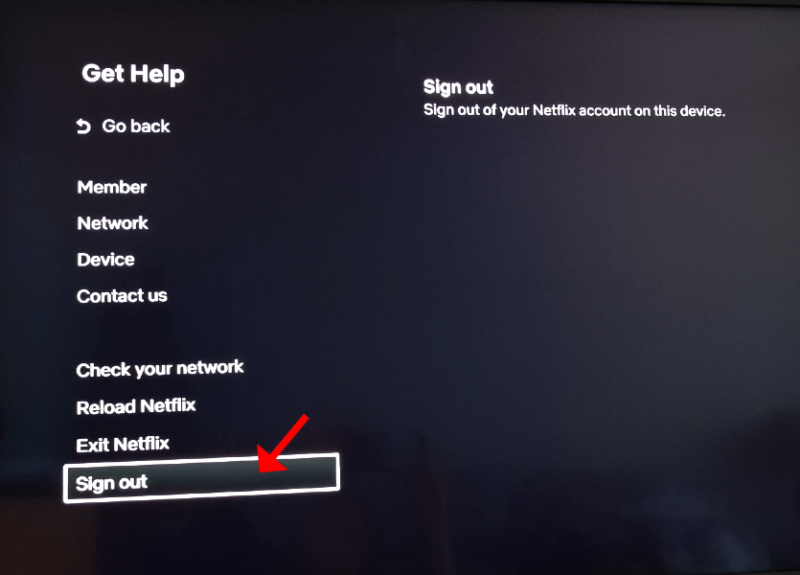How to Watch Netflix on Roku in 2025: Stream on Any TV
Setting up Netflix on Roku is just as easy as any other device, but things can still go wrong. This article will walk you through everything from setup to using Netflix on Roku to troubleshooting issues, so keep reading.
You can stream from multiple channels and services with a Roku device, including some free Roku channels and one of the world’s leading streaming services, Netflix. Once Netflix is installed on your Roku, you can watch all of your favorite shows and movies in perfect picture quality on the big screen. In this article, we’ll show you how to get Netflix on Roku.
Key Takeaways:
- The Roku Netflix app is the same as the app on any other device.
- You can easily log out of Netflix or switch your Netflix account on Roku.
- If Netflix isn’t working on Roku, there are a few things you can do to troubleshoot the issue.
Whether you want to set up Netflix on your Roku for the first time or you need to troubleshoot a problem with Netflix on Roku, this article will help. We’ll talk about how to use Netflix on Roku and how to change your Netflix account and log out, among other things. Let’s get into it.
-
Changed Netflix’s pricing to reflect the recent increase.
Roku Ultra
Pros:
- Supports Dolby Vision and Dolby Atmos
- Personal shortcut buttons
- USB for local playback
- Bluetooth, Long-range WiFi & Ethernet port
- Private listening with earbuds
Cons:
- Has to be powered via wall outlet
- Not portable
Netflix on Roku Troubleshooting
If you want to quickly troubleshoot your issue with Netflix not working on Roku, the table below shows every common troubleshooting method in the order in which they should be carried out. We’ll provide more troubleshooting information in the section “why won’t Netflix work on my Roku?”
| Check your internet connection | Check if your internet is down. If it isn’t, make sure that your Roku is still connected via WiFi or that the Ethernet cable is still connected. Resetting your router can help. |
| Check Netflix’s servers | Check to see if Netflix’s servers are down on its status page. |
| Turn off your VPN | If you’re using a VPN, turn it off to see if that’s what’s causing an issue. |
| Check for any updates | Check if your Roku device’s software and Netflix app are up to date. |
| Check the parental settings | Ensure that the parental settings on both your Roku and Netflix accounts aren’t set to restrict certain content. |
| Reinstall the Netflix app | Remove and reinstall the Netflix app. |
| Restart your Roku | Perform a full restart on your Roku. |
Can I Watch Netflix on Roku?
Yes, you can watch Netflix on Roku. In fact, the Netflix app — or “channel” as Roku calls it — is usually installed by default. All you need to do is sign up for Netflix or log in if you already have an account. However, be wary of fake deals and other Roku scams associated with Netflix.
If you’ve owned your Roku for a while and deleted the Netflix app, you can easily find it in the Roku channel store and reinstall it — we have a guide on how to add channels to Roku.
The Netflix channel is free to install, but you need a Netflix subscription to stream content. It’s a fixed monthly fee with plans ranging from $9.99 to $19.99, and you can change your plan or cancel at any time (we do have an article on how you can get Netflix for free, though).
How to Get Netflix on Roku TV
Watching Netflix on a Roku TV is no different than doing so on a Roku streaming device. As long as you’ve already set up your Roku account and the TV has an internet connection, you’re good to go. If the app is not already installed, simply install it from the Roku channel store and sign up or log in. It really is that simple.
Step by Step: How to Use Netflix on Roku
Once you’ve installed the Netflix channel and signed in, using it is pretty easy. We’ll quickly go over the steps to get you on your way, though.
- Press the “Home” Button
Press the “home” button on your Roku remote to make sure you’re on the Roku home screen.
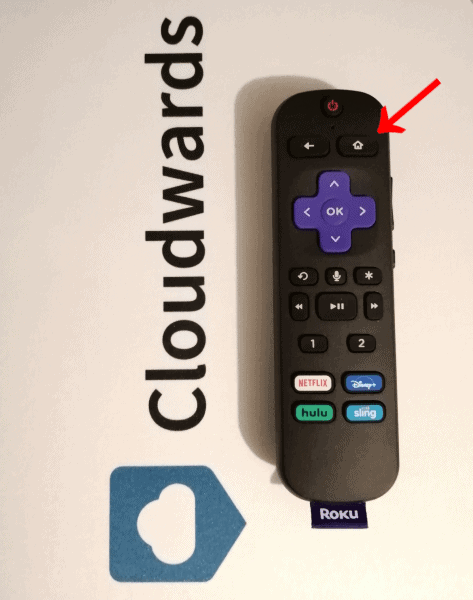
- Press the “OK” Button and Select Netflix
Press the “OK” button and then use the arrow keys to find Netflix and select it. Press the “OK” button to open Netflix.
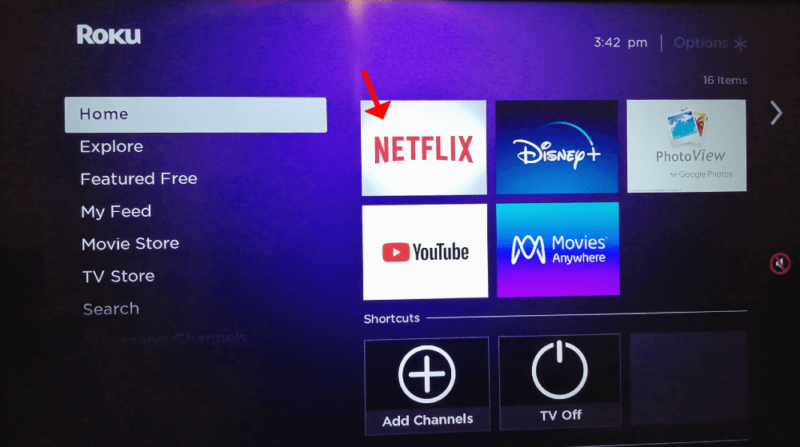 Netflix on Roku.
Netflix on Roku. - Launch Netflix and Sign In
Press “OK” to launch Netflix. If you don’t have a Netflix account, select “join now” and follow the on-screen process. If you already have a Netflix account, select “sign in” and press “OK.”
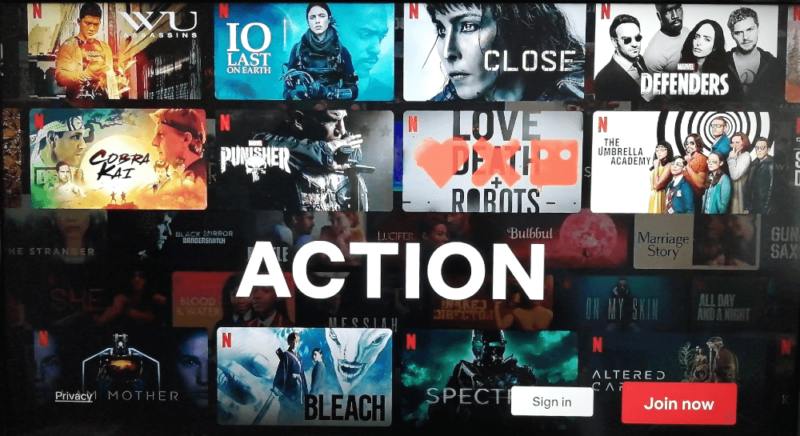
- Create or Select a Profile
Netflix lets you create profiles for different family members, which is especially helpful if you have children. Create a new profile or select one that already exists.
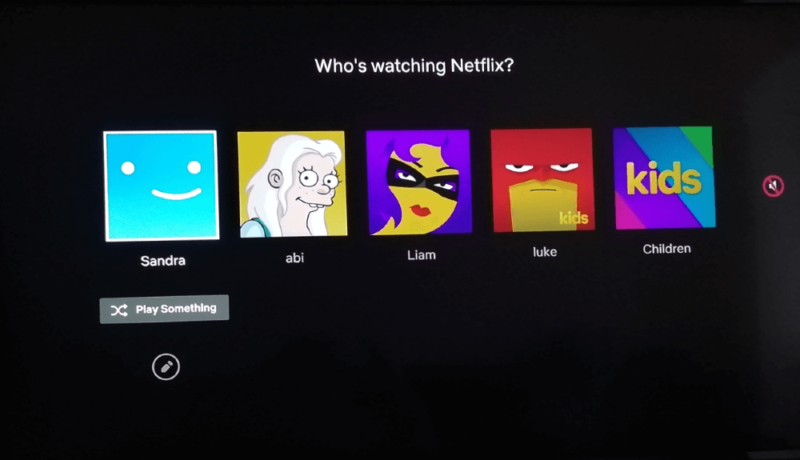
- Find a Show or Movie and Watch It
You can use the up and down arrow buttons to scroll through Netflix’s different categories, and you can use the left and right arrow buttons to scroll through that category’s content. When you find something you want to watch, press “OK” to show more details, then select “play” and press the “OK” button.
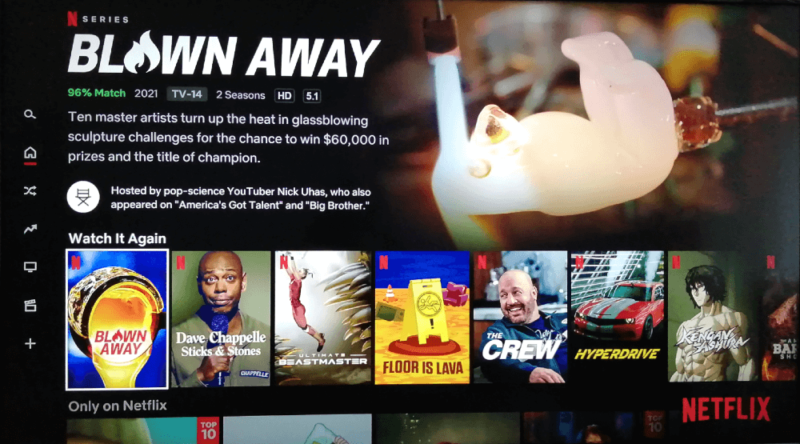
- To Search, Press the Left Arrow Button and Select “Search”
You can also search for a specific TV show or movie. Simply press the left arrow button, select “search” and press “OK.” This menu also allows you to select certain categories, such as new and popular TV programs and films.
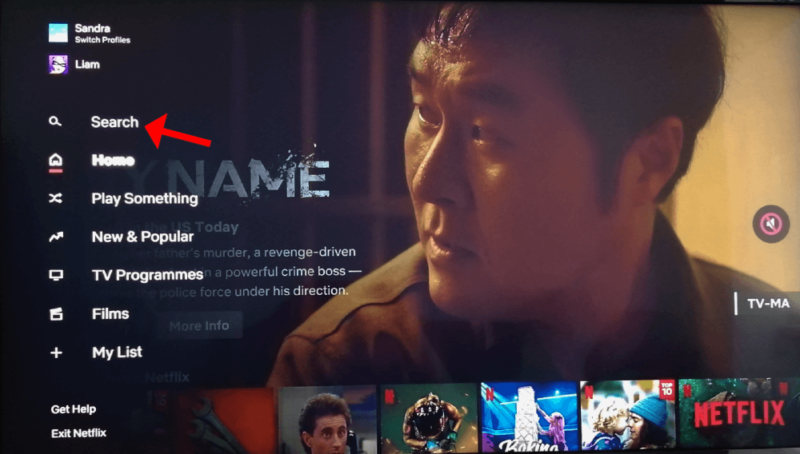
How to Log Out of Netflix on Roku or Change Netflix Account
To log out of Netflix or change Netflix accounts on Roku, you can follow the steps below.
Why Won’t Netflix Work on My Roku?
If Netflix won’t work on Roku it might be because the Netflix service not working, your Roku not connecting properly, your internet connection and so on. Like with a lot of other technology, there are common issues and troubleshooting methods to help you get your Roku working with Netflix again.
Check If Your Internet Is Down
Your internet connection is your Roku device’s lifeline. Without it, you can’t stream or download new streaming channels or Roku games — it’s pretty much useless. Plus, Netflix is an internet-based service, so you won’t be able to use it without an internet connection.
If your Roku is connected via WiFi, you can check in the “settings” menu to see if it’s still connected. If your Roku is connected via Ethernet, check the cable connection on each end.
You can check if your internet is down by going online on another device, such as a smartphone or computer. If your internet is down, you’ll need to troubleshoot that, and a good place to start is to reset your router.
Check If Netflix Servers Are Down
Another reason your Roku might not be working with Netflix is that Netflix’s servers are down. You can check the Netflix service status page to find out. If it is down, though, you’ll have to wait for Netflix to fix the issue.
Download All Netflix and Roku Updates
Device software and apps receive updates regularly, but if your Roku device or the Netflix app hasn’t been updated recently, it’s worth checking to see if there is one available. Running an outdated app or device software can often cause problems with compatibility. If you’re still having issues, try deleting the Netflix app and reinstalling it.
Check Your VPN
If you didn’t already know, Netflix loathes VPNs — just read our piece on the Netflix VPN ban. Some VPNs can get around the Netflix ban, but most of them can’t. If you’re using a VPN on Roku, chances are it’s causing an issue, whether you’re unable to access Netflix or you can’t stream a show or movie.
Either way, you can disconnect the VPN and see if Netflix works. If it does, you may need to invest in one of the best VPNs for Netflix or change the server you’re connected to.
Check Your Roku Parental Settings
If you’re unable to access a particular show or movie on Netflix, check to see if the account you’re using is restricted. Both Roku’s and Netflix’s parental controls can stop you from accessing Netflix content that has a certain age rating.
Remove and Reinstall Netflix on Your Roku
If Netflix just doesn’t want to cooperate, try removing and reinstalling the app. This will give you a complete reset of the app and ensure that you have the latest update installed too.
Perform a Full Restart on Your Roku
If you’ve tried everything but nothing is working, try restarting your Roku. By performing a full restart from the “settings” menu, your Roku will completely power down and restart. Allow the Roku to turn back on and try to access Netflix again. You can read our Roku troubleshooting guide for a better look at that.
Final Thoughts
Getting Netflix on Roku is just as easy as any other device — you simply download the app and log in. Sometimes, though, you can run into issues and Netflix doesn’t work on Roku, but we hope this article will help you get back to your streaming binge in no time.
When you want a break from Netflix streaming, live TV could be a great option. Be sure to read our how to watch Netflix on TV guide to learn other ways to enjoy movies on the big screen. Be sure to check our Netflix secret codes guide to unlock infinite streaming options.
If you’re looking to explore beyond Netflix, we’ve got you covered! Dive into the world of sports with our guide on how to watch ESPN on Roku. You can also experience the convenience of live TV with our YouTube TV on Roku. We’ve also written an article on using Google Play on Roku to show other hidden potentials of the device.
Do you have Netflix installed on your Roku? Have you had any issues with Netflix not working? Let us know in the comment section and, as always, thank you for reading.
FAQ
You can log out of Netflix on Roku by selecting “get help” in the Netflix menu and then selecting “sign out.” Select “yes” to confirm and then Netflix will return to its welcome page.
If Netflix is not working on your Roku TV, try checking your internet connection and Netflix’s current status. You can also try updating your Roku software and the Netflix app. If you’re using a VPN, try turning that off too, because some VPNs don’t work with Netflix.
Simply go to the Roku channel store, search for Netflix and download the app. Once it is installed, go to the app and log in as usual.
You can download the Netflix app for free, but you need a Netflix subscription to stream its content. Netflix has multiple plans starting at $9.99 per month, and you can cancel or upgrade at any time. It does not cost more money to have Netflix on Roku.