How to Watch ESPN on Roku: Watching Sports on Roku TV in 2025
If you want to watch ESPN channels on Roku, you can do so through the ESPN Roku app. However, you’ll need to sign in with a TV provider to stream ESPN content. Don’t have one? There’s an alternative. This guide shows you how to watch ESPN on Roku.
ESPN is the go-to place for sports fans. It offers a variety of sports, including NBA, NFL, MLB and mixed martial arts. There are two main ways you can get access to the ESPN channels online: via the ESPN app or website with a valid TV provider, or through a separate streaming service like fuboTV. If you’re wondering how to watch ESPN on Roku too, it’s pretty much the same answer, so we’ll show you both ways in this guide.
Roku devices organize all of your favorite streaming services and channels in one place. They’re not too pricey and they have an easy-to-use interface. You don’t pay a subscription to use Roku either (so be careful of the multiple Roku scams out there), though some channels come at a premium. Simply buy your Roku device, set it up and add free channels.
When you’re ready for ESPN, there is a Roku app available to download for free. You can view sports news and information, as well as highlights, but in order to watch the ESPN channels, you need to sign in with a valid TV provider. You can also access ESPN Plus, a separate paid service with exclusive sporting events, using a Roku with the ESPN app.
In this guide, we’ll show you how to watch ESPN through the Roku app, as well as how to do it with a separate streaming service on Roku.
Watch With the ESPN App for Roku
If you have a valid TV provider, you can install the ESPN app on Roku and log in to watch ESPN live. Follow the steps below to add the ESPN channel to your Roku device.
- Press the “Home” Button
Press the “home” button on your Roku remote to ensure you’re on the home screen.
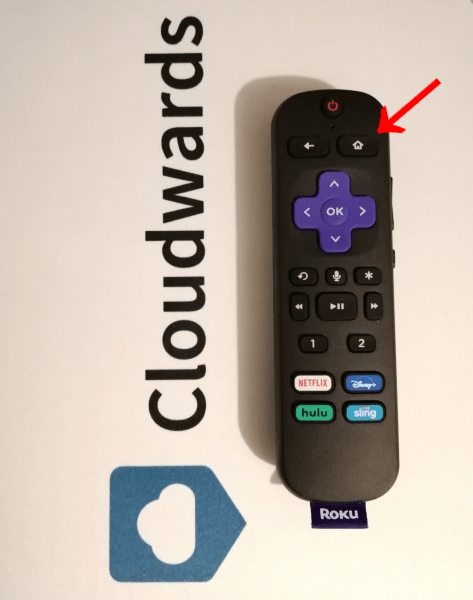
- Go to “Search”
Use the arrow buttons on the remote to select “search,” then press “OK” on the remote.
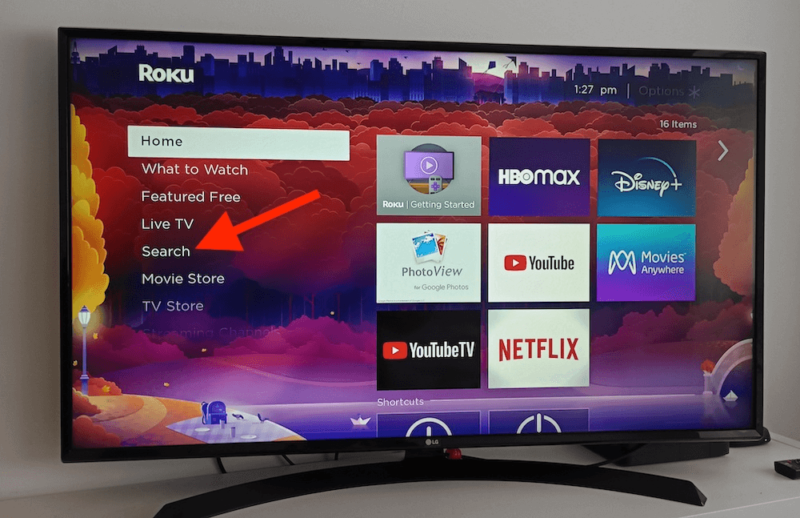
- Search for the ESPN Channel
Type “ESPN” into the search bar or use voice search. Then, select the ESPN channel and press the “OK” button. Be sure to choose the ESPN channel, and not other channels like “Watch 104.5FM ESPN” or “ESPN Films.”
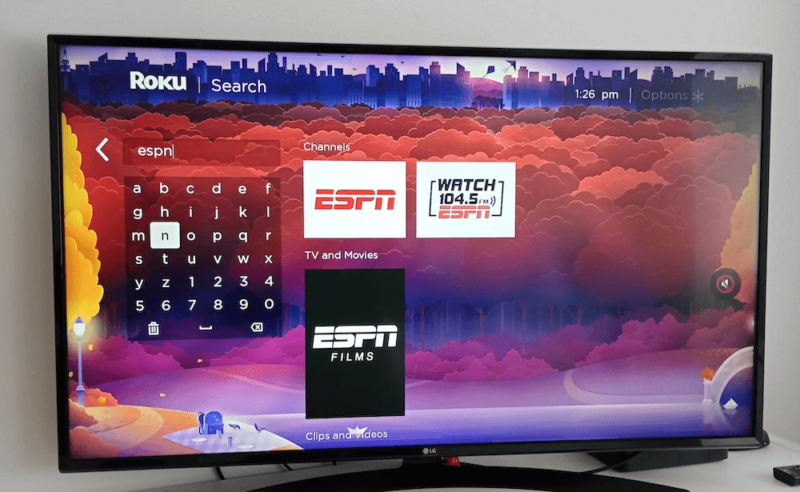
- Add the ESPN Channel to Your Roku
Select “add channel” and press the “OK” button on your remote. You’ll see a confirmation message once the channel has been added. Click “OK.”
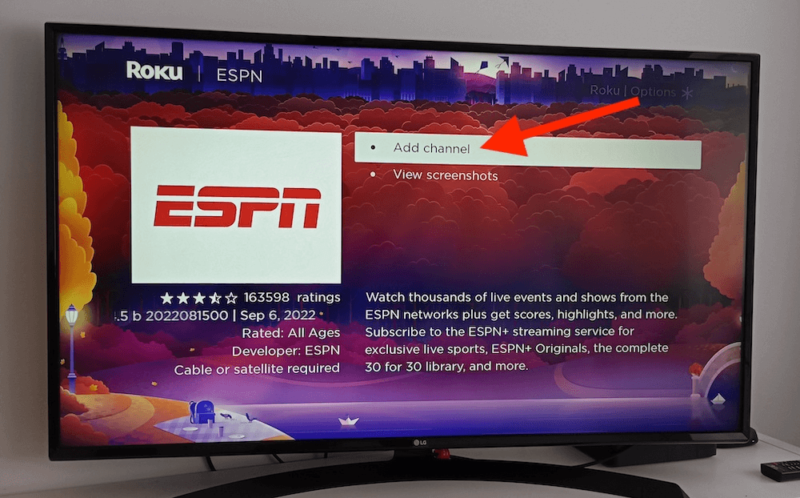
- Go to the ESPN Channel
New channels are added to the bottom of your channel list by default (you can move it, though). You can also select “go to channel” from the same screen you used to add the channel.
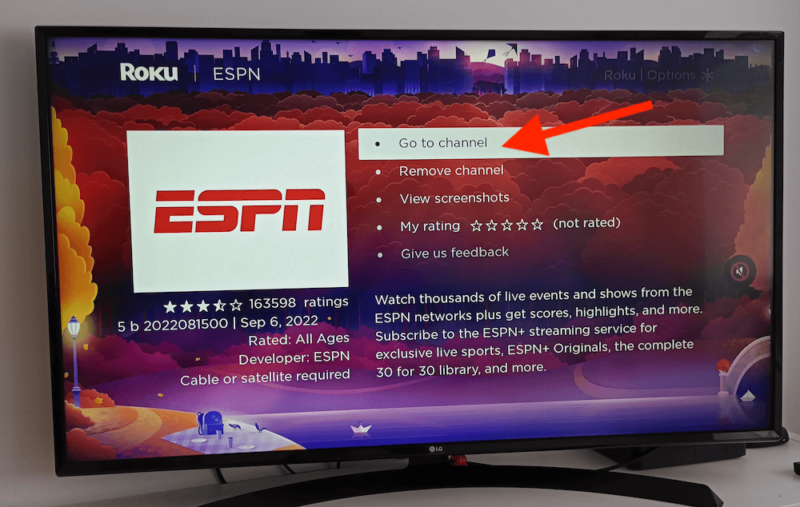
- Sign In to ESPN
Follow the prompts to log in to your ESPN account with your TV provider and enjoy watching ESPN content.
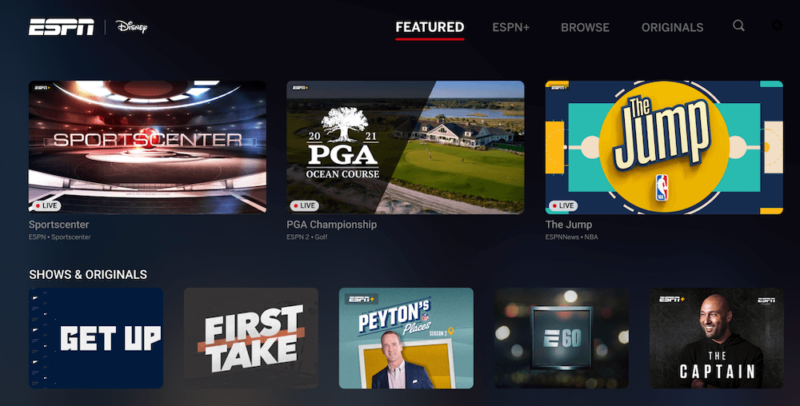
Watch ESPN With a Live TV App
If you don’t already have a valid TV provider login, there are plenty of live streaming services that include ESPN channels. Some examples are Sling TV, YouTube TV and fuboTV. Just keep in mind that there are various ESPN channels, such as ESPN, ESPN 2, ESPN 3 and ESPN Deportes, and coverage varies between services.
Make sure the service you choose includes the ESPN channels you want to watch.
Note that Sling TV is only available in the U.S. fuboTV is available in the U.S., Canada and Spain, but ESPN channels are not available on the Canadian version and the Spanish version only includes ESPN Deportes. If you’re outside the U.S., you can connect to a U.S. VPN server and sign up to fuboTV through the website — we recommend using NordVPN.
Once you’ve signed up, you can log in to your fuboTV account on Roku, but you’ll need to use a U.S. VPN server with your Roku device too (we have a guide on how to set up a Roku-VPN connection). fuboTV U.S. includes ESPN, ESPN 2, ESPN News and ESPN U — depending on the plan you choose — and there’s a free seven-day trial too.
The following steps show you how to sign up for fuboTV and watch ESPN without cable.
- Sign Up for fuboTV
Go to fuboTV’s website and click on “start free trial.”
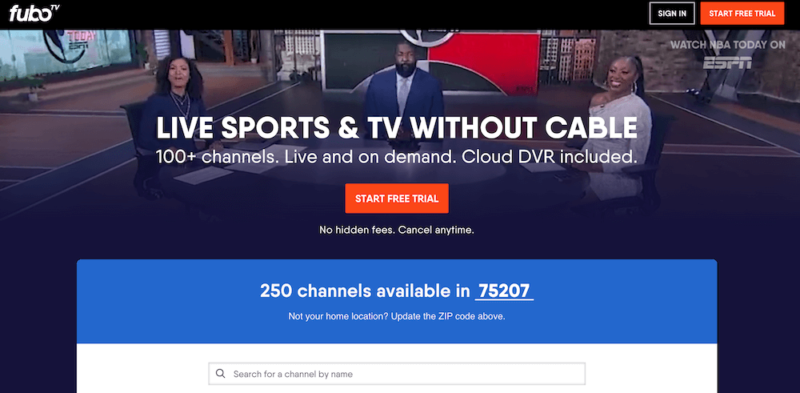
- Create an Account with fuboTV
Enter your details and click “continue” to create an account.
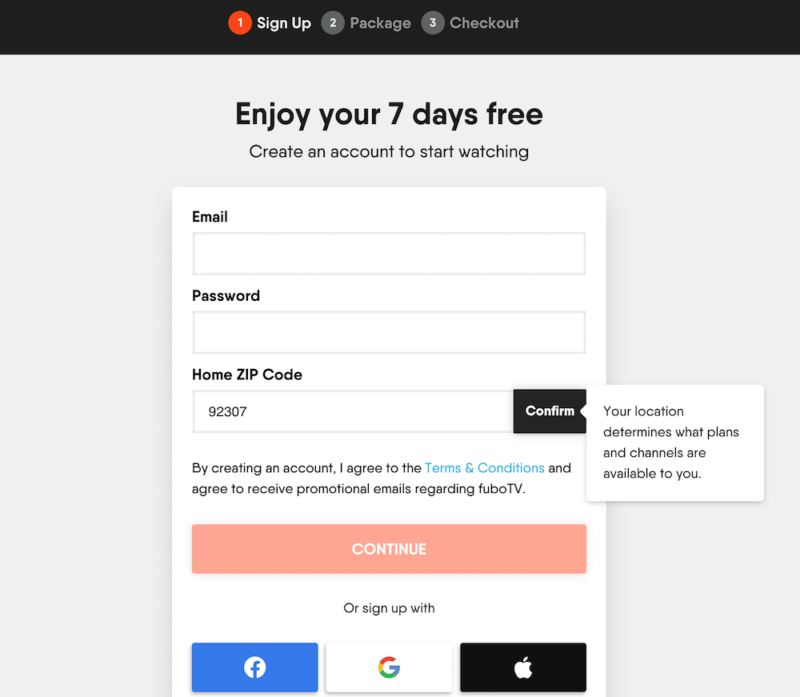
- Choose Your fuboTV Plan
Choose which plan you want (Pro or Elite) and click “continue.” The Pro plan includes ESPN and ESPN 2, whereas the Elite plan includes ESPN, ESPN 2, ESPN News and ESPN U. The Latino plan only includes ESPN Deportes and there is no free trial. The next screen will let you choose your payment frequency (monthly or quarterly).
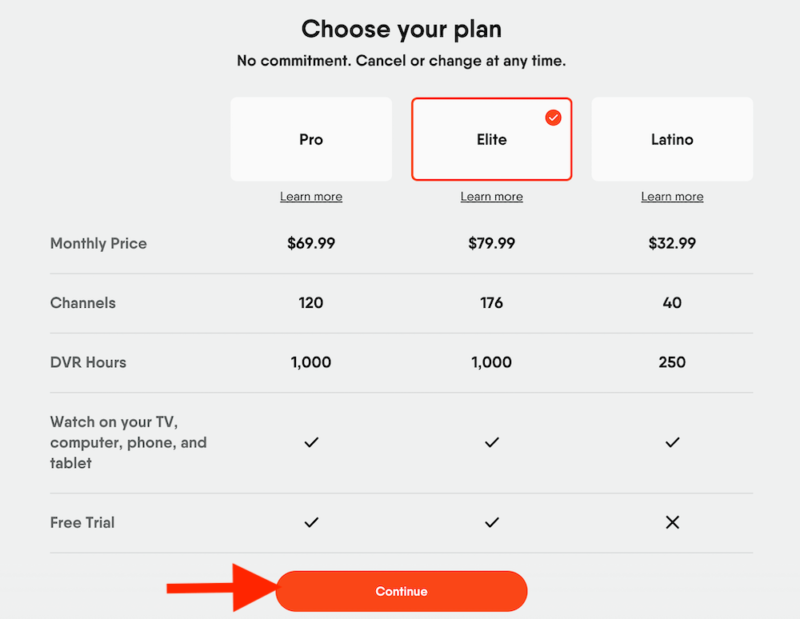
- Enter Your Payment Details
Enter your payment information and then click “submit.” The next page will let you choose any upgrades you want. If you don’t want to add any, click “skip, I’ll do this later.”
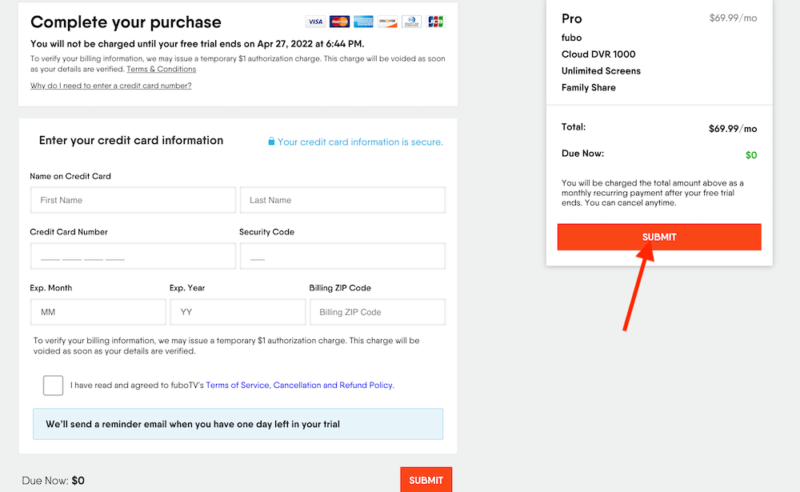
- Set Up Your Profile
Click on “my profile” and follow the steps to set it up. Then, click “continue.” That’s it! You can now go to your Roku.
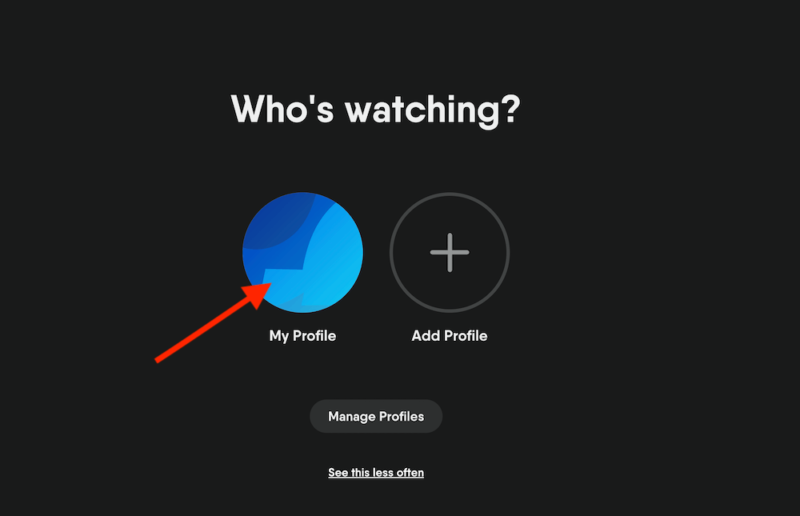
- Go to “Search”
Using the arrow buttons, select “search” in the menu, then press the “OK” button on the remote.
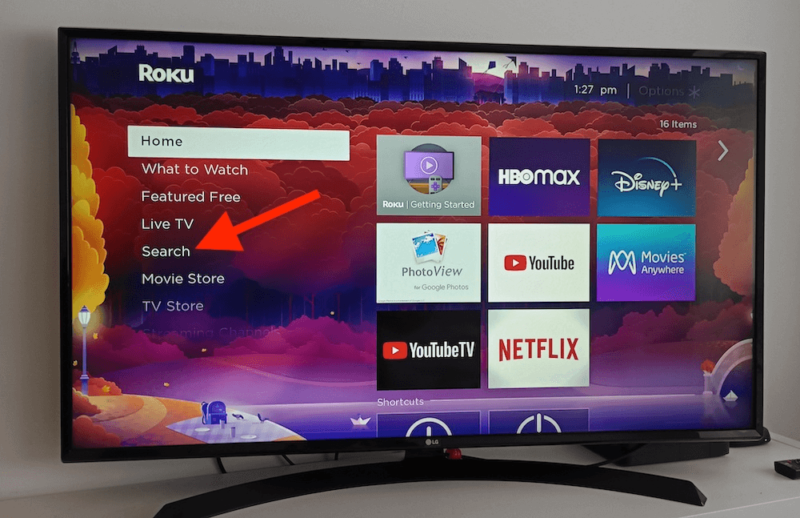
- Search for the fuboTV Channel
Type “fuboTV” in the search box or use the voice search feature. Then select the fuboTV channel and press the “OK” button on the remote.
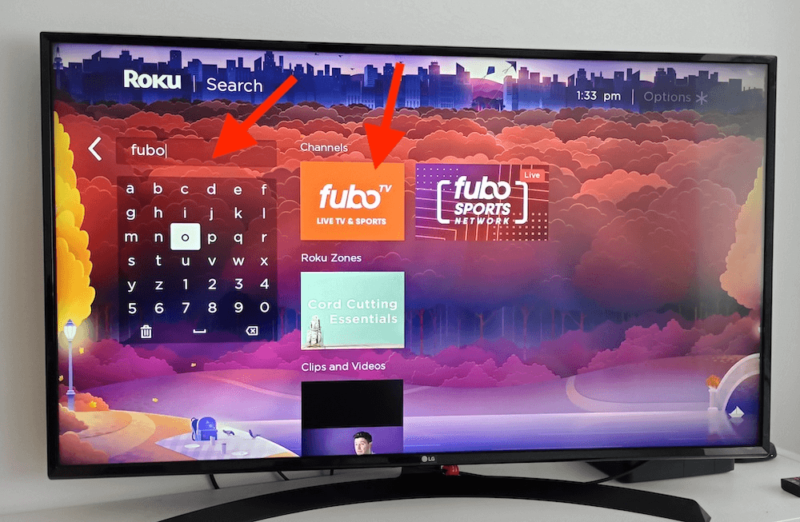
- Add the fuboTV Channel to Your Roku
Select “add channel” and press the “OK” button on the remote. A confirmation message will pop up once the channel has been added. Click “OK.”
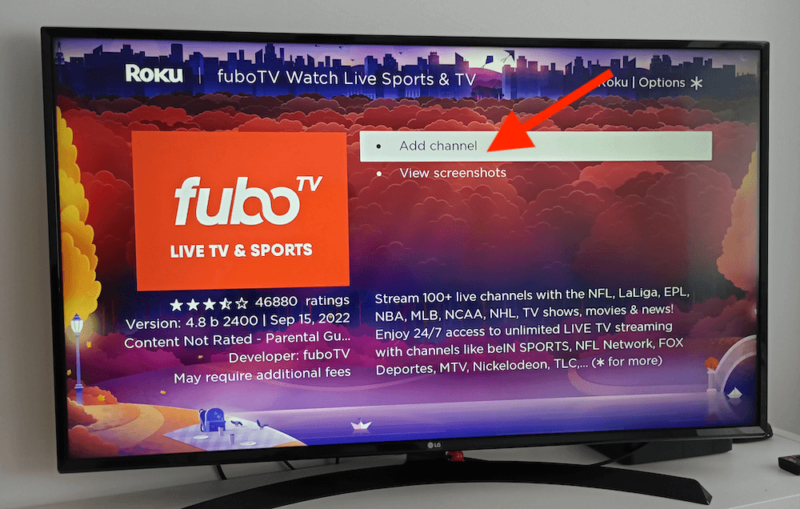
- Go to the fuboTV Channel
New channels are automatically added to the bottom of your channel list (you can reorganize them, though). To go to the channel right away, you can select “go to channel” on the screen where you added fuboTV.
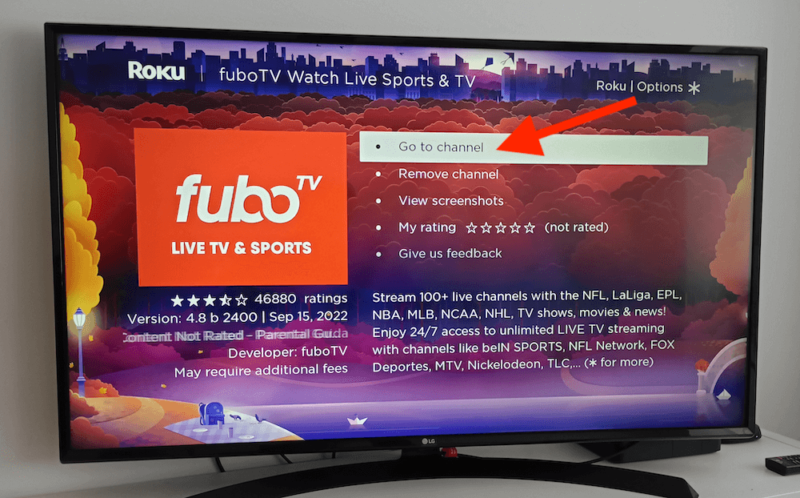
- Sign In to Your fuboTV Account
Click “sign in” on the fuboTV homepage that appears.
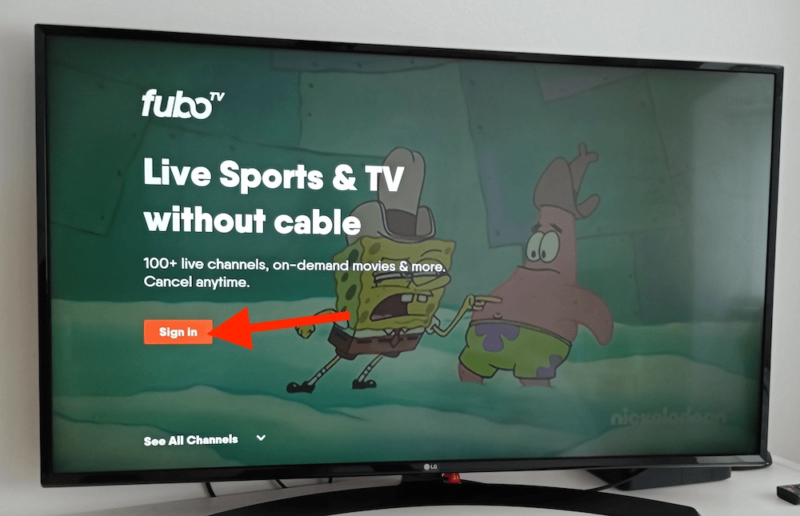
- Sign In Using the Onscreen Activation Code
Go to fubo.tv/connect and sign in using the activation code. You can also sign in using your email address. Once you’re in, you can start watching the ESPN channels on Roku.
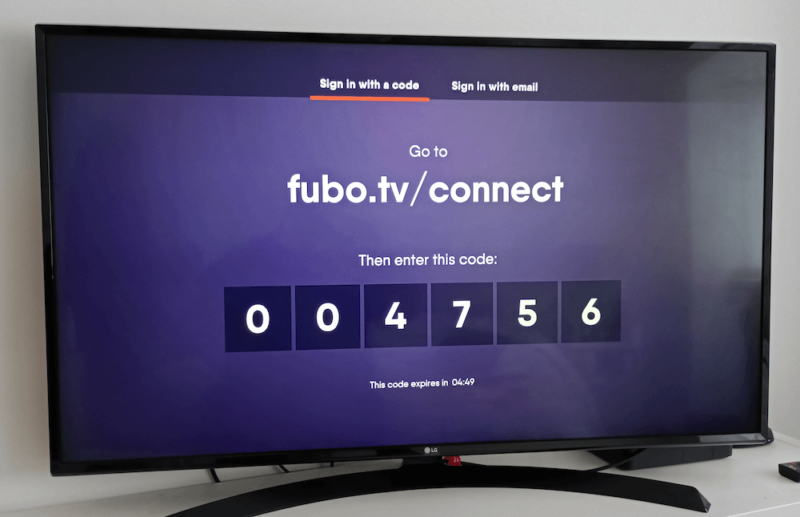
Final Thoughts
We hope this guide has helped. Rokus are great streaming devices, and watching ESPN on Roku isn’t a hard task. You can either sign in with your TV provider on the ESPN Roku app, or stream ESPN with a live TV streaming platform on Roku.
For optimal experience with no strings attached, check out the guide we made on the best free VPN for live sports.
How do you plan on streaming ESPN on your Roku device? Will you need to use a VPN to access a streaming service like fuboTV? If so, which one will you use? Let us know in the comments section and, as always, thank you for reading.
FAQ
No, you need to sign in with a valid TV provider, such as a cable provider, or a live TV streaming platform like Sling TV, YouTube TV or fuboTV.
You can download ESPN for free on Roku, but you can’t watch ESPN live for free. If you already have a valid TV provider, you can log in with your credentials. Otherwise, you’ll need to sign up for a live TV streaming service like fuboTV to watch ESPN.
Yes, you can get ESPN on Roku TV in the same way you can on any Roku device. Simply install the ESPN app and log in, or use a live streaming platform that includes ESPN and install its app on Roku TV.


