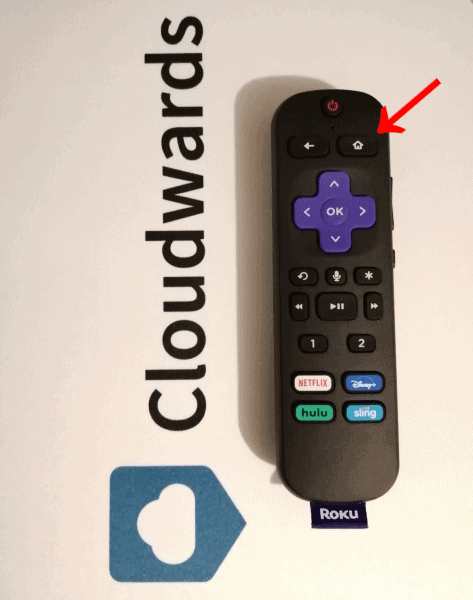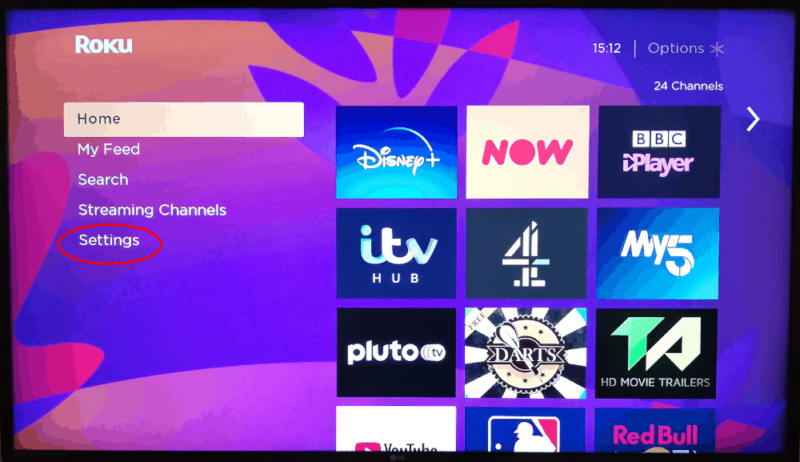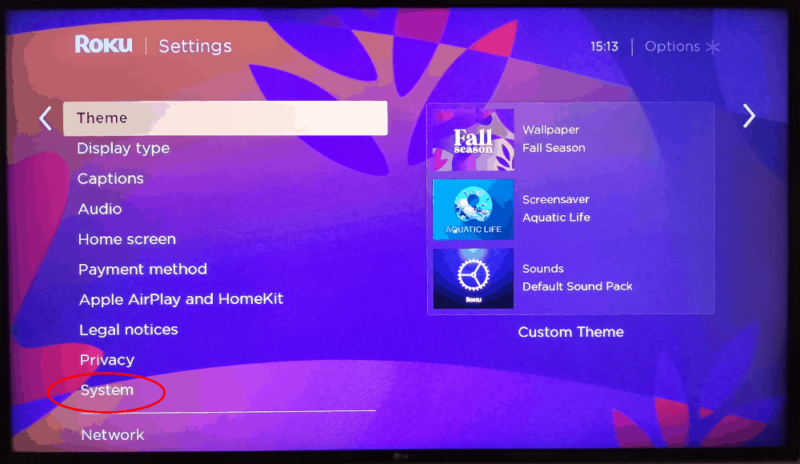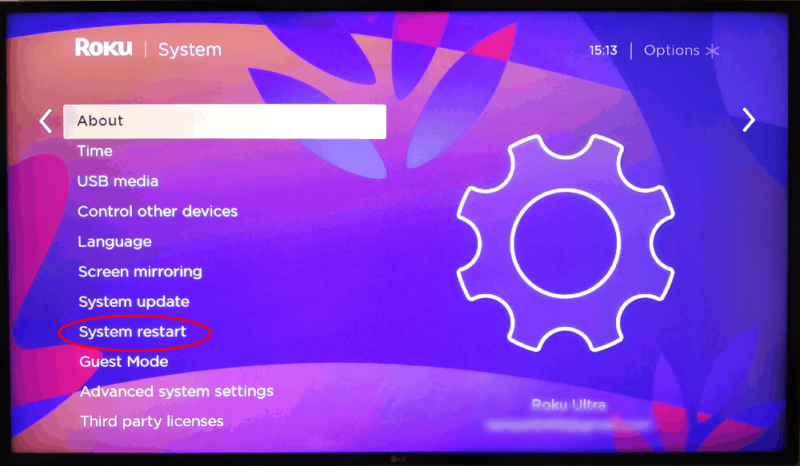How to Turn Off Roku Streaming Devices in 2025: 3 Simple Ways
Turning off a streaming device sounds easy. That is, until there isn’t a power button. Rokus are designed to stay on, but if you want to stop their energy feast, this guide will show you how to turn off your Roku device and take advantage of some power-saving.
If you like to power down your devices before you go to bed, you might be wondering how you can turn off your Roku. Well, Rokus are low-power devices that are designed to stay powered on and connected to the internet. Still, if you want to stop your Roku’s power use, this guide will show you how to turn off Roku devices.
Key Takeaways:
- Rokus are designed to stay on and consume little power.
- Roku devices don’t have a power button or standby mode.
- If your Roku is powered by a USB port on your TV, it will shut down when you turn the TV off.
- To turn off Roku devices that are powered via a wall outlet, you will need to unplug them.
One thing we can tell you from the get-go is there’s no “off” button. Staying on provides instant access whenever you need a streaming fix, and you don’t need to worry about your Roku using your internet bandwidth because, well, it won’t.
Plus, turning off your Roku device will prevent it from automatically performing necessary software updates when they become available. It’ll update once you power the Roku back up, though.
If you don’t have time to read this guide, the best thing for you to do is unplug your Roku device from its power source — whether that be a wall outlet or a USB connection. Read on, though, to learn more about how you can power down your Roku, as well as how to restart your Roku and if it has a standby mode.
How to Turn Off Roku Devices: 3 Easy Ways
If you’re anxious about leaving electrical devices on overnight or you only use your Roku device occasionally, keep reading. This section will explain the different ways you can turn off your Roku.
1. Turn Off Your Roku by Unplugging Your TV
OK, so you might not need to go as far as unplugging your TV, but if your Roku device is powered by your TV’s USB port, it will shut down when you turn off your TV. Don’t just pop your TV into standby mode, though, as that will keep your Roku on, according to Roku support.
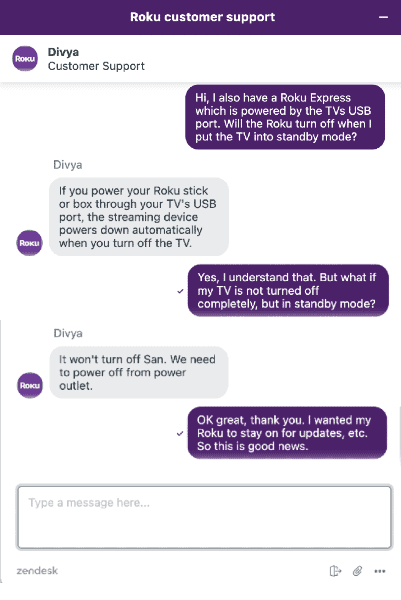
If you have a Roku TV, you can simply turn off the TV. Roku players that are plugged into a wall outlet will need to be switched off separately.
2. Power Off the Roku by Unplugging the HDMI Cable
Roku’s first edition Streaming Stick used Mobile High-Definition Link (MHL). Although an MHL connection looks like a normal HDMI connection, it provides power to a compatible device without the need for an external power source.

That technology is a distant memory for Roku, though. The Roku Streaming Stick+ — and all other Roku devices — needs an external power supply. For the most part, you can power a Roku via a TV’s USB port, but devices like the Roku Ultra need a little more juice and have to be plugged into a wall outlet.
With that in mind, unplugging the HDMI cable from your Roku will not turn it off — you just won’t be able to see a picture.
3. Turn Off Your Roku by Unplugging the AC Power Cord
If your Roku is plugged into a wall outlet, you can turn it off by unplugging the AC power adapter. If it’s in an awkward place, or you want an easier solution, you could use a power strip or a smart plug that can be controlled via a mobile device or a voice control assistant like Alexa.
How to Restart Your Roku Device: 3 Ways With Instructions
Occasionally, you might need to restart your Roku because it isn’t working. Since Rokus don’t have a power button, you’ll need to find a different way to restart your Roku. In this section, we’ll cover three ways to do that.
1. Unplug Roku and Plug It Back In
Let’s get the easiest method out of the way first. You can unplug your Roku from its power source, then plug it back in. That’s it. No special instructions here.
2. Use the Roku Remote
Roku has added a button sequence to its remote to make restarting your Roku easy if unplugging it is difficult. Follow the steps below to restart your Roku.
We’ve used the Roku Enhanced Remote for these how-to steps. Don’t worry, though. The standard IR remote looks different, but you can still follow the same sequence.
- Press the “Home” Button Five Times
Press the “Home” button on your Roku remote five times.
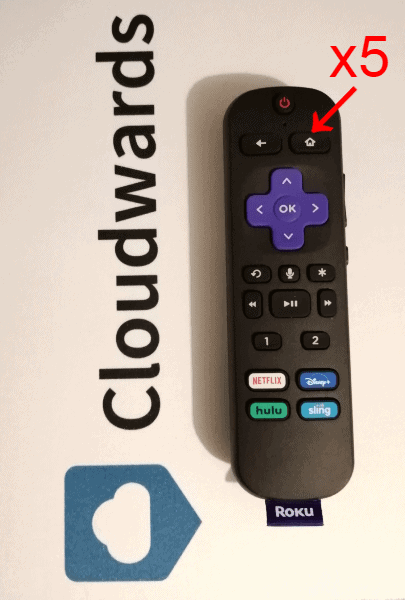
- Press the Up Arrow Button Once
Press the up arrow button once.
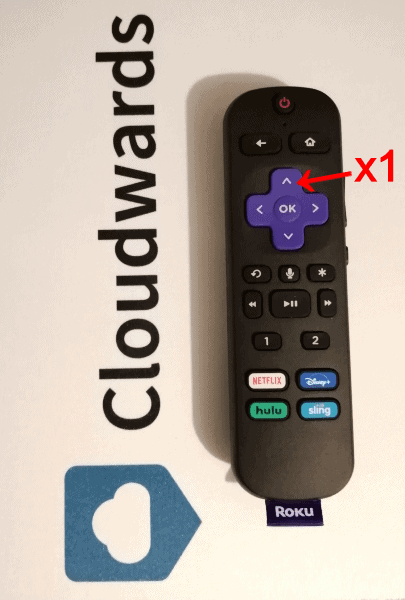
- Press the “Rewind” Button Twice
Press “Rewind” twice.
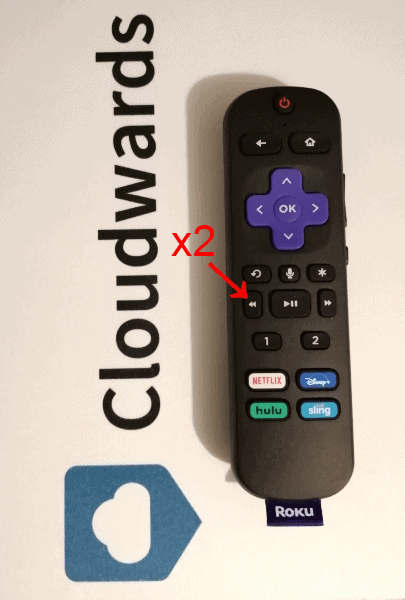
- Press the “Fast-Forward” Button Twice
Press the fast-forward button twice. Your Roku streaming device should begin the restart process after a few seconds.

3. Restart Roku From the Main Menu
You can also reboot your Roku device through the settings menu. The following steps will show you how to do that.
Does Roku Have an Automatic Standby Mode?
Roku devices don’t have an official standby mode — manual or automatic. They don’t have a power button, so you can’t hold the button to put it into standby mode.
The 2015 Roku 4 was an exception because it had a built-in fan. Users could set the player to automatically power down after 30 minutes of inactivity. Plus, as we said earlier, USB-powered Roku devices will power down with the TV.
Roku does have a screensaver mode, though, which displays on your TV when the Roku is not in use for a while. Even if you switch to a different connection, when you switch back, it’ll still display the screensaver, proving that there is no complete sleep mode. The realistic fish tank is one of the default screensavers provided, but there are others available to install, too.

Because Rokus are such low-powered devices, though, this is not an issue. Plus, Rokus only use your internet connection — via WiFi or Ethernet cable — to stream content or when an automatic software update is sent.
Final Thoughts: Turn Off Your Roku Device
Since Roku devices use so little energy, there’s no need to turn them off, so there’s no on-board option to do that. There are advantages to that, such as the Roku always being ready to stream and perform automatic updates. However, if you prefer to turn everything off when not in use, you now know how to turn off your Roku device.
On the other hand, if you’re wondering how to turn on Roku, we have a complete Roku setup guide, as well as a Roku troubleshooting guide if you get stuck. You should also read our Roku scams piece to make sure you stay safe.
Do you think Roku players should have a power button? Would you prefer your Roku player to include a standby mode? Let us know in the comment section and, as always, thank you for reading.
FAQ
Roku doesn’t turn itself off, but it does enter a screensaver mode when not in use. Rokus are designed to stay on so you can access them immediately and receive software updates, and they use minimal power to do so.
You can’t turn off your Roku device with the remote because they’re designed to stay on. Some Roku remotes have a power button, but it is to control your TV, along with volume and mute buttons. The only way to turn your Roku device off is by disconnecting its power supply.
You may have turned the Audio Guide feature on, which reads on-screen text for those who are visually impaired. You can turn it on/off in the Settings menu. Go to Settings > Accessibility > Audio Guide > select “Off.”
To turn off subtitles — or closed captions — on Roku, press the “Home” button, then go to Settings > Accessibility > Captions Mode > select “Off.”