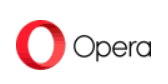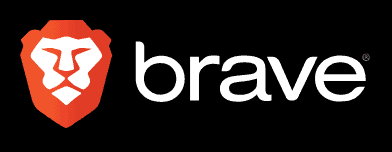Microsoft Edge Review
Over the years, Microsoft Edge has gained attention for its Chromium software integration and the new version of Bing. However, it needs to excel in areas like ease of use, speed and security to be a great browser. Read our Microsoft Edge review to learn how it performs.
Key Takeaways: Is Microsoft Edge Good?
- Microsoft Edge is a Chromium-based browser with lots of interesting features and fast browsing speeds.
- It’s highly secure and has several built-in and third-party tools for enhancing online security.
- Microsoft gives users some control over the data it collects from them through Edge. However, it still collects data through user interactions with integrated products such as the Windows operating system.
Microsoft Edge is the default browser on Windows, and it has lots of features and meets the standard security requirements for browsers. However, does it measure up to other browsers like Google Chrome, Mozilla Firefox and Brave? In this Microsoft Edge review, we’ll examine Edge’s performance, exploring its best features and weaknesses.
Edge has made massive improvements since it replaced Internet Explorer as Microsoft’s browser in 2015. It now runs on Google’s open-source Chromium software, which has enhanced its overall performance.
While these are great qualities, there are other factors worth considering when analyzing the quality of a web browser. The best browsers are user-friendly, feature-rich and prioritize user privacy and security. In this guide, we’ll break down Microsoft Edge and give our verdict based on its feature set, ease of use, speed, privacy policy and security measures.
To see how Edge compares to its top rival, read our Microsoft Edge vs Chrome review.
-
12/02/2021
Completed a fresh review of Microsoft Edge. Added more info about the Chromium update, context menu, privacy, security; added tab management, kids mode, private mode, PDF reader; updated performance and software update frequency.
-
08/18/2023 Facts checked
Rewritten to include current information about Microsoft Edge and new images.
Microsoft Edge Review: Alternatives
Microsoft Edge Review: Pros & Cons
Pros:
- Fast
- Lots of features
- Interactive PDF reader
- AI-powered Bing chatbot
- Compatible with most Chrome extensions
Cons:
- Not a private browser
- Subpar collections feature
Features
Microsoft Edge makes user convenience a top priority. It does a good job of filling gaps that some other browsers have. As we’ll see in this section, it has a large collection of extensions and unique features. Microsoft Edge has a rich array of browser extensions, and the addition of Chrome’s extensions has only increased the list of options.
Chrome Web Extensions
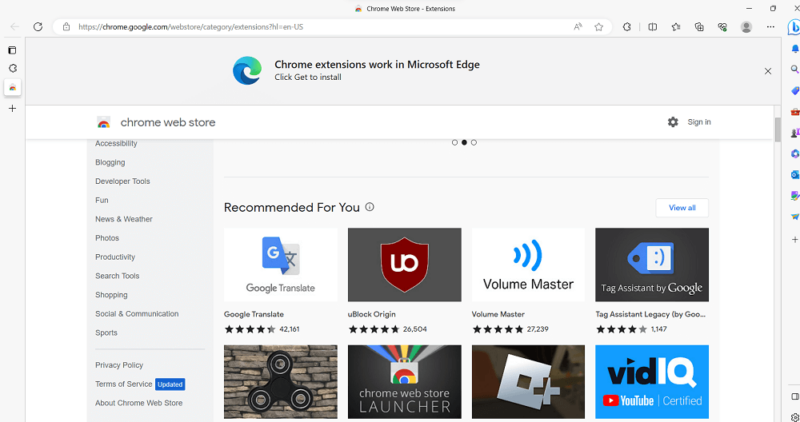
including security, entertainment and task management.
Chromium-based browsers like Edge include Chrome extensions in their libraries. The Chrome web store has the largest collection of browser extensions. However, Microsoft Edge has its own collection, which it calls add-ons.
Vertical Tabs
Microsoft Edge supports vertical tabs natively. This feature is great for users who like to work with multiple tabs open. Vertical mode makes it easy to see all the browser tabs at a glance, without them disappearing like they often do in Chrome’s upper bar.
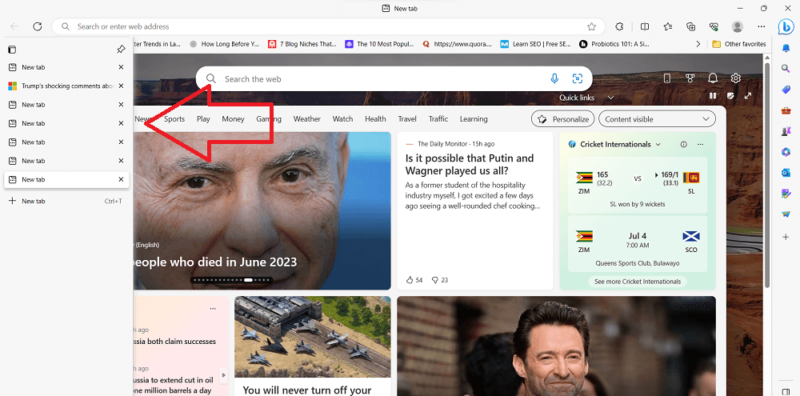
One minor issue with this feature is that there’s no button on top of the tab that you can click to easily switch back to horizontal mode. Instead, you have to navigate back to settings.
Collections
Collections lets you save web pages you’ve visited in folders, so that you can return to them later. It is a great feature for keeping track of the web pages you’ve visited, whether you are planning a trip, learning a skill or shopping.
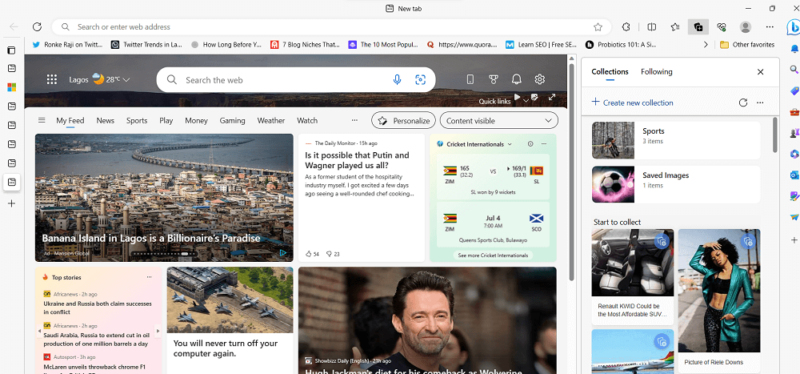
Collections lets you save links, screenshots and highlighted text. You can add content to a collection by right-clicking on any of these elements and selecting “add to collections.”
Tab Groups
Tab groups let you group multiple related tabs together, though each group gets deleted after you’ve closed the Edge browser. Microsoft lets you add tab groups to collections, which would make it easy to return to your tab group — however, note that in our testing, this function varied depending on testing location.
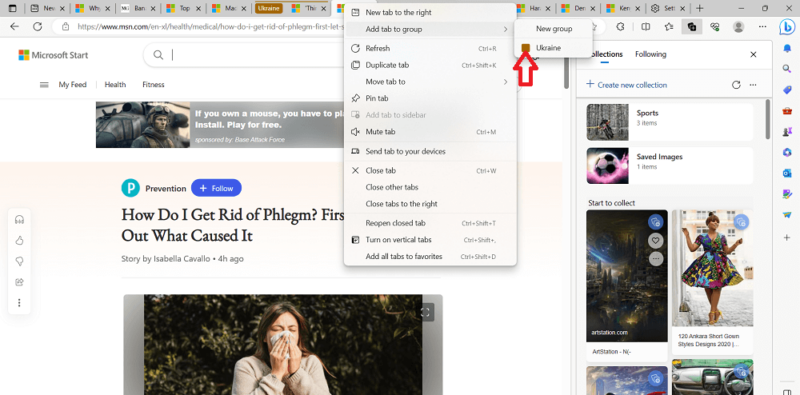
you’re browsing different topics or you have too many apps open.
To add a tab to a tab group, right-click the tab and select “add to new tab group” or select an existing one. Each tab group comes with a default color to make it easily identifiable. You can change this color to your preferred color. You can also collapse or expand a tab group just by clicking it, which makes it easy to manage multiple tab groups.
PDF Reader
The Microsoft Edge PDF reader is one of the best we’ve seen in a browser. In a nutshell, Edge’s PDF reader has some of the functionality available on dedicated PDF readers, such as Adobe Acrobat Reader and Foxit Reader.
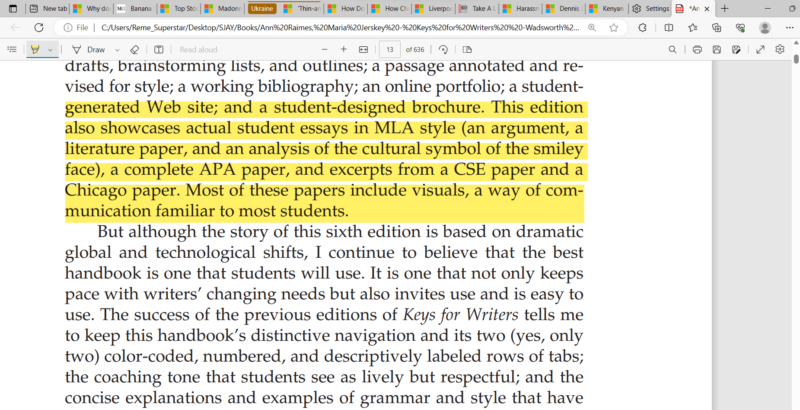
It lets you annotate text and save your reading progress.
It lets you annotate and highlight text, and that text stays marked when you reopen the PDF. Unlike with some other popular web browsers, you can also save your reading progress.
Edge’s PDF reader comes with a read-aloud feature, too. Powered by artificial intelligence, this technology reads text to you, which can be a helpful way to consume text faster.
The New Bing Search Engine
The new version of Edge’s default search engine Bing has several outstanding features, such as Bing Chat, Bing Image Creator and Bing Compose. Bing Chat, which gained most of the attention, is a conversational AI chatbot that is integrated with GPT-4, which is OpenAI’s AI language model system.
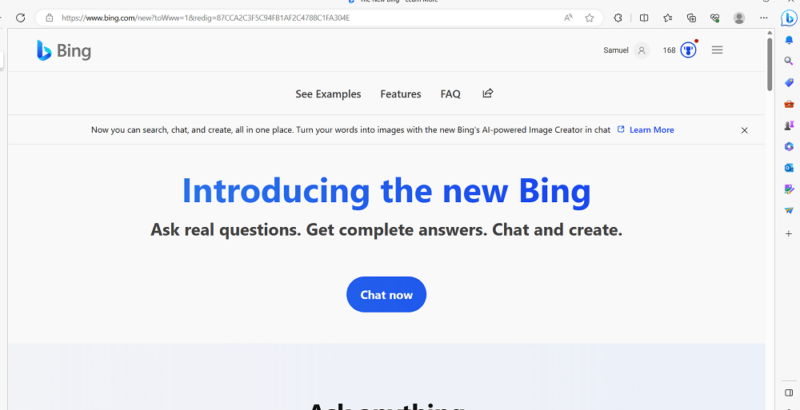
Bing Chat has an edge over ChatGPT because it is completely free and has many features you’ll only find on ChatGPT Plus. On the new version, users get round-the-clock availability, access to up-to-date information and high-quality responses. Bing Chat is also currently the only chatbot that can generate images.
Like other AI chatbots, Bing Chat is in its experimental stage. However, it’s still a great tool for automating tasks, retrieving information and creating content. We have a comprehensive guide on how to use Bing Chat in Edge.
Microsoft releases feature updates for Edge on a four-week cycle, ensuring that security threats are eliminated in time. To cater to enterprise users, Microsoft also offers an optional eight-week update cycle. This length of time is suitable for businesses that require more time to adapt to these changes because they handle sensitive computing infrastructure and machines that are seldom connected to the internet.
There are also more privacy features, which we discuss more in the “privacy” section below.
Ease of Use
Besides Windows, Edge is compatible with macOS, Linux, iOS and Android. You can use the same account on multiple devices at once. Edge’s user interface design on desktop and mobile devices is clean and free of clutter.
Desktop
Being a Chromium-based browser, Microsoft Edge has the same minimalist design as Chrome. The app has one omnibox that serves as the search and address bar. There’s a refresh button to the left of the omnibox, while the buttons for extensions, collections, split-screen and favorites are located at its right-hand side.

Edge has a “settings and more” button (represented by a three-dot icon) where you can find panes for browser history, new browser window, new tab, print, apps, the settings menu and more tools. Unlike Chrome, Microsoft Edge has a discovery feed on both the desktop and mobile versions of the app, where you can find news, sports, gaming content and more. You can personalize your feed.
The desktop app also has a customizable sidebar at the extreme right-hand corner of the screen, which contains several other helpful features, such as Bing Chat, the Bing search bar, the Microsoft 365 suite, Outlook and Bing Image Creator.
Mobile
The mobile version of Microsoft Edge is a lot like Chrome’s mobile version. It has a small omnibox with an array of default apps beneath it. You can add more apps to this array. Below, there’s a dropdown menu for the Edge “discover” section, which is called “news and more” on the mobile app.
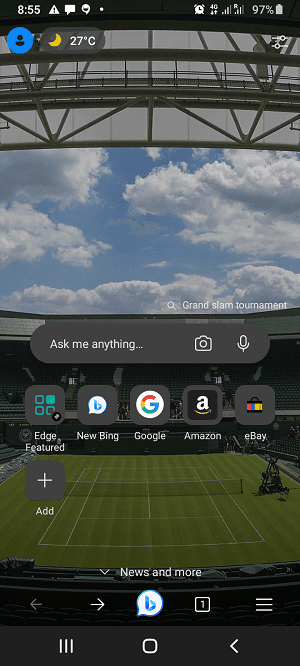
but they’re both easy to navigate and have attractive UI design.
At the bottom of the homepage is Bing Chat and a hamburger icon with panes for favorites, history, collections, downloads and settings. There are also icons for navigating to a previous web page at the bottom area.
You can change the layout of the mobile app by clicking an icon at the top-right corner of the page. Like the desktop app, the icons don’t take up much space and are easy to navigate.
Performance
Speed is one of the hallmarks of Chromium-based browsers, so it’s no surprise that Edge is one of the fastest web browsers. In our ranking, it turned out to be the first runner-up behind Google Chrome.
We came to this conclusion after running three benchmark tests on Edge, stacking it up against five major competitors — Google Chrome, Opera, Brave and Vivaldi. It outperformed Chrome in one of the tests and was only behind it by a few minutes in the other two. In all the tests, Edge surpassed the other browsers by several minutes.
| Benchmark Test: | Speedometer |
|---|---|
| Browser | Runs Per Minute |
| Chrome | 144.9 |
| Edge | 131 |
| Opera | 108.2 |
| Brave | 108 |
| Vivaldi | 107 |
| Firefox | 98.4 |
| Chromium | 95.8 |
| Tor Browser | 67.11 |
| Opera Neon | 61.7 |
| Puffin | 49.5 |
| Benchmark Test: | JetStream 2 |
|---|---|
| Browser | Runs Per Minute |
| Edge | 131.75 |
| Chrome | 130.3 |
| Chromium | 124.5 |
| Opera | 123.26 |
| Vivaldi | 122.9 |
| Brave | 121.5 |
| Firefox | 82.3 |
| Puffin | 80.5 |
| Benchmark Test: | Motionmark |
|---|---|
| Browser | Runs Per Minute |
| Chrome | 553.4 |
| Edge | 548 |
| Opera Neon | 453 |
| Brave | 452 |
| Tor Browser | 430.5 |
| Opera | 403 |
| Vivaldi | 382 |
| Chromium | 366 |
| Firefox | 258 |
| Puffin | 53 |
One downside to the speed of Chromium-based browsers is that they consume high amounts of RAM, though Edge tends to have a lower consumption rate than Chrome. We discovered this while using both browsers to carry out similar tasks (read our Edge vs Chrome comparison).
If for any reason the browser freezes or stops working, we have a comprehensive guide on how to fix Microsoft Edge not responding.
Security
Microsoft Edge checks a lot of boxes in terms of basic security and offers some unique features that keep you safe when browsing the internet. Windows Defender SmartScreen alerts users when they visit suspicious websites or are vulnerable to phishing attacks.
It vets the address of the website you’re visiting. To do so, Microsoft uses a list of web pages it has found to be legitimate and another list of web pages that have been reported for malicious activity. If the address of the website you’re visiting falls under the unsafe category, Windows Defender will block it and warn you.
When you open a website that transmits information over the high-risk HTTP protocol, Edge displays the caption “not secured” by the URL of the website. On the other hand, a padlock will appear by the URL when you open a website with the secure HTTPS protocol.
A large collection of security extensions — including native and third-party software — is one of the indications of a secure browser. This allows users to fill gaps in the browser’s built-in security. Some of Edge’s best security extensions are NordVPN, LastPass and Bitwarden. Microsoft issues security updates as they are needed.
Privacy
Microsoft states in its privacy policy that it collects required diagnostic data while you’re using Edge. It says it collects this data to analyze the performance of its features and improve its services. This data includes your browsing history and other information about the websites you visit.
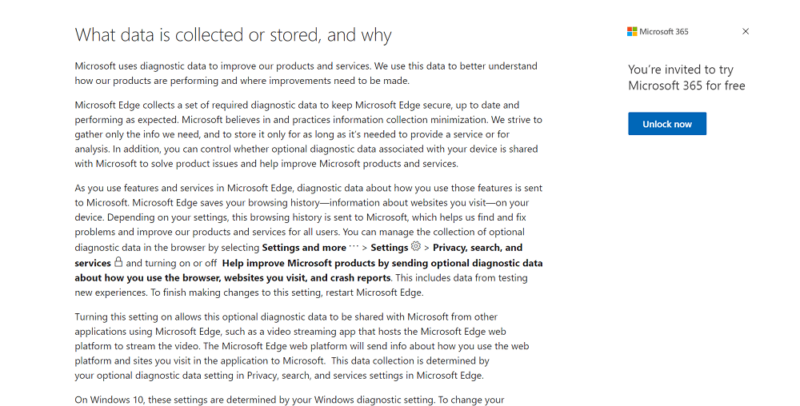
the browser and the websites you visit.
Microsoft lets users manage the collection of optional diagnostic data in Edge. When you permit Microsoft to collect optional diagnostic data, you allow it to gather this data from other applications that use Microsoft Edge. Like the required diagnostic data, Microsoft uses this information to improve the quality of products it offers users.
Unfortunately, Microsoft may still collect your data through Windows even if you’ve restricted the data in the browser’s privacy settings. In 2020, Microsoft was accused of sharing its Office365 customer data with Facebook and other third-party platforms without consent.
Read our guide on the best browsers that don’t track to learn about alternatives that don’t save your browsing history, IP address or other personal information.
Tracking Prevention
Tracking prevention is a built-in Edge feature that detects and blocks trackers on the websites you visit. Microsoft provides three levels of tracking prevention: basic, balanced and strict.
In the basic mode, Microsoft blocks suspicious trackers but allows many other trackers, including those that personalize ads. In the balanced mode, Microsoft blocks suspicious trackers and trackers from sites you’ve not visited yet. As a result, content and ads are less personalized.
In the strict mode, Microsoft blocks suspicious trackers and most trackers on the whole, so content and ads are not personalized.
Microsoft recommends the balanced mode because it blocks a satisfactory level of trackers without necessarily affecting page performance on some websites.
Private Browser Mode
Edge provides users with a private browsing mode called “InPrivate browsing.” When you browse in this mode, Edge doesn’t save your browsing history, cookies or other site data. That makes your browsing much more private and prevents personalized Bing search results. However, Edge still saves your collections, favorites and downloads.
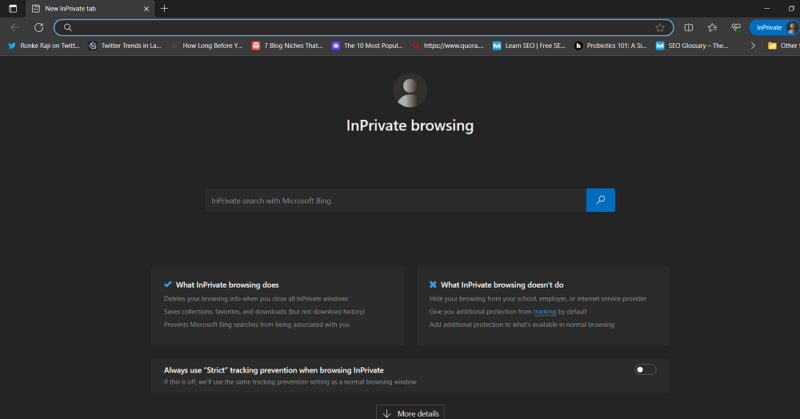
save your browser history, cookies or site data.
Edge doesn’t suggest search queries in InPrivate browsing mode or collect diagnostic data about the websites you visit. Also, it doesn’t block or mask your IP address in this mode. This can only be done with the help of a VPN, a proxy server or a Tor browser.
Microsoft Edge Review: The Verdict
Undoubtedly, Edge is one of the best choices for a primary browser. It’s a user-friendly Chromium browser that has lots of extensions, including its own and Chrome’s. It is a fast and secure browser. It has several unique features, such as vertical tabs, tab groups and an immersive PDF reader. Its search engine, Bing, allows AI-powered search. It’s also one of the fastest browsers, second only to Chrome.
Edge’s only major shortcoming is privacy. That said, Edge keeps getting better every day in other aspects. With Microsoft’s recent launch of the AI-powered Bing chatbot, it has the potential to outdo Chrome.
For optimum speed and performance, check out our guide on how to clear cache in Edge.
What do you think of Microsoft Edge? Would you use it over Chrome? What is your favorite browser? Let us know in the comment section below, and as always, thanks for reading.
FAQ: Microsoft Edge Browser Review
It’s a matter of personal preference. Both are Chromium browsers. Chrome offers more personalized content, and its parent company, Google, delivers a rich portfolio of services on mobile. However, Edge has unique features like an immersive PDF reader and tab groups. It also consumes fewer resources than Chrome.
Microsoft allows users to control the collection of optional diagnostic data. However, it may still collect your data when you’re using Edge on Windows since it owns Windows, too.
Microsoft Edge is feature-rich, fast and has several extensions. Its search engine, Bing, is also integrated with a generative AI chatbot.