Microsoft Edge vs Chrome in 2025: Chromium-Based Showdown
Microsoft was the primary browser developer until Google dethroned it with Chrome. Now that Microsoft Edge is based on its competitor’s code, it’s seen a lot of improvement. We’ll compare these two browsers in our Microsoft Edge vs Chrome review.
Microsoft once dominated the web browser market with its iconic Internet Explorer browser. It fell out of favor in the years following Google Chrome’s rise to popularity in 2008 and has now been discontinued, but its successor, Microsoft Edge, is a major improvement. We’ll compare these two browsers side by side in this Microsoft Edge vs Chrome overview.
Key Takeaways:
- Since 2020, Microsoft Edge has run on the Chromium engine.
- Chrome and Edge both collect their users’ personal data for advertising purposes.
- Edge and Chrome are the two fastest browsers we’ve reviewed, although Edge consumes memory more efficiently.
- Edge can be modified with either Chrome extensions or Microsoft’s own Edge extensions.
Microsoft hasn’t been taken seriously as a browser developer in over a decade. Even with the launch of the Edge browser in 2015, Microsoft’s browser was not widely adopted and suffered from slow speeds and a lack of features.
It re-entered the browser wars in an ironic twist of fate when Microsoft recreated Edge with Chromium code in 2020. Now, Edge looks and acts a lot like Chrome, and it’s even compatible with extensions in the Google Chrome web store. Read our Chromium vs Chrome guide to see how they compare.
This article will focus on comparing and contrasting Microsoft Edge and Google Chrome. If you’d like a complete review on each individual browser, then you can check out our full Chrome review and our Microsoft Edge review.
-
03/11/2022 Facts checked
Completed a fresh comparison between Microsoft Edge and Chrome; updated performance, security and privacy.
Microsoft Edge vs Chrome: Rounds & Criteria
We’ll compare these web browsers in five rounds, each focusing on one of the following criteria: features, ease of use, performance, security and privacy.
One of these browsers will be awarded a point at the end of each round, and whichever scores at least three points will be declared the victor. Edge and Chrome are equally matched in most of their capabilities, so this should be an interesting face-off.
1. Features
For the first round, we’ll take a look at each browser’s features. Key features in all good browsers include device sync, user profiles and extensions, plus a range of minor features.
Chromium Extensions
Prior to its Chromium redesign, the Microsoft Edge browser was lacking in features and didn’t have many extensions to fill in the gaps. Now it’s a more complete browser with plenty of useful tools built directly into the browser, plus compatibility with Google Chrome extensions. It’s a much better browser now, although it doesn’t have much to distinguish itself from its competitor.
Google’s library of extensions should be enough for most users, but Edge extensions are available from Microsoft as well.
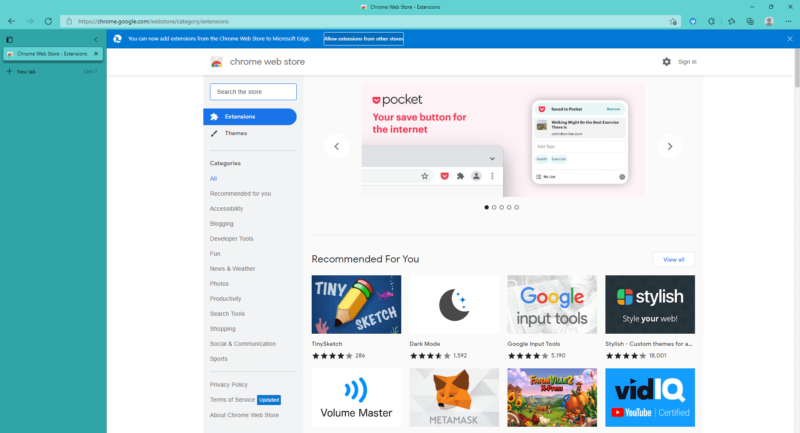
Without any extensions, Edge has enough useful features for the average user. Device sync is among them; it lets you synchronize passwords, bookmarks, history, open tabs, settings, extensions and other browser data across multiple devices when you sign in to your Microsoft Account.
Device Sync & Minor Features
Chrome has more or less the same features as Microsoft Edge. Without extensions, Chrome is a rather plain browser with basic features like device sync (learn how to turn Chrome sync on or off in this guide), profiles and extensions.
Chrome has some minor but unique features, like Google Translate and a reading list, but it still relies on its browser extensions and user preferences for additional functionality. To never lose that personalized browsing experience, read our guide on how to backup Google Chrome.
Edge supports multiple user profiles so you can separate different browser configurations for different users or purposes (like one profile for work and one for personal use).
Your Microsoft account is integrated with other Microsoft services. Users can earn Microsoft points when searching the web with the Bing search engine, and doing so with Edge earns you even more points. Points can be redeemed for gift cards, sweepstakes entries and donations to nonprofits of your choosing.
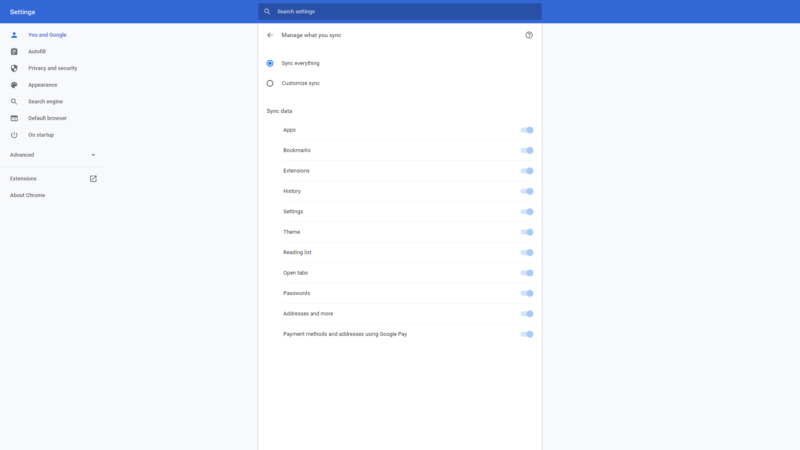
Since Edge’s Chromium makeover, the two browsers have been almost identical in their features. Both include basic capabilities like device sync and user profiles, and both leave a lot of room for customization with extensions.
Microsoft goes just a little further than Chrome by rewarding Edge users with points that can be redeemed for various goods, so we’ll give the victory to Edge in this round.
2. Ease of Use
This category focuses on how easy the browser is to use. We’ll examine how convenient it is to set up, manage tabs, and import browser data.
There is no need to install Edge on a Windows PC because it’s already included as the device’s default browser. Installing Edge on Android devices is a straightforward process of downloading it from the Google Play store and installing it within seconds. You’ll be prompted to sign in to your Microsoft account when you launch the app, but you don’t have to have an account to use the browser.
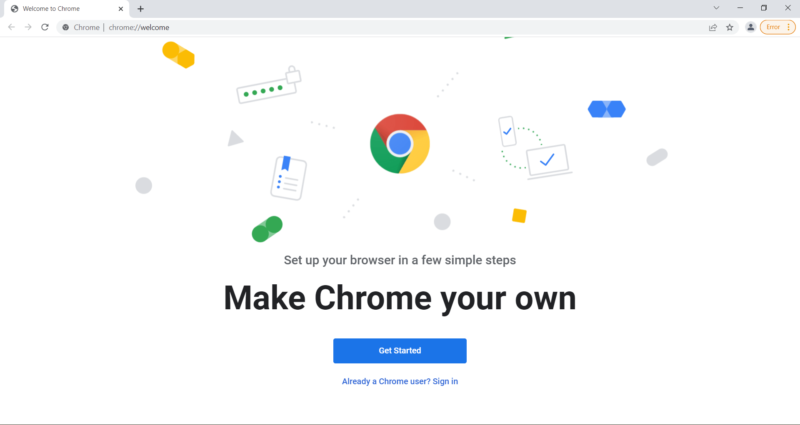
Chrome likewise makes installation easy for users. Download the installer from Google’s official Chrome web page and launch the executable file. It will install within seconds and ask for your permission for Chrome to make changes to your device. Click “yes” to install Chrome. After Chrome launches, it will prompt you to sign into your Google account to personalize your browser.
User Interface
The minimalist user interface is very similar for both browsers. The address bar, tab bar and settings menu are located at the top of the screen and the rest of the window is taken up by the web page. The simple design of the Chromium open source browser makes Edge, Chrome and others very easy to use.
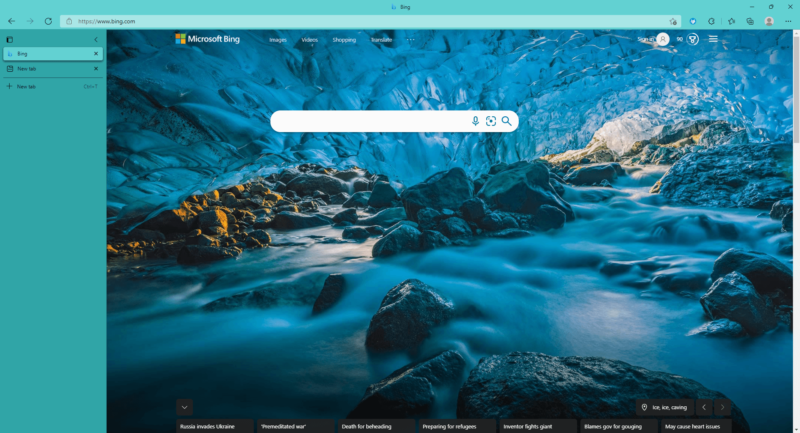
Tabs & Bookmarks
With Edge, creating new tabs will infinitely shrink the tabs rather than enable horizontal scrolling. If the tab bar gets too crowded, you can enable vertical tabs to clearly see the heading of every tab in an easy-to-read list.
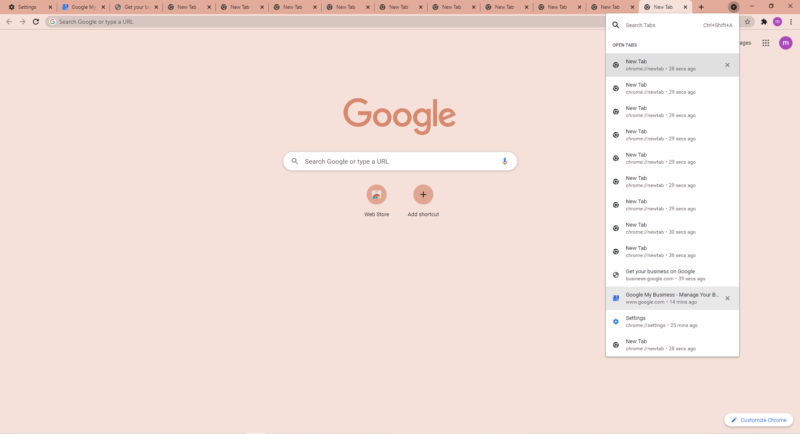
Similarly, Chrome doesn’t include horizontal scrolling and lets the tabs shrink indefinitely as new tabs are added. You can mute, pin and group tabs in Chrome, and the dropdown menu in the tab bar shows a list of all open tabs. It isn’t exactly the same as vertical tabs, but it helps you to clearly see a list of your tabs when the tab bar gets crowded.
Bookmarks can be imported into Edge from Internet Explorer, Chrome and Firefox, but no other browser. Bookmarks from other browsers must be imported from HTML files. As for Chrome, bookmarks can be directly imported from Microsoft Edge, Internet Explorer and Mozilla Firefox, plus HTML files.
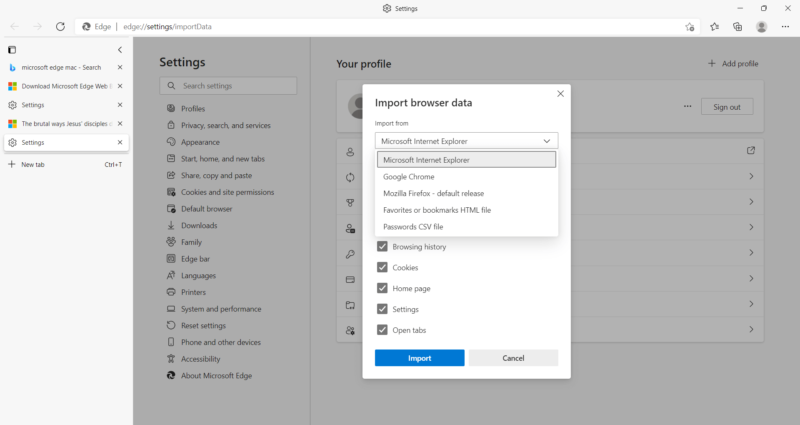
Almost nothing distinguishes these two browsers as far as user-friendliness is concerned. Both Google and Microsoft do everything they can to make using their browsers as effortless as possible. However, we’ll give another point to Edge here because of its vertical tabs. It’s a much better tab management feature than Chrome’s tab groups, but it’s the slightest victory on this list.
3. Performance
Speed and memory usage are major factors when choosing a browser. A sluggish browser is a pain to use, so we’ll see how quickly each browser loads web pages and utilizes apps.
We put both of these browsers and many others through a series of benchmark tests to measure their speed. The three tests we use are Speedometer, JetStream 2 and Motion Mark, with Speedometer giving the most comprehensive overview of the browser’s performance. Read our article on the fastest web browsers for a more detailed breakdown of our process.
In short, Speedometer makes the browser process a series of JavaScript applications and measures how quickly they’re executed. JetStream 2 specializes in advanced and uncommon applications and Motion Mark tests the browser’s ability to render advanced visual graphics.
Memory consumption used to be the Achilles’ heel of Chromium-based browsers. The Chromium engine is infamous for devouring large amounts of RAM and adversely affecting the user’s device as a whole, but Google issued a fix in March 2021. Now, the engine prevents any individual process from consuming more than 10% of memory at once.
Edge’s biggest advantage over Chrome is its efficient use of memory. Even though the 2021 update improved Chrome and Chromium’s resource consumption, Microsoft still managed to get ahead of Google on this front. You can check how much RAM Chrome is consuming at any one time by opening the built-in task manager.
In any case, if you encounter an error in Microsoft Edge, we have a guide that can help you fix it.
Speedometer
Chrome came in first place in our Speedometer test, while Edge was close behind. These are the two fastest browsers we’ve ever reviewed with the third place browser much further behind. In our speed tests they both traded spots for first and second place, but Chrome just barely came ahead of Edge in two of the three tests.
| Browser: | Runs per Minute |
|---|---|
| Google Chrome | 144.9 |
| Microsoft Edge | 131 |
JetStream 2
This was the only test in which Microsoft Edge outperformed Chrome. The near-equal capabilities of Edge and Chrome are most evident in Edge’s narrow victory here.
| Browser: | Runs per Minute |
|---|---|
| Google Chrome | 130.294 |
| Microsoft Edge | 131.755 |
Motion Mark
When rendering visual graphics, Chrome re-emerged as the fastest browser — but once again, it only outperformed Edge by a slight margin.
| Browser: | Runs per Minute |
|---|---|
| Google Chrome | 553.38 |
| Microsoft Edge | 547.97 |
This round is a close call. Google Chrome and Edge come close enough in our speed tests to be virtually identical, but Chrome is just barely faster most of the time. However, Edge deserves credit for its more efficient use of RAM. Taking that all into consideration, we will give each browser a point.
4. Security
Cyber threats of all kinds exist on the internet — malware, phishing, social engineering schemes and so on. A good web browser provides built-in protections against external threats like these.
We’ll take a look at each browser’s security features such as HTTP warnings, safe browsing databases, pop-up blockers and update frequency.
Google Safe Browsing vs Microsoft SmartScreen
Chrome uses Google Safe Browsing to detect malicious websites. It’s the standard protection for most Chromium-based browsers including Brave and Opera, and even Firefox (a non-Chromium browser) uses Google Safe Browsing. It may be less adept at blocking malware and phishing content than Microsoft SmartScreen, but it’s still a reliable security tool.
Unlike many other Chromium-based browsers, Edge doesn’t use Google Safe Browsing to protect users against malicious websites. Instead, it uses Microsoft’s SmartScreen feature to block phishing and malware.
One study shows that SmartScreen was better at blocking malicious content than Google Safe Browsing. Another one verifies Edge’s superiority over Chrome, Firefox and Opera in phishing and malware security tests.
Security Updates
No one is faster at issuing security updates than Google. Chrome receives updates every few days and sometimes even multiple times a day. Cybercriminals don’t have much time to exploit vulnerabilities.
Edge receives security updates every one to two weeks on average, and sometimes three. It would be nice if Microsoft could deliver updates more regularly so that cybercriminals don’t have so much time to exploit browser vulnerabilities.
Other Security Features
Chrome visibly alerts users when attempting to connect to a website through an unsecure HTTP connection. Chrome blocks pop-ups by default but not ads; fortunately, there are plenty of ad-blocker extensions (amongst other browser security extensions) you can download from the Chrome web store.
Edge features a number of other security settings as well. Among them is a typo squatting checker in case you follow a link to a domain that appears legitimate but is actually a malicious copy.
Additionally, Edge warns you if you connect to a website over an unsecure HTTP connection, blocks potentially unwanted apps, and even uses the Bing search engine to provide security information about every website you visit.
Edge and Chrome both have their strengths and weaknesses where security is concerned. Edge’s SmartScreen feature beats Google Safe Browsing, but its infrequent update cycle still helps out cybercriminals anyway. Chrome wins a point in this round for fixing security flaws faster than Edge.
5. Privacy
Security deals with external threats but privacy is more concerned with internal factors, like the exposure of your data to the browser developer, its partners and other third parties. Unfortunately, neither browser is very good about protecting their users’ privacy.
Google is infamous for its data collection practices. Since a large part of Google’s revenue comes from creating targeted ads, the company has a vested interest in knowing as much about you as it can.
Chrome is one of the main avenues Google uses to collect your personal information, browsing history, location, hardware specifications and data about your interactions with Google products.
You can curb Google’s data collection somewhat in the “my activity” section of your Google account, but it’s still not easy to trust Google. We recommend checking out our anonymous browsing guide for some good privacy-preserving tips you can begin using right away. You can also check out the best VPN for Chrome as an additional option.
Like all major tech companies, Microsoft collects data about its users in order to create targeted advertisements and personalize your web browsing experience. It may be convenient to see ads and Bing search results that are relevant to your interests, but that involves Edge learning as much about you as it can.
Tracking Protection
Edge’s tracking prevention comes in three levels, with the “balanced” option enabled by default. This mode blocks trackers from sites you haven’t been to yet and all known trackers that are harmful. The basic mode allows all trackers except those that are known to be harmful, and the most strict tracking prevention blocks most trackers. Some websites may not work.
Under Chrome’s privacy settings, you can find a setting disabled by default labeled “do not track.” This option will cause Chrome to send an anti-tracking request to every website you visit.
Not all websites change their behavior as a result of the request, so you may want to install an anti-tracking extension while using Chrome. Check out the best privacy extensions for Chrome for a few good options.
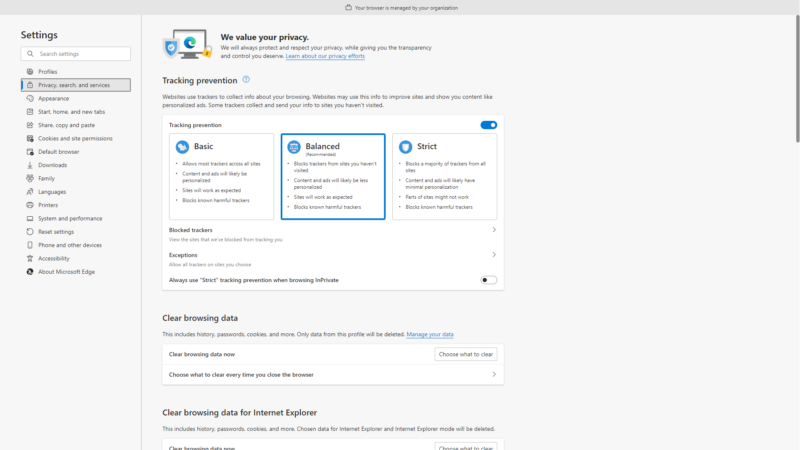
Google makes its money through targeted advertising, and that means data collection. Neither are very good about protecting their users’ privacy, but Microsoft hasn’t been caught up in as many privacy scandals as Google has, so we’ll reluctantly give Edge the victory here.
The Verdict
With a score of 4 to 2, Edge wins. It has almost all of the hallmarks of good browser design and no serious drawbacks except privacy, but Google’s browser isn’t an improvement there.
Edge is a fast and functional browser that’s easy to use for everyday browsing, although its victories only came ahead of Chrome by a very small margin. If you’re curious in boosting its performance even more, you may refer to our guide on how to clear cache in Edge. At the end of the day, it’s not much different from Chrome, and it’s still a good browser nonetheless.
Overall Winner: Microsoft Edge
What did you think of our Chrome vs Edge showdown? Do you think Microsoft deserves to reclaim its number one spot in the browser market, or have we overlooked some of Chrome’s virtues? Let us know what you think in the comments below, and as always, thank you for reading.
FAQ
Google Chrome and Microsoft Edge are equally good in most of their capabilities, but we think Edge is the best browser for Windows 10.
That is a matter of personal preference, but we think Edge has a few advantages over Chrome. Edge doesn’t consume as much RAM as Chrome and it offers a rewards program.
Microsoft Edge suffers from a relatively infrequent security update cycle. Chrome issues security patches on a weekly and sometimes daily basis, so you would be less protected against cyber threats while using Edge.
No, Microsoft Edge has not replaced Google Chrome in any way, although it has replaced Internet Explorer.


