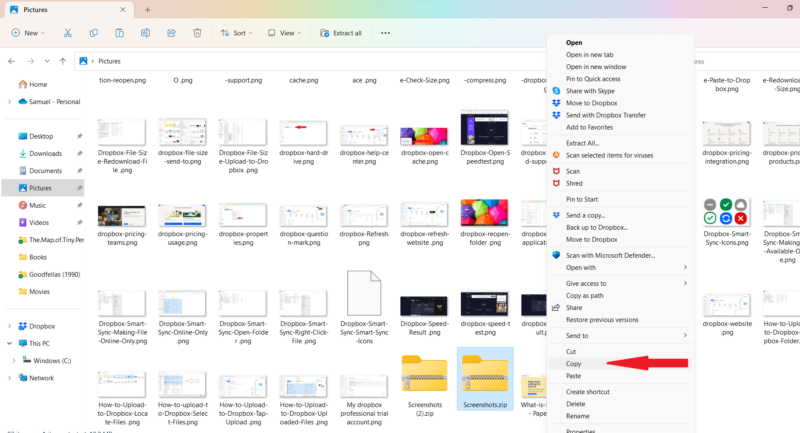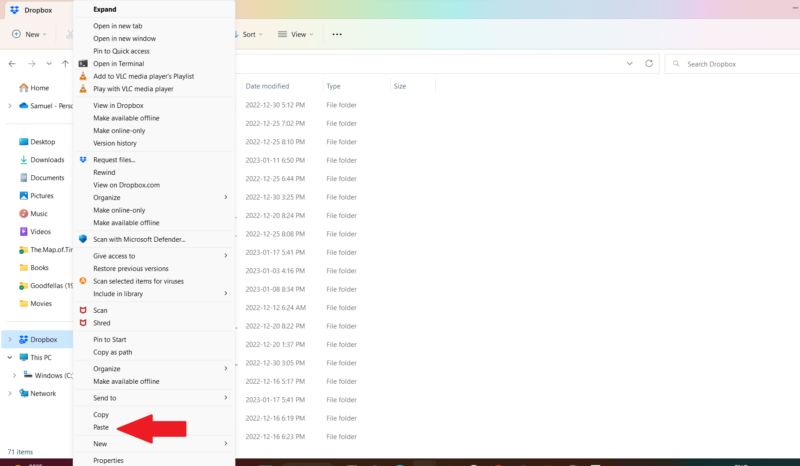What Is the Dropbox File Size Limit? Dropbox Upload and Transfer Limits Explained for 2025
If you’ve ever failed to upload or transfer a large file to Dropbox, it may be because the file exceeded the Dropbox file size limit. In this guide, we’ll show you Dropbox’s size limits for uploads and transfers on the website and apps, as well as how you can still upload large files to Dropbox despite this limit.
Dropbox is one of the best cloud storage services. It has lots of features for uploading files and syncing them across devices. However, like most cloud storage services, Dropbox limits the size of files users can upload and transfer. In this guide, we’ll fill you in on the Dropbox file size limit for uploads and transfers.
Key Takeaways: Dropbox File Sizes
- Dropbox has file size limits for uploads: 50GB on its website and 2TB on its apps. Limits for transfers depend on your Dropbox subscription, but they are generally lower.
- Although Dropbox is one of the best services for uploading large files, it’s still quite limiting compared to some other services.
- You can compress files and upload them to Dropbox as a way around the file size limit.
Services like Dropbox put a cap on the size of files users can upload or transfer for several reasons. One reason is that larger files require more time to upload or transfer over a network.
Also, large files take up more space on the vendor’s servers, leaving less space for other users. Plus, some cloud storage vendors limit the file size to reduce the traffic on their servers to bring down overhead costs.
In this article, we’ll break down the file size limits for Dropbox transfers and uploads, as well as the ways you can get around the limits. If you’re interested in learning more about the service in general, check out our Dropbox review.
-
02/03/2023 Facts checked
Rewrote the article; updated it to include new information and images.
What Is the Dropbox File Size Limit?
At the time of writing, the Dropbox file size limit is 50GB on its website and 2TB on the desktop and mobile apps. Also, Dropbox limits files stored through the API to just 350GB.
One way to stay under the maximum file size limit of a cloud storage service is to reduce the sizes of large files uploaded by compressing them. With file compression, you can keep files within the maximum file size limit and save storage space.
How This Compares to Other Cloud Storage Services
Dropbox is one of the best cloud storage services for storing large files. With a file upload limit of 2TB, it’s less restrictive than many other services. That said, there are some cloud storage services that are even more generous with their file size limits.
pCloud and Sync.com are two services that do not limit the size of files you can upload. The only caveat with Sync.com is that the desktop app may run slower when uploading files larger than 40GB. However, this depends on the build of the computer running the app, and how often changes are made to the files. Check out our Sync.com review for more information.
Google Drive and OneDrive also have file size limits, with Google Drive allowing users to upload files of up to 5TB and OneDrive allowing users to upload files of up to 250GB.
What Is the Dropbox Transfer File Size Limit?
The Dropbox Transfer file size limit is 100MB on the free plan. This increases up to 2GB if you’re signed up to the Dropbox Plus, Family or Standard plan. On the Dropbox Professional, Advanced, Enterprise, Education or Transfer plan, you can send files up to 100GB.
With Dropbox Transfer, you can send a link containing a folder you want others to view. The people you send this Dropbox Transfer link to don’t need to have a Dropbox account to access or download the folder.
Dropbox also offers the creative tools add-on for teams that need to collaborate. This add-on allows transfers of up to 250GB. Subscribers to one of the Dropbox Team accounts can purchase this tool by contacting the Dropbox sales team or submitting the Dropbox business contact form.
Why Does Dropbox Limit File Sizes?
Dropbox doesn’t give a clear reason why it limits the file size for uploads and transfers, but as we stated earlier, cloud storage services set these limits for several reasons, including saving storage space and improving speeds.
Services like Dropbox also have reasons for setting different file size limits for web vs desktop uploads and transfers. While Dropbox doesn’t offer an explanation for this, there are several likely reasons why this could be, judging by the reasons other services give.
One reason could be the limited capacity of websites to withstand high traffic volumes. Cloud storage services tend to limit the file size limits for uploads on their websites to prevent the websites from crashing when users are downloading large files. File size limits for transfers tend to be lower because transfers require little storage space.
Does Dropbox Compress Files?
Dropbox doesn’t compress files, keeping them in the same quality they were before you uploaded them. While this was not the case a few years ago, files remain the same size after they’ve been uploaded to Dropbox. However, you can compress your own files before uploading them.
Can You Upload Compressed Files to Dropbox?
Since compressing files is a great way to get around the file size limit of a cloud backup service, you may want to consider compressing your files before uploading them to Dropbox. Thankfully, Dropbox lets you upload compressed files, including RAR and ZIP files.
Upload the Compressed Folder or File Via the Browser
We’ll now show you how to upload a compressed file to Dropbox using a web browser.
- Compress the File
To compress the file, right-click on it and select “compress to ZIP file.” This will compress the file.
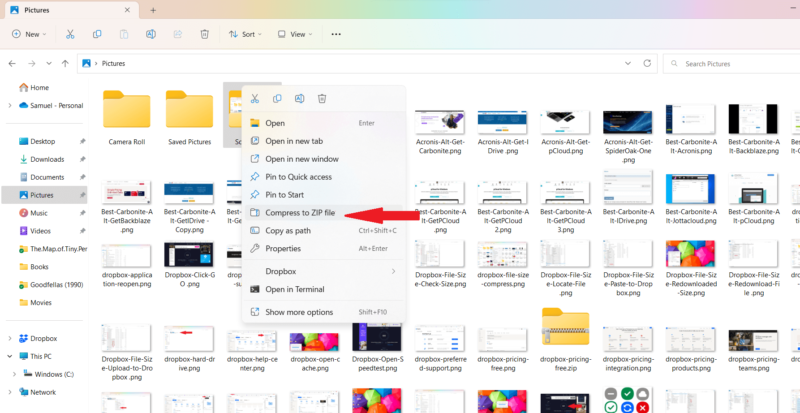
- Open Dropbox.com
Go to dropbox.com in your web browser.
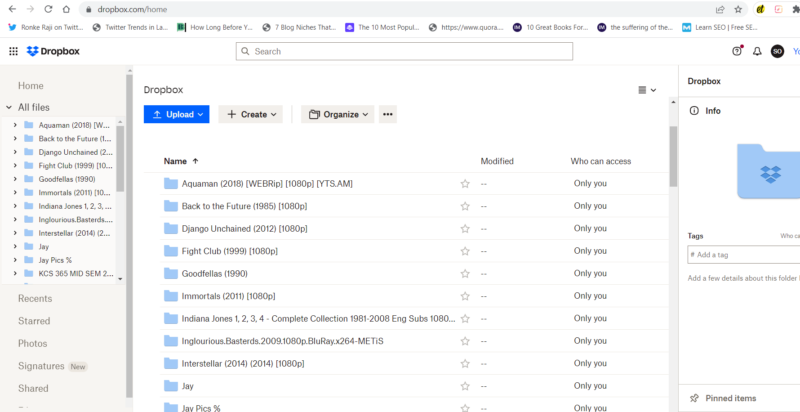
- Move the Compressed File to Dropbox.com
Drag and drop the compressed file into your dropbox.com account. If it’s a folder with many files, it may take a few minutes to upload.
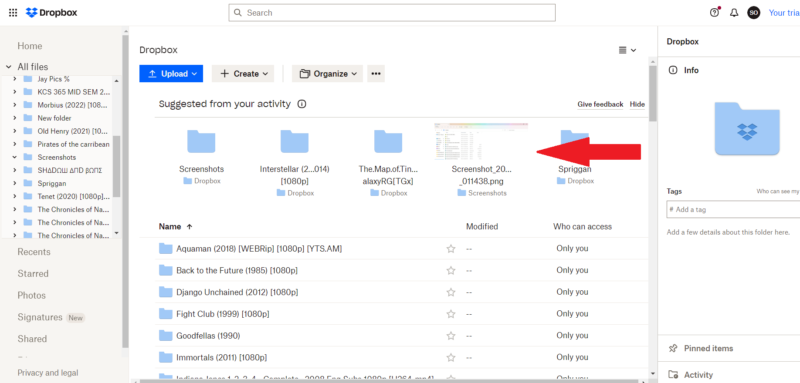
How to Upload a Compressed File or Folder Via the Dropbox Folder
Final Thoughts
It’s crucial to know Dropbox’s file size limits and file transfer limits before investing your money in it. To recap, Dropbox’s file size limit for file uploads is 50GB on the website and 2TB on the desktop and mobile apps, while the file size limit for transfers differs from plan to plan. It starts at 100MB on the free plan and goes all the way to 100GB on the more advanced paid plans.
If you find Dropbox’s file size limits too limiting, you can work around this problem by compressing files before uploading them to Dropbox. You can also consider Dropbox alternatives.
Have you ever hit a snag while trying to upload or transfer files on your Dropbox account, unaware that it was due to the file size limit? Did you find this article helpful? Let us know in the comment section below. As always, thanks for reading.
FAQ
There is no video file limit on the length of videos you can upload to Dropbox. Videos are only restricted based on their file size, which is 50GB on the website and 2TB on the desktop and mobile apps.
If you want to send a 20GB file for free, but it’s too big for your email or cloud storage service, you can try a free file-transfer service. WeTransfer is a great tool to transfer large files and multiple files, allowing up to 2GB to transfer files for free and up to 20GB on the premium version.