How to Cancel Dropbox: End a Dropbox Subscription in 2025
Whether you’ve found an alternative to Dropbox or you want to cut costs, we’ll teach you how to cancel Dropbox in this simple guide. Read on to learn more.
As you’re probably aware, Dropbox is a cloud storage service that helps you free up space for more files on your hard drive (among other features). If you’ve found this article, you may be ready to leave it behind, and want to learn how to cancel Dropbox.
Despite being one of the best cloud storage services, Dropbox is not for everyone. You may want to cancel Dropbox for any number of reasons, including high cost, finding an alternative service or no longer seeing the need for cloud storage. In this guide, we’ll show you how to cancel in a few simple steps.
Key Takeaways: Cancel a Dropbox Account
- You can cancel a Dropbox non-business plan by visiting your account settings and clicking “cancel trial.”
- Canceling a Dropbox business account involves a similar process, but can only be done by an admin.
- After canceling your account, you may also want to request a refund. To do so, contact Dropbox support.
This guide takes you through the process of canceling a Dropbox subscription, whether you’re subscribed to a Dropbox business plan or a personal one. We’ll also show you how to delete your Dropbox account permanently.
If you plan to switch to another service, you can read our best Dropbox alternatives guide. If you just have a question and don’t want to cancel, our Dropbox for beginners guide might be for you.
10,000+ Trust Our Free Cloud Storage Tips. Join Today!

- Demystify cloud storage terminology and key concepts in plain language
- Discover easy-to-implement techniques to securely backup and sync your data across devices
- Learn money-saving strategies to optimize your cloud storage costs and usage
-
02/25/2023 Facts checked
Rewritten as a step-by-step guide with new images.
How to Cancel a Dropbox Subscription
If you’re subscribed to any of the non-business Dropbox plans (Plus, Family and Professional), this section is for you. When you cancel a Dropbox paid subscription plan, your account will downgrade to the Dropbox free plan automatically at the end of your current billing cycle.
When your plan downgrades, any files you’ve uploaded to Dropbox will still be accessible. We’ll show you how to cancel your Dropbox subscription, illustrated with a Dropbox Professional free trial.
- Load dropbox.com and Click the “Your Trial Details” Link
Type “dropbox.com” into your browser and click the “your trial details” link at the top right-hand corner of the screen.
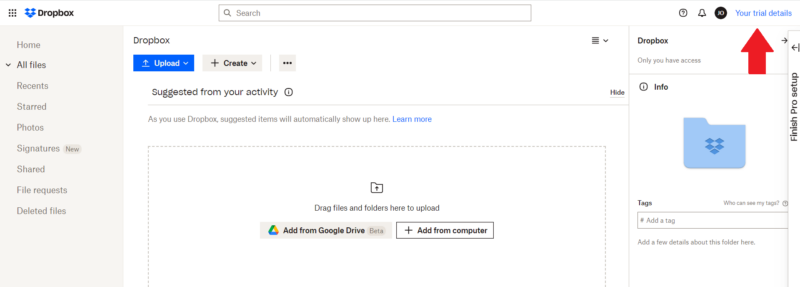
- Locate the “Cancel Trial” Link and Click It
Locate the “cancel trial” link, directly beneath the short explanation of when your plan will end, and click it.
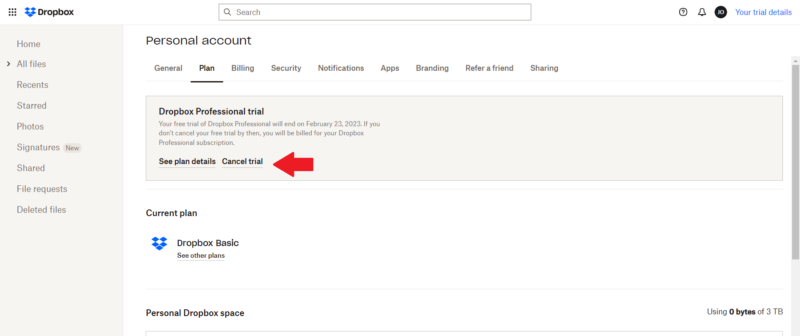
- Tell Dropbox Why You’re Leaving
A prompt showing a list of possible reasons why you want to cancel your Dropbox subscription will appear on the screen. Select one to let Dropbox know why you’re canceling the plan, and click “continue.”
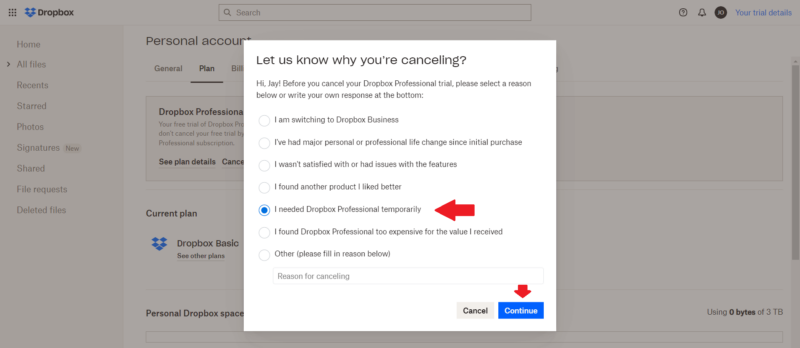
- Confirm That You Want to Cancel Your Subscription
Click the “confirm cancel” button to show Dropbox that you actually want to cancel your subscription. Once you return to the Dropbox homepage, you’ll see a message confirming that you’ve canceled your paid subscription.
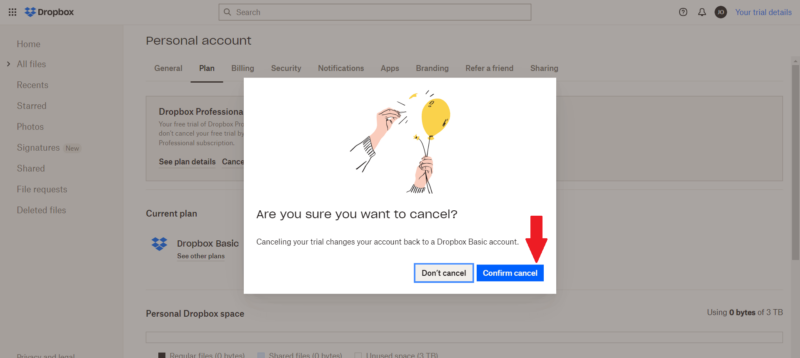
How to Cancel Dropbox Business Account
Dropbox offers three kinds of business plans, including Dropbox Standard, Dropbox Advanced and Dropbox Enterprise. Unlike the non-business plans, only an admin is authorized to cancel a business plan. The cancellation process is also slightly different.
We’ll show you how to cancel a Dropbox business plan, using a Dropbox Standard trial for the test. Also, if you’d like to learn more about the different Dropbox business plans, read our Dropbox Business review.
- Load Dropbox.com and Click “Admin Console”
Sign in to dropbox.com and click “admin console” in the side bar at the left-hand side.
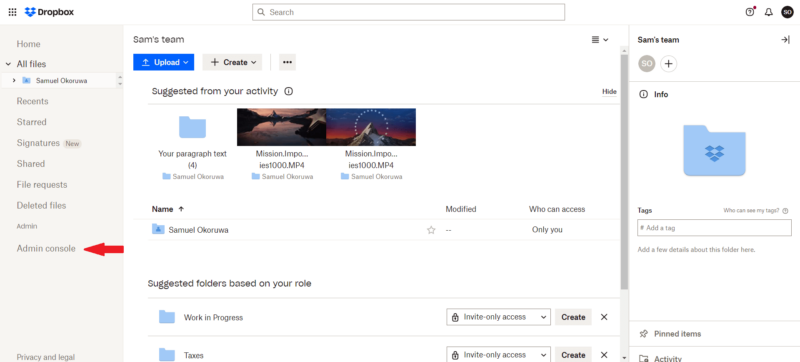
- Click “Billing”
Click “billing” in the sidebar at the left hand side.
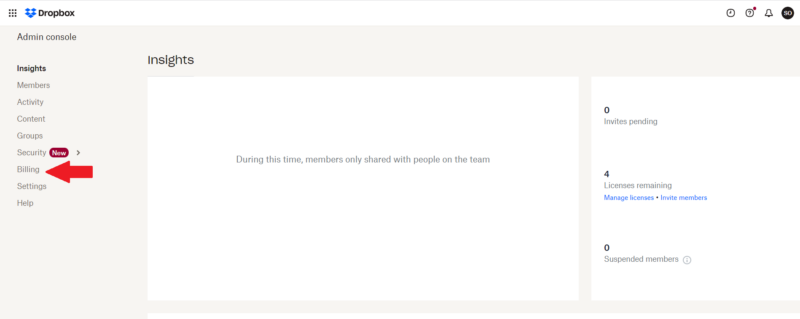
- Click “Cancel Trial”
Scroll down to the bottom of the page and click “cancel trial.”
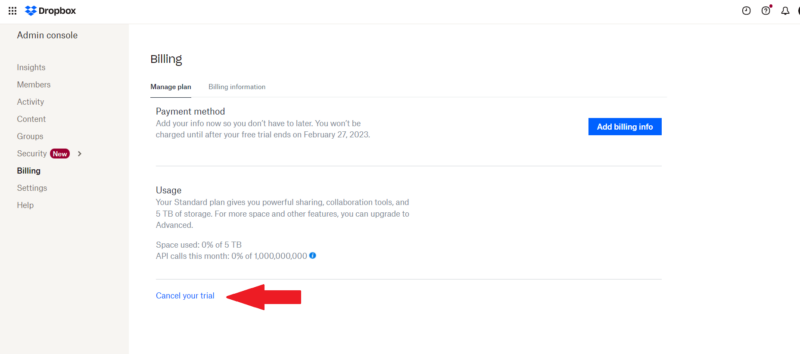
- Choose the Reason for Your Cancellation
Like in the non-business plans, Dropbox will ask you to select the reason for your cancellation. You can decide to choose one of these or skip it.
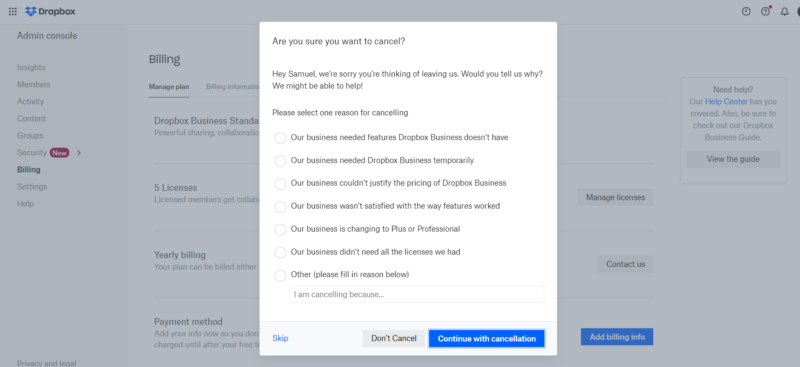
- Acknowledge That You Want to Cancel Dropbox Business
Dropbox will prompt you to acknowledge that you actually want to cancel your Dropbox Business account. Click “cancel dropbox business” to confirm.
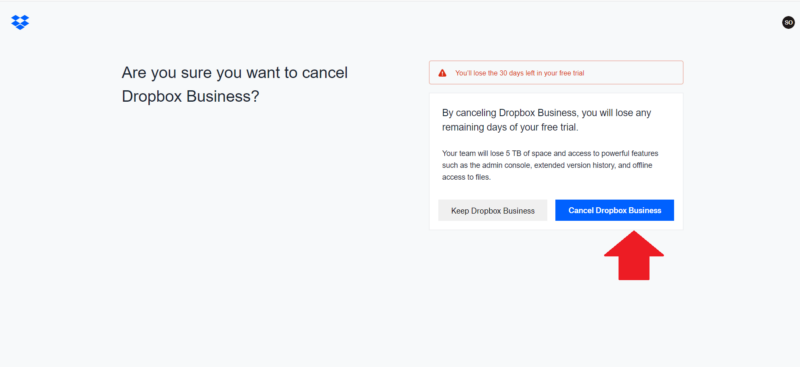
- Acknowledge That You Want to Disband Your Team
You’ll also get a prompt to acknowledge that you want to disband your team — all member accounts will revert to individual accounts. To do this, tick the checkbox and click “disband team and log out.”
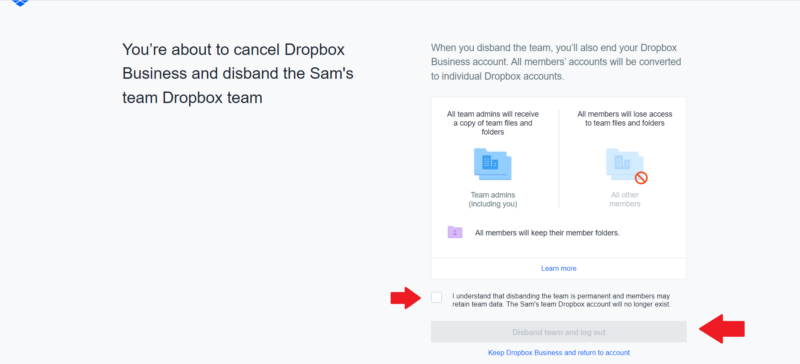
How to Delete A Dropbox Account
When you cancel a Dropbox subscription, your account reverts to a Dropbox Basic account (free account) at the end of the billing period, but it doesn’t get deleted. Follow these steps to delete a Dropbox Basic subscription.
- Sign in to dropbox.com and Click Your Avatar
Sign in to dropbox.com and click your avatar (profile picture or initials) at the top right corner.
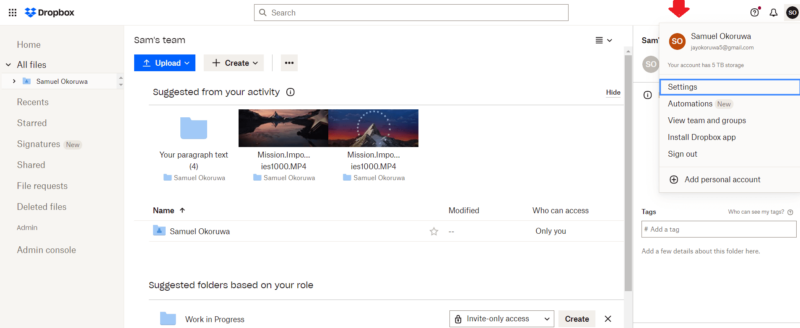
- Click “Settings”
In the dropdown menu, select “settings.”
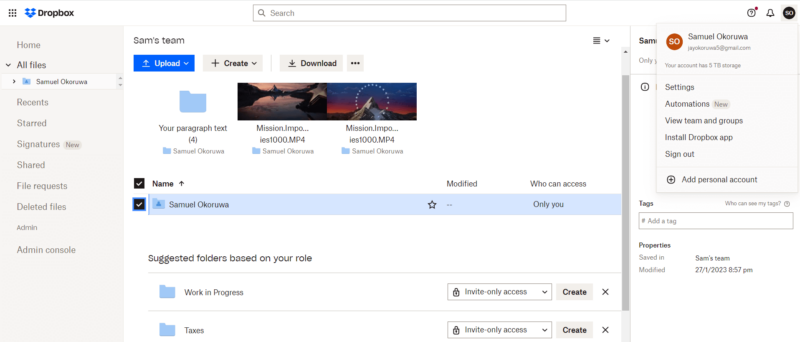
- Click “Delete Account”
Under “general,” scroll to the bottom of the page and click “delete account.”
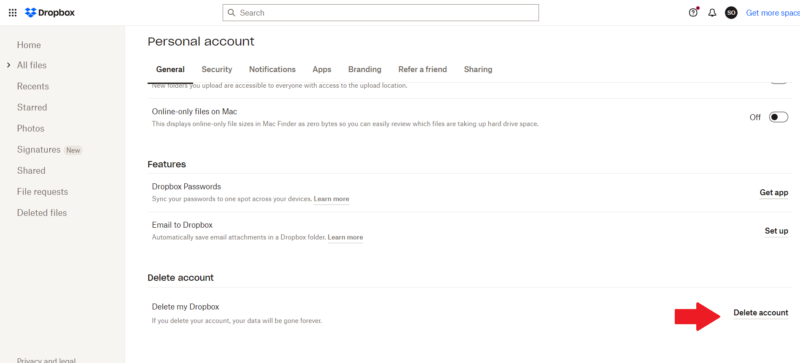
- Acknowledge That You Want to Delete Your Account
If you’re signed in to Dropbox, you’ll be required to acknowledge that you want to delete your account by entering your password. Once you type your password, click “permanently delete.”
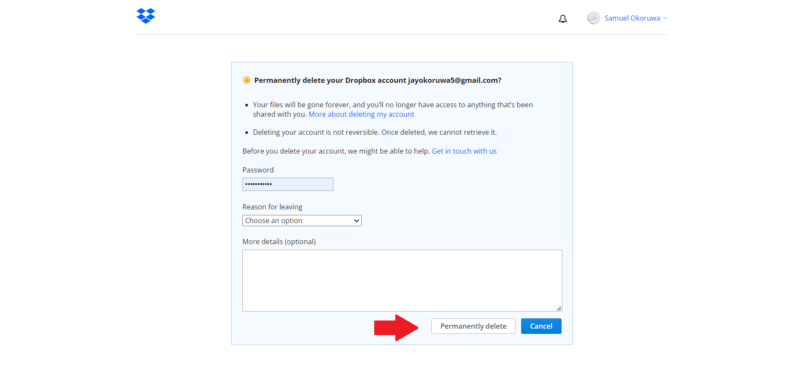
The Dropbox Refund Policy
You may want to request a refund even after canceling your Dropbox subscription. Dropbox issues refunds only in rare cases. To know if you’re eligible for, and to request, a refund, visit the Dropbox support page.
Final Thoughts
Canceling a Dropbox business or non-business plan only requires a visit to your account settings, clicking the relevant links and you’re good to go. You have to have an admin account to cancel a Dropbox business plan, and the process is a bit different from that of a non-business plan.
You may also want to request a refund, which is granted only in rare cases. You’ll have to contact Dropbox support to request a refund.
If you’re looking for another cloud storage provider, OneDrive might be a solid option as it is also holds a good position in our Dropbox alternatives guide. To help you with the transition, we have created a detailed guide on how to migrate from Dropbox to OneDrive.
Did you try following any of these steps above? Have you canceled your Dropbox subscription and want to share a story? Let us know in the comment section below and, as always, thanks for reading.
FAQ
When you cancel Dropbox, your plan downgrades to a Dropbox Basic (free) account, but you’ll still be able to access all your files and folders.
No, you don’t automatically get a refund if you cancel Dropbox because your plan does not revert to a Dropbox Basic (free) plan until the end of the billing cycle. However, you can still request a refund, which may be granted depending on your reason.
Yes, you can cancel a Dropbox free trial. Once you do this, your account automatically downgrades to a Dropbox Basic (free) plan.
There’s no way to remove your credit card from Dropbox, but you can avoid getting billed by downgrading your Dropbox subscription to a Dropbox Basic (free) account.


