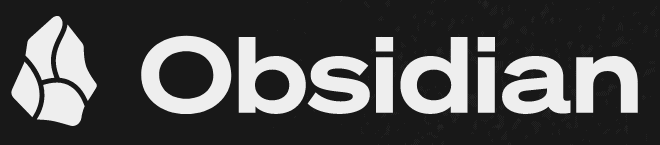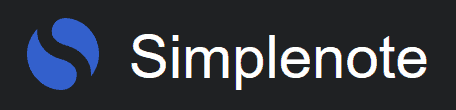5 Best Note-Taking Apps for Windows in 2025: Paid & Free Note-Taking Apps
Web-based note-taking tools sometimes don't quite satisfy the needs of PC users, mainly because of occasional performance lags. However, apps tailored to Windows bypass issues like internet connectivity or cloud storage caps. For a smoother note-taking journey on your PC, we have rounded up the best note-taking apps for Windows.
Key Takeaways: Best Note-Taking Apps for Windows
- Microsoft OneNote — Excellent note-taking app that’s free, preinstalled and integrated with the Microsoft suite.
- Zoho Notebook — Provides a productivity solution combined with other tools.
- Obsidian — Highly customizable note-taking app.
- Slite — Excellent for note organization and collaboration.
- Simplenote — Free note-taking app that offers a minimal design and basic note-taking features.
Sometimes, people need a way to take notes that is not limited by online storage or the need for an internet connection, whether it is for work or personal use. Unfortunately, web-based note-taking tools often don’t meet these needs. That’s why we have carefully compiled a list of dedicated note-taking apps for Windows for those who mainly use PCs.
While there are more versatile note-taking apps out there (you can read about them in our article on the best note-taking apps), they might not deliver the speedy performance and user-friendly interface that Windows users seek. This is especially true when it comes to seamless integration with the Windows ecosystem.
This list covers all the basic features you would want for taking notes. We understand that everyone has different needs, so these apps also offer a range of advanced features to suit various preferences. Keep reading to find the note-taking app that fits what you are looking for perfectly.
Best Note-Taking App for Windows: Cloudwards Editor’s Choice
Microsoft OneNote, designed exclusively for Windows, offers unmatched integration with the system. It is a standout, being one of the few apps optimized just for Windows, while sidelining other platforms.
Avoid Costly Project Management Mistakes – Get Free Tips Today!

- Discover 10 fundamentals of project management
- Understand step-by-step plans for PM execution
- Learn tips to avoid 5 common mistakes by beginners
How to Choose the Best Note-Taking App for Windows
For Windows users, there are four main aspects to consider when choosing a note-taking app.
- Cloud Backups & Sync: Note-taking tools should offer direct backups to the system and offline access. Moreover, it is critical for the tool to allow in-app synchronization with any of the best cloud services and maintain accessibility across all platforms where the software is installed.
- Collaboration Features: Given that PCs are often used for teamwork, the note-taking program should provide robust collaborative features, enabling multiple users to edit, view or comment on the same document seamlessly.
- Windows Integration: The note-taking app must integrate smoothly with Windows functionalities, such as Cortana, the action center, the taskbar and various settings.
- Performance: Since PCs pack more power, these apps should also be snappy, capable of handling large notes or notebooks and have a top-notch search function.
The 5 Best Notes Apps for Windows Users
The note-taking apps we have listed here are tailored for Windows, ensuring a personalized experience for PC users. While our top picks are for those seeking advanced features, the latter ones are perfect for simple note-taking needs.
1. Microsoft OneNote
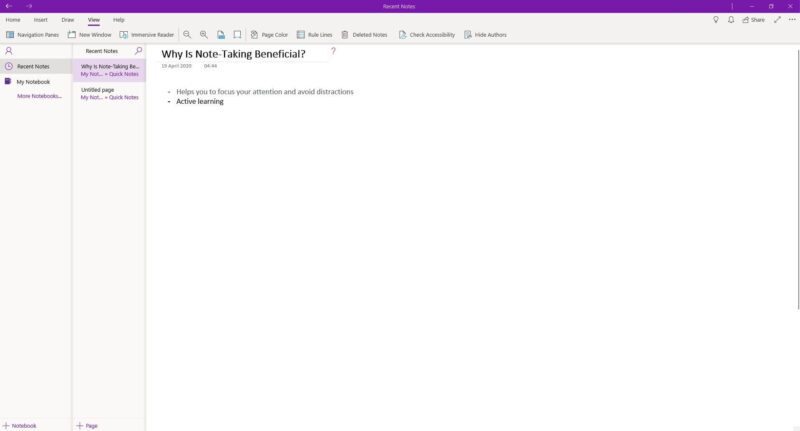
More details about Microsoft OneNote:
- Pricing: Free
- Free storage: 5GB
- Provider website: microsoft.com
Pros:
- Free to use
- Preinstalled on Windows
- Microsoft Office integrated
Cons:
- No local storage
One of the strengths of Microsoft OneNote is that it integrates effortlessly with other Microsoft tools. This means users can set reminders, pull meeting details and create tasks right from OneNote by syncing it with Outlook and Calendar. They can also share notes and collaborate on files in real time by syncing with OneDrive.
OneNote allows you to record and embed audio files instantly. It also supports embedding for video and documents from over 30 different sources. Users can also insert and annotate PDF files within OneNote. One standout tool is the ink-to-shape feature, which smoothly turns rough sketches into neat shapes.
OneNote has an efficient search feature, which categorizes notes by tags and keywords. It is worth noting that most features are only available in the desktop version. For more details, check our full OneDrive review.
Microsoft OneNote Hands-On Testing
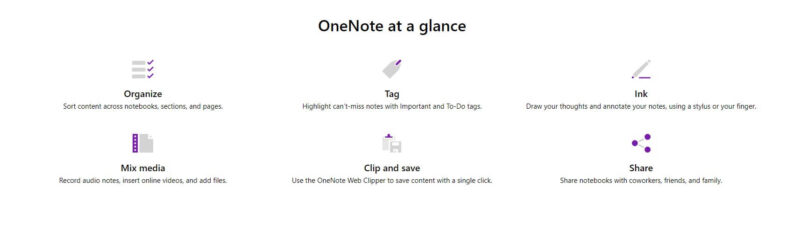
OneNote’s interface is sleek and user-friendly, with a modern design. On the left, you will find the navigation windows, giving you quick access to your notebooks, sections and pages. And if you want to enhance your reading experience, you can adjust the page width, zoom in or out or even use the immersive reader to have your notes read out loud.
The “new window” feature is especially useful, allowing users to open multiple OneNote windows without restarting the app.
Pricing & Value: Is Microsoft OneNote Worth It?
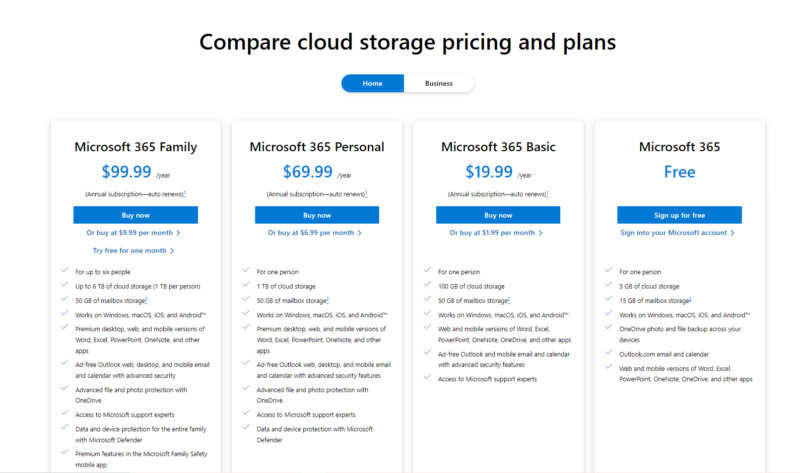
plan to unlock more cloud storage and additional software.
Microsoft OneNote is worth it for just $1.99 per month or $19.99 per year on the Microsoft 365 Basic plan. It includes 100GB of cloud storage, which is a solid deal. Storage-wise, OneNote generously offers 5GB for free through Microsoft OneDrive. If you need more, and you might since OneNote no longer provides direct local storage backup, you will have to opt for a paid plan.
For multi-user options, the Microsoft 365 Family plan at $129.99 per year or $12.99 per month and business plans from $5 per user per month are available. To learn more about the service, read our OneNote review or try it out for yourself using the free plan.
2. Zoho Notebook
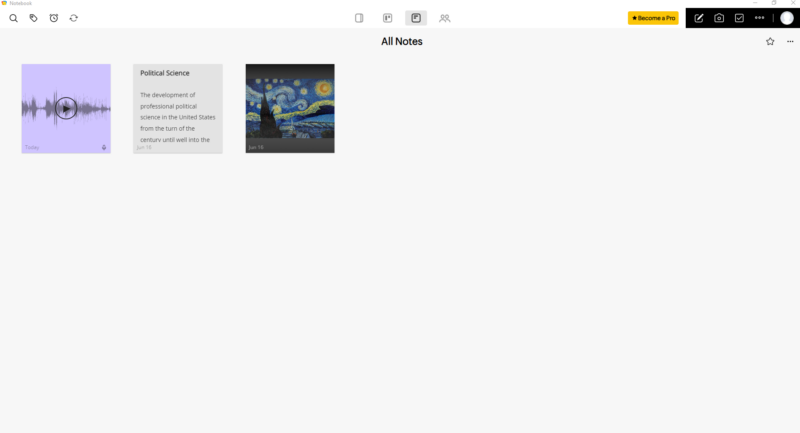
streamlining your workflow within a single window.
More details about Zoho Notebook:
- Pricing: $1.39 per month (three-year plan)
- Free plan: 2GB
- Provider website: zoho.com/notebook/
Pros:
- Affordable plans
- Locked notes
- Offline bookmarks
Cons:
- Little storage on the free plan
- No option to annotate PDF
Zoho Notebook’s integration with Microsoft, especially Microsoft Teams, is very useful. This allows users to easily secure, search and set reminders for their notes right within Teams.
What truly sets Zoho Notebook apart is its vast range of interconnected productivity tools. For instance, combining the notebook app with Zoho Connect or Zoho Project lets you create notes and monitor collaborators simultaneously. Plus, with Zoho’s multi-factor authentication tool, Zoho OneAuth, you can encrypt all your notes for an added layer of security.
Zoho Notebook’s search function allows users to filter by note type, locked notes, reminders and more. Regarding exporting, Zoho Notebook offers flexibility with options like zip, PDF or the native Znote format. This means you can rely on Zoho’s cloud storage and also back up on your device.
Zoho Notebook Hands-On Testing
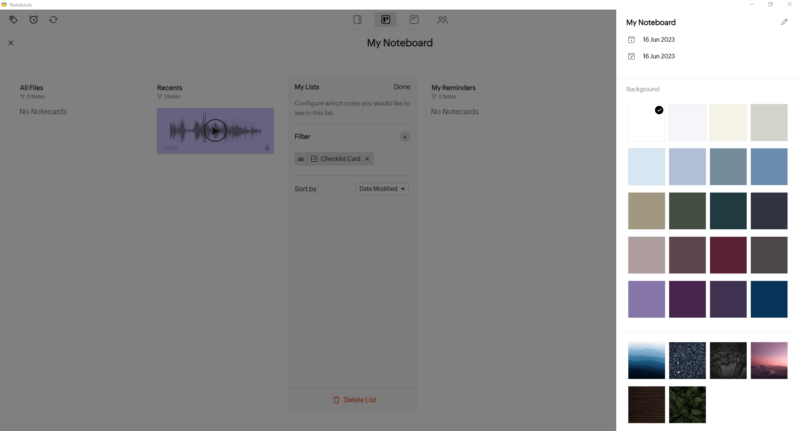
Visually, Zoho Notebook stands out thanks to its unique user interface. It presents notes as individual cards, making them visually appealing. You can choose from various note formats — including text notes, checklists, audio notes, image notes and more — and each notebook has a unique cover you can customize.
The organization is made easy with the noteboard feature. In the noteboard, you can drag and drop, rearrange or shift notes between notebooks. The app’s look is also customizable, from the noteboard’s appearance to individual note colors. There’s also a night mode for added comfort.
Pricing & Value: Is Zoho Notebook Worth It?
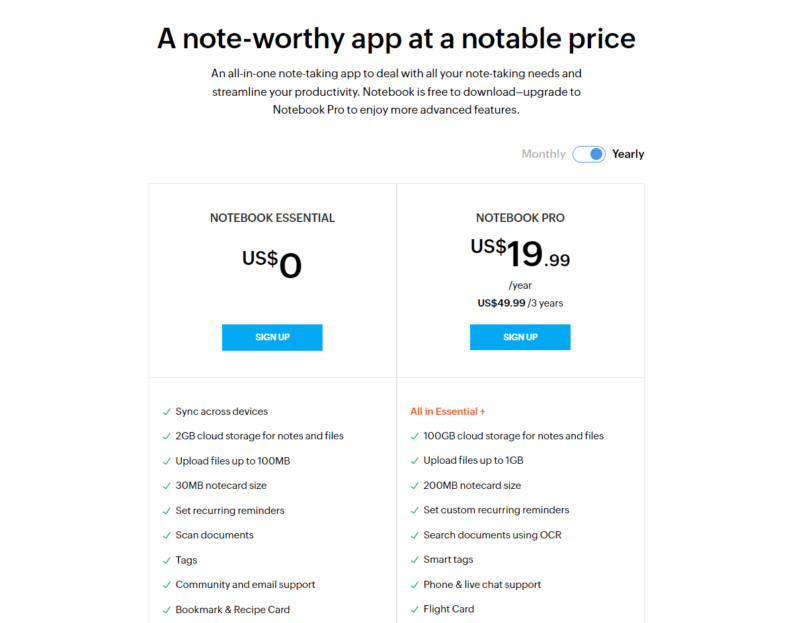
The Notebook Pro plan, which comes with 100GB of cloud storage, for $49.99 for three years, $19.99 annually or $1.99 monthly is great value for money. Although Zoho Notebook offers a free 2GB storage subscription, there are some limits — such as only four boardlists in the noteboard area.
You can test Notebook Pro for free and pay after seven days. For more information, check out our detailed Zoho Notebook review.
- 2GB storage
- 100GB storage
3. Obsidian
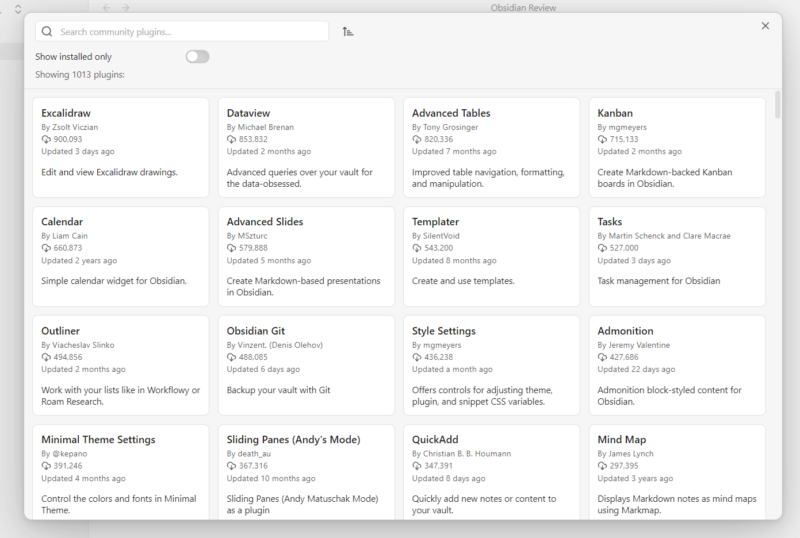
More details about Obsidian:
- Pricing: 10GB of storage for $8 per month (one-year plan)
- Free plan: Yes; no cloud storage and limited to personal use
- Provider website: obsidian.md
Pros:
- Highly customizable
- Bidirectional linking
- Local storage
- All the features you need
Cons:
- Sync isn’t free
- Commercial use isn’t free
Obsidian, exclusively available as a Windows application, brings a local-first approach, ensuring your data is primarily kept in your device’s local storage. With notes saved as plain text files, you have total control over your data and can transfer files or switch platforms whenever you wish.
A key feature of Obsidian is its support for third-party plugins, extending its other features significantly. Integrating community plugins via the app’s settings allows you to do a diverse range of tasks, from recording videos to generating high-quality transcriptions, all within Obsidian’s desktop client.
Obsidian Hands-On Testing
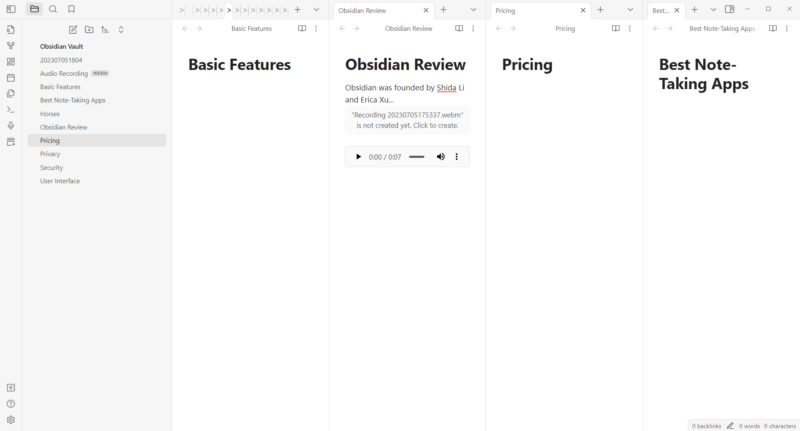
Built on Markdown, a lightweight markup language, Obsidian offers speedy performance and rarely faces slowdowns. Your notes are organized in “vaults,” similar to computer folders, allowing you to categorize them based on projects, subjects or other criteria.
The user interface of Obsidian is highly customizable. You can pick from various themes, create your own templates and make your workspace truly yours. The sliding panes feature, which lets users view and edit multiple side-by-side notes simultaneously, is especially noteworthy.
Pricing & Value: Is Obsidian Worth It?
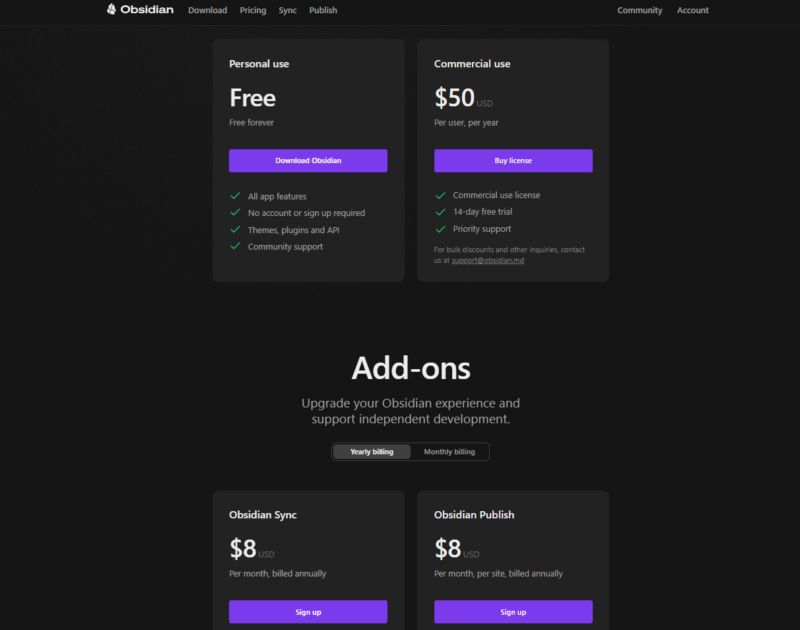
Even the free plan on Obsidian is worth trying as it doesn’t limit storage on the free account for personal use. However, you need a third-party cloud storage service to sync your notes across devices, or subscribe to Obsidian’s paid Sync plan which costs $10 per month and provides 10GB of storage. While this is probably plenty for text notes, it’s not a great deal compared to dedicated cloud storage services.
A commercial license, priced at $50 per user per year, is required for business use. Various other add-ons are also available, which you can explore further in our Obsidian review.
- Only local storage
- Required for businesses
- 10GB cloud storage
More plans
- Web-hosting for Wikis
- Beta versions of Obsidian and VIP badges
4. Slite
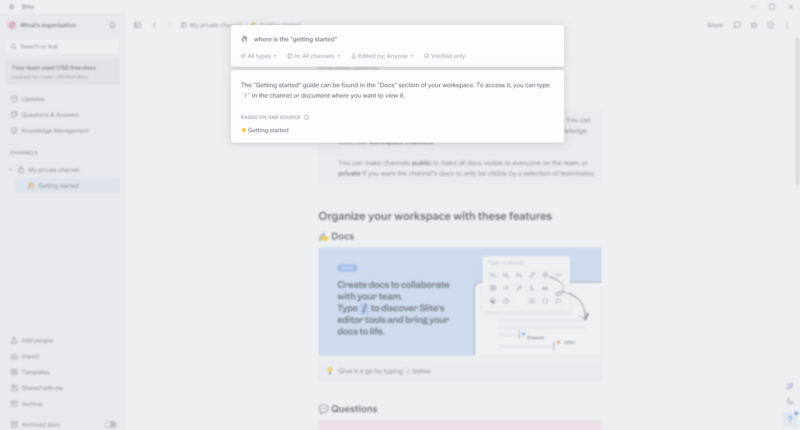
More details about Slite:
- Pricing: $96 per year for the Standard plan
- Free plan: Yes, limited to 50 Docs
- Provider website: slite.com
Pros:
- Affordable
- Integration with AI
- Ready-made templates
Cons:
- Limited storage
Slite is your go-to knowledgebase platform, meeting all your note-taking and documentation needs. It provides a dedicated section for knowledge management and allows real-time collaboration with countless users. Finding notes is easy with Slite, thanks to its handy filters, like owners, status, inactivity and channels.
The smart use of artificial intelligence is Slite’s highlight. This in-app AI support swiftly answers queries about notes and collaborators. However, you don’t have to worry about security; the AI only lets other users access what you allow, keeping other documents private.
Slite also offers an editor support feature, making note-taking effortless. This editor can change the tone of your notes, ranging from formal to friendly and even refine the document’s formatting. The “improve formatting” feature turns long text blocks into organized lists, headings and highlights.
Slite Hands-On Testing
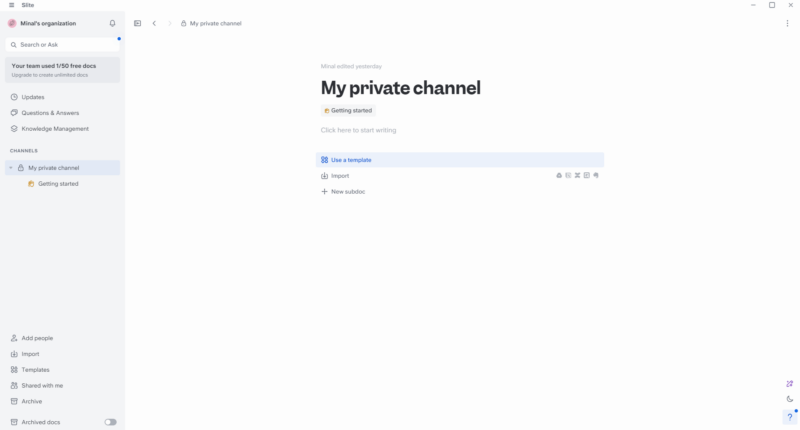
Organizing is smooth with Slite’s channels, which act like folders. The “update” pane shows recent activities, and you can pin essential documents for quick access. For a personal touch, Slite lets users customize note covers. Also, it offers plenty of ready-made templates.
Pricing & Value: Is Slite Worth It?
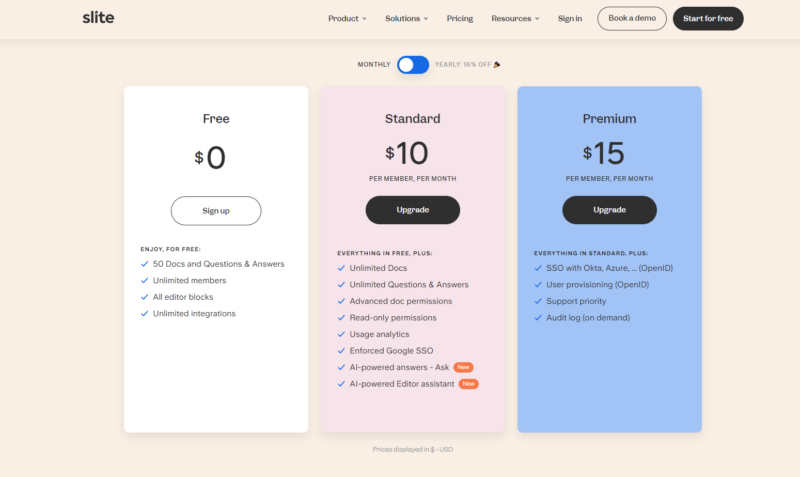
The Slite Standard plan is a good value, giving unlimited notes, the Standard plan at $10 per month is your best bet. You get 2GB for attachments on the free plan, but can only create 50 notes. Bigger enterprises can opt for the tailored Enterprise option.
| Plan: | Price (monthly) | Price (annually) |
|---|---|---|
| Standard | $10 per month | $96 ($8 per month) |
| Premium | $15 per month | $150 ($12.50 per month) |
| Enterprise | Custom | Custom |
5. Simplenote
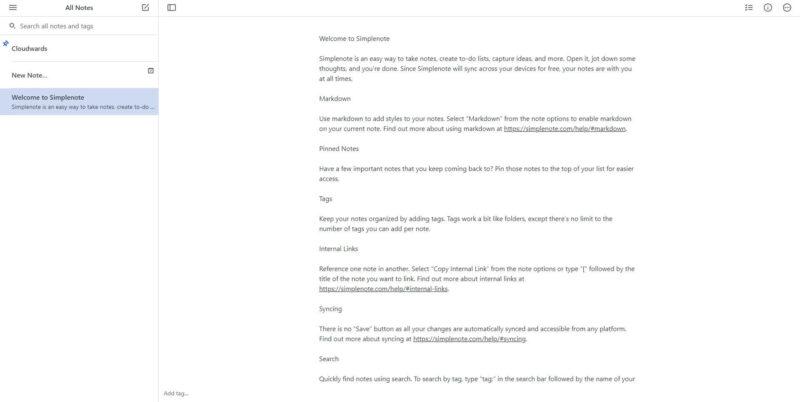
More details about Simplenote:
- Pricing: Free
- Free plan: Yes
- Provider website: simplenote.com
Pros:
- Free
- Minimal design
- Version history
- Collaboration features
Cons:
- Limited to a few features
Simplenote provides standard note-taking capabilities for daily tasks while bringing collaboration and web publishing tools — often absent in generic Windows note-taking software. It stands out with its ability to import notes in formats like JSON, Text, MD and ENEX (Evernote). Plus, exporting notes to Windows local storage is hassle-free.
Simplenote Hands-On Testing

Simplenote has robust Markdown support combined with a clean design. You can tweak the app’s appearance, how notes are displayed, line lengths and more. Its clutter-free interface ensures users stay focused.
Pricing & Value: Is Simplenote Worth It?
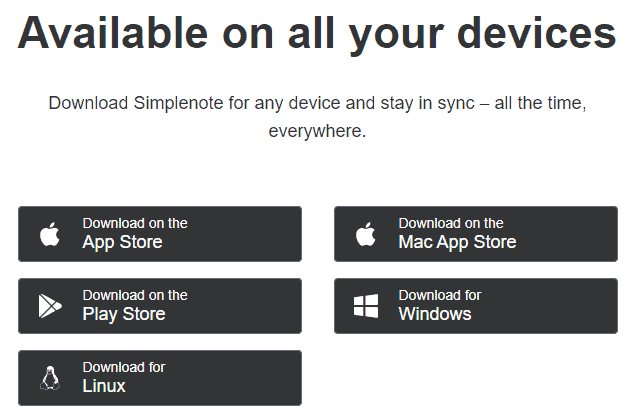
Simplenote is a worthwhile app to try as it’s ad-free and completely free to use. If you want to learn more about the app, you can read our Simplenote review.
Final Thoughts
For Windows users, having offline access, local storage and a mix of basic to advanced features is crucial for note-taking. It’s also beneficial if the app integrates well with Windows and other productivity tools. That’s why we’ve handpicked the top five note-taking apps for Windows to make your choice easier.
Which note-taking app do you think is the perfect match for a PC user? Do you feel the storage options are enough, or could the providers level up? What enhancements could be made to these Windows note-taking apps? Let us know in the comments below and, as always, thanks for reading.
FAQ: 5 Best Note-Taking Apps for Windows
Microsoft OneNote is free, pre-installed and tailored for Windows, making it the best note-taking app for PC users.
While Windows has a basic Notepad, it is outdated and lacks key features compared to modern apps like Zoho Notebook, Obsidian, Slite and Simplenote.
Microsoft OneNote is a pre-installed note-taking app on Windows 10 that you can use for note-taking. But there are other great options too, like Zoho Notebook, Obsidian, Slite and Simplenote, all available for download.