How to Create an Asana Gantt Chart in 2025: A Simple Step-by-Step Guide
Asana's intuitive interface and range of features can help you stay on top of your project deadlines and deliverables. Regardless of your team size or project scale, Asana Gantt charts can help you stay on track.
Asana is one of the best free project management software platforms with a wide range of features to give project managers a bird’s-eye view of multiple projects. The Asana Gantt chart is one such tool, helping provide a visual overview of complex projects.
A Gantt chart consists of a horizontal bar chart that displays your project progress, aligned to the various tasks you have assigned as part of your project plan.
Key Takeaways: Asana Project Gantt Chart
- Asana’s Gantt chart allows you to visualize all of your project tasks and deadlines with a bird’s eye view. This can help you see the interdependencies between tasks and how long different tasks will take to complete.
- With Asana’s Gantt chart, you can easily adjust the timing of different tasks and see how these changes affect your overall project timeline. This helps you make more informed decisions on how to allocate resources and manage your team’s workload.
- Asana’s Gantt chart feature is designed for collaboration, allowing you to share your project timeline with team members and get their feedback and input. You can keep everyone on the same page about your project timelines, deadlines and priorities.
In this step-by-step guide, we’ll walk you through the process of creating an Asana Gantt chart, so you can better manage individual workloads and project schedules. Our experts tested the service to bring you the result of our hands-on experience.
What Is an Asana Gantt Chart?
An Asana Gantt chart will help you visualize multiple tasks and track milestones and task dependencies. With the help of Gantt chart software, you can see the progress of the project phase and allocate resources accordingly. Asana is one of the best timeline project management software options that comes equipped with a Gantt chart.
Avoid Costly Project Management Mistakes – Get Free Tips Today!

- Discover 10 fundamentals of project management
- Understand step-by-step plans for PM execution
- Learn tips to avoid 5 common mistakes by beginners
Gantt charts represent each task as a horizontal bar, with its length indicating its duration and its position indicating its start and end dates. Dependencies between tasks are shown as arrows, with the end of one arrow representing the start of the dependent task.
Why Use a Gantt Chart in Asana?
There are several reasons to use a Gantt Chart in Asana, such as to simplify project planning, aid collaboration and track milestones.
Although it’s among the best project management software for multiple projects, Asana does have a bit of a learning curve. However, once you learn how to use Asana effectively, Gantt charts can maximize your team’s productivity and reporting potential. Here are some of the primary benefits.
1. Simplify Project Planning and Tracking
Using a Gantt chart in Asana allows you to organize tasks online, prepare a detailed project schedule and assign tasks based on priority and the availability of resources.
By visualizing the timeline and dependencies of all the tasks in your project, you can identify potential scheduling conflicts and adjust your plan accordingly. This helps you to stay on track and avoid delays, even as your project evolves.
2. Collaborate More Effectively With Your Team
You can set a critical path within Gantt charts to highlight the priority sequence of specific business goals. A critical path refers to the sequence of task completion required in order to complete your project. Defining a critical path helps with assigning tasks to a team member or rescheduling tasks to ensure smooth cross-team initiatives.
Additionally, Asana’s integrations are one of its most popular benefits, especially if you’re a Slack user and want to foster better communication within your team. For example, by using the Asana-Slack integration, you can share details of your Gantt charts in real-time with your team and keep everyone on the same page.
While Gantt charts give you lots of information at a quick glance, you also have the option to get detailed information on specific tasks. This can help avoid miscommunication and ensure that everyone is working toward the same goals.
3. Communicate Project Timelines to Stakeholders
Asana Gantt charts make it easy to communicate project timelines and progress to multiple stakeholders. You can share your Gantt chart with clients, team members or other stakeholders, allowing them to see the big picture of your project at a glance. By doing this, you can build trust and confidence, ensuring that everyone is aligned and kept in the loop.
4. Track Project Dependencies and Milestones
Using a Gantt chart in Asana allows you to track project dependencies and milestones. You can easily see which tasks are dependent on others and ensure that they are completed in the right order. You can also specify if a selected task is blocked by the current task or blocking it.
Setting a task as “blocked by” means that the task added to the dependency will require the current task to be completed first. Setting a task as “blocking” means that the task added to the dependency is blocking the current task.
How to Create a Gantt Chart in Asana: 5 Simple Steps
With a Gantt chart in Asana, you can check your project progress between any time range. Let’s take the example of creating and executing a marketing campaign. Follow these simple steps to create a Gantt chart in your Asana account for your marketing campaign.
- Creating a Task
Open a desired project from your Asana account. The list view will load on your screen by default. Click on the timeline view and add tasks to suit the requirements of your marketing campaign.
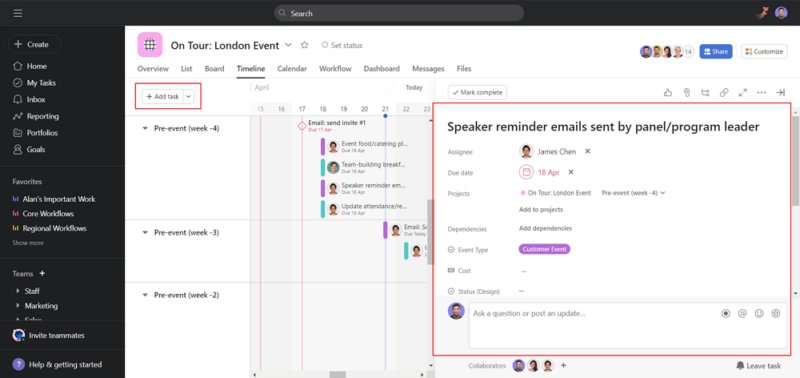
- Setting Due Dates
Fill in your task with a suitable description and set an end date. The bar represents the duration of each task. You can click and drag the bars on your timeline view to quickly change the start and end dates of your tasks.
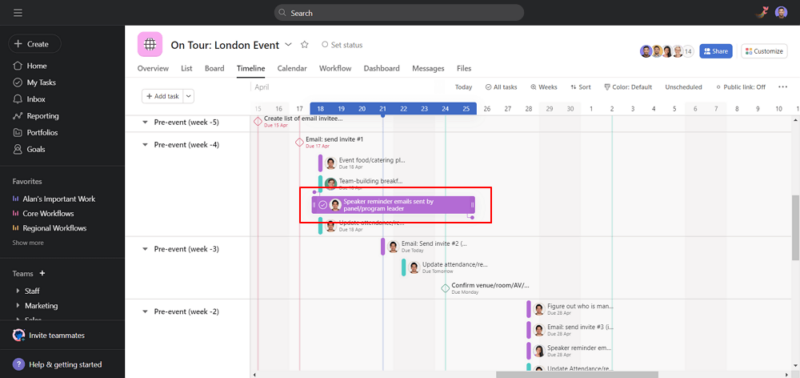
- Creating Dependencies
When you hover your cursor over a task, you’ll see two dots pop up at the top left and bottom right of the task bar on your screen. You can click and drag those dots to other tasks to create dependencies. The dot at the top left sets the dependency to “blocked by” and the dot at the bottom right sets the dependency to “blocking.”
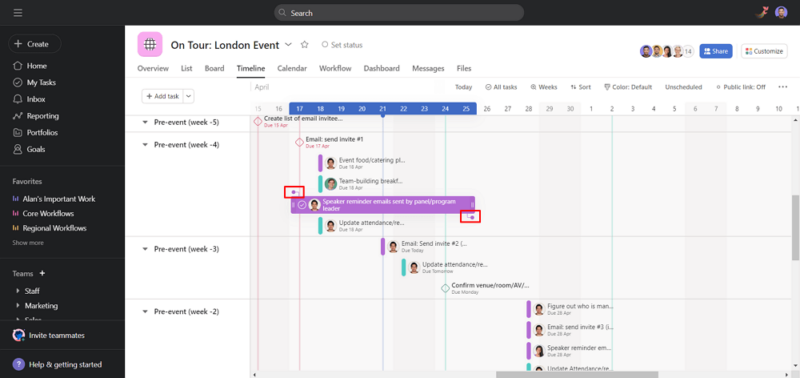
- Setting Milestones
A milestone is a specific point in your project timeline that can be used as a reference point to track how well your project is progressing. In Asana, they’re represented as new task types, meaning the completion of a specific task can be marked as a milestone. To add one, click on the dropdown arrow to the right side of the “+ add task” button at the top left of your screen and click on “add milestone.”
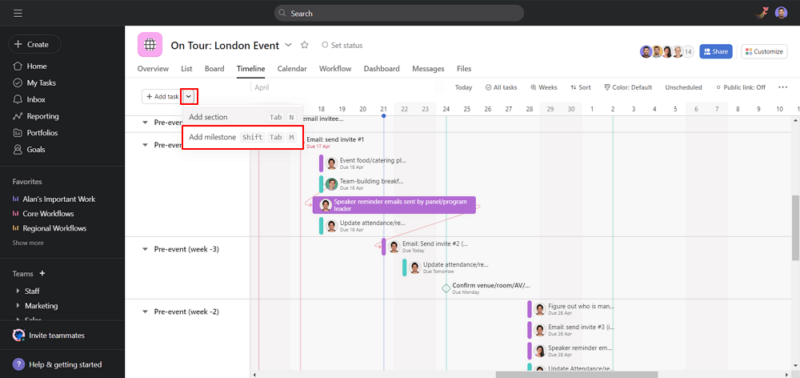
- Modifications and Plan Updates
Switch to the board view to see the tasks under their associated milestones. If you don’t have any milestones, the tasks will appear as-is without any milestone tag. You can also drag and drop the cards based on updates and changes as your marketing campaign progresses further.
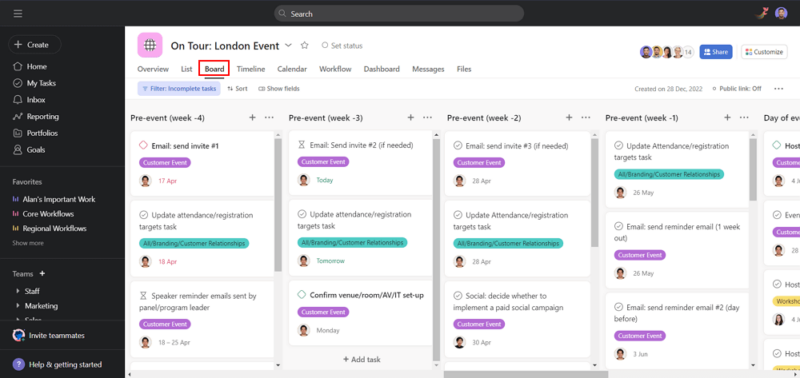
Final Thoughts
There’s no doubt that Asana is one of the best workflow management software choices, allowing you to manage and modify your project workflow on the go. Asana’s Gantt chart can be a great fit if your workflow involves a lot of deadlines and due dates.
Since it’s a cloud based platform, you can access your Gantt charts anytime and anywhere to stay on top of all your projects. Have a look at Asana’s pricing to analyze and choose a plan that suits your business requirements. We have a full Asana beginner’s guide in case you want to learn how to use Asana’s features.
We hope this article covered all the necessary steps and tips for you to get started with Asana Gantt charts. We invite you to share your thoughts by commenting below. Thank you for reading.
FAQ
Yes, Gantt charts can be created in Asana by following a few simple steps.
Yes, Asana comes with premade templates for Gantt charts.
No, the Gantt chart feature is available only in its Advanced and Enterprise plans.


