How to Clear Cookies on Android in 2025: House-Cleaning
As you browse the web, information about where you’ve been and what you’ve done can stick around on your device. These bits of data are cookies, and this guide will show you how to clear them on Android phones.
If you go online regularly, you’ve probably been to a website that uses cookies. However, you may not know what these cookies are for, why they can be a privacy concern or how to get rid of them. In this article, we’ll show you how to clear your cookies on Android devices and why you should do it.
Key Takeaways:
- You can clear cookies on all major web browsers, including Google Chrome and Mozilla Firefox.
- Some cookies can improve your user experience, but others can be a privacy issue.
- When you’re removing cookies, you can also choose to clear browsing data or search history.
Since the EU’s GDPR laws came into effect, websites have sought permission before they save any cookies, and there are steps you can take to delete them. However, there are benefits to having some cookies, and the internet can be a very different place without them, so just getting rid of all of them isn’t necessarily the best option.
How to Clear Cookies on Android in Chrome
Google Chrome lets you clear cookies, site data, browsing history, cached images and more from inside the app (check out our guide on how to erase your Google history). Although these options are hidden in the privacy settings, you can access them in six simple steps.
- Tap the Three Dots
Tap the three dots in the top-right corner on any Chrome page.
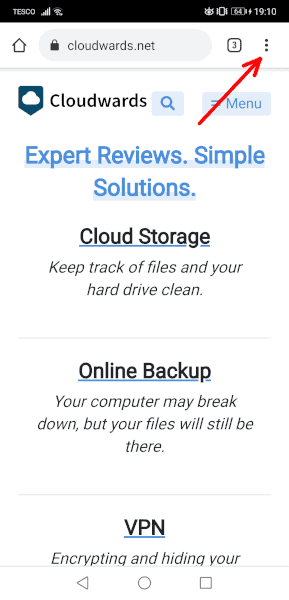
- Select “Settings”
Tap “settings” from the dropdown menu to find all of the options for personalizing Google Chrome.
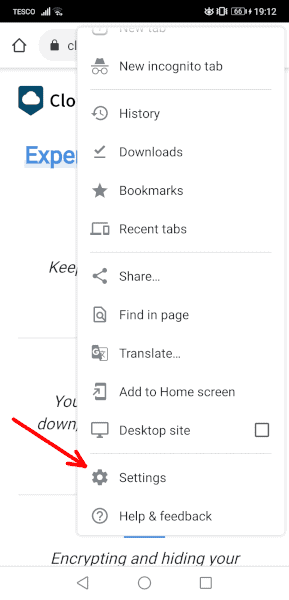
- Select “Privacy and Security”
Go into the “privacy and security” section by tapping on this option under the “basics” heading.
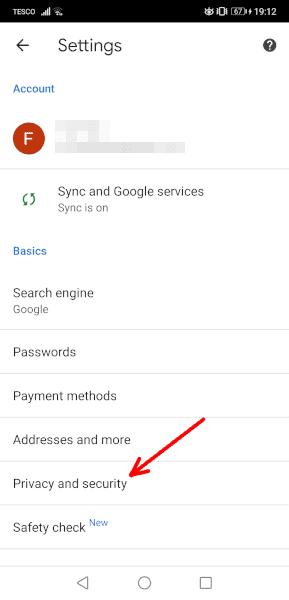
- Clear Browsing Data
You can find and tap “clear browsing data” at the top of the “privacy and security” page.
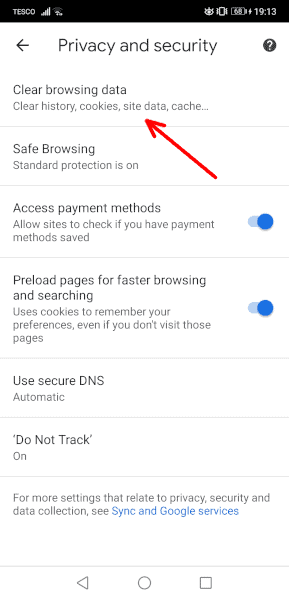
- Select “Cookies and Site Data”
Select “cookies and site data” and set the time range. Tap the data categories you want to delete; you can find more in the “advanced” section.
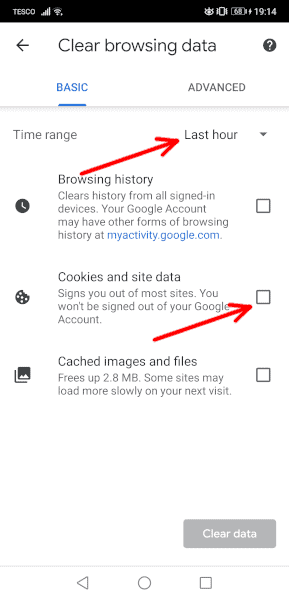
- Clear Data
Tap “clear data” to remove the cookies from your device.
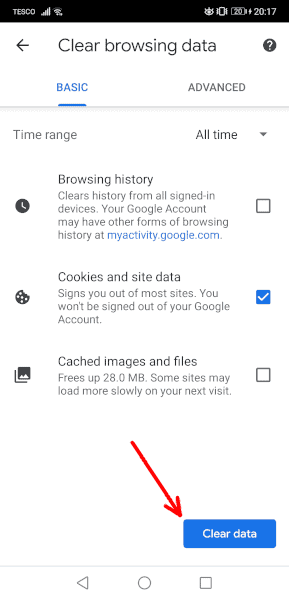
How to Clear Cookies on Android in Firefox
Other browsers, such as Mozilla Firefox, will often have a similar system to Chrome. However, in this app, it takes fewer steps.
- Tap the Three Dots
Tap the three dots in the bottom-right corner to open the menu.
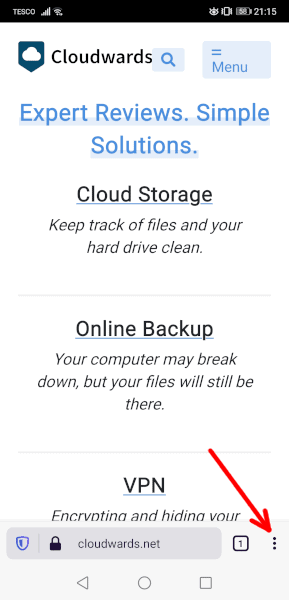
- Select “Settings”
Tap “settings” inside the dropdown menu.
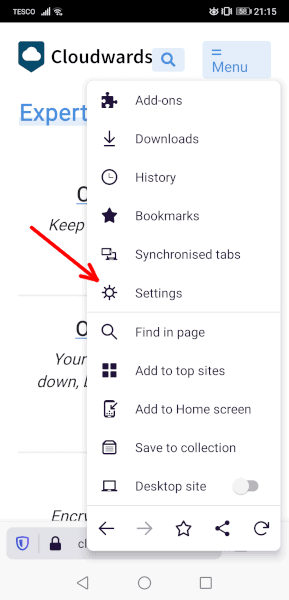
- Select “Delete Browsing Data”
You can find and tap “delete browsing data” in the “privacy and security” section.
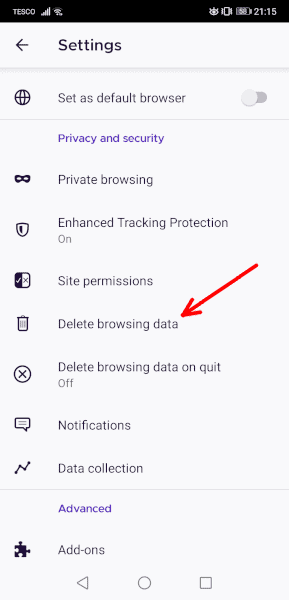
- Select “Cookies” and Tap “Delete Browsing Data”
Choose the data that you want to remove and tap “delete browsing data.”
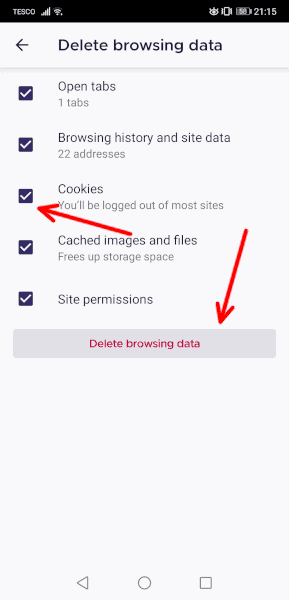
What Are Cookies and What Do They Do?
An HTTP cookie — often shortened to just “cookie” — is a small text file that a website has saved to your device, and it contains bits of information about what you did online. Leaving the page will automatically delete some of these cookies, but other cookies will stick around longer.
The main purpose of a cookie is to make browsing the web easier, allowing your device to remember anything, such as your login details, any personal preferences or how to display a certain webpage. This speeds up loading times and lets you go between pages online without having to log in each time.
Why Clear Browsing Data on Android?
You should clear browsing data on Android because cookies can store basically any information, so are a huge privacy risk. This means that when you see an ad online, it may have saved a cookie to your device, and if you buy that product later, the advertisers will know that it worked. They can also advertise products you’ve recently viewed to get you to buy them.
However, even if these privacy issues don’t concern you, it’s still worth clearing your cookies. That’s because some cookies will stick around permanently, and your browser can fill up with lots of these text files, sometimes for websites you don’t even use. So, to keep your browser running quickly, you should occasionally clear any cookies on your device.
Final Thoughts: Clearing Cookies and Site Data
Regardless of which browser you use on your mobile phone to surf the internet, you should be able to remove any cookies that these sites create. If you don’t use Chrome or Firefox, be sure to search for options like “clear data,” “clear browsing data” or “clear cache” in the “privacy” section.
You can also stop sites from storing some of these cookies from the start, by editing the privacy and security settings, although at the cost of a worse user experience. However, if you’re dedicated to security above everything else, you should also check out some other secure browsers to help protect your device from additional threats.
Do you regularly clear cookies in your web browser? Did this guide help? Let us know your thoughts in the comments section below. Thanks for reading.

