Is Google Drive Secure? 2025 Guide to Google’s Cloud Security & Privacy
Google Drive boasts a large number of users and accounts. Chances are you use or have used Google Drive. Even if you have a Gmail account, you’re connected to Google, and so is your data. However, is Google Drive secure? Keep reading as we explore the ins and outs of this question.
It’s challenging to find someone who doesn’t interact with Google services. A Google account comes with an entire suite of products, including Google Drive, a widely used cloud storage service, as well as Gmail, Google Docs, Google Photos and more. Because it has many users, both personal and professional, it’s important to answer the question Is Google Drive secure?
Key Takeaways: Google Drive Data Security
- Google Drive is a secure cloud platform that uses AES 256-bit encryption and TLS/SSL encryption protocols.
- Drive does not put privacy on your side, as Google scans your data and your files.
- Google does not have private encryption, meaning it holds the encryption keys for your account.
We include Google Drive (check out our full Google Drive review) in many of our cloud storage articles, and it has earned a spot on our list of the best cloud storage. A free account comes with 15GB of storage, making it easy to integrate into your digital life.
Google Drive excels with its file sharing, sync and collaboration tools. However, it’s with privacy that we find the most fault in the cloud service provider. Keep reading to learn more about how Google stores your data and how to keep your files secure and private.
Is Google Drive Secure? Security vs Privacy
Google Drive is secure, but your uploaded data isn’t necessarily private. Security and privacy are often discussed in tandem, which could lead to confusion between the two. We explain the difference in our article on cloud security and privacy.
10,000+ Trust Our Free Cloud Storage Tips. Join Today!

- Demystify cloud storage terminology and key concepts in plain language
- Discover easy-to-implement techniques to securely backup and sync your data across devices
- Learn money-saving strategies to optimize your cloud storage costs and usage
At a high level, cloud security protects your account data from getting hacked, or your files decrypted without you knowing. Cloud privacy includes a company’s policy on accessing and using your data and the regional privacy laws governing cloud storage data centers.
Putting it simply, security means keeping your data safe from unauthorized outside access, whereas privacy is more concerned with entities that might have legitimate internal access to your data, such as the company itself or legal authorities.
Google’s Security
When you upload your data to Google Drive, it gets encrypted in transit using TLS/SSL encryption protocol. While on Google’s servers, your data remains encrypted at rest with AES 256-bit encryption.
An additional user-specific security feature you should enable is two-factor authentication. This adds another level of protection to your login credentials, which protects your account from unauthorized access.
Zero-knowledge encryption is another element of security and encryption that’s not available with every cloud provider, including Google Drive. With zero-knowledge encryption — sometimes called private encryption — only the user has the encryption key that decrypts an account (and the files within).
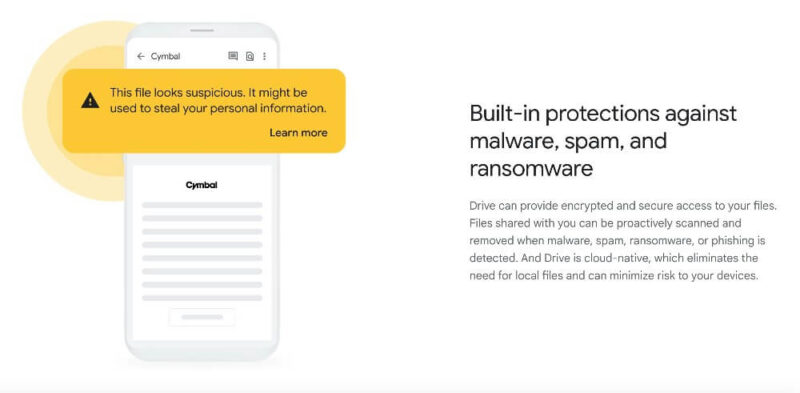
Google’s Privacy
Without zero-knowledge encryption to protect your account, Google holds all the encryption keys to access your data. It’s unlikely that it ever would, but Google could help itself to your personal information. There’s also the risk of human error, such as in 2019 when an employee leaked account holders’ personal information.
Google makes no secret that it knows what you are doing while using its apps, as indicated by Google’s privacy policy. Your activity and data feed Google’s metrics and analytics that it captures as you use its apps and services.
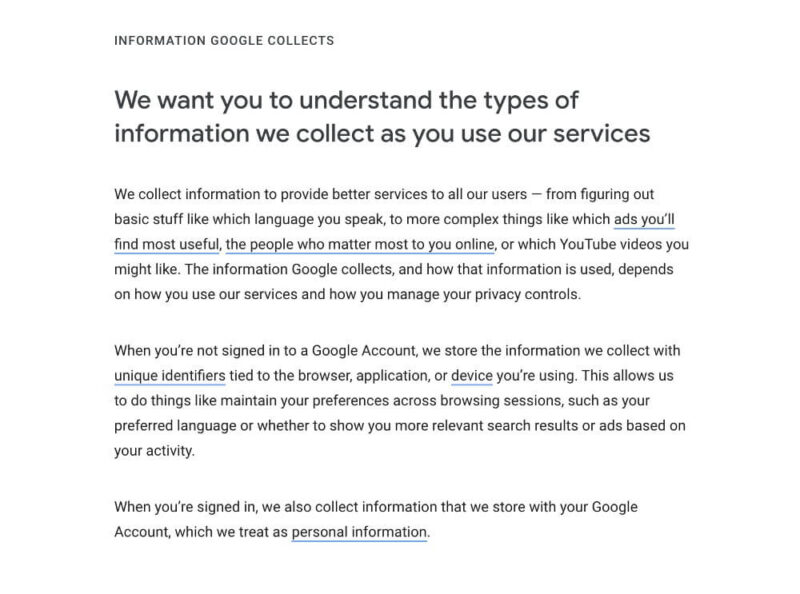
Storing Sensitive Data in Google Drive Files
The best way to think about Google Drive’s security and privacy is that your data is safe, but not private. Storing sensitive, confidential or private information in Google Drive comes with plenty of risks. In some cases, there’s the potential for a HIPAA violation or running afoul of other regulations.
As long as Google Drive has the ability to access your account, there’s no guaranteeing your privacy. We can’t recommend storing any personal, sensitive or confidential files on your Google Drive account, even using third-party encryption software.
How to Make Your Google Drive Account More Secure
You can’t fundamentally change the security and privacy of Google’s services. However, you can take actions to mitigate potential Google privacy issues and strengthen the security of your account in a few simple steps.
Enable Two-Factor Authentication
Many cloud storage services have two-factor authentication features, including Google Drive. In the security section, you’ll find the option to enable two-step verification (the same as two-factor authentication) in your Google account.
The most common second step is receiving a one-time code on your mobile device or email address. Google lets you choose other methods, including backup codes or a security key.
The most important aspect of any two-factor authentication feature is to use it. It doesn’t make much sense to enable two-factor authentication, then choose an option such as remembering a device for 30 days, which bypasses the added security.
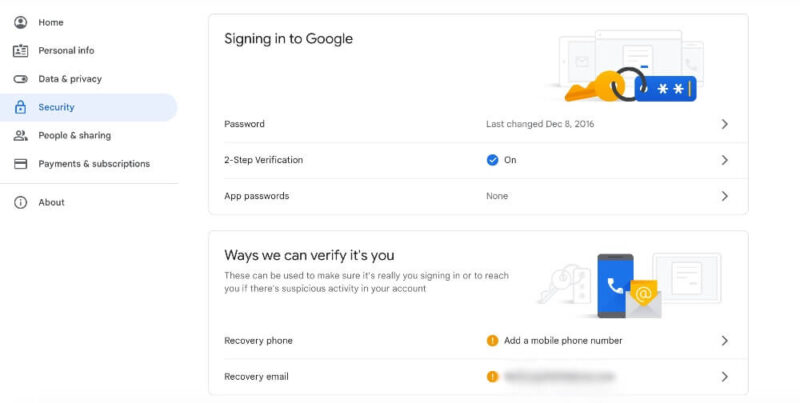
Use Strong Passwords
Using a strong password is essential internet security advice, since weak passwords are the easiest way into an account. A poor password is one easily guessed or easy to memorize. Additionally, using the same password for numerous accounts puts them all at risk. Another good habit is to change your passwords frequently.
Password manager applications help generate strong passwords and increase the security of all your internet accounts. Operating systems and many internet browsers have built-in password managers.
Some cloud services, such as pCloud, include password managers. You could also opt to use a dedicated password manager, such as the ones found in our best password manager article.
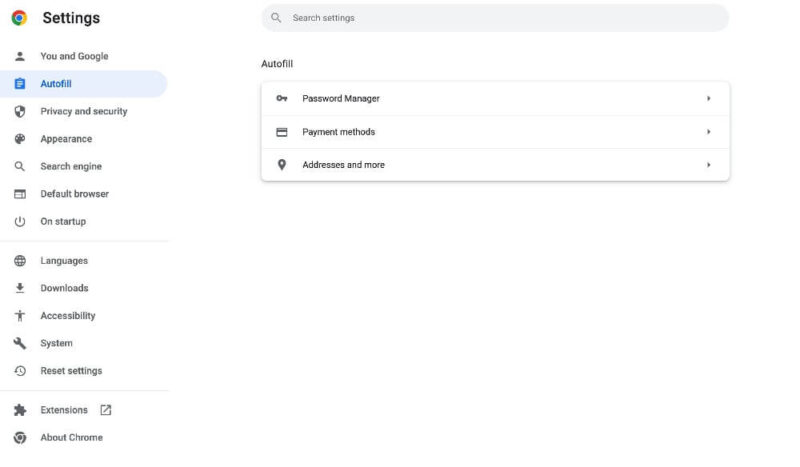
Practice Good Digital Hygiene
Aside from enabling two-step verification and using a strong password or password manager, there are a few other steps to consider.
Don’t share your login credentials unless it’s with a trusted source. Additionally, be mindful of using public WiFi. If you must use public WiFi, consider connecting to a VPN first. A VPN adds a layer of protection by masking your IP address. For a great free VPN, check out Proton VPN.
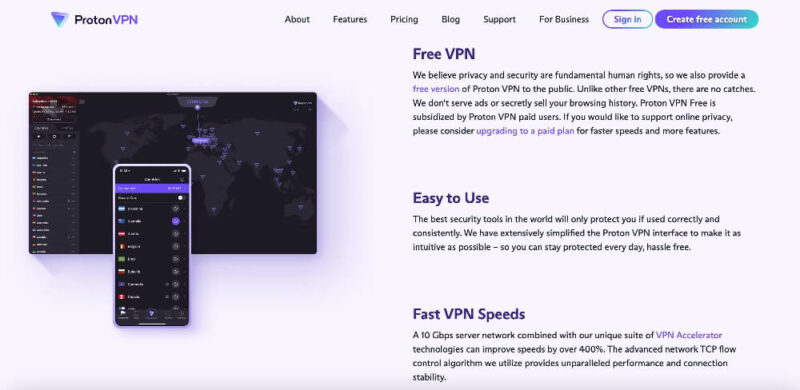
The Best Google Drive Alternatives
Google Drive isn’t the only game in town. There are several cloud storage services offering strong security and encryption with better privacy. However, it’s tough to beat Google Drive’s productivity and collaboration tools.
1. Sync.com
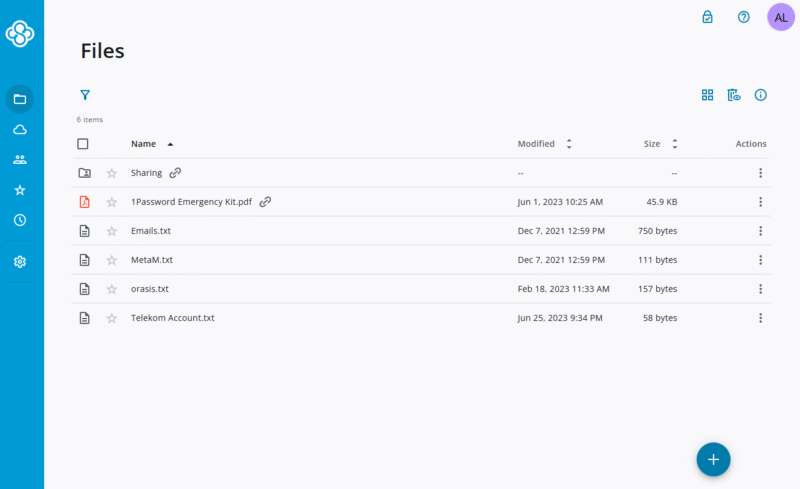
Pros:
- Zero-knowledge encryption
- Affordable plans
- 5GB free plan
Cons:
- Slow transfer speeds
Sync.com offers plenty of cloud features, including excellent file synchronization, sharing capabilities, and strong privacy and security. You can customize your folders and organize your files according to your needs.
Its free account comes with 5GB of storage and includes zero-knowledge encryption for all folders and files. Sync.com has affordable plans such as the 2TB Pro Solo Basic for $57.60 annually.
With the strength of Sync.com’s private encryption, the trade-off is that it’s not the fastest cloud service on the market. Additionally, Sync.com doesn’t have many collaboration tools or third-party app integrations besides Microsoft Office 365. You won’t find native apps like the ones included with Google Drive. To learn more, read our full Sync.com review.
- 5GB
- 2TB
More plans
- 6TB
- per user, per month, billed annually
- 1TB
- Monthly price for 1 user (3 users minimum) Yearly price for 3 users
- Unlimited GB
- Minimum 100 users, custom requirements, account manager, training options
2. pCloud
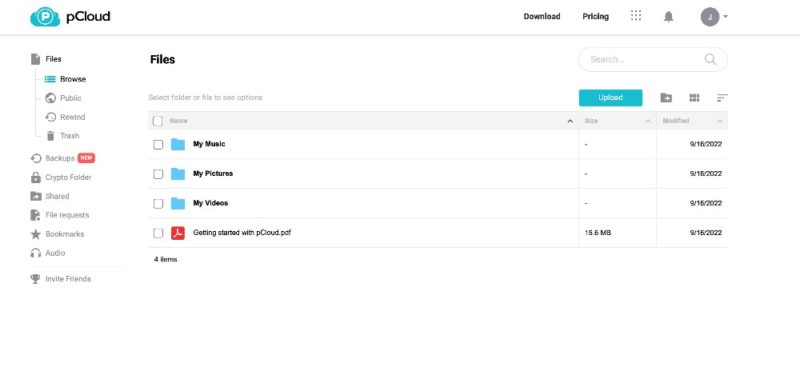
Pros:
- Robust file sharing
- Media playback
- 10GB free plan
Cons:
- Zero-knowledge costs extra
pCloud gets many things right as a cloud storage service. It has fast upload and download speeds and a dedicated media player for music and video files. Other features include great file sharing and a backup folder for your computer. pCloud brings strong security and privacy to all its accounts and adheres to the General Data Protection Regulation (GDPR) as it’s based in Switzerland.
All pCloud accounts come with an encryption folder. The encryption folder adds zero-knowledge encryption, although it’s only accessible by purchasing pCloud Crypto. pCloud Crypto comes included with business plans, but it’s an additional cost with personal plans.
Added security costs aside, you won’t find many collaborative tools with pCloud, especially when compared with Google Drive. Check out our pCloud review for a deeper dive into this cloud service.
- 10GB
- 500GB
- 2TB
More plans
- 10TB
- + FREE Encryption
- 2TB
- + FREE Encryption
- 10TB
- Price per user (minimum 3)
- 1TB
- Price per user (minimum 3)
- 2TB
- Encryption for pCloud Drive
3. Icedrive
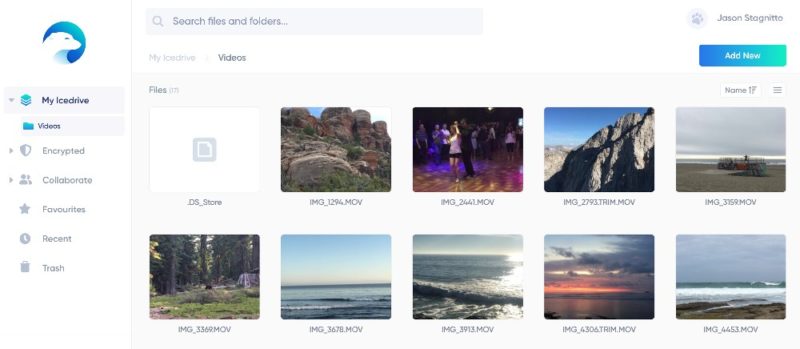
Pros:
- Strong encryption & privacy
- Fast transfer speeds
- 10GB free plan
Cons:
- Not great for productivity
Icedrive brings strong security and privacy as two of its standout cloud features. It uses the less common but equally strong Twofish encryption to protect data in transit.
Like pCloud, Icedrive includes an encryption folder on all accounts; however, it’s only unlocked with a paid plan. Icedrive’s paid plans are affordable, and you can skip the subscription by opting for a lifetime plan.
Icedrive’s UI feels sleek and modern, making navigating your account seamless. Additionally, Icedrive is fast, boasting some of the best upload and download speeds we’ve tested. However, its file-sharing features are basic compared to other services, and Icedrive isn’t the best option for productivity or collaboration. Our Icedrive review covers this cloud service in more detail.
- Bandwidth limit: 50GB
- 10GB
- Bandwidth limit: 250GB
- 100GB
- Bandwidth limit: 2TB
- 1TB
More plans
- Bandwidth limit: 8TB
- 3TB
- 512GB
- 2TB
- 10TB
- Additional 128GB storage for users who purchased the Lifetime Plan
- 128GB
- Additional 512GB storage for users who purchased the Lifetime Plan
- 512GB
- Additional 2TB storage for users who purchased the Lifetime Plan
- 2TB
Final Thoughts: Google Drive Security & Privacy
If you have a Google Workspace account or use Gmail, then you have Google Drive. Chances are you’re using it in some capacity, which is why it’s important to know whether Google Drive is secure. Strictly from a security perspective, Google Drive uses strong encryption to protect your data when it leaves your device and resides on Google’s servers.
However, Google isn’t shy about letting you know that it has access to and uses your data, which raises significant privacy concerns. Many people use Google Drive both personally and professionally, which comes with an inherent privacy risk.
To ensure only the right people have access to your Google Drive folders, check out our guide on how to transfer ownership of a Google Drive folder. Also, keep in mind that avoiding storing sensitive or confidential information and practicing good internet habits will help keep your Google Drive account secure.
Sync.com, pCloud, and Icedrive are all great alternatives. However, if you’re looking for a solution that comes with a hybrid backup feature, check out our guide on IDrive vs Google Drive.
Do you use Google Drive? Did we miss a great alternative to Google Drive? How concerned are you about your privacy when using Google apps? Let us know in the comment section below. Thanks for reading our article.
FAQ
Technically yes, your Google Drive account could be hacked, as nothing connected to the internet is completely protected from data thieves and cybercriminals. However, Google Drive’s security protocols make it a very secure cloud storage provider.
Yes, Google Drive is considered one of the most secure cloud storage services. It uses AES 256-bit encryption to protect data stored on its servers and TLS/SSL protocols for data transfers.
The biggest risk when using Google Drive comes from its privacy policy. Google does not try to hide that it scans your data and uploads. Additionally, Google Drive does not have zero-knowledge protection, meaning its employees (or the authorities) have access to your data.
The only way anyone can see your “My Drive” folder in Google Drive is if you share your login credentials with them. However, someone could gain access that’s unauthorized from ransomware, cyberattacks or even Google employees. Enabling two-step verification and using a strong password can help keep your Google account secure.



