Best Music Backup Services in 2025: Upload From iPhone, Android or Computers
Having a huge digital music library is easier than ever, thanks to phones with tons of storage, high-bandwidth WiFi and countless apps for downloading and streaming music. However, if losing that data would be a disaster, you should read this article to learn about the best music backup services.
There are countless services out there that are able to back up your device, and that can make it difficult to see which is the best for a specific job. If you want to backup music files, then you should get a backup service that does this well. That’s why we’re looking at the best music backup services to see which one you should use.
A backup won’t free up any space — that’s what cloud storage is for — but it will mean that if you lose your phone or your hard drive dies, you’ll be able to download all of your backed-up files onto a new device and carry on where you left off.
However, it’s no good waiting until after disaster strikes to think about backing your files up. So, to help you avoid the struggle, we’ll dive straight in to look at four great backup providers. They’re all on our list of the best cloud backup providers, so check that out as well if you’re still looking for alternatives.
-
01/10/2022 Facts checked
Cloudwards.net updated this article to consider mobile devices and include a step-by-step guide to backing up music on your phone.
-
05/23/2023
Updated to remove IDrive’s discontinued free plan.
-
08/08/2024
Updated IDrive’s pricing information.
Top Music Backup Services
- 1
- :
- :
- :
- :
- :
- :
- :
- 2
- 4
What Makes the Best Music Backup Software?
The best music backup software needs to work on all your devices and be able to find and back up all your music files. If you want the best experience, you’ll also have to consider things like the price, ease of use, speed and security.
All four have apps for both Android and iPhone devices, so you can easily back up the music you’re storing on your mobile. They also all come with a free plan or trial, so you can test them out without paying a penny.
1. IDrive — The Best Backup for Music
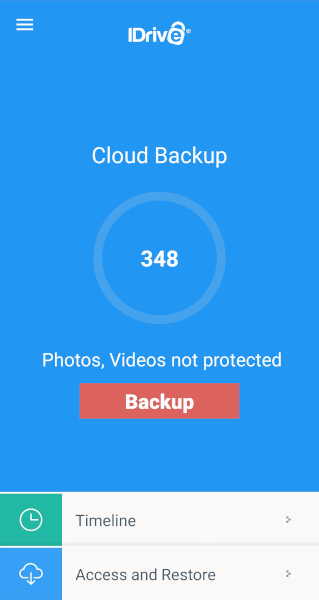
More details about IDrive:
- Website: idrive.com
- Pricing: 10GB for free, 5TB for $5.81 per month (one-year plan)
Pros:
- Lots of storage space
- Backup unlimited devices
- Easy to use
Cons:
- No music player
IDrive is our favorite online backup provider. It also has a great mobile app, fast speeds and it gives you the ability to back up just your music. You can even check that your music files have been uploaded in the “access and restore” section of the app.
It’s also one of the easiest services to use. On mobile you can just click the big red “backup” button, then select the kinds of files you want to back up. Even on desktop, where you get access to a much wider array of features, creating a backup is incredibly easy, as you can read about in our full IDrive review.
IDrive Security
We can’t even fault IDrive for security. It uses 256-bit AES encryption, and you get the option of holding your own private key for zero-knowledge encryption. It’s compliant with GDPR and HIPAA, and has great physical protection for the databases.
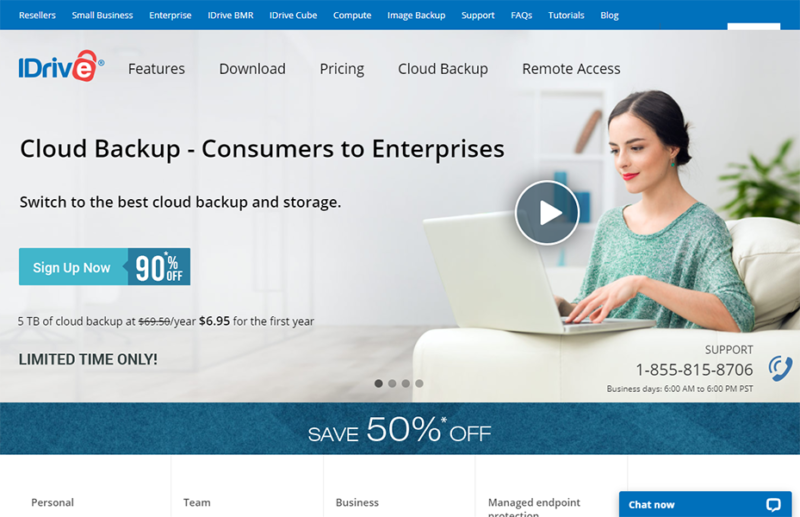
You might think that a service this good would be expensive, but IDrive isn’t. At just $69.66 per year, you can get 5TB of storage space. This is probably bigger than your phone’s storage, and it’s a shame there isn’t a smaller plan, but it will let you back up all your music files and still give you plenty of space for a desktop or laptop backup.
- No credit card required.
- 10GB
- One user.
- 100GB
- One user, multiple computers. Plans starting from 5TB up to 100TB. Big discount for first-time signup.
- 5TB
More plans
- 5 computers, 5 users. Starting at 5TB up to 500TB. Big discount for first-time signup.
- 5TB
- Monthly Plan storage starts at 1.25TB up to 50TB Unlimited users, multiple computers and servers. NAS devices. 250GB storage. Starting at 250GB up to 50TB. Large discount for first-time signup.
- 250GB
- 5TB
2. pCloud — Cloud Music Backup With Playback
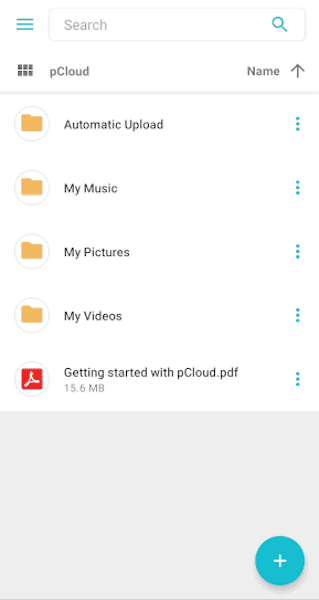
More details about pCloud:
- Website: pcloud.com
- Pricing: 10GB free; 500GB for $4.17 per month on the annual plan
Pros:
- Built-in music player
- Inexpensive plans
Cons:
- No automatic music backup
- Private encryption costs extra
As our favorite cloud storage for music, it’s little surprise that pCloud takes the number two spot here, now that it offers backup options. pCloud backup is a quick and cheap way to back up your computer, including your music library. Automatic mobile backups are limited to just pictures and videos, but it’s easy to upload your music files manually, and then you can use pCloud’s integrated music player.
Integrated Music Player
A benefit of backing up your music files to pCloud is the ability to play them back whenever you like. Just open the app, select the music icon — found along the bottom in iOS and in the menu on the left in Android — and choose what you want to play.
You can even add songs to playlists and make them available offline in pCloud. This gives you the flexibility to take your songs wherever you like and keep them sorted so you aren’t stuck looking for hours to find the right tune. If you want to learn more about pCloud, read our full pCloud review.
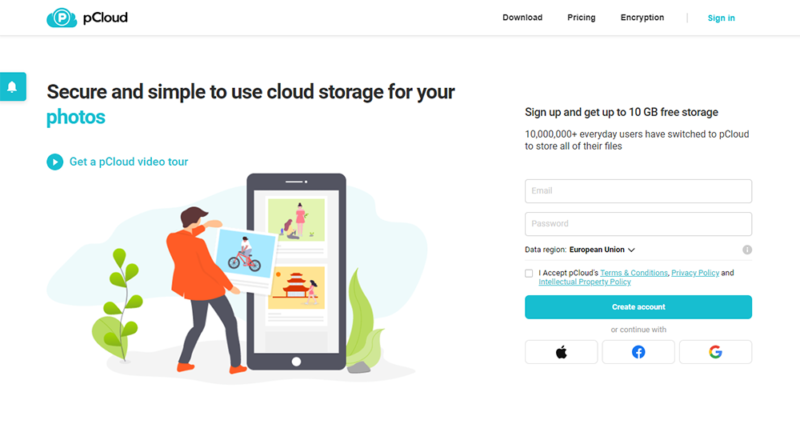
At $49.99 per year for 500GB of cloud storage, pCloud is great for storing large music libraries, and you aren’t paying for space you’re unlikely to use. You can also get a lifetime plan for $175, which is great if you think you’ll still be using it four or five years in the future.
- 10GB
- 500GB
- 2TB
More plans
- 10TB
- + FREE Encryption
- 2TB
- + FREE Encryption
- 10TB
- Price per user (minimum 3)
- 1TB
- Price per user (minimum 3)
- 2TB
- Encryption for pCloud Drive
3. Acronis — Unlimited Music Backup Space
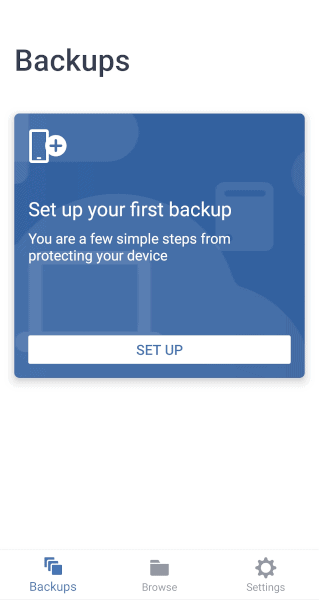
More details about Acronis:
- Website: acronis.com
- Pricing: Unlimited backup for $4.17 per month on the annual plan
Pros:
- Unlimited backup space
- Feature-rich
Cons:
- Difficult mobile backup process
- Slow upload speeds
Acronis Cyber Protect isn’t one of the easiest providers available, and the process for backing up your mobile music library is more complex than we would like. You can either scan a QR code or plug your phone into a computer with a USB cable, then you can make a full backup, or just back up your audio files.
Unlimited Mobile Devices
However, one benefit of needing to use a computer is that Acronis doesn’t count mobiles as devices. This means you can subscribe to the Essentials plan for one computer and upload files from as many phones as you want.
Since you’ll be using the desktop app if you want to back up music files, you’ll also get access to all the features Acronis offers. This includes a selection of security tools, the option of making a hybrid backup and the ability to store files in cloud storage alongside your regular backup. If this sounds interesting to you, check out our Acronis Cyber Protect review to learn more.
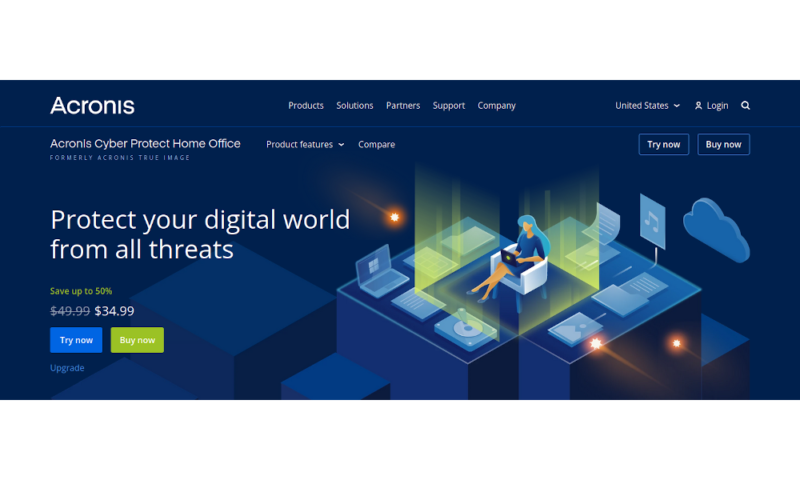
Another benefit to using your desktop to back up the music files on your mobile is that it’s not too expensive. Although $49.99 per year is a little steep if you’re only storing music, it’s one of the best unlimited backup providers available if you want to store more than just your media folder.
4. Google Drive — Easy-to-Use Music Backup
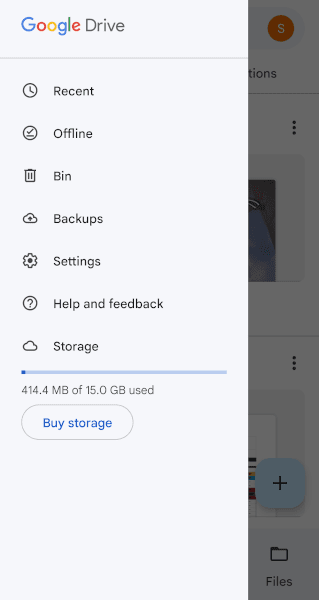
More details about Google Drive:
- Website: one.google.com
- Pricing: 15GB free; 100GB for $1.67 per month on the annual plan
Pros:
- Pre-installed on Android
- Cheap 100GB plan
- Easy to use
Cons:
- No private encryption
- Gets expensive past 200GB
Not only is Google Drive a service you’ve probably already heard of, but there’s a good chance it’s already backing up your device. All Android phones come with the Google Drive app built in, and your data is all stored safely in your Google account. However, it isn’t just great for Android music backups, as you can also back up music to Google Drive on your iPhone.
Since Google Drive is closer to a cloud storage service than a dedicated backup service, another benefit of using it is that you don’t need to use your internal storage. This is true for any cloud storage, but Google Drive is easy to use, works great on mobile and has a generous free plan. Find out more in our Google Drive review.
Privacy Concerns
One issue with relying on Google is the privacy concerns. It isn’t zero-knowledge and Google doesn’t exactly have a clean history of keeping user data private. This might not be an issue if you’re only storing your music collection, but there are more secure alternatives if this concerns you.
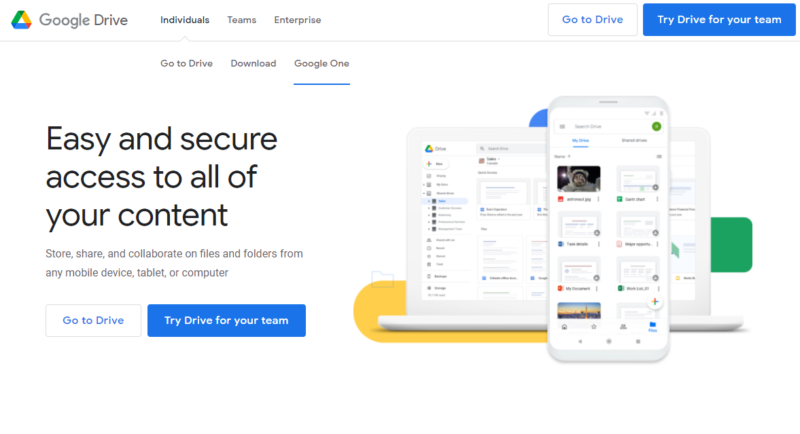
If you need to make a music backup and don’t care about anything else, Google offers some really cheap plans. At just $19.99 for a year of 100GB of space — or around $1.67 per month — it’s one of the cheapest paid plans available. This means you can back up music to Google Drive without burning a hole in your wallet, even if the 15GB free plan isn’t enough.
- Free plan
- 15GB
- 100GB
- *The plan is "hidden." To find the 200GB plan, you need to be subscribed to one of the other plans, upgrade or downgrade to the 200GB through your account's settings.
- 200GB
More plans
- 2TB
- 2TB
- 5TB
- 10TB
- 20TB
- 30TB
How to Backup Music Files Using IDrive
Backing up your music can be a pain with certain providers, but with IDrive it’s just four easy steps. You can also back up your other files while you do this, but we’ll focus on the music files here.
- Download IDrive
Open the Google Play Store or the Apple app store, search for IDrive and download the IDrive Online Backup app.
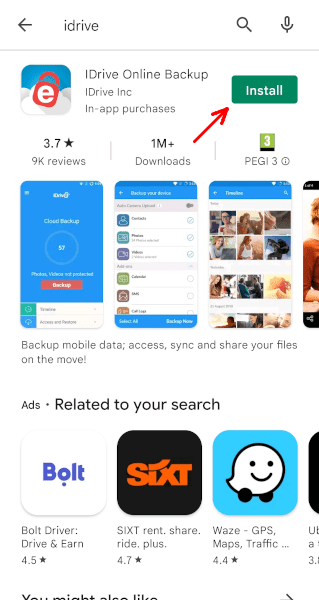
- Create an Account or Sign in
Before you can start using IDrive, you’ll need to create a free account, or sign in to an existing one. Then you can give IDrive any permissions it needs to work.
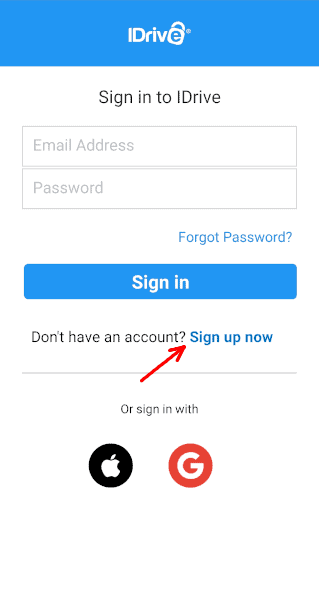
- Click the Backup Button
In the center of IDrive’s main screen is a big red button labeled “backup.” Clicking this will let you select files from your phone to back up.
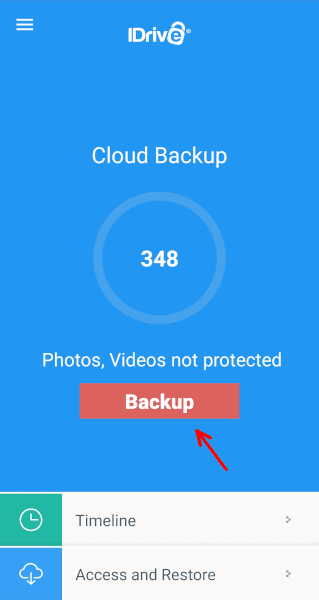
- Select Your Music Files and Click “Backup Now.”
Now you can select “music,” which will grab all the audio files in your music library, and click “backup now.” This will copy files to your IDrive account, to keep them safe on the servers.
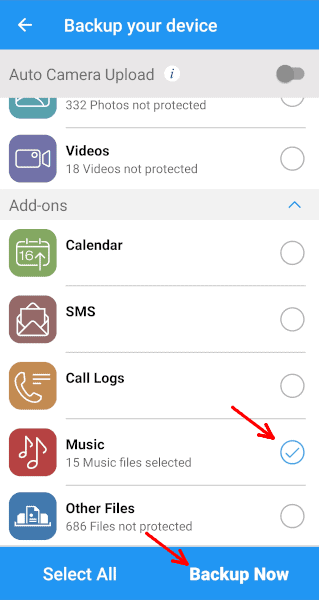
Final Thoughts
Whether you need a simple service that just works, want to tailor your backup to perfectly fit your needs or have thousands of hours of audio files to back up, there’s no reason to leave your data vulnerable.
We recommend getting started with IDrive, thanks to its excellent capability. It’s also the best backup for nonprofits and is a great option for charitable music organizations.
Music is no exception to the 3-2-1 rule of data protection, and if you don’t want to end up scrambling to recover data, it’s important to keep your files safe in an online backup. You can also back up text messages or protect your photos once you’ve copied your music files to the cloud.
Have you backed up your music library? Which service did you use? Did we miss your favorite music backup service? Let us know your thoughts in the comments below. Thanks for reading.
FAQ: Back Up Music Files
You can back up your music using any good online backup service. This will upload your music to the cloud, and if anything happens to your device, you can download the backup files to recover your lost data.
Any files in your iCloud music library can always be downloaded again, but you can back up other files in your iTunes media folder by turning on iCloud backups or using a third-party music backup provider.
Cloud storage will let you store and download all of your music, as long as you’re connected to the internet. However, if you have a particularly large library, this might get expensive.
Most modern devices will consolidate files into a specific place, such as a music folder. Where this is located depends on your device, but once you find it, your music files should be inside.

