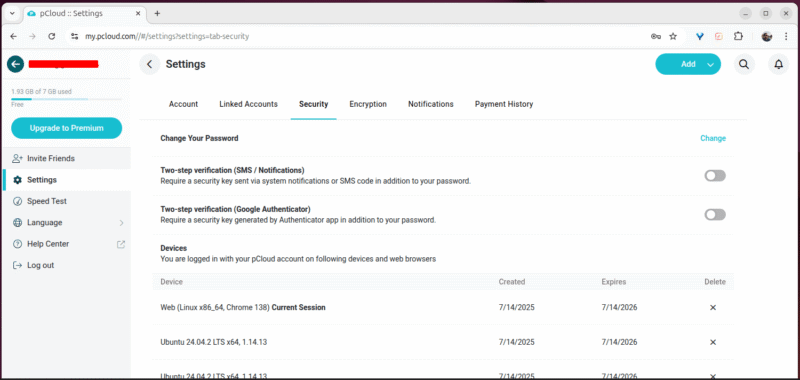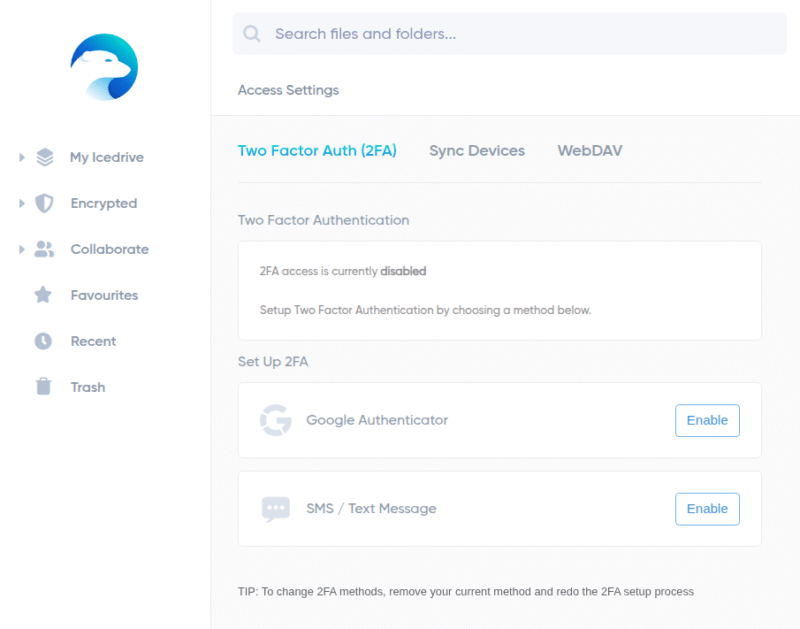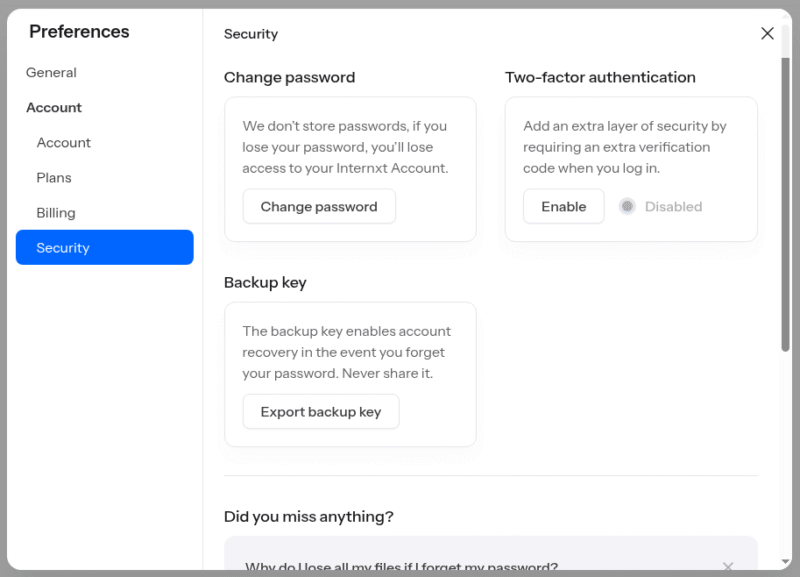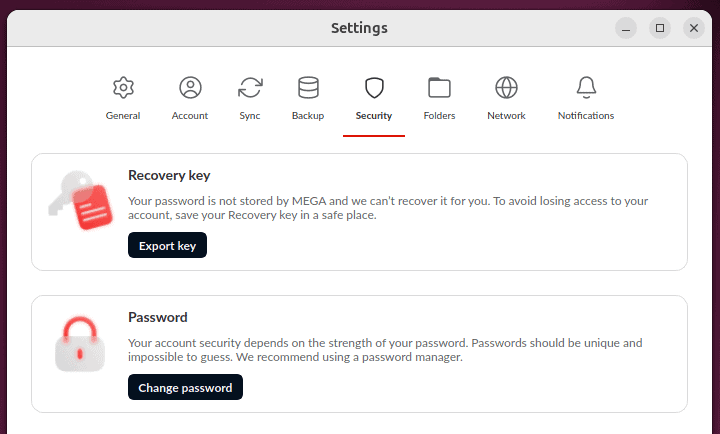Best Cloud Storage for Linux
Although it has a small market share, Linux remains a favorite for developers, researchers and privacy-conscious users. However, many services lack native apps or support. This guide provides a list of the best cloud storage for Linux.
Unlike Windows or macOS users, Linux users often find themselves lacking cloud storage service options that offer a full-featured native app. Users who don’t want to fire up a terminal and type in commands just to sync a file or folder are forced to seek alternatives such as web interfaces or manual syncing tools in their search for the best cloud storage for Linux.
For advanced Linux users, this may be nothing more than a mere annoyance. However, for Linux users who aren’t as technical, it creates a steep learning curve and might steer them away from using third-party apps for cloud backup, purely because they’re sometimes too difficult to use.
That said, several cloud storage services offer a native Linux client that works as well as their macOS and Windows counterparts, and also include strong security and encryption. We cover some of these providers on our list of the best cloud storage providers as well. Without further ado, let’s take a look at the providers themselves, starting with pCloud.
-
09/25/2022 Facts checked
Since our last article, some of the services on our list have changed their prices, and we’ve added a new provider to the list.
-
04/03/2024 Facts checked
Updated to reflect changes in Icedrive’s pricing plans and storage offers.
-
08/31/2024 Facts checked
Added video reviews for cloud storage providers in the list.
-
03/03/2025 Facts checked
We added more details on our recommended providers, including pCloud, MEGA and Cozy.
-
04/19/2025 Facts checked
Adjusted the provider order based on changes to the services.
-
06/17/2025 Facts checked
Updated with new Internxt video review.
-
06/23/2025 Facts checked
We updated our Icedrive section with the provider’s latest features and offerings.
-
08/18/2025 Facts checked
Added a fresh video review of MEGA Cloud Storage
-
09/07/2025 Facts checked
We rewrote this guide to include updated features and pricing, and added Nextcloud as a self-hosted option.
-
09/24/2025 Facts checked
We updated the article to reflect Icedrive’s new pricing structure.
Cloudwards’ Choice: pCloud
How to Choose the Best Cloud Storage for Linux
When picking the best cloud storage for Linux, the first element to consider is whether it offers a native Linux app, preferably one that has a graphical user interface (GUI) to make it more user-friendly. If you’re comfortable with Linux, a command-line interface (CLI) might not be an issue, but a GUI could be easier for some users.
10,000+ Trust Our Free Cloud Storage Tips. Join Today!

- Demystify cloud storage terminology and key concepts in plain language
- Discover easy-to-implement techniques to securely backup and sync your data across devices
- Learn money-saving strategies to optimize your cloud storage costs and usage
Next, you should opt for a provider that offers strong security and user privacy. End-to-end encryption is great, but you could go the extra mile and choose a provider that has client-side encryption as well; that way not even the cloud storage provider itself can decrypt your files.
Last but not least, consider pricing and how much cloud storage space you get with each provider. Many offer lifetime plans for significant savings. If you’re the type of Linux user who doesn’t mind a long-term commitment, this could be a great way to save some money.
The 5 Best Linux Cloud Storage Services Compared
**Pro & Business plans
Our Methodology: How We Tested the Best Linux Cloud Storage
- Security: We compared each provider’s encryption standards and checked whether they offer client-side encryption, also known as zero-knowledge encryption.
- Native Linux client: We installed and tested all of the providers’ native apps, comparing factors like ease of installation, ease of use and feature parity with the apps for other operating systems.
- Performance: We tested both upload and download speeds to determine how long each provider takes to upload and download a 5GB folder with multiple file types, both on a limited 100 Mbps connection and on an unthrottled 1 Gbps connection.
- Price and value: Most providers offer plans at various price points and with varying amounts of storage. We compared plans that offer similar storage capacities and features to determine which ones are the most affordable.
1. pCloud — Overall Best Cloud Storage for Linux
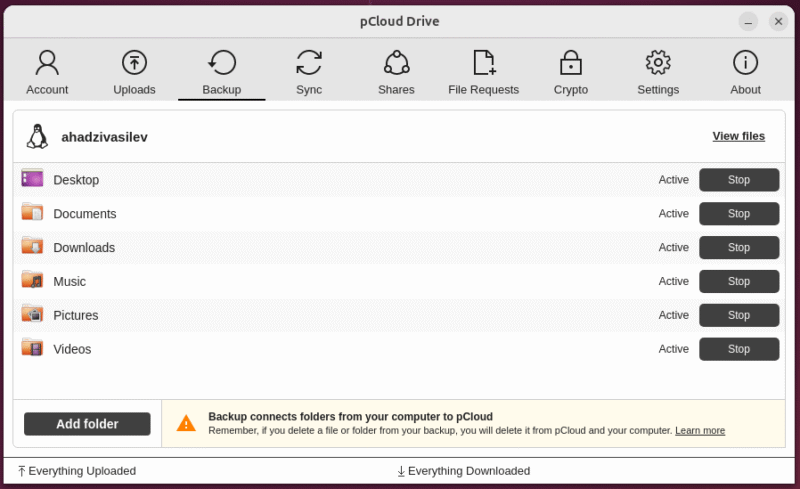
of your cloud storage and backups.
pCloud is our top pick when it comes to cloud storage solutions for Linux users. It offers a native app that — although comparatively more difficult to install than the competition — is a breeze to use and works very well. You also get extensive file versioning and a highly configurable upload and backup system that lets you tailor which files are uploaded.
Although pCloud offers client-side encryption, it is unfortunately available only as a paid add-on and covers just a single folder. That said, as a Swiss company that abides by both local and European Union data protection laws, pCloud will keep your files secure even if you opt not to spend the extra money for the client-side encrypted folder. Find out more in our pCloud review.
pCloud Hands-On Testing
pCloud’s Linux app is admittedly not the easiest to install. To get it up and running, you’ll need to install FUSE (Filesystem in Userspace) and then use the AppImage file to install pCloud itself. However, once you get it set up, it’s an absolute breeze to use. You can quickly set up the encrypted folder, establish connection speed limits and manage file sharing.
A nice feature among pCloud’s cloud storage options is its backup and sync exclusions, which allow you to specify files and folders to never upload to cloud storage. To add to this, the Linux app provides a list of any sync or backup errors so you can resolve them quickly.
pCloud Pricing & Value
pCloud offers plenty of pricing models both for individual users and families. If you’re a single user, the 2TB plan offers the best value, costing $99.99 per year on annual billing. You can also get the lifetime plan for a one-time payment of $399.
- 10GB
- 500GB
- 2TB
More plans
- 10TB
- + FREE Encryption
- 2TB
- + FREE Encryption
- 10TB
- Price per user (minimum 3)
- 1TB
- Price per user (minimum 3)
- 2TB
- Encryption for pCloud Drive
2. Icedrive — Full-Privacy Linux Cloud Service
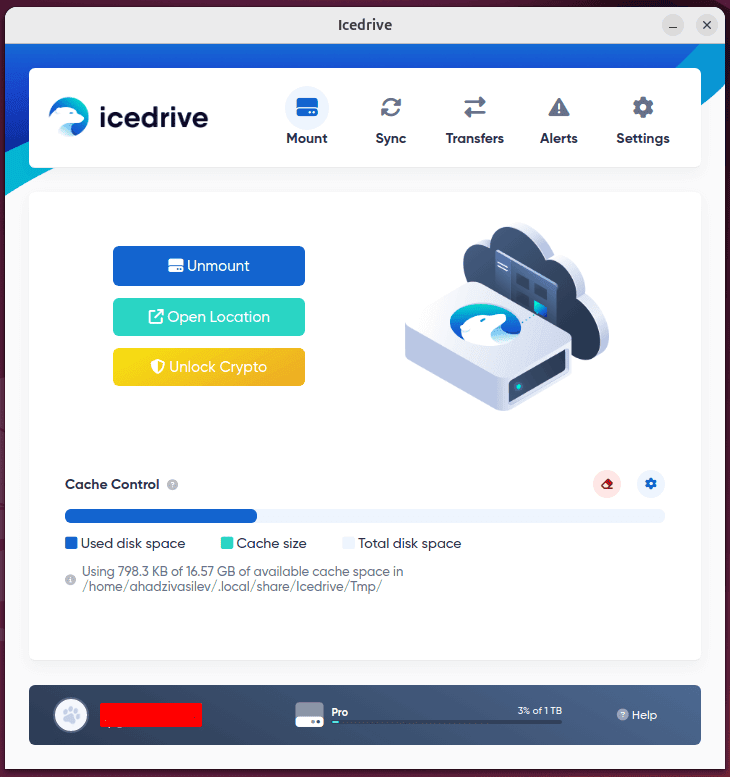
up a sync folder, which improves OS integration.
Icedrive is a cloud storage solution that puts a strong emphasis on security without compromising the experience for Linux power users. The native Linux client works very well; it has a clean, easy-to-use UI and offers plenty of customization and configurability.
Operating in the background is Icedrive’s file- and folder-change monitoring, which is active even when the Linux client isn’t running. If you modify something, the changes sync when you start the app up again. The lack of block-level sync isn’t ideal, though, and we would’ve liked to see better speeds. Learn more about the service in our Icedrive review.
Icedrive Hands-On Testing
The Icedrive Linux app is overall very easy to use and comes with a clean, minimalist UI. You can install the app via AppImage, or take the easy route and install it with a couple of terminal commands. Once you have it up and running, you can configure it to your liking.
Compared to its other desktop apps, Icedrive takes a slightly different approach with its native Linux client. Rather than create a sync folder, Icedrive mounts a virtual drive on your computer. Anything you store on that drive is backed up to your cloud storage drive as well. This ensures better integration with the operating system and an overall smoother experience.
Icedrive Pricing & Value
Users have plenty of plan options with Icedrive, ranging from 1TB to its 5TB plan. The 1TB plan costs $5.99 per month or $4.92 per month on annual billing.
If you’d like a longer commitment, you could opt to get a lifetime subscription. The Core plan costs $389 for 2TB of storage, plus there are upgradeable storage options. These give you an extra 1TB for $199 or 5TB for $449. All plans come with a 14-day money-back guarantee.
- 10GB
- 1TB
- 3TB
More plans
- 5TB
- 2TB
- Additional 1TB storage for users who purchased the Lifetime Plan
- 1TB
- Additional 5TB storage for users who purchased the Lifetime Plan
- 5TB
3. Internxt — Secure Linux Cloud Storage With Post-Quantum Encryption
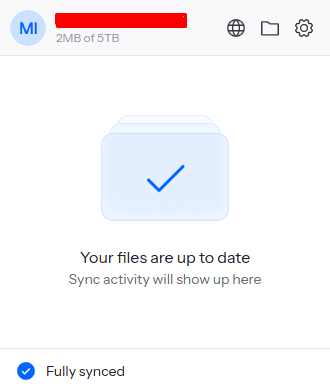
and it shows you how much storage you have left at the top.
Internxt’s Linux desktop app is great for usability. It offers the same features as its Windows and macOS counterparts, down to the simple user interface and easy configurability. Installation takes place either via a .deb installation file or via AppImage — whichever you prefer.
Included with your subscription is antivirus software and a VPN, making the provider an even better value even considering its already-affordable prices. Unfortunately it doesn’t offer file versioning — which lets you access older versions of a file — but it’s far from a dealbreaker for most users. You can learn more in our Internxt review.
Internxt Hands-On Testing
The .deb file installation option is a no-brainer if you’re not a particularly technical user. Once Internxt is up and running, you can configure sync settings, access media files and look at recently synced files. The app itself is very simple, which makes it a great option for non-advanced users who want something that just works.
Internxt Pricing & Value
While the free plan offers only 1GB of storage, the 1TB plan costs only $1.30 per month on annual billing. The lifetime subscriptions offer even better deals for 1TB ($117), 3TB ($247) or 5TB ($377). A 30-day money-back guarantee is standard for all plans.
- 1GB
- Storage + VPN (FR), Antivirus, Backup & More
- 1TB
- Storage + VPN (FR, DE, PL), Antivirus, Backup & More
- 3TB
More plans
- Storage + VPN (FR, DE, PL, CA, UK), Antivirus, Backup & More
- 5TB
- Storage + VPN (FR, DE, PL), Antivirus, Backup & More
- 1TB
- Storage + VPN (FR, DE, PL, CA, UK), Antivirus, Backup & More
- 2TB
4. MEGA — Biggest Free Cloud Storage for Linux
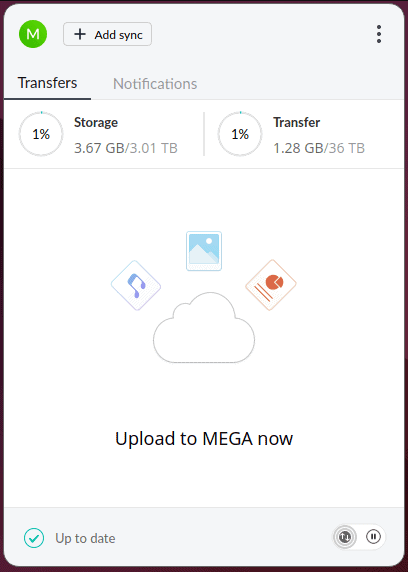
you’ve used and the data you’ve transferred.
If you’re looking for free cloud storage and backup options for Linux, MEGA will be right up your alley, offering a whopping 20GB for free. Plus, the native client works remarkably well, is easy to install and is just as easy to use.
Unfortunately MEGA does limit how much data you can download, which is a bit of a letdown. All plans have transfer limits, which means you can’t upload files to the cloud and download them as many times as you want. Most plans come with a 1:1 ratio of storage space and transfers, but it’s certainly a limitation. You can find out more in our MEGA review.
MEGA Hands-On Testing
MEGA’s Linux app is excellent, offering a neat overview of your remaining storage space and transfers, as well as a list of all files and folders that are currently being uploaded or downloaded. Navigation within the app is simple, and we love the built-in media player that lets you stream audio or video files straight from your storage.
MEGA Pricing & Value
MEGA offers plenty of pricing plans, from the 20GB free plan all the way up to a 10PB (yes, petabytes) plan for business users. Unfortunately the paid plans are on the expensive side. For users looking for the best value, opt for the 3TB plan that costs $9.78 per month on the annual plan.
- 20GB
- File transfer: 3TB (Monthly plan) 36TB (yearly plan)
- 3TB
- File transfer: 10TB (monthly plan), 120TB (yearly plan)
- 10TB
More plans
- File transfer: 20TB (monthly plan) 240TB (yearly plan)
- 20TB
- Price per user (minimum 3) 3TB Transfer quota
- 100TB
5. Dropbox — Best Linux Cloud Storage for Collaboration
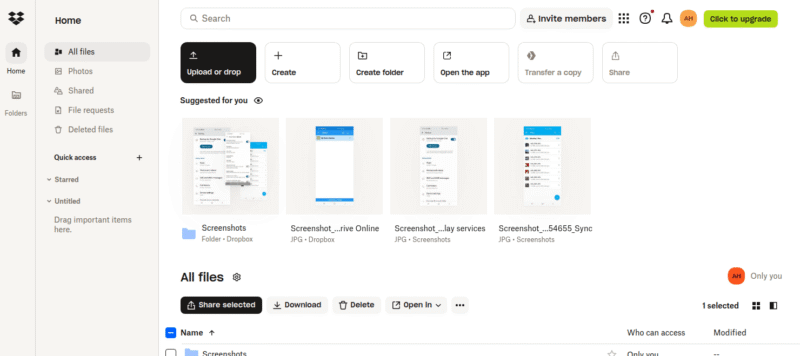
offering plenty of features in a well-polished interface.
Dropbox is a well-known name in the cloud storage industry, being one of the largest providers for individual users and businesses alike. The provider has an excellent Linux app that’s easy to install and very user-friendly. Dropbox also offers integration with Google Workspace and Office 365, which is great for work use.
Block-level sync is available as well, which means that only the parts of a file or folder that have been modified will sync. This significantly reduces transfer times and increases speeds. You can find out more in our Dropbox review.
Dropbox Hands-On Testing
Using Dropbox on a Linux machine is a minimalist experience, to say the least. All the configurations are housed in the web app, leaving the Linux app with nothing but a sync folder and a tray icon. It has one simple job — to sync your files, which it does with ease and no additional fluff.
Dropbox Pricing & Value
Unfortunately Dropbox is on the expensive side and the free plan is quite limited, at 2GB. Dropbox’s Plus plan is available for personal users, which offers the best value: 2TB at $9.99 per month on an annual plan. Upgrading to the Professional plan gets you 3TB for $16.58 per user per month and increases deleted file retention from 30 to 180 days.
- 1 user
- 2GB
- 1 user
- 2TB
- up to 6 users
- 2TB
More plans
- (Formerly Dropbox One) 1 user Signature requests and eSignature templates
- 3TB
- 3 users minimum
- 5TB
- 3 users minimum
DIY Linux Cloud Hosting: Set Up a Private Home Cloud Server
If you’re after excellent security and want complete control over your storage, setting up a private home cloud server might be an excellent idea. Nextcloud is a provider that offers just that — a personal cloud storage drive for your own network that you can access via a web interface. Best of all, Nextcloud is free if you’re self-hosting.
This offers numerous advantages, as we discuss in our best home cloud storage roundup. To begin with, no one but you has access to your files, which means you have complete control over security and access.
Plus, you can have as much storage as you want — simply purchase as many physical storage drives as you need to hold all your files. If this sounds like a solution you’re interested in, read on to learn how to set up Nextcloud.
How to Install Nextcloud on Linux
Before we dive into the setup, keep in mind that running your own cloud-hosting solution with Nextcloud requires you to have a computer running 24/7 in order to continuously sync files.
- Download and Install Docker
Nextcloud runs within Docker, which is a containerization platform. Download Docker for your specific Linux distribution and install it.
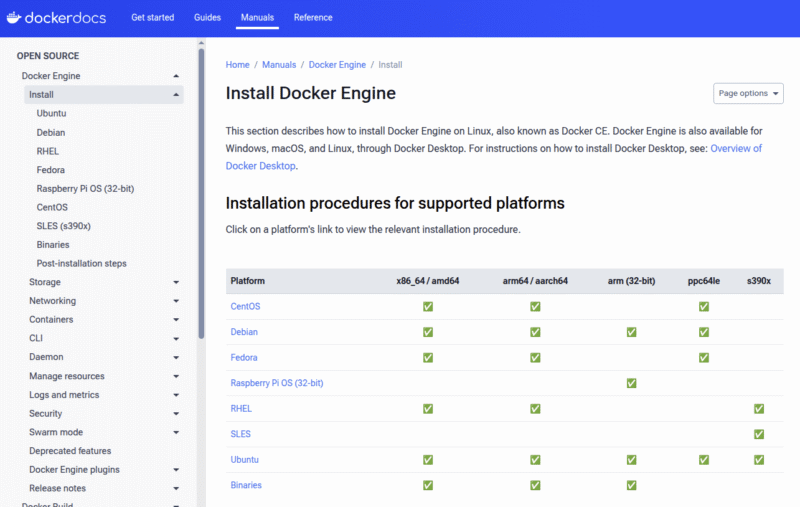
- Install Nextcloud via a Terminal
Open a terminal window and paste the following command:
# For Linux and without a web server or reverse proxy (like Apache, Nginx, Caddy, Cloudflare Tunnel and else) already in place:
sudo docker run \
–init \
–sig-proxy=false \
–name nextcloud-aio-mastercontainer \
–restart always \
–publish 80:80 \
–publish 8080:8080 \
–publish 8443:8443 \
–volume nextcloud_aio_mastercontainer:/mnt/docker-aio-config \
–volume /var/run/docker.sock:/var/run/docker.sock:ro \
ghcr.io/nextcloud-releases/all-in-one:latest
Wait for the installation to finish and close the terminal window.
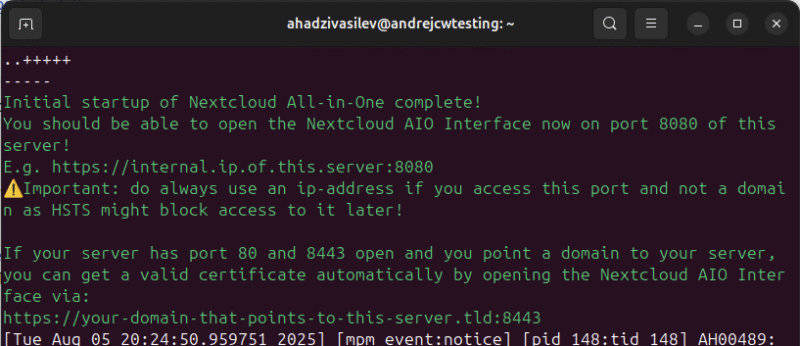
- Access and Configure Nextcloud
Once you’ve installed Nextcloud, you can access the web interface. Open a browser window and type https://localhost:8080 in the URL field. Keep in mind that this works only if Nextcloud is running on that computer. If you have it running on another computer, replace “localhost” with that computer’s IP address. Jot down the passphrase and click “open Nextcloud AIO login.” Type in the passphrase and log in.
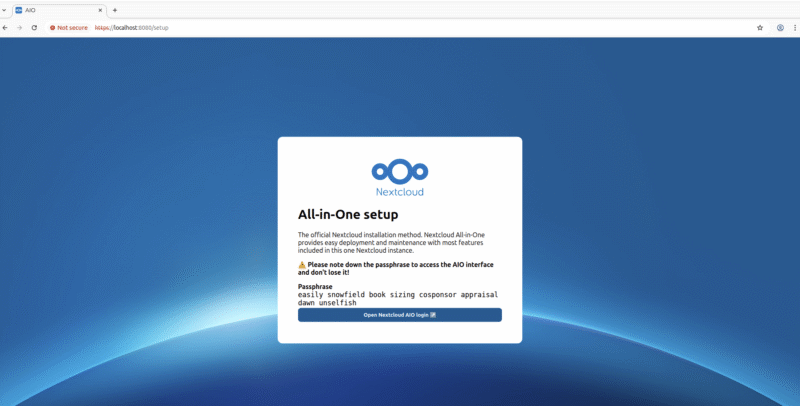
- Enter Your Domain
Once you’ve logged in, type in the domain you’d like to use to access your Nextcloud instance under “new AIO instance.” Click “submit,” then click “start containers” on the next screen. It may take 10 to 15 minutes for the containers to start.
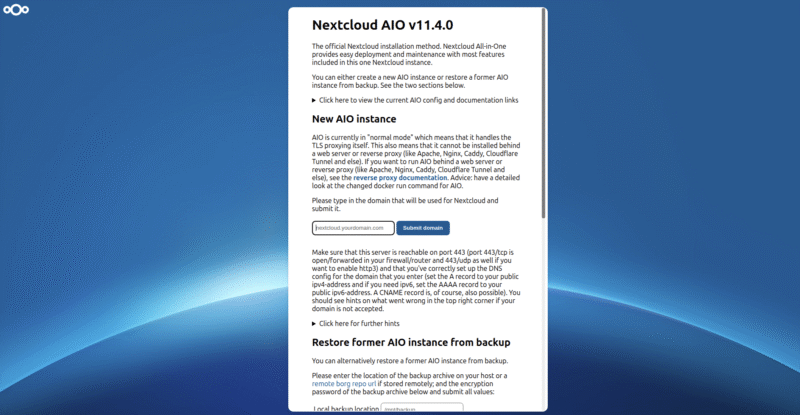
- Start Containers
On the next screen, click “start containers.” It may take 10 to 15 minutes for the containers to start.
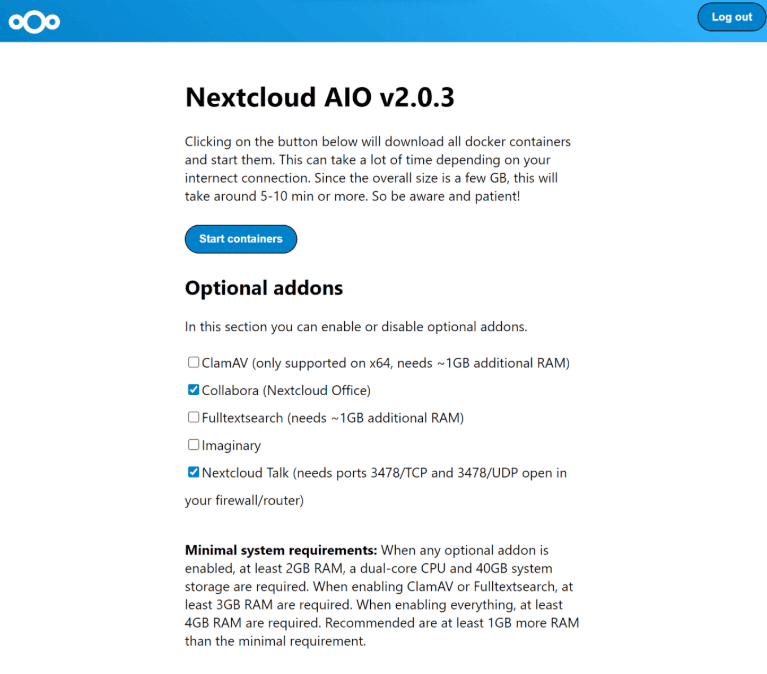
- Access Nextcloud
Once the containers are all up and running, you will see a screen that shows your initial username and password, as well as an access link to your Nextcloud instance. Write down your username and password, then click “open your Nextcloud.” You should now be able to see your self-hosted cloud storage.
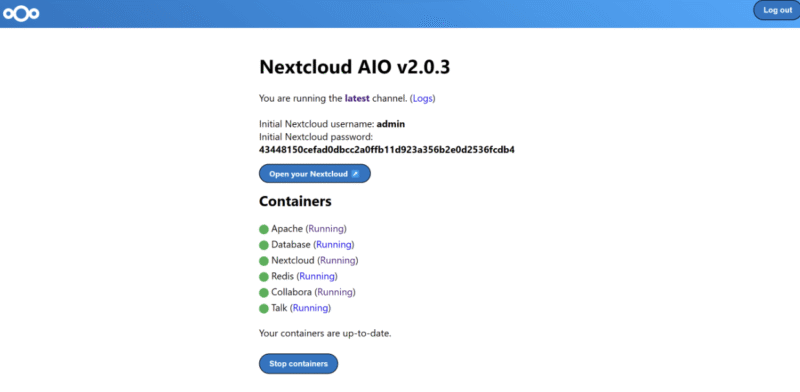
Final Thoughts: Linux Storage
That wraps up our selection of the best cloud storage options for Linux. Each of these services will help you keep your files secure and synced across devices, but the best choice ultimately depends on your needs and workflow. If you need more of a backup solution, read our best Linux backup guide, which includes unlimited storage options.
pCloud’s combination of affordable pricing on longer-term plans, an easy-to-use native app and optional client-side encryption makes it an excellent choice. Factor in the 10GB free plan and 14-day money-back guarantee on paid plans, and it’s a prime pick for many users.
Do you use cloud storage for your Linux devices? Do you prefer a versatile provider like pCloud that offers a bit of everything, or would you opt for a service like MEGA that offers up to 10PB of storage for those with deep pockets? Let us know in the comments, and thank you for reading.
FAQ: Best Linux Cloud Storage
Yes, there are plenty of cloud storage services for Ubuntu users, with pCloud, Icedrive and Internxt being three excellent options.
You can use cloud storage providers’ free plans. Each provider offers various amounts of free cloud storage, from Internxt’s 1GB to MEGA’s 20GB free plan.
No, Linux distributions don’t come with native cloud storage, but you can opt for third-party cloud storage services that offer excellent security and privacy.