qBittorrent Review
qBittorrent in many ways embodies the spirit of the torrenting community. An open-source program developed and maintained entirely by volunteers, it still manages to offer a higher quantity of better features than many other clients with much more backing, as we’ll see in this qBittorrent review.
Key Takeaways: Torrent Safely With qBittorrent
- qBittorrent is the best torrent client available, easily outperforming more popular alternatives like uTorrent.
- Key features include torrent streaming (called sequential downloading), remote management, detailed BitTorrent connection settings and the ability to bind to a VPN.
- qBittorrent is available on all major platforms for desktop (Windows, macOS and Linux). Plus, because it’s open-source, there are many BitTorrent extensions available, including search engine plugins and custom themes.
qBittorrent is one of the more popular torrent clients out there, and it’s easy to see why. This open-source program is easy to use, packed with advanced features and, best of all, it’s free. This qBittorrent review will take a look at what exactly makes it such a good BitTorrent client, as well as the very few areas where it falters.
For the sake of brevity, we’ll assume that you have at least a passing familiarity with torrenting, but if you feel confused by any of the terminology in this review, make sure to read our guides on what is torrenting and how to torrent.
It’s also worth mentioning, before we start, that you should always consider using a VPN whenever you’re torrenting, something qBittorrent goes the extra mile to support. If you’re looking for a good VPN for torrenting, we recommend NordVPN as the best option.
We’ll judge qBittorrent on several different criteria: features, ease of use, security, privacy, performance, pricing and support. Without further ado, let’s quickly go over qBittorrent’s main strengths and weaknesses.
qBittorrent Review: Strengths & Weaknesses
Pros:
- 100% free & open source
- Good performance
- Small footprint
- Torrent streaming
- Great privacy & security
- Plugins & custom themes
Cons:
- Dated default interface
- Difficult advanced features
- No I2P support
Ease of Use
The most important criteria for a torrent client is that it’s quick and allows you to easily download and manage your torrents. Advanced features like IP filtering, remote control or search engine plugins are all well and good, but these things are pretty useless if the core torrenting process is cumbersome or poorly designed.
Platform Compatibility
qBittorrent offers an official client for Windows 7 and up, macOS Catalina and later, and Linux Ubuntu. The client technically works on other similar Linux distros as well, and the developers let you download the binaries directly if you’re using an unsupported distro.
Besides the native clients, there’s also a web interface that you can access on any device. However, this doesn’t actually let you download torrents to a non-compatible device, as it needs to be tied to a desktop installation and is only accessible when the desktop client is running. That said, it effectively lets you remote control the torrent client, but more on that later.
Desktop Torrent Client
The qBittorrent desktop client follows a very similar pattern to most other BitTorrent software out there. There’s a main area that holds all of your qBittorrent downloads, which can be sorted by a number of different variables, like name, date added, status and more.
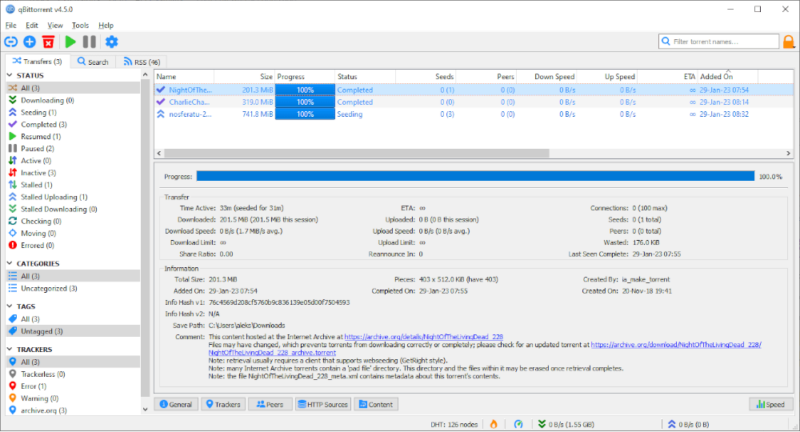
On the left you have a menu with filtering options. This lets you filter the torrents shown either by status (like currently downloading or completed) or categories and tags that are defined by the user. Finally, you can also filter the torrents by tracker, though this is rarely useful for the average user.
Along the top of the client are the torrent controls, which you can use to add torrent files or magnet links, remove and pause torrents, and access the settings (where you’ll find the advanced features covered earlier in the review). There’s also a search bar which can be used to filter the torrents already in your client.
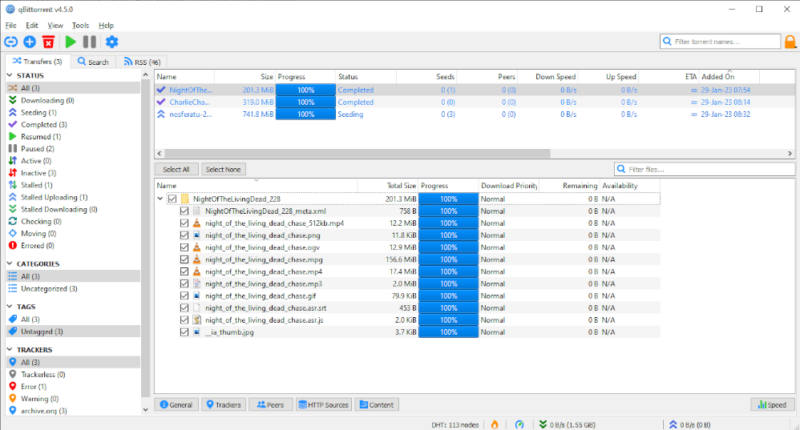
Each individual torrent, when selected, also has a number of tabs associated with it at the bottom of the client. These show information about the download process, a list of trackers, peers and HTTP sources, and, finally, the file contents of the torrent. There’s also a “speed” button that, when clicked, shows you a graph of the torrent’s upload and download speed.
Plugins & Extensions
Because it’s open source, there are a number of third-party extensions and plugins developed for qBittorrent.
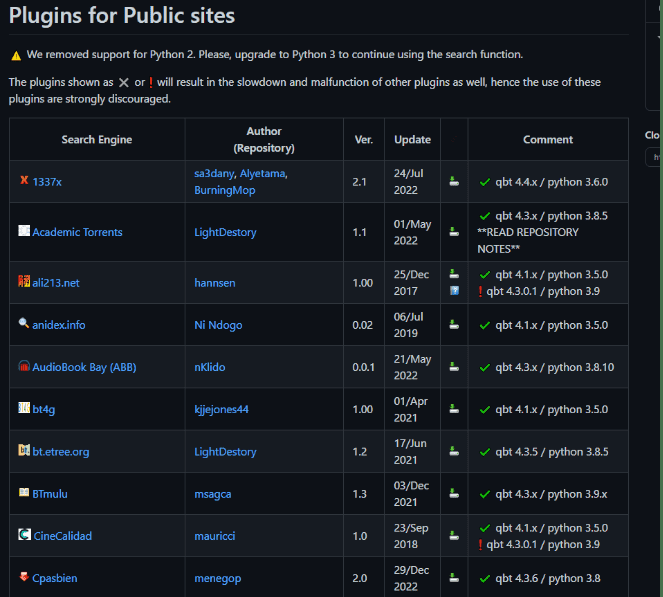
The most useful extensions are undoubtedly the search engine plugins. There are a number of these for different sites and trackers, such as The Pirate Bay, 1337x, YTS and many more. Installing any of these plugins provides you with a built-in search engine right in the qBittorrent client, saving you the extra step of visiting a torrent site to download files.
Custom Themes
Like the search engine plugins, the open-source nature of qBittorrent means that anyone can design custom themes for it. These can be found through a Google search and range from simple dark modes to complete overhauls of the user interface.
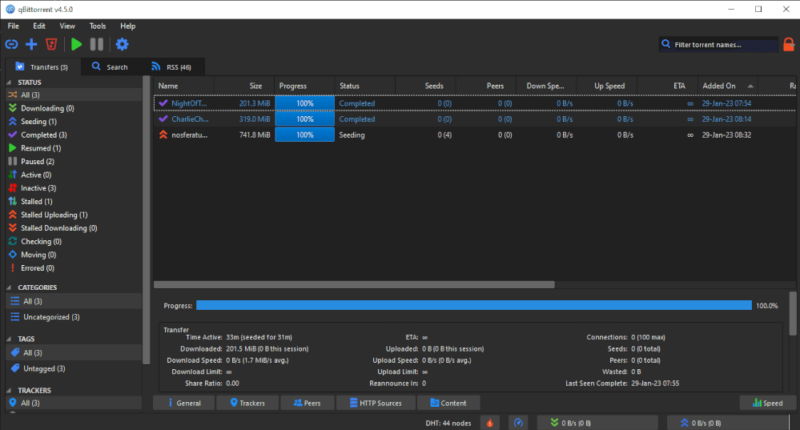
qBittorrent on Mobile Devices
Unfortunately, there’s no official qBittorrent iOS or Android app. That said, there are a number of third-party apps both on f-droid and the Google Play Store, but these are very hit and miss, depending heavily on your specific device and version of Android.
Ports, Web User Interface & Remote Torrent Management
Even though you can’t download torrents directly to your mobile device with qBittorrent (without using another program), you can remotely manage your desktop client through the web interface. This lets you manage your torrents on your desktop device, including adding and removing torrents and starting and pausing downloads.
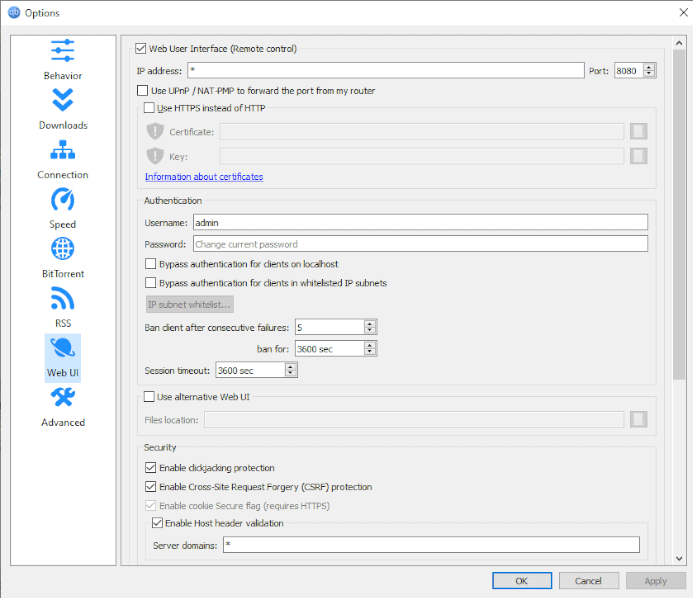
When setting up the web user interface, you can choose which port it should go through. qBittorrent supports UPnP/NAT-PMP port forwarding for compatible routers so that you can access the interface even when you’re not connected to the same WiFi network. There’s also an option for authentication, which can be disabled for local users or those on an allow list.
Security & Privacy
When it comes to security and privacy, there’s really only so much a BitTorrent client can do on your behalf. If you’re not using a VPN, every other user connected to the same torrent tracker can potentially see your IP address in plain text.
There is technically an encryption option included in qBittorrent, but this is intended to hide the protocol of your torrenting traffic from your ISP (which it largely fails at doing anyway), not protect your IP address from other users.
qBittorrent is one of the few torrent clients to support version two of the BitTorrent protocol, which provides improved security in the form of a stronger cryptographic hash.
You can set up a connection to one or several proxy servers in the settings, which does grant some level of protection. However, proxies are nowhere near as secure as VPNs and shouldn’t be considered an adequate replacement.
Connection Settings
Without a doubt, the most useful security feature in qBittorrent is the ability to force it to only operate through a VPN connection. You can do this by only allowing the torrent traffic to go through a specific network interface (in this case that of a VPN), so that if the VPN disconnects, you aren’t suddenly exposed, even if there’s no kill switch or if the kill switch fails.
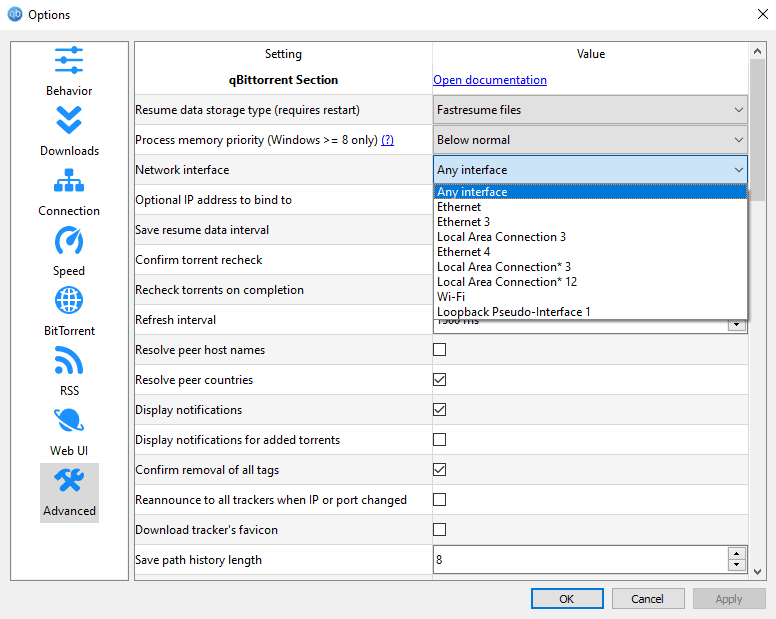
This setting also protects you from accidentally seeding or downloading while your VPN isn’t running. Since torrent clients take up so few system resources, it can be easy to forget that it’s running, leaving you potentially exposed if you need to shut off your VPN entirely.
qBittorrent sets a high bar when it comes to security and privacy; the only missing feature we noticed was I2P support. That said, all the other security features more than make up for this lack.
Performance
One of the most important things to consider when looking at different BitTorrent clients is performance. Not only should the client quickly connect to peers and seeders, but it should also have a small installation size and a limited impact on your system’s resources.
Starting with the install size, qBittorrent is very small. The installer file is less than 30MB, and it takes up 143MB of disk space once installed. In the grand scheme of things, this is pretty small. However, there are other torrent clients out there, like uTorrent (check out our uTorrent review), that are far smaller, both in terms of download and installation size.
As for system resources, qBittorrent is slightly heavy on RAM consumption, taking up about 180MB of memory consistently. CPU wise it’s much better, as we rarely saw qBittorrent exceed 1% CPU load on the Ryzen 7 laptop we used for testing.
Download Speed
At the end of the day, torrent download speed will vary significantly for each individual torrent depending on the number of peers, seeders and leechers.
That said, we tested qBittorrent with three different movies from the internet archive and it performed admirably with all of them. These torrents have few but consistent seeds, and we downloaded them over a 15 Mbps connection.
| Film (Size) | Time |
|---|---|
| Night of the Living Dead (201MB) | 1m50s |
| Charlie Chaplin (319MB) | 3m15s |
| Nosferatu (741MB) | 11m10s |
As you can see, these results are excellent. When compared with uTorrent, you can see that qBittorrent is significantly faster than its more popular counterpart.
Features
Most torrent clients pack in far more features and options than the average user ever needs to concern themselves with, and qBittorrent is no exception to this.
BitTorrent Features
qBittorrent supports all the advanced BitTorrent protocol features. DHT, which turns every peer into a tracker, is enabled by default, as is peer exchange, which lessens the reliance on central trackers. There’s also local peer discovery, which looks for peers on your local network, and is useful for those on large public networks like in a university or a living collective.
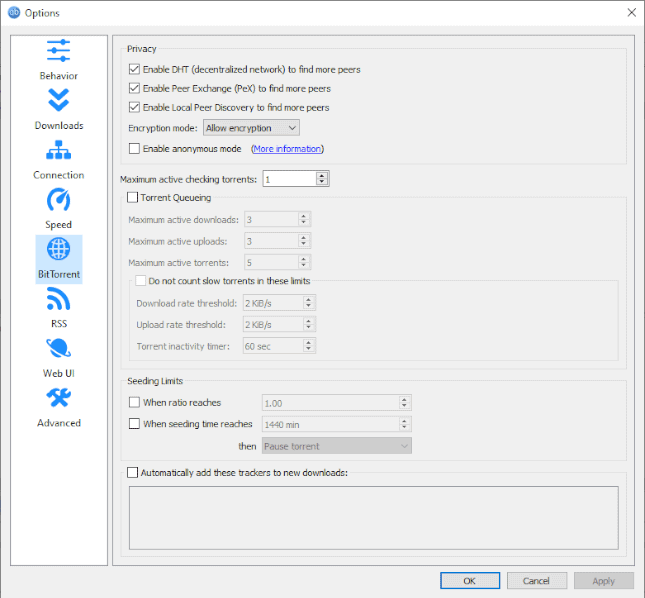
Automation
One of the most useful things you can do with qBittorrent is set it to automatically download and organize your torrents. One way to automatically download torrents is through RSS, but more on that later. qBittorrent also lets you designate a folder where you can drop torrent files that are then automatically added to the client.
Furthermore, you can set up rules designating where files should go once they’re downloaded and what to do with the torrent files themselves. This lets you set up a system where everything you download is automatically organized and put into the correct spot in your file library.
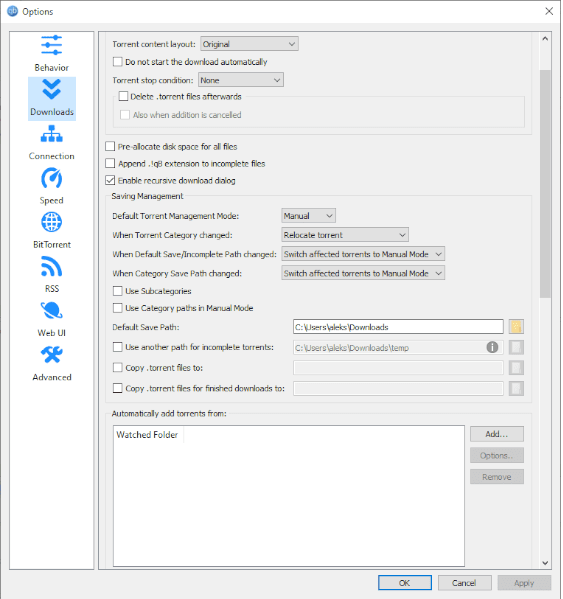
Each torrent can be labeled with a self-defined category — like “movies” or “music” — and you can then set up default behavior for these categories.
Even more advanced automatic actions include running a console command or external program when a torrent is added or finished. You can also set up email notifications to go out whenever a download finishes.
Limits & Advanced Download Filters
If you’re doing other things while torrenting, chances are you’ll want to prevent the client from taking up your entire internet connection, slowing any other activity to a crawl.
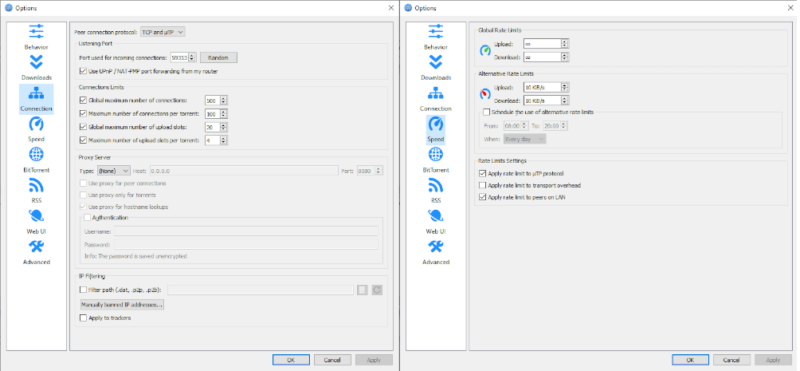
qBittorrent lets you set bandwidth limits, as well as the number of other clients (aka peers) it can connect to at any given time, either globally or per torrent. It also supports uTP, which is a protocol that slows down your BitTorrent traffic as needed for other apps.
You can also set up filtering to avoid specific IP addresses, or lists of addresses (in the form of DAT, P2P and P2B files).
RSS Feed Support
qBittorrent comes with built-in RSS feed support, which means you can enter the address of a custom RSS feed and set the client to automatically download anything added to the feed. We won’t go into details on how RSS works or how to set it up, but if you’re looking for this information you can check out our full RSS guide.
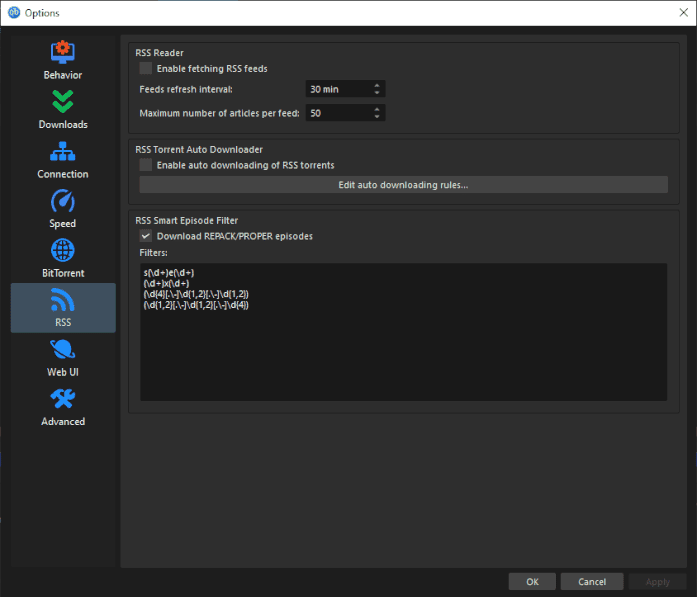
Beyond simply subscribing to an RSS feed, qBittorrent supports custom rules, like filtering torrents out of the feed based on names, quality and source.
Torrent Streaming
Traditionally, you have to wait until a torrent finishes downloading completely before you can open the file. This is because torrented files are broken up into chunks and downloaded in random order, meaning you can just as easily download the file in reverse order. This has always been the main weakness of torrenting when compared to streaming, but qBittorrent has implemented a way around it.
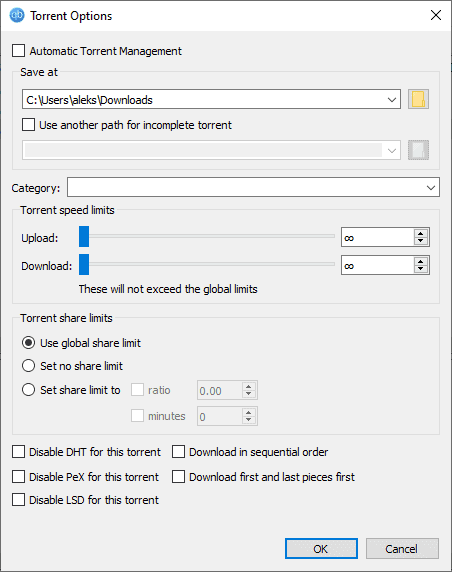
In the settings for each individual torrent, you can enable sequential downloading, which means that the client will look for the pieces of the file in order. However, it should be noted that this results in slower download speeds and can be unhealthy for the BitTorrent network in general, as it limits the number of connections your client will make with other torrent users.
Advanced Settings
If you really want to dig deep and tweak every aspect of the torrenting process, qBittorrent allows you to do so. In fact, there are so many small advanced setting options that going through all of them here would take up far too much space. There are detailed settings for everything from port forwarding and peer connections, to notifications and protocols.
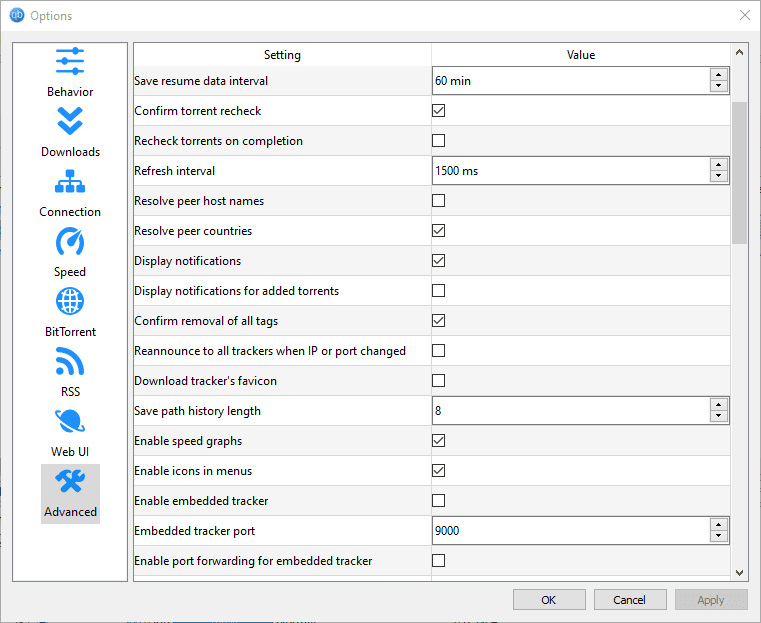
Going even further, you can tweak how qBittorrent uses your system’s resources, whether that means adjusting how many threads it can run or changing disk cache settings.
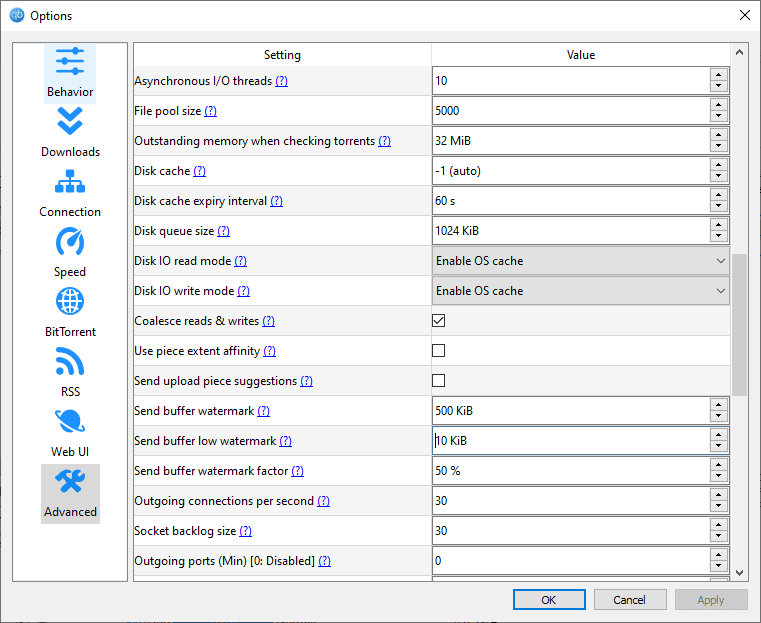
There’s also a torrent creation tool that you can use to create your own torrents, which you can then host wherever you want.
The tool lets you specify the size of each file piece (or have qBittorrent pick the size it thinks is best), select whether or not it’s a private torrent and attach comments to the torrent file. Once created, the torrent is automatically added to the qBittorrent client, which then starts seeding the file.
qBittorrent Features Overview
| Features | |
|---|---|
| RSS Support | |
| Sequential Downloads/Streaming | |
| Connection Limits | |
| uTP support | |
| Seeding Limits/Ratios | |
| Speed Throttling | |
| Torrent tags/categories | |
| Torrent search engine | With plugins |
| Third-party plugins | |
| Port mapping & forwarding | |
| Remote control | In browser |
| Torrent Creation Tool | |
| Scheduler | |
| IP Filtering | |
| DHT Network | |
| Local Peer Discovery | |
| Peer exchange | |
| UDP tracker support | |
| Magnet link metadata | |
| BitTorrent v2 Support | |
| Library | libtorrent |
| Web interface | |
| Windows | |
| macOS | |
| Linux | |
| iOS | |
| Command-line tool | |
| Encryption | |
| Bind to network interface or IP | |
| Antivirus Protection | |
| Proxy Support | |
| Automatic updates | |
| Error reporting | |
| IPv6 Support | |
| Free trial | N/A |
| Ads | |
| Dedicated support | |
| User forum | |
| Knowledgebase | |
| Torrent reviews & comments |
Pricing & Support
qBittorrent, like most other torrent clients, is completely free to download and use. You can donate to the developers via the website, but that’s it. Unlike uTorrent, there are no ads or premium features that you need to pay for. In fact, qBittorrent expressly markets itself as an open-source torrent client alternative to uTorrent.
Seeing as it’s open-source software, it’s not surprising that there’s no dedicated support for qBittorrent. Despite that, there’s an active community both on the dedicated forum and the unofficial subreddit. There’s also a wiki that you can use to learn about the software and a list of known issues that you can consult if you run into any problems.
The Verdict
Other than a somewhat dated interface and a clunky advanced settings menu, there’s really nothing to dislike about qBittorrent. It’s free, it works well and comes packed with features for both performance and privacy. The fact that it’s a completely open-source program with an active plugin development community is just icing on the cake.
As always, we highly recommend using a VPN if you’re torrenting anything that’s protected by copyright. Make sure to also pick one of the best VPNs for torrenting (such as NordVPN), as you want to make sure whichever service you use has the necessary features. Fast P2P speeds and a kill switch that protects you if your VPN connection drops are some bare basics to look for.
What did you think of our qBittorrent review? Do you agree that it’s one of the best torrent clients out there, or have you had a bad experience using it? What torrent client is your personal favorite? Let us know in the comments below and, as always, thank you for reading.
FAQ
Yes, qBittorrent is safe to use. That said, we recommend that you use a VPN if you’re downloading any copyrighted material, and also exercise caution when clicking torrent or magnet links. Preferably, you should only download torrents from trusted sources and sites.
qBittorrent is a completely free and open source alternative to uTorrent. As such, it lacks some of the more advanced features of the paid versions of uTorrent, but it also doesn’t have any ads if you don’t want to pay.
No, qBittorrent is not spyware.
qBittorrent is no more or less safe than the BitTorrent client. No matter which you use, you should use a VPN whenever you’re downloading torrents, especially if they contain copyrighted materials.

