How to Watch Prime Video on TV & Other Devices in 2025: Prime Video App Guide
You’ve probably heard of Prime Video. However, if you’re not sure how to watch Prime Video, we’ve got just the information you need. Below, we explain how you can watch Prime Video on devices like smartphones, TVs and computers.
You can watch Amazon Prime Video on almost any device as long as you have an Amazon Prime membership. The app is available for smartphones, computers, TVs and gaming consoles. Once you install the app on your device, log in to your Amazon account and you’ll have access to your favorite shows and movies.
Don’t know how to watch Prime Video? We explain it below.
While the process is fairly simple, you may want some help if you’re setting up Amazon Prime Video for the first time. In this guide, we help you set up and watch Amazon Prime Video on TVs (smart and non-smart), smartphones and computers. We also explain how you can access almost any country’s content library on Amazon Prime Video using a virtual private network (VPN) service.
-
03/01/2022 Facts checked
Changed Amazon Prime Video’s pricing to reflect the recent increase.
-
09/05/2022 Facts checked
Article updated to reflect changes on Amazon Prime Video and VPN services.
-
11/30/2023
Updated the article to reflect ExpressVPN’s expansion of server presence from 94 to 105 countries.
-
10/01/2024 Facts checked
We revised the rankings to account for new security measures and speed enhancements.
-
03/29/2025 Facts checked
We refreshed this article to share more information about the top VPNs — including NordVPN’s expansion of server presence from 60 to 118 countries — and extra tips for streaming on Amazon Prime Video with a VPN.
-
06/27/2025 Facts checked
We refreshed our Surfshark section to reflect recent updates and added more information on Amazon Prime Video features.
How to Watch Prime Video on TV: Smart & Non-Smart
Amazon Prime Video has an app for almost all popular devices. If you want to stream content on your smart TV, installing the Amazon Prime Video app is a simple solution. You’ll find an app in your app store on Android and Apple TVs.
So, what about non-smart TVs? You can still stream Amazon Prime Video content on a non-smart TV, provided you have a streaming device like Firestick. Using Firestick isn’t difficult, but the process is different from using the Amazon Prime app on a smart TV.
Below, we walk you through the process, so you can quickly start viewing your favorite Amazon originals. Before we get started, note that Prime Video is compatible with a wide range of streaming devices beyond Firestick, including Roku, Chromecast, Apple TV and various gaming consoles.
Steps on How to Watch Amazon Prime on Non-Smart TV With Firestick
Here is a three-step process to watch Amazon Prime Video on a non-smart TV with a Firestick:
- Set Up the Firestick
If you’re using the Firestick for the first time, you’ll first need to set up the Firestick. Connect it to your TV and follow the on-screen steps to set it up. You can learn the complete process from our guide on setting up a new Firestick. When you’re done, move to the next step.
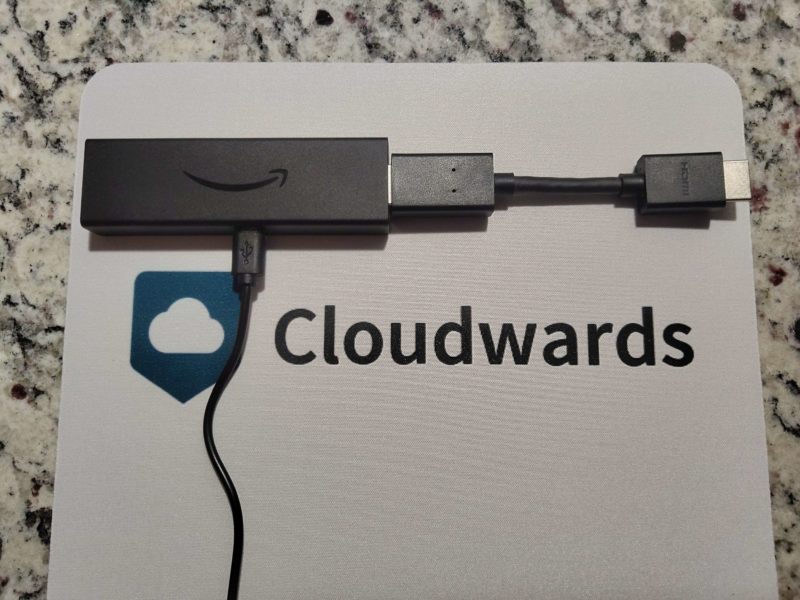
- Set Up Your Amazon Prime Video Account
Once you’ve set up the Firestick, launch the Amazon Prime Video app on the Firestick. Select the “sign in” option to log in and set up your account on Prime Video.
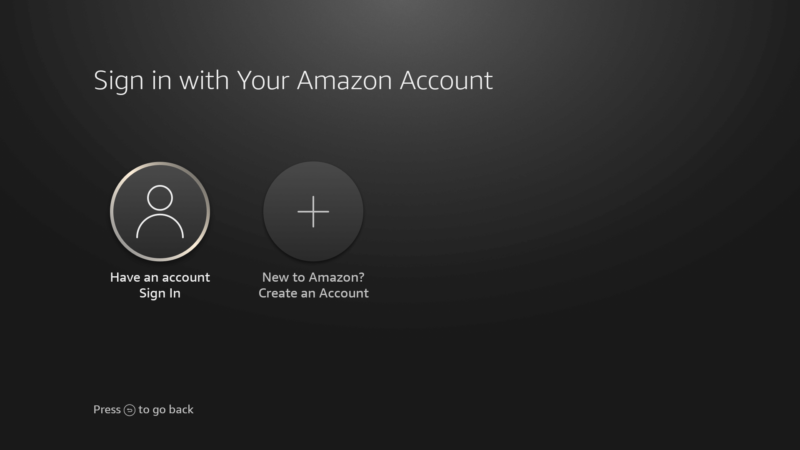
- Enter Login Code
To complete logging in, you’ll need to follow the on-screen instructions. Go to “amazon.com/code” and enter the login code displayed on your screen to complete the account setup.
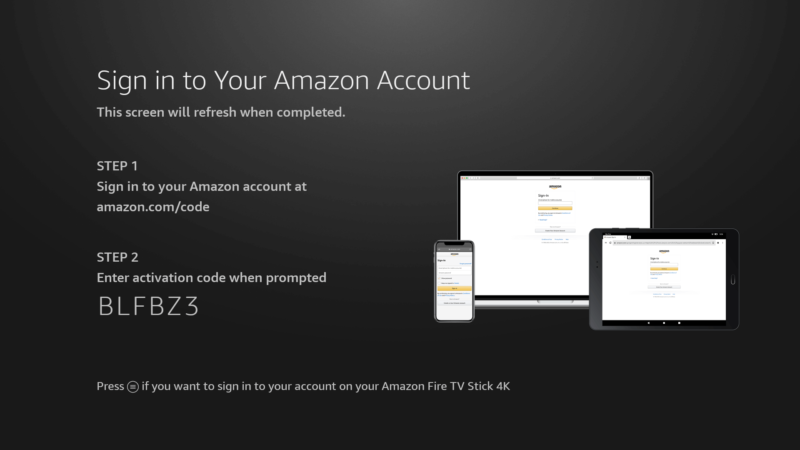
- Select a Movie or TV Show
You’ll see the Amazon Prime content once you’ve signed in. Select a movie or TV show you want to stream and you’re all set.
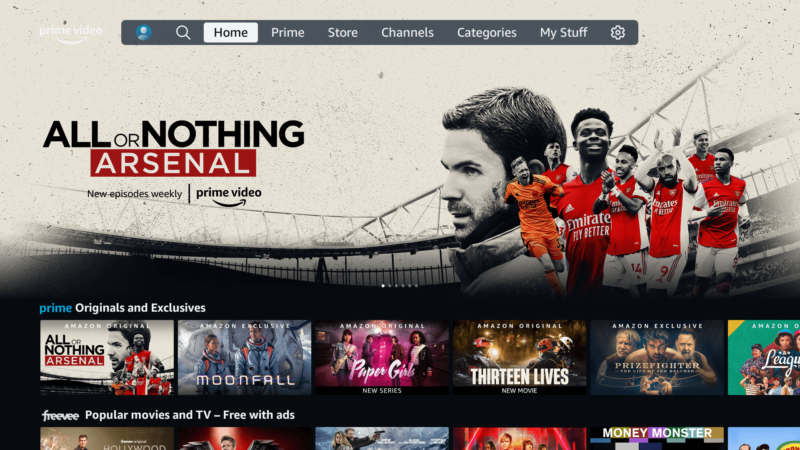
HDMI Cable Method
If you don’t have a streaming device to watch Amazon Prime Video on your TV, as an alternative, you can connect a laptop or phone via an HDMI cable.
This method involves simply plugging an HDMI cable into the back of your TV and connecting the other end to your device. The content displayed on your device’s screen will show up on your TV. The type of cable you’ll need varies depending on if you’re using a phone or a laptop.
On that note, here are some tips for improving your streaming experience when using an HDMI cable:
- HDMI ARC: Enable HDMI ARC (Audio Return Channel) functionality on compatible TVs to route Prime Video’s high-quality audio through your home theater system without requiring additional audio cables.
- Adjust refresh rates: To eliminate motion blur when watching fast-paced action content on Prime Video through HDMI connections, adjust your TV’s HDMI port settings to support higher refresh rates (60Hz or 120Hz) if available on your television model.
How to Watch Amazon Prime Video on a Smartphone
Watching Prime Video content on a mobile device helps you stream your favorite movies and TV shows on a smaller screen. The process to set up Amazon Prime Video on Android and iOS devices is pretty much the same, except for downloading the app from the relevant app store.
Here is how you can get Amazon Prime Video access on a smartphone:
When streaming Amazon Prime Video using your phone as a mobile hotspot for other devices, enable Data Saver mode in the app settings to reduce bandwidth consumption while maintaining acceptable video quality.
- Download the Amazon Prime App
Start by downloading the Amazon Prime Video app on your phone. You can do this by visiting the Google Play Store (on Android mobile devices) or the app store (on iOS devices), searching for Amazon Prime Video and installing the app.
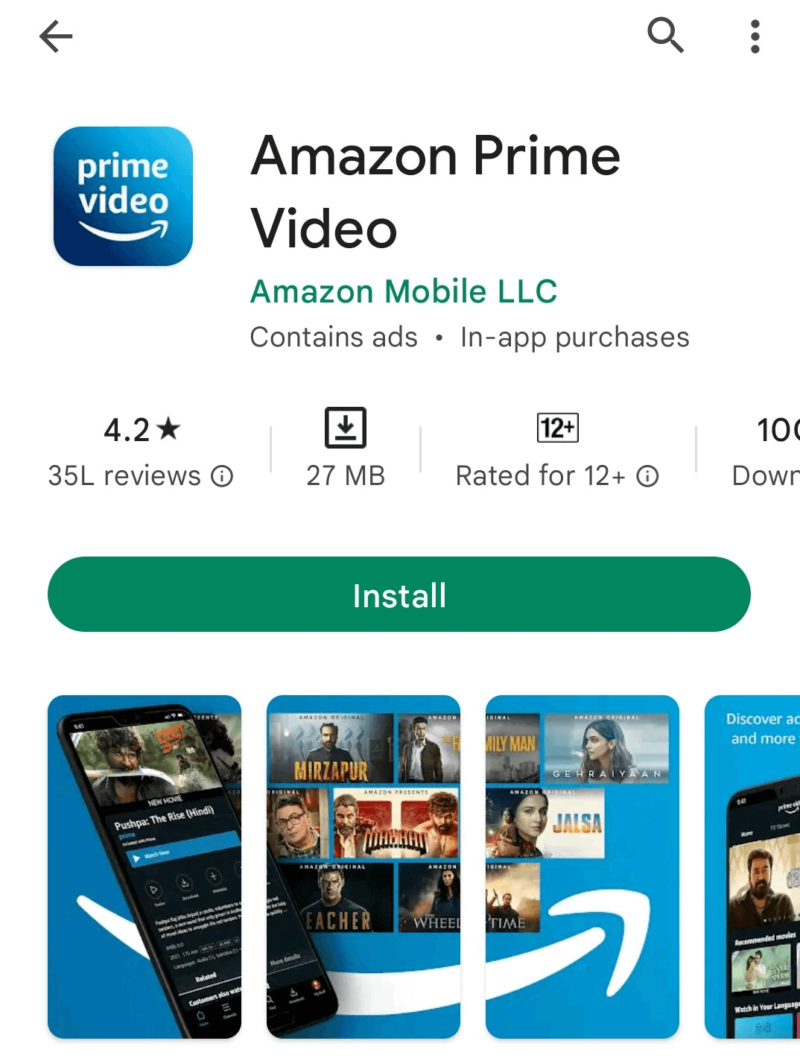
- Sign In to Amazon Prime
Launch the app on your smartphone and sign into your Amazon account (assuming you have an account already).
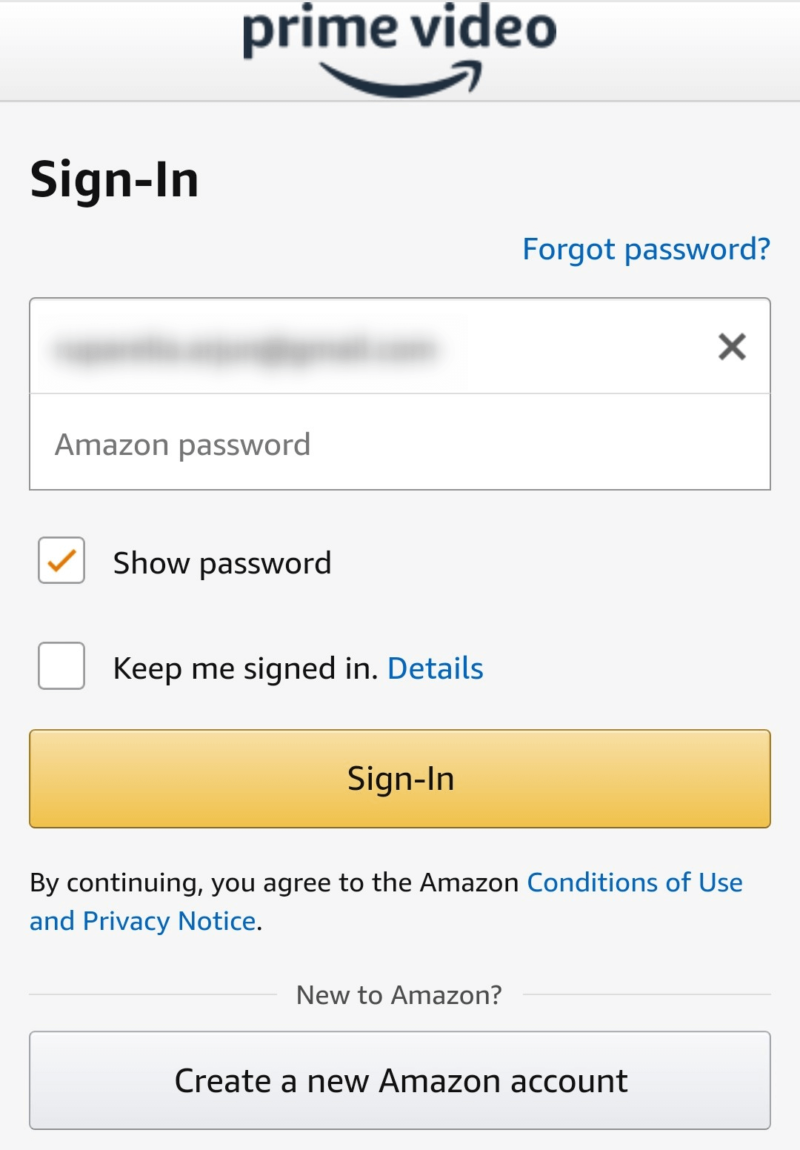
- Start Streaming Content
You’ll see the content available on Amazon Prime Video once you’ve signed in. At this point, you can start streaming content on your smartphone.
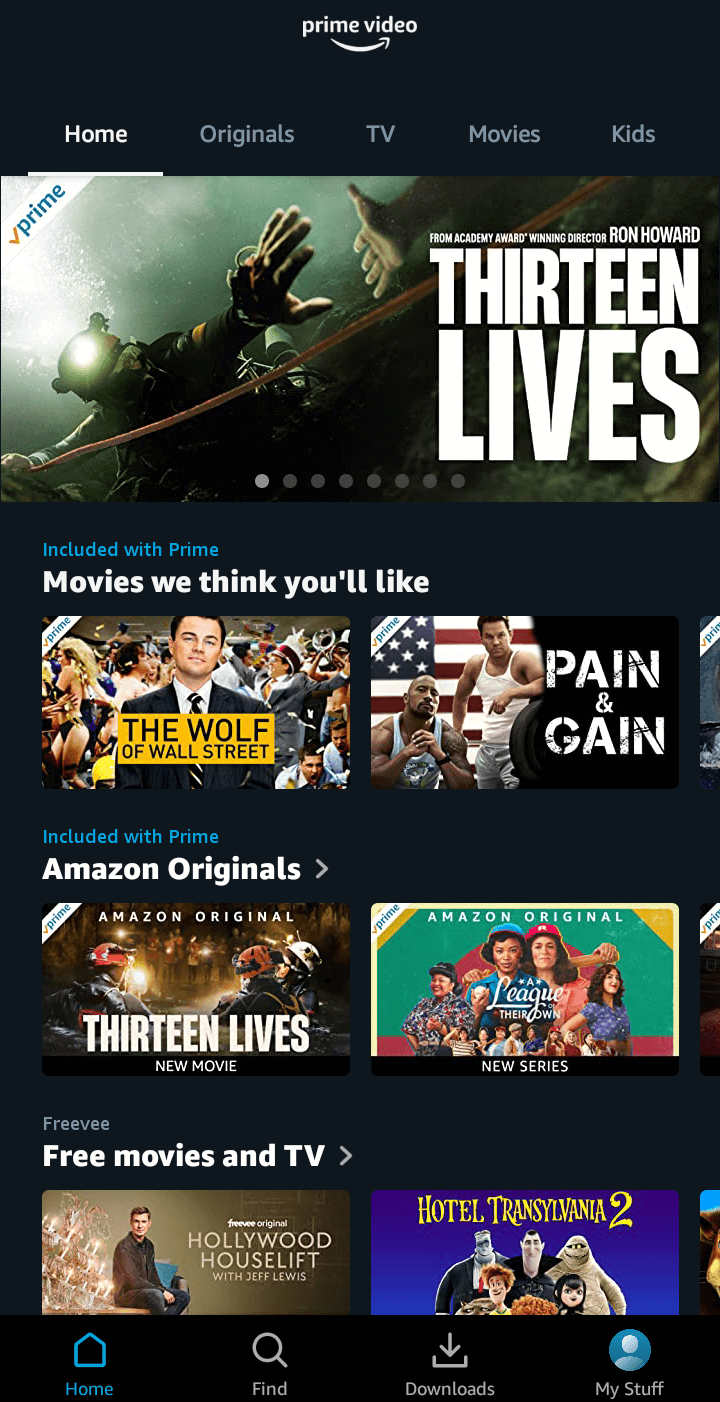
How to Connect Amazon Prime to TV From Mobile
If you have the Amazon Prime Video app installed on your Android or iOS device, you can cast the screen to your TV to enjoy content on a bigger screen. There are multiple ways to do this, such as with Chromecast or by using a Firestick.
How to Watch Prime Video on Laptop
Streaming on laptops is generally more comfortable than smartphones. If you’re home and in front of the laptop, you can either use the Prime Video app or the Amazon website to stream content.
Prime Video offers various video quality options ranging from SD to 4K HDR, which you can adjust based on your internet speed and device capabilities by clicking the gear icon during playback.
- Install the App or Go to the Website
You’ll need to start by installing the app or visiting the Amazon Prime website. The apps for Windows and Mac are available in their respective stores.
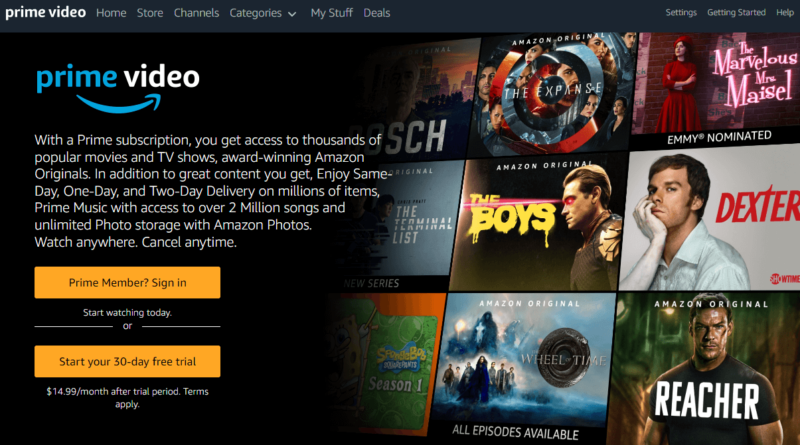
- Sign In to Amazon Prime
Whether you’re using the app or the website, you’ll need to sign in to your Amazon Prime account. Once you sign in, you’ll see all the content Amazon offers in your region.
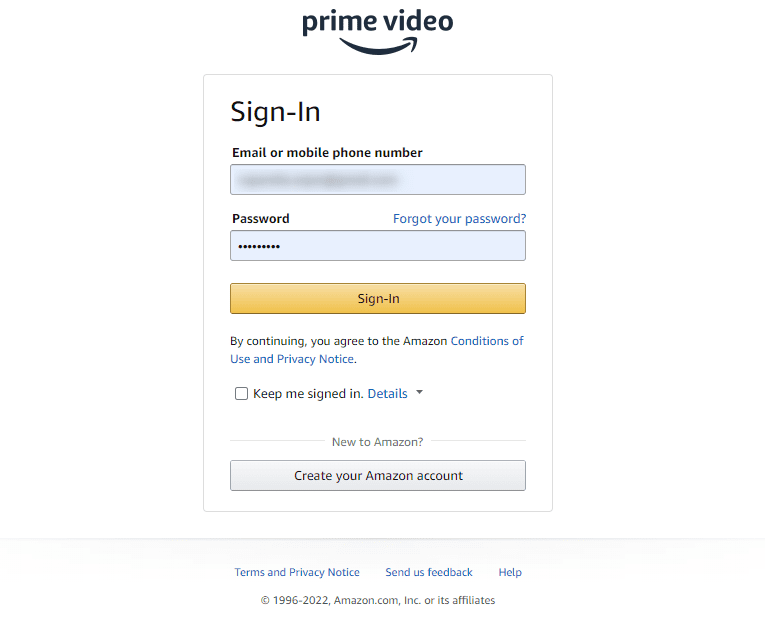
- Start Watching Content
You should be able to watch Amazon Prime Video’s content library once you’ve signed in. You’re all set at this point and can start watching content.
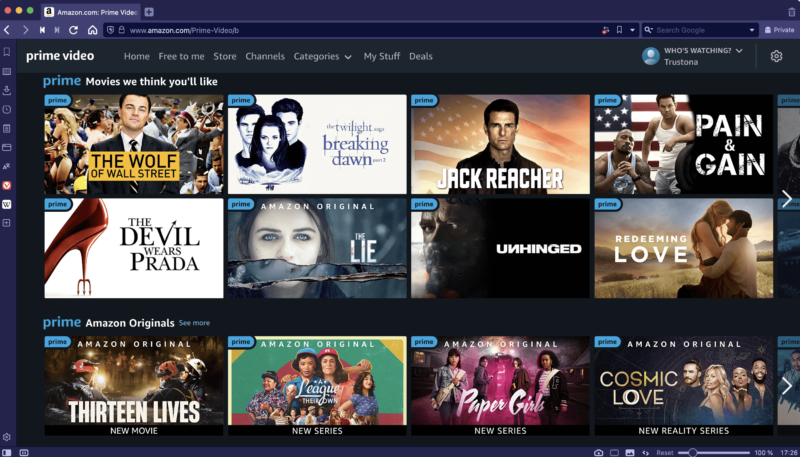
How to Watch Amazon Prime Video Offline
Downloaded Prime Video content typically expires after 30 days in your device storage, or 48 hours after you begin playback, requiring careful planning when downloading multiple titles for extended offline viewing periods.
You can download Prime Video titles for offline viewing using a Fire tablet or the Amazon Prime Video app for Windows, Mac, Android or iOS.
The process is pretty straightforward. Start by navigating to the title you want to view offline. The Windows and Android Prime Video apps have a direct option to save titles for offline viewing.
If you’re downloading a movie, you’ll find the download option on the detail page. If you’re downloading a TV show, you can download the entire season or download individual episodes by clicking on the download button next to each episode.
A handy tip: Our top VPN recommendation, NordVPN, has a free Meshnet feature. This allows secure file sharing of any size between devices, and is valuable for Prime Video users who download content for offline viewing and want to securely transfer these files between their devices through an encrypted connection.
Is Amazon Prime Video Available in All Countries?
Amazon Prime Video is available in over 200 countries, except a few countries like China, Russia, North Korea and Syria. If you’re in one of these countries, you can use a VPN to access Amazon Prime Video. A VPN can help you bypass censorship in countries like China and also bypass geoblocks, so you can access virtually any country’s content library.
Amazon Prime Video implements geo-restrictions on its content, meaning certain shows and movies are only available in specific regions due to licensing agreements. A VPN can help you access other countries’ Prime libraries, as we show below.
While Amazon Prime Video implements regional restrictions, it does offer a selection of “traveling content” (primarily Amazon Originals) that remains accessible regardless of your location. However, for full access to region-specific libraries while traveling abroad, you’ll still need a VPN.
How to Watch Amazon Prime Video With a VPN
Using a VPN to watch Amazon Prime is fairly easy. You can get into any country’s content library simply by connecting to the appropriate VPN server.
For example, if you want to view Amazon Prime Video U.S., you connect to a U.S. server. The VPN assigns you a U.S.-based IP address. When you go to Amazon Prime Video, it will see you as physically located in the U.S. and provide access to the U.S. content library.
You might want to consider using NordVPN, given it’s our best VPN for streaming. However, you may also select a service from our list of the best VPNs to make sure you pick one of the best VPN services on the market. Below, we walk you through the process of using a VPN to watch Amazon Prime Video from anywhere.
- Download and Install a VPN
Start by downloading a VPN app — we recommend NordVPN — and install the VPN on your device. You can install NordVPN on almost any device such as a smartphone, computer, smart TV, game console and router, among others.
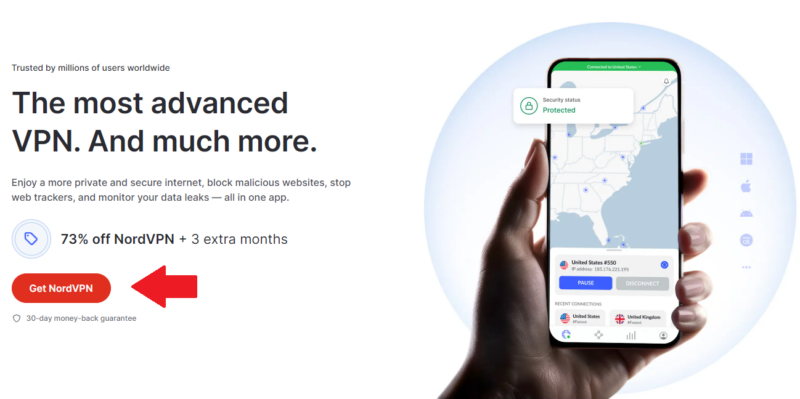
- Connect to a VPN Server
You’ll see a list of servers in the VPN app after you’ve installed it. Select a server based on the library you want to access. For example, if you want to access the U.S. content library, connect to a server in the U.S.
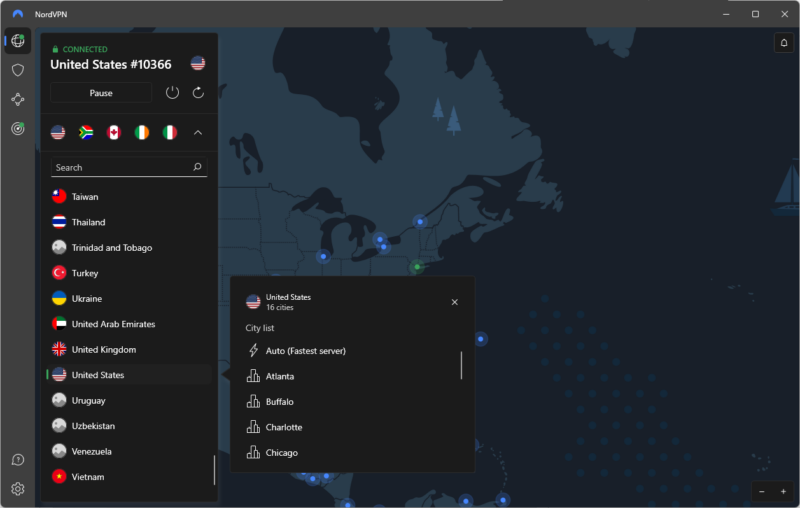
- Access Amazon Prime Video
Access Amazon Prime Video via the app or the browser once you’ve connected to a VPN server. You should be able to access the appropriate content library. For optimal streaming quality, Prime Video recommends minimum bandwidth requirements of 1 Mbps for SD content and 5 Mbps for HD content.
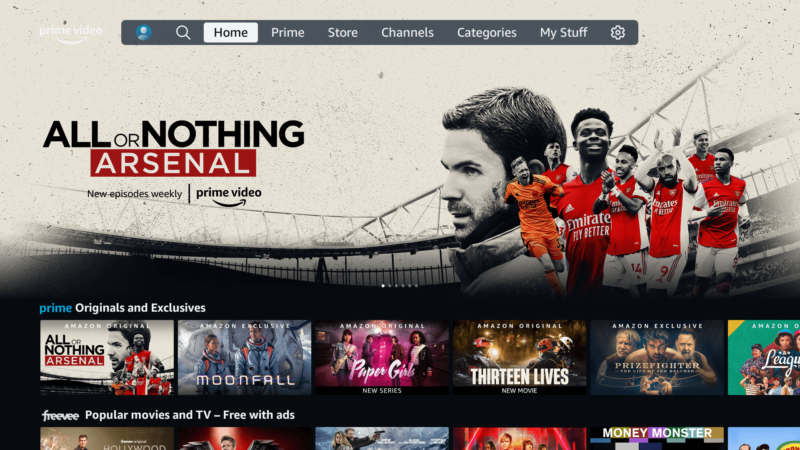
The 3 Best VPNs for Watching Amazon Prime Video
Using a VPN can help you access another country’s content library on Amazon Prime Video. The process for watching Amazon Prime Video remains unchanged. All you need to do is connect to a VPN server before you access Prime Video.
Amazon Prime Video employs sophisticated VPN detection mechanisms that endeavour to block traffic from VPN IP addresses, which is why premium VPNs with regularly refreshed IP addresses are most effective for accessing the service. Here are our top three recommendations for the job.
1. NordVPN — Best VPN for Amazon Prime Video
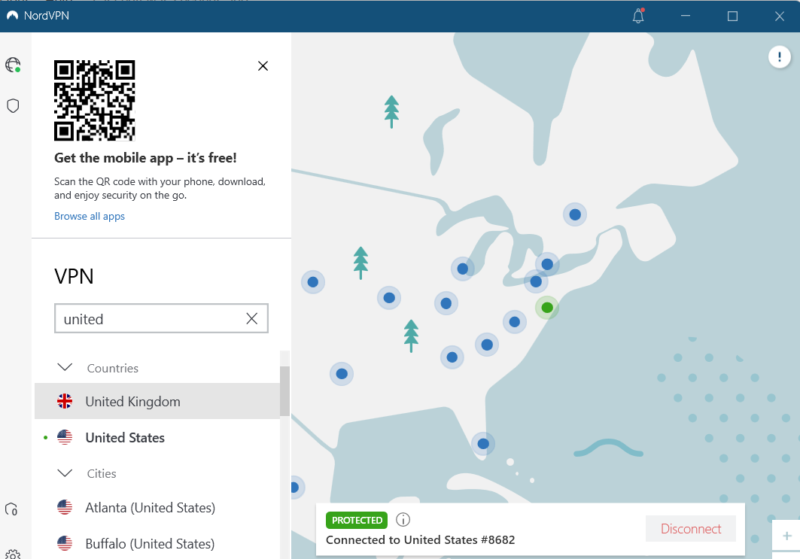

Very Fast

Very Fast

Very Fast
NordVPN is the best VPN for streaming. According to our speed tests, it’s the fastest VPN, which means you’ll never need to sit while a video buffers even if you’re streaming in 4K. Also, you can easily access almost any country’s content library on Amazon Prime Video using NordVPN — it covers 118 countries.
NordVPN uses SmartPlay Technology that changes your DNS server for streaming while still encrypting your connection. This combination ensures you always have access to Amazon Prime Video without the platform detecting that you’re using a VPN. Learn more about it in our comprehensive NordVPN review.
Ever-dedicated to privacy and security, the service recently released NordWhisper, a protocol designed to deal with tight VPN usage limits. This may be particularly useful when traveling to countries with strict internet controls or when using restrictive public networks.
NordVPN costs about half what you’ll pay for ExpressVPN (our third pick). Given its feature set and performance, NordVPN is a steal. However, you can still use the 30-day money-back guarantee if you’re not confident it’ll work for you.
- **VAT may apply
- Unlimited GB
- 10
- Yes
- *The prices are charged in the first billing cycle only. Renewal prices vary.
- Unlimited GB
- 10
- Yes
- *The prices are shown only apply for the first 12 months.
- Unlimited GB
- 10
- Yes
- **The prices are applicable only for the first 24 months. Secure, high-speed VPN Threat Protection Pro™: Anti-malware and advanced browsing protection Threat Protection Pro™: Ad and tracker blocker Password manager with Data Breach Scanner 1 TB of encrypted cloud storage Identity and SSN monitoring and alerts Credit monitoring services Up to $1M in identity theft insurance Up to $100K in cyber extortion insurance
- 10
2. Surfshark — Cheapest VPN for Amazon Prime Video
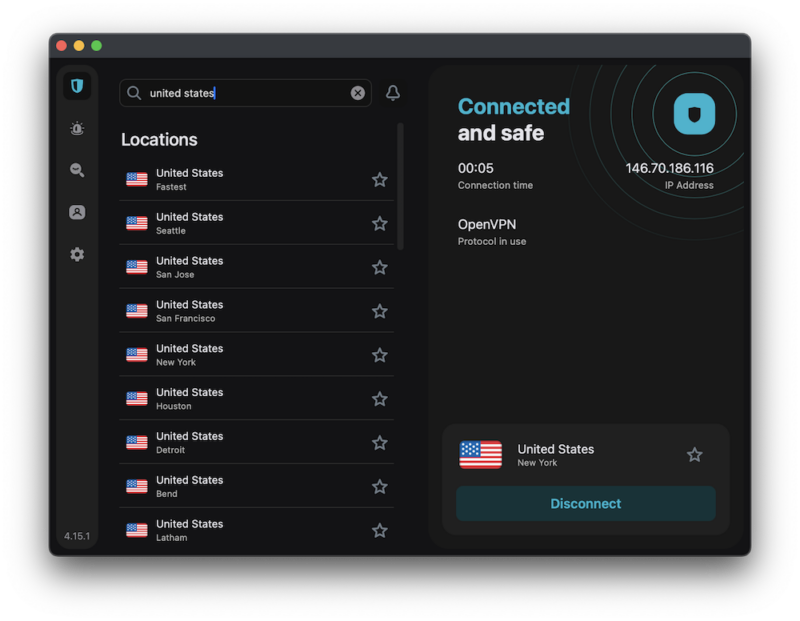

Very Fast

Very Fast

Very Fast
Surfshark is another excellent streaming VPN that we’ve never seen have a problem unblocking Amazon Prime Video — or any other streaming service. Its IP rotator feature changes your IP address at regular intervals, so if any address happens to be known to Amazon, you’ll soon switch to one that works.
Surfshark is a cheap VPN as long as you sign up for a two-year term in advance; the monthly price is unfortunately high. However, a long-term contract saves you a lot, and you can always get a refund within 30 days.
Surfshark’s no-logs policy was recently verified again by Deloitte. This independent assurance confirms that Surfshark doesn’t monitor or keep logs of your streaming activities, providing peace of mind.
If you download Prime Video content for offline viewing, consider Surfshark’s new partnership with Internxt for secure cloud storage. This privacy-focused cloud storage service, when used with Surfshark, provides an encrypted backup solution for your downloaded content.
Since each Surfshark subscription comes with unlimited simultaneous connections, you can also save money by sharing your account around. Our Surfshark review might be able to help you make up your mind.
- Unlimited GB bandwidth, Unlimited devices, Secure VPN, Ad blocker, Cookie pop-up blocker. Pricing for the annual and biennial plans only apply for the first payment. Renewal fees vary.
- Unlimited GB
- Unlimited
- Yes
- Everything in Starter, plus Antivirus protection, Identity protection, Email Breach and Credit Card Alerts, Online Alias Pricing for the annual and biennial plans only apply for the first payment. Renewal fees vary.
- Unlimited GB
- Unlimited
- Everything in One, plus Data removal Pricing for the annual and biennial plans only apply for the first payment. Renewal fees vary.
- Unlimited GB
- Unlimited
3. ExpressVPN — Easiest-to-Use VPN for Amazon Prime Video
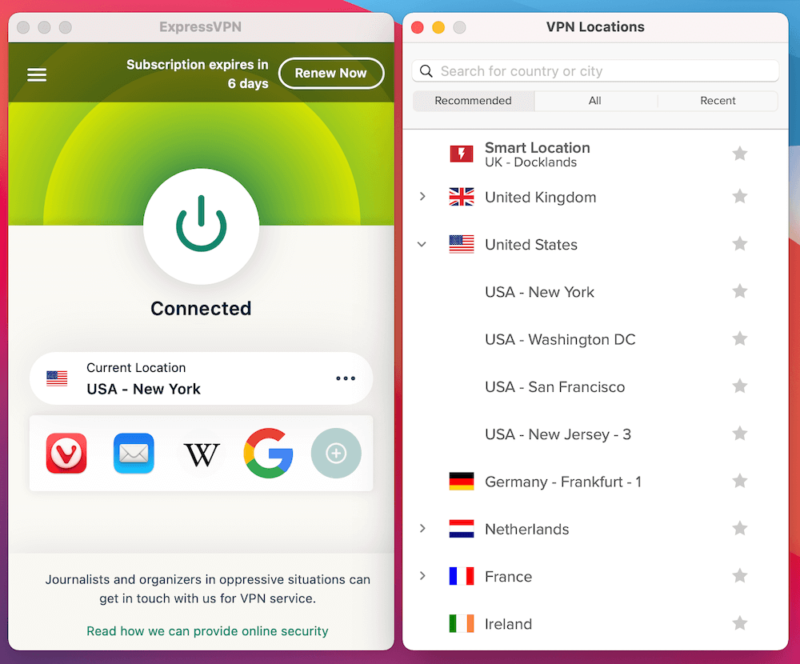

Very Fast

Very Fast

Very Fast
ExpressVPN is a service that never disappoints us. While not always as fast as NordVPN or Surfshark, and lacking some of their best features, ExpressVPN offers apps that work in the background without making you think — perfect for when you’re settling down for an Expanse marathon.
ExpressVPN’s MediaStreamer DNS feature provides an excellent solution for streaming on devices that don’t natively support VPN apps, such as certain smart TVs and gaming consoles.
ExpressVPN’s basic security includes a kill switch, an ad and malware blocker, parental controls and the advanced Lightway protocol. It’s costly, but the 30-day money-back guarantee can be used as a free trial. You can also learn more before you buy by visiting our ExpressVPN review.
Best Free VPN for Amazon Prime Video: PrivadoVPN
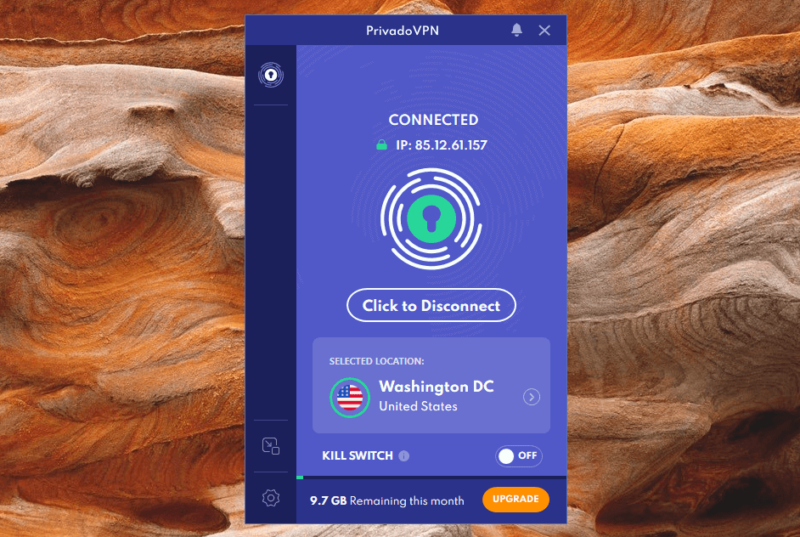
If you’re looking for a free VPN to stream shows and movies on Amazon Prime Video, PrivadoVPN is the best choice. It’s the best VPN for streaming because it offers 10GB of high-speed data, servers in 10 different countries and manual server selection. You can read our PrivadoVPN review to learn more about why its the best free VPN overall.
PrivadoVPN’s free plan excels at unblocking Prime Video content, but be aware that after consuming your 10GB monthly data allowance, your speeds will be throttled unless you upgrade.
- 10GB
- 1
- Unlimited GB
- 10
- Yes
Extra Tips: Using a VPN With Amazon Prime Video
If you’re not familiar with VPNs, all the jargon can be confusing. Here, we share some tips for having the best possible experience when streaming on Prime Video with a VPN.
- Choose servers carefully: When using a VPN with Prime Video, it’s best to select servers with lower user loads to maintain streaming speeds. You’re more likely to experience server overload and speed issues when using free VPNs.
- Connect to nearby servers: Prioritize connecting to servers physically closer to your actual location when possible to minimize latency.
- Clear your cookies: If Prime Video still detects your VPN after connecting to a server, try clearing your browser cookies and cache, using a different browser, connecting to a different server in the same country or contacting your VPN provider’s customer support team.
- Paying for buy/rent content: Keep in mind that while a VPN will help you access content included with your Prime subscription from different regions, content available for purchase or rental typically requires a country-specific payment method tied to that region.
Does Amazon Prime Video Have Free Content?
Besides the standard Prime Video library, Amazon also offers Freevee (formerly IMDb TV), a free ad-supported streaming service that’s accessible through the Prime Video app with additional content not requiring a subscription.
Handy Amazon Prime Video Features
Amazon Prime Video has some handy features that may enhance your overall experience. These include:
- Multiple profiles: Amazon Prime Video supports up to six user profiles per account, allowing each family member to maintain separate watchlists, viewing histories and personalized recommendations.
- X-Ray feature: Prime Video’s exclusive X-Ray feature, accessible by clicking the ‘X-Ray’ button during playback, provides real-time information about actors in the current scene, soundtrack details, and behind-the-scenes trivia.
- Audio description tracks: For viewers with visual impairments, Prime Video offers Audio Description tracks on select titles, providing narrated descriptions of visual elements during scene changes and non-verbal actions when enabled through the audio settings menu.
Final Thoughts
You can access Amazon Prime Video on almost any device, but if you’re in a country where Amazon Prime Video is unavailable, or if you want to access another country’s content, you have nothing to lose with NordVPN’s risk-free 30-day refund period.
A VPN will allow you to change Amazon Prime region to access geoblocked content and bypass censorship. It can help you access content regardless of your physical location on all major streaming services, including Amazon Prime Video and Netflix.
Have you used a VPN to stream Amazon Prime Video before? If yes, which one? Let us know in the comments below, and as always, thank you for reading.
FAQ
You can watch Amazon Prime on your TV by installing the app. If you don’t have a smart TV, you can use a streaming device like Firestick to watch Amazon Prime shows and movies on a non-smart TV.
You can start watching Prime Video by logging in to your account on either the website or the app on a supported device. However, if you’re in a country with heavy censorship like China, you’ll need a VPN to watch Prime Video.
Yes, Amazon Prime members have access to Prime Video as well. You can also subscribe to Prime Video separately if you don’t want other perks of the Prime membership.


