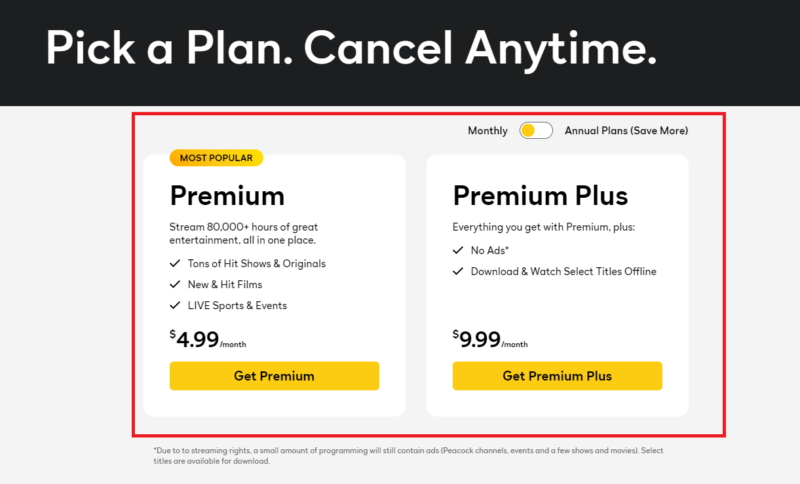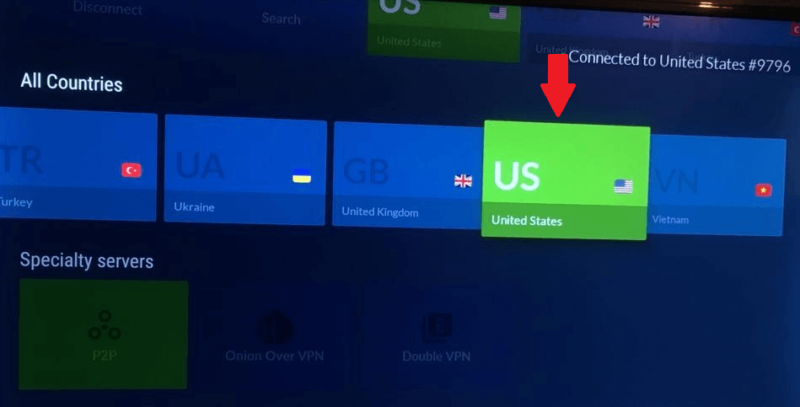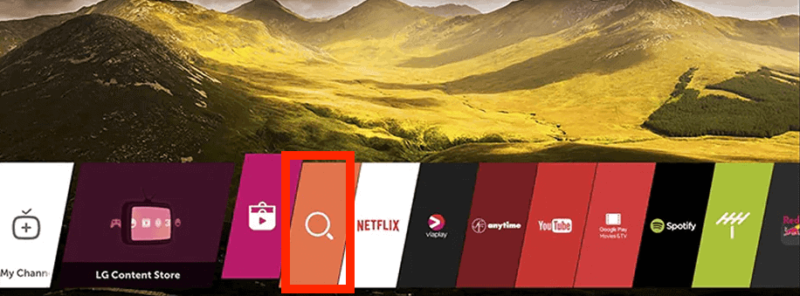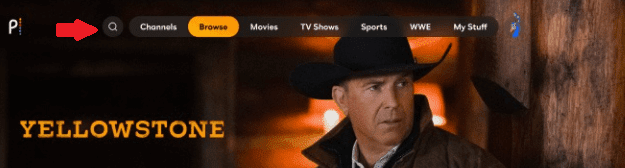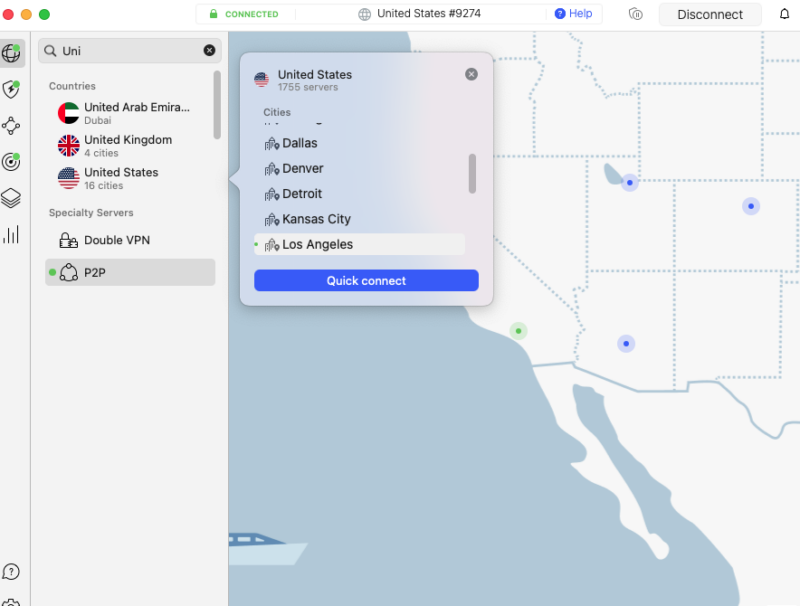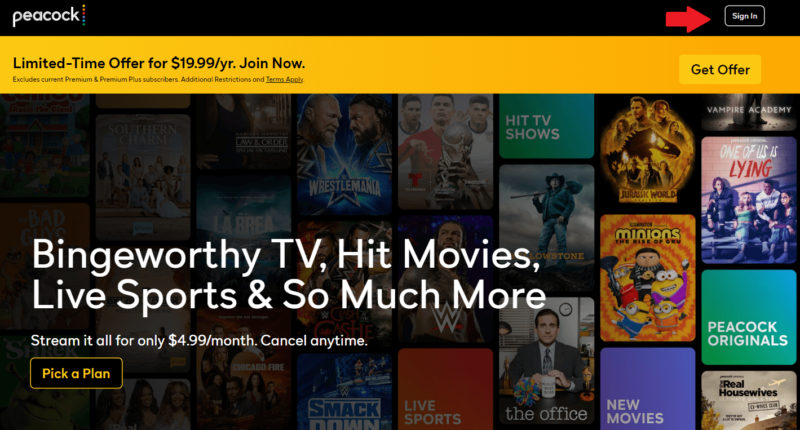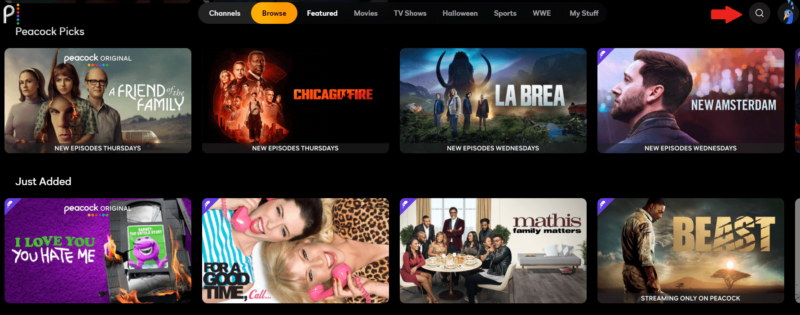How to Get Peacock TV From Anywhere in 2025: Sign Up for & Watch Peacock TV Without a U.S. Credit Card
U.S. streaming service Peacock TV is growing in popularity worldwide. To learn how to get around regional restrictions, read on to find out how to get Peacock TV from anywhere.
Peacock, launched in 2020, is an NBCUniversal streaming service available in the U.S. and select locations worldwide on a limited basis. It hosts more than 80,000 hours of content (10,000 on the free plan), including live news, TV series and movies.
Since Peacock TV is a geoblocked service like most streaming platforms, you must be wondering how to get Peacock on your TV if you live in an area where this service is blocked. This guide will teach you how to get Peacock TV from anywhere.
There are three different versions of Peacock. Peacock TV is the free base version. Peacock Premium, which you have to pay for, gives you access to more content. There’s also Premium Plus, which allows you to watch ad-free and download content to watch offline.
In this post, we’ll explore how to sign up for Peacock TV’s free plan, or subscribe to a premium plan, from outside the U.S. and what VPNs you can use to do so.
-
08/25/2024 Facts checked
Updated the article to highlight PrivadoVPN as the best free VPN.
-
10/01/2024 Facts checked
We updated these rankings to reflect current VPN performance, features and pricing.
How to Get Peacock on Your Smart TV: Why Do You Need a VPN to Watch Peacock?
You need a VPN to watch Peacock because it simply isn’t available in many areas. Outside of the U.S., Peacock is available for Sky TV (including Sky Glass, Sky Plus, Sky Q and NOW customers) at no extra cost in the U.K. and Ireland.
You can also stream Peacock in Germany, Austria, Switzerland and Italy with Sky, and the streaming service recently rolled out in the Nordics with SkyShowtime. However, the content library can vary by location.
If you try to access Peacock outside an available location, you’ll get an error message informing you that “Peacock is not yet available in your territory.” This is due to regional restrictions, but the good news is that there’s a workaround — using a virtual private network (VPN).
Fortunately, Peacock TV is very easy to sign up for, and you can start streaming with a VPN in a matter of minutes.
For those who have a U.S. payment method, you can pay for Peacock Premium, which unlocks extra Peacock content, easily on Peacock’s website. If you have a U.S. payment method but are traveling and want to watch Peacock away from home, connect to a VPN before paying for your subscription.
If you’re outside the U.S. or a location where Peacock is available, you’ll have to jump through a few extra hoops to get a Peacock Premium subscription. One way to pay for your Peacock premium account is with a virtual prepaid card. We’ll show you how that works further down.
How to Watch Peacock With a VPN
If you’re in the U.S., you can simply sign up to Peacock’s free version without a VPN. If you’re outside the U.S., follow these steps to access Peacock TV free. We’ll be using NordVPN, our VPN of choice, but the steps are the same no matter which service you choose.
- Get NordVPN
Begin your VPN journey by signing up for NordVPN online, taking advantage of its 76% discount. The two-year plan works out the cheapest and it comes with a 30-day money-back guarantee.
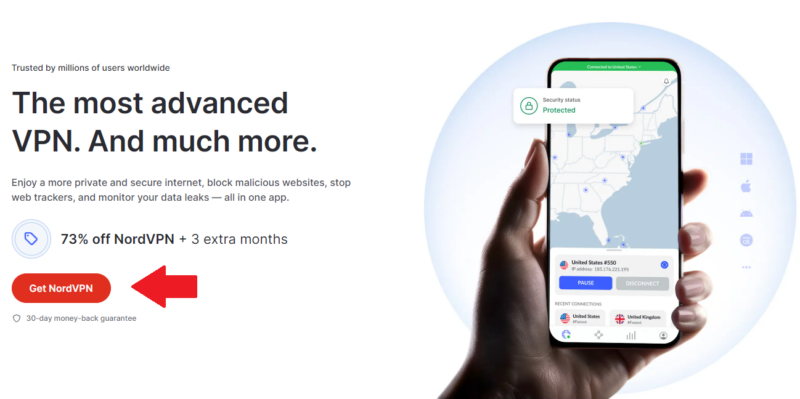
- Download NordVPN
Go to “products” and download the NordVPN app for your device.
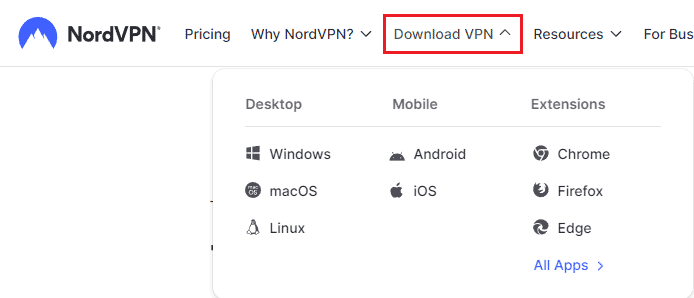
- Connect to a US Server
Open the NordVPN app and connect to a server in the U.S.
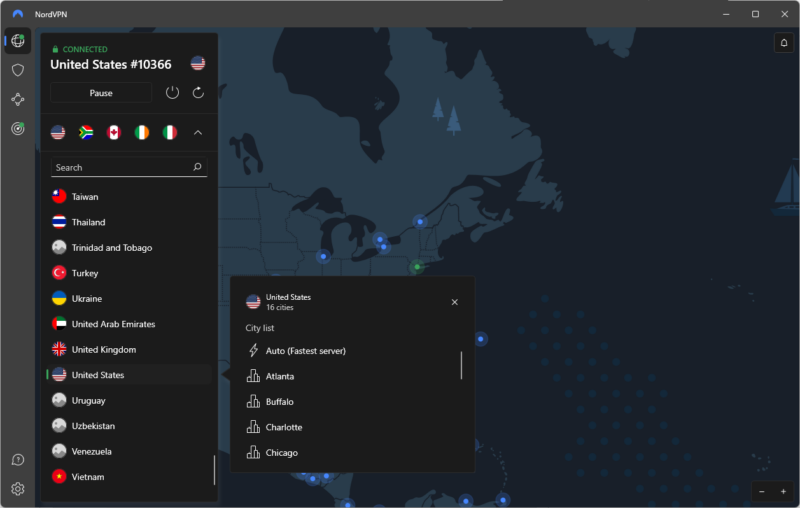
- Sign Up for Peacock TV
Visit Peacock TV’s website and create an account. Google a U.S. zip code to use.
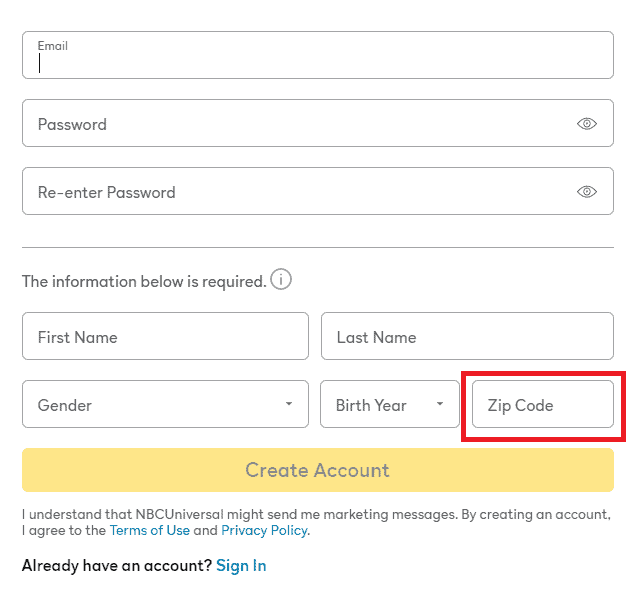
- Stream Peacock TV
Log in to your account and start streaming whatever movie or show you want. Once you’ve signed up, simply connect to a U.S. server and log in to continue streaming Peacock TV for free.
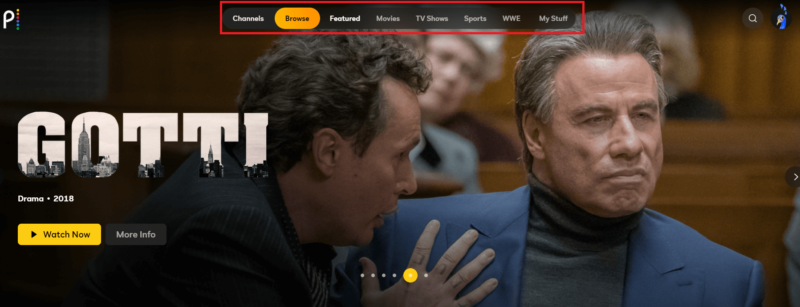
How to Pay for Peacock TV Outside US
The below steps are for those who want a Peacock Premium account but do not have a U.S. payment method. We’ll show you how to get a virtual prepaid card to use to pay for your Premium subscription. We’re using StatesCard, which also provides a U.S. billing address that you can use when signing up for Peacock.
- Connect to a US Server
Open your VPN app and connect to a U.S. server.
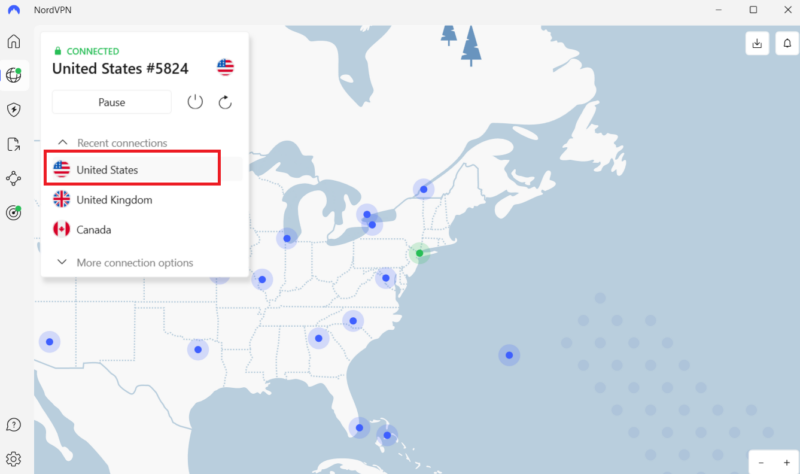
- Go to the StatesCard Website
Go to statescard.com to set up your prepaid card account. Click on “sign up now.”
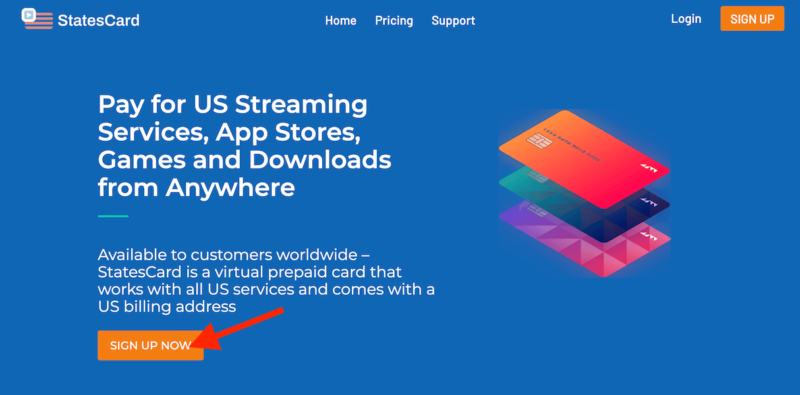
- Create Your Account
On the next page, enter your email address and create a password, then click “sign up.” You then need to verify your account by clicking on “activate your account” in the verification email.
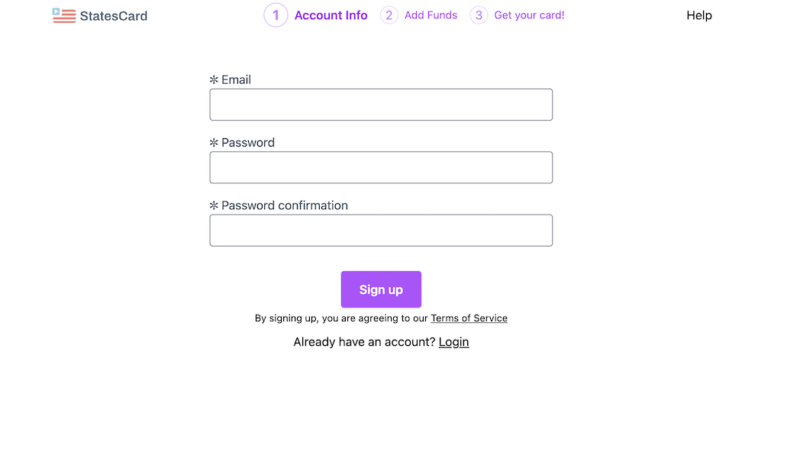
- Enter Your Personal Details
On the next page, enter your details, including name, date of birth and address. Then click “next.”
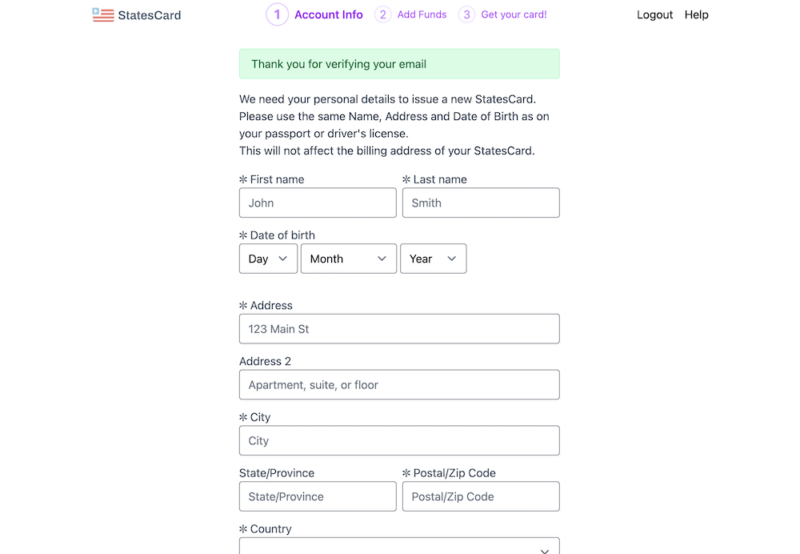
- Load Funds onto Your StatesCard
Choose the amount you want to load onto your card (make sure it is enough to cover your Peacock TV subscription plus tax). A processing fee, one-time activation fee and first monthly fee will also be added to the load total. Then, select your payment method and click “confirm order.”
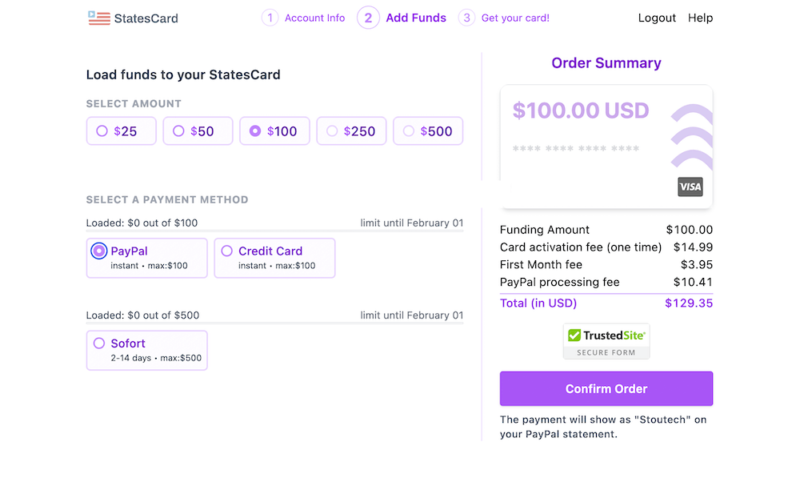
- Enter Your Payment Information
If you chose to pay via PayPal, you can either log in to an existing account or create an account and then pay. If you choose to pay by credit card, you’ll need to enter your payment details and then click “pay.”
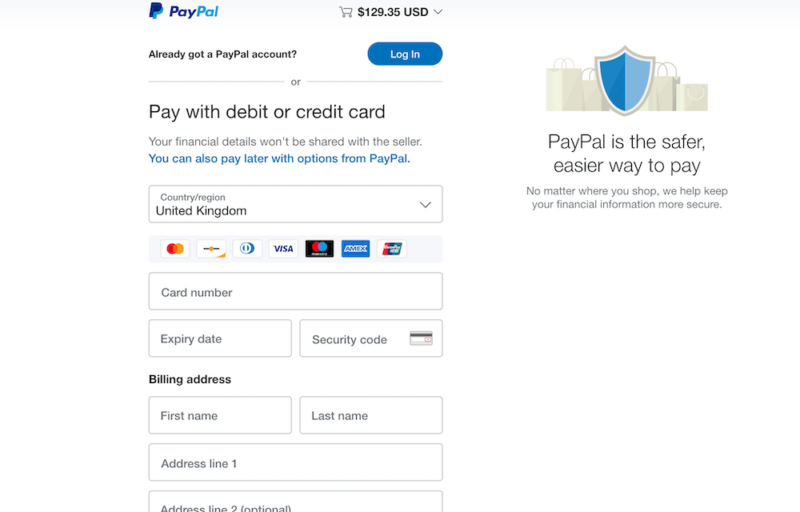
- View Your Account
If you check your StatesCard account, you’ll see that it is loaded with the funds and ready to use for signing up for Peacock TV. Your U.S. billing address can also be seen, which you’ll need when you sign up for Peacock TV. (Note that the funds in our image have already reduced due to paying for Peacock TV).
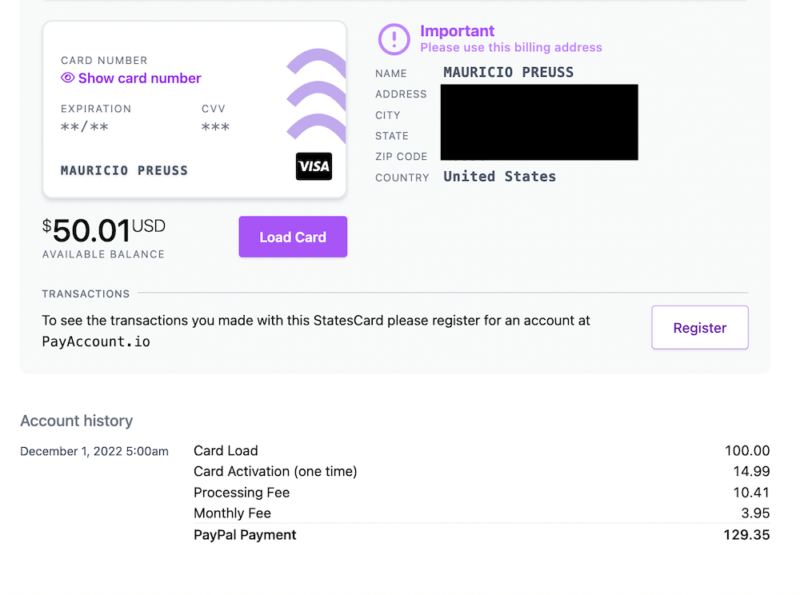
- Pay for Your Subscription
Enter your information, including your virtual prepaid card details and your StatesCard U.S. billing address, and pay for the plan. That’s it, you now have a Peacock Premium account.
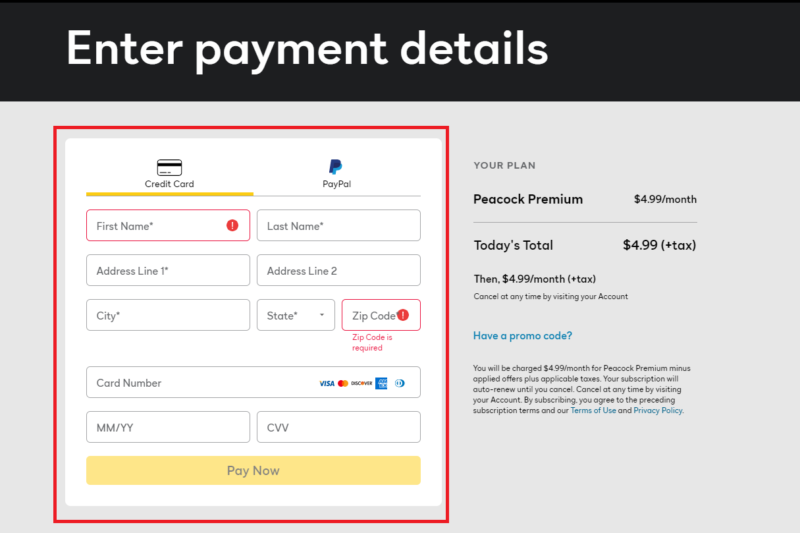
Best 3 VPNs for Watching Peacock
You can easily unblock Peacock TV from anywhere with a reliable and secure VPN provider. A VPN changes your IP address to one in another country, which makes it appear to streaming sites as though you are in that country. In Peacock’s case, you’ll need a U.S. IP address to stream from Peacock directly. Here are our top recommendations for VPNs to watch Peacock.
1. NordVPN — Best VPN for Watching Peacock TV
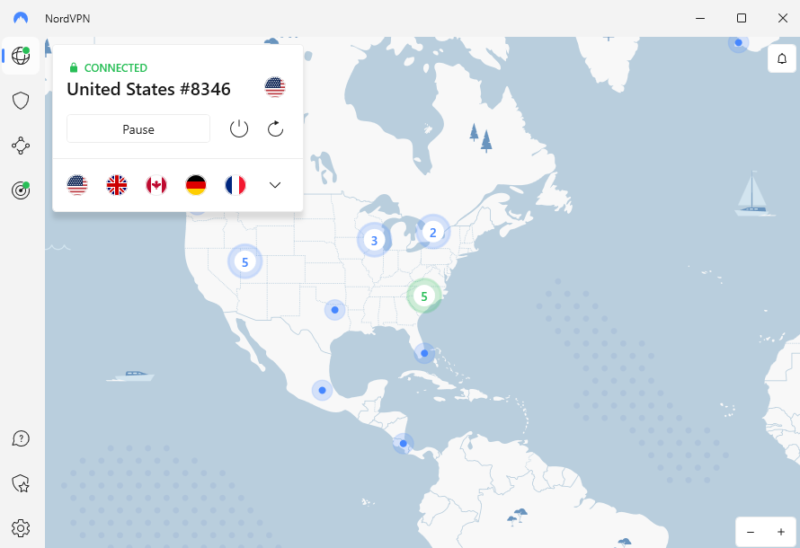

Very Fast

Very Fast

Very Fast
For watching Peacock TV outside the U.S. and available locations, NordVPN is the best choice. The fastest VPN as per our recent speed tests, NordVPN lets you stream in peace, free of buffering and lag. It even blocks ads for a streaming experience free of interruptions. Plus, it has a ton of security features, like antivirus protection and a dark web monitor that can notify you if your data leaks.
One of its best features is its impressive world-map style interface, which works especially well on desktop. To navigate your way around and change servers, you simply click on a location on the map and you’re virtually transported there in a few seconds. If you’d like to learn more, check out our NordVPN review. NordVPN has affordable long-term plans and comes with a 30-day money-back guarantee.
- **VAT may apply
- Unlimited GB
- 10
- Yes
- *The prices are charged in the first billing cycle only. Renewal prices vary.
- Unlimited GB
- 10
- Yes
- *The prices are shown only apply for the first 12 months.
- Unlimited GB
- 10
- Yes
- **The prices are applicable only for the first 24 months. Secure, high-speed VPN Threat Protection Pro™: Anti-malware and advanced browsing protection Threat Protection Pro™: Ad and tracker blocker Password manager with Data Breach Scanner 1 TB of encrypted cloud storage Identity and SSN monitoring and alerts Credit monitoring services Up to $1M in identity theft insurance Up to $100K in cyber extortion insurance
- 10
2. Surfshark — Cheapest VPN for Peacock TV
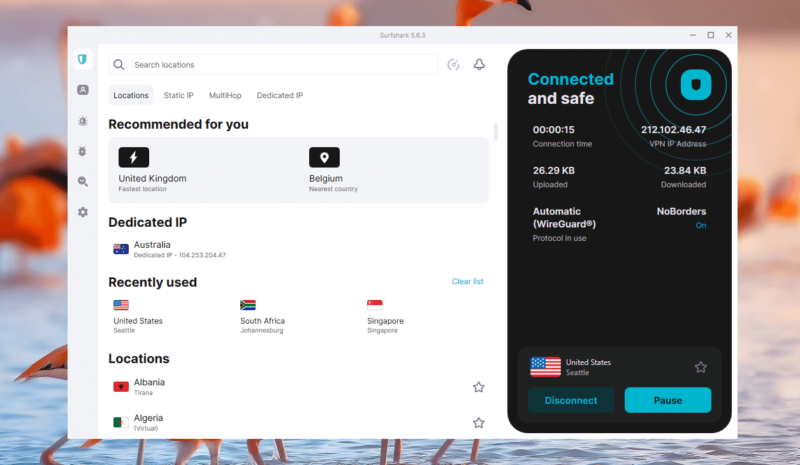

Very Fast

Very Fast

Very Fast
Although Surfshark is a budget VPN, it still packs a punch. While it doesn’t offer all the bells and whistles of NordVPN on its most affordable plan, it’ll still has some of the best download speeds around (sometimes besting NordVPN in our tests), can unblock all major streaming platforms, Peacock included, and blocks ads to boot. Its latency might be a bit too high for gaming though.
Still, Surfshark costs about as much as a monthly cup of coffee, or $2.19 per month on a two-year plan, to be precise. You can get a full refund within a month, which means you can try Surfshark out for 30 days free of risk. Read our full Surfshark review for more.
- Unlimited GB bandwidth, Unlimited devices, Secure VPN, Ad blocker, Cookie pop-up blocker. Pricing for the annual and biennial plans only apply for the first payment. Renewal fees vary.
- Unlimited GB
- Unlimited
- Yes
- Everything in Starter, plus Antivirus protection, Identity protection, Email Breach and Credit Card Alerts, Online Alias Pricing for the annual and biennial plans only apply for the first payment. Renewal fees vary.
- Unlimited GB
- Unlimited
- Everything in One, plus Data removal Pricing for the annual and biennial plans only apply for the first payment. Renewal fees vary.
- Unlimited GB
- Unlimited
3. ExpressVPN — User-Friendly VPN for Peacock TV
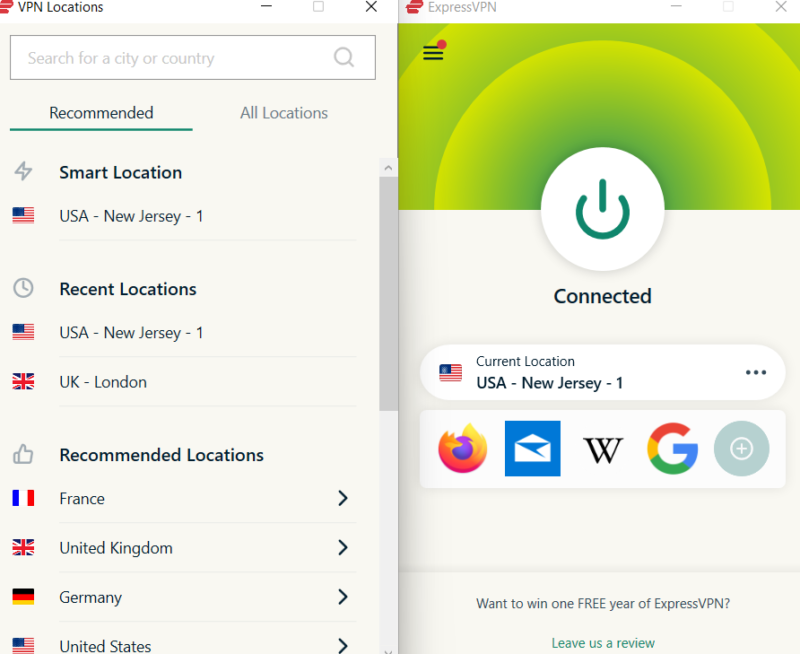

Very Fast

Very Fast

Very Fast
ExpressVPN is on the pricier side, but it offers quite the package. Although not as fast as NordVPN or Surfshark, it’s fast enough that you don’t notice it running. It blocks ads and malware sites and can unblock anything you throw at it. Better yet, it’s super easy to use. Connecting to a VPN server takes just one click, and the settings menus are clearly labeled and uncomplicated.
However, ExpressVPN costs quite a bit more than a budget VPN like Surfshark. A two-year subscription will cost you $4.99 per month, backed by a 30-day money back guarantee that lets you try ExpressVPN risk-free for yourself before commiting. Read our full ExpressVPN review for more.
Best Free VPN for Peacock TV: PrivadoVPN
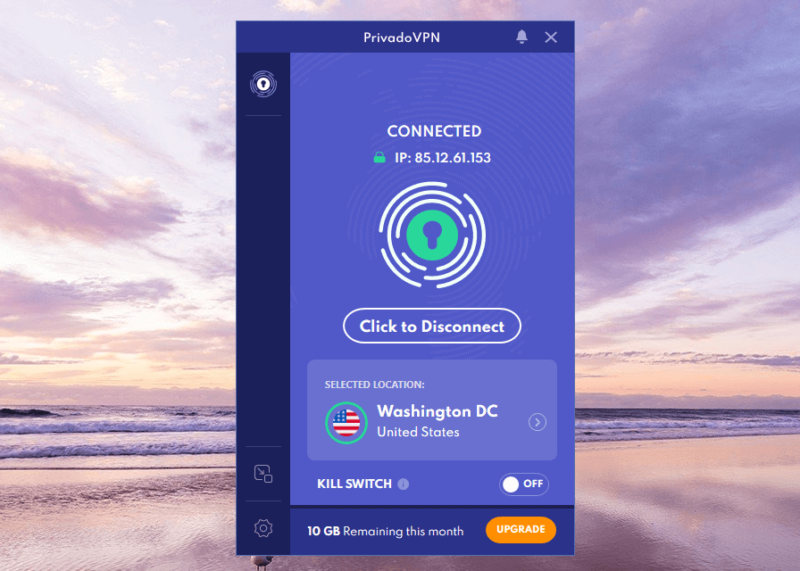
PrivadoVPN is a free VPN that punches higher than its price would suggest. Like our premium VPN suggestions, it can unblock Peacock with ease, and does so at good enough speeds for streaming. It doesn’t offer ad blocking or any advanced features on its free plan, though, and you’re limited to just 10GB of data per month and 12 server locations (the U.S. is included).
If you want to upgrade your PrivadoVPN data and access its full server network, you can expect to pay $1.11 per month. Your purchase is backed by a monthlong refund policy, so you can try PrivadoVPN and see if you like the paid version. Read our full PrivadoVPN review for more.
- 10GB
- 1
- Unlimited GB
- 10
- Yes
How to Get Peacock on Smart TV
Peacock TV is compatible with many smart TVs, including Apple TV, Android TV, Vizio TV, LG smart TV and Samsung TV. Follow the below steps to find and install Peacock on your smart TV. Please check if your device is compatible with Peacock before starting.
Depending on your smart TV’s brand (Fire TV, Android TV, etc.), you may be able to download a VPN directly onto your TV. If this isn’t an option on your TV, check out our guide on how to install a VPN on a router.
How to Get Peacock TV on Smartphone
You can download the Peacock app on your iOS or Android smartphone via the Apple Store or the Google Play Store. However, your current account must be set to the U.S.
There are mobile phone verifications in place for creating a new Apple ID or Google account, so it’s hard to verify a U.S. phone number if you don’t have one.
What you can do, though, is change the location on your existing account to the U.S. You can only do this on Apple once every 90 days. By doing this, you’ll be able to download the Peacock app from the app store. Plus, if you haven’t already signed up, you can add your prepaid card as a payment method along with the provided U.S. billing address.
The following steps show you where to change your Apple ID location and install the Peacock app.
- Connect to a VPN
Connect to a U.S. server on your VPN’s mobile app.
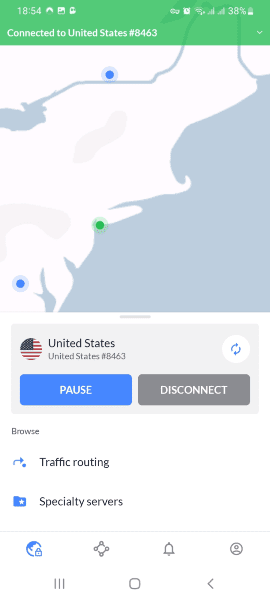
- Connect to a U.S. server on your VPN’s mobile app.
Go into your App Store account and change your location to the U.S. Use the address provided by StatesCard as your billing address.
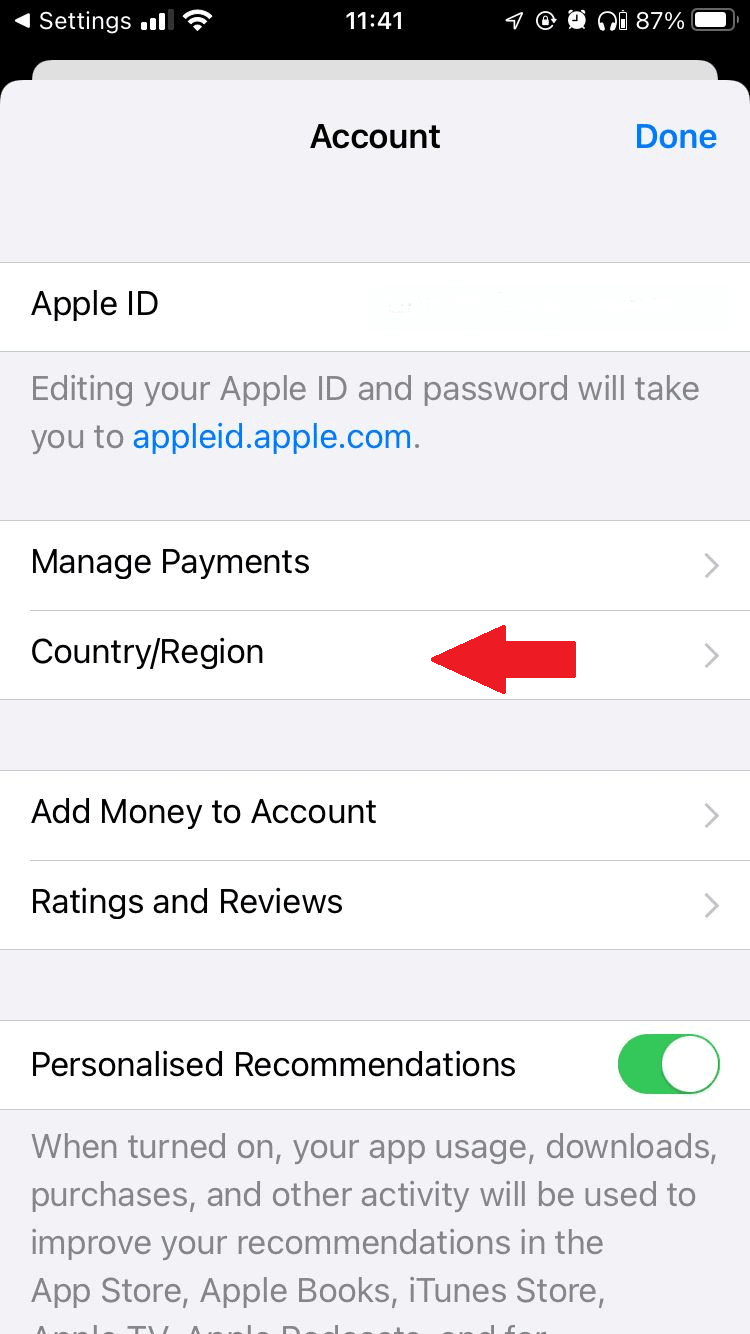
- Download the Peacock App
Search for Peacock TV in the app store and download the app.
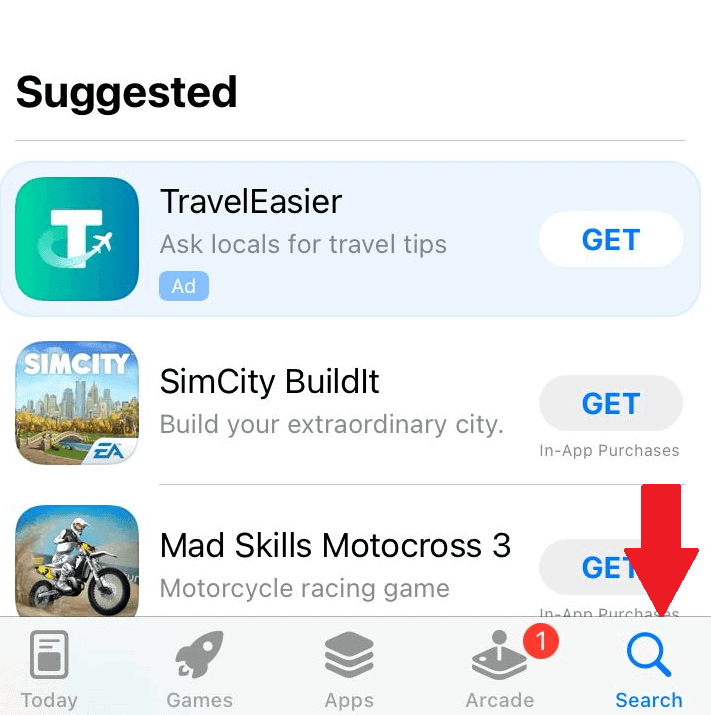
- Stream Peacock TV
Open the Peacock TV mobile app and start streaming.
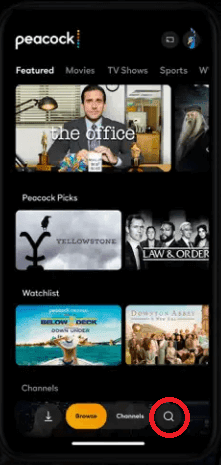
How to Get Peacock TV on Firestick
If you have a Firestick, getting Peacock TV is as simple as connecting to a VPN and searching for the app. If you’re not sure how to install a VPN on your Firestick, check out our Firestick — ExpressVPN guide. Follow the steps below to make it happen.
- Connect to a VPN
Connect to a U.S. server on a VPN on your Firestick.
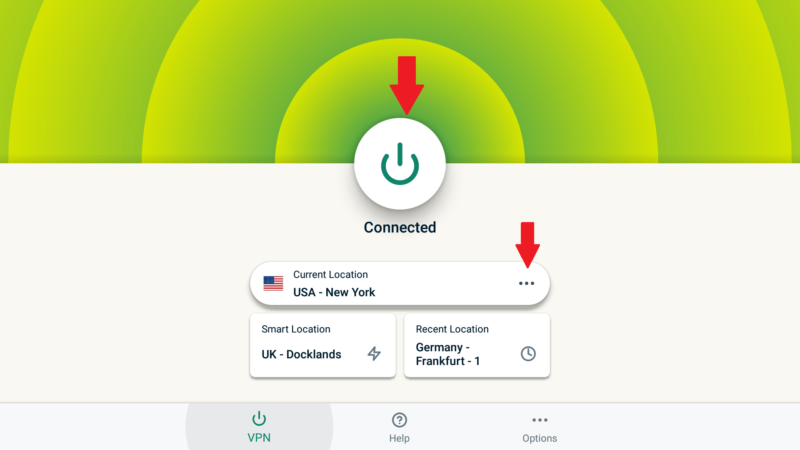
- Search for the Peacock TV App
Navigate to the search button on the user interface and search for the Peacock TV app.
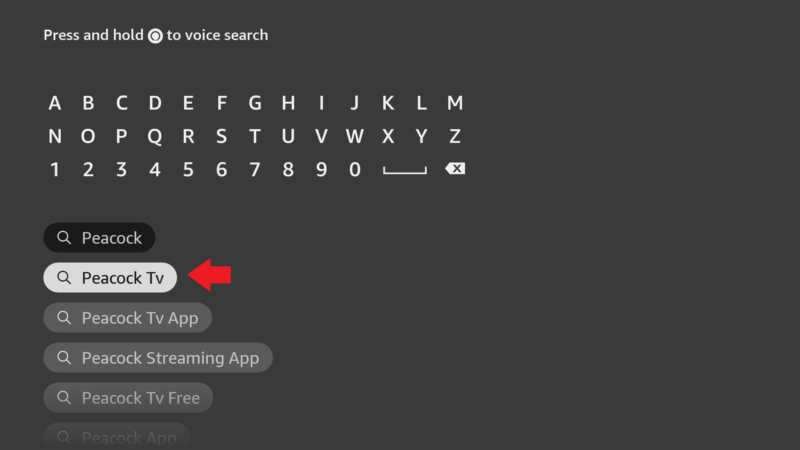
- Download the Peacock TV App
Click on the “get” tab to download the Peacock TV app.
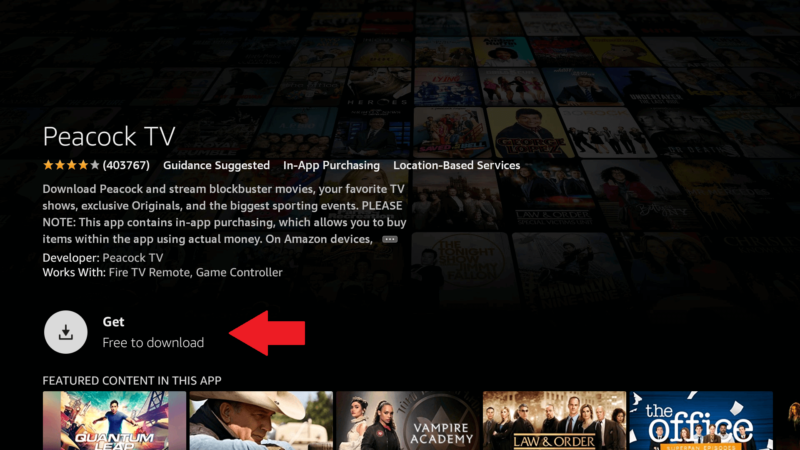
- Sign in to Peacock
Sign in to your Peacock TV account or click “get started” to sign up.
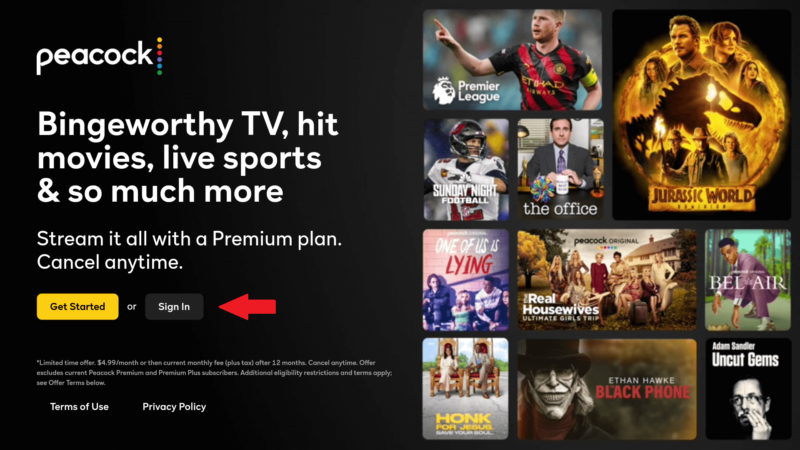
How to Get Peacock TV on Roku
As with Firestick, downloading Peacock TV on a Roku device is very straightforward. Roku itself does not support VPN apps, so you’ll need to install a VPN on a secondary device, like a VPN-compatible router. Check out our Roku VPN guide to learn how to use a VPN with your Roku.
- Go to Roku Home
Once your Roku is connected to a U.S. server, press the “home” button on your Roku remote.
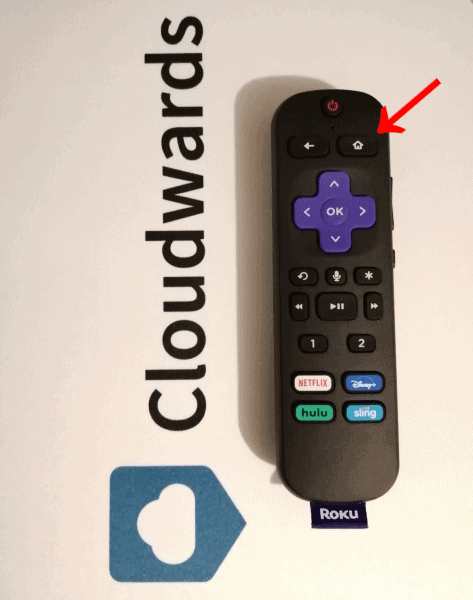
- Go to “Streaming Channels”
Select “streaming channels.”
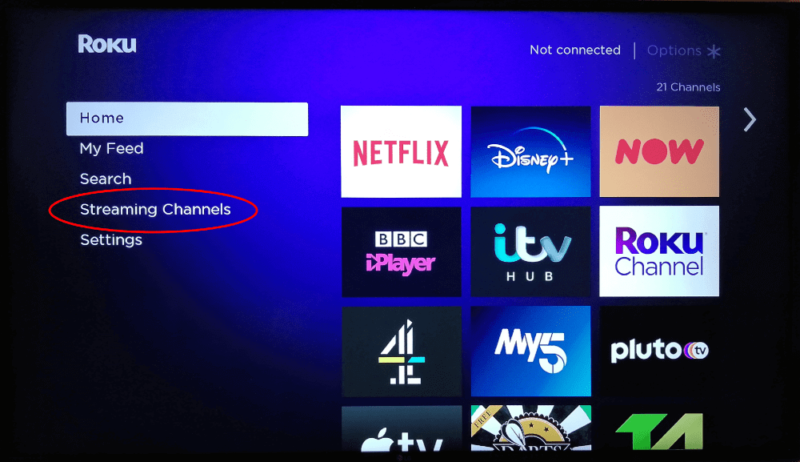
- Go to “Search Channels”
Go to the “search channels” tab.
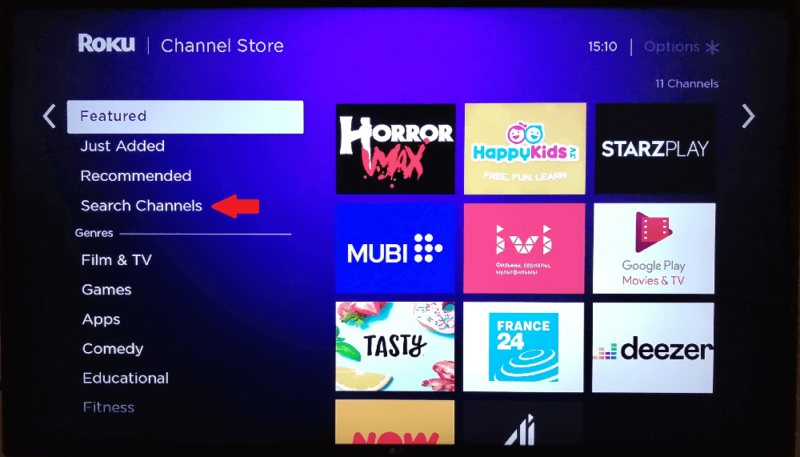
- Search for Peacock TV
Search for the Peacock TV app.
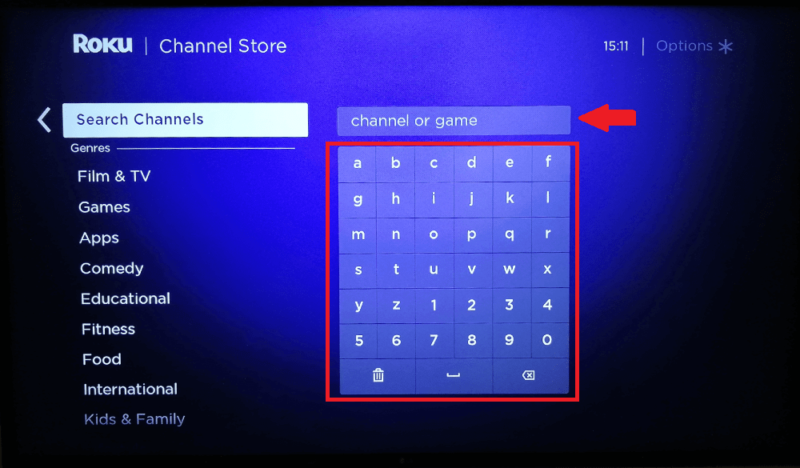
- Add Peacock TV
Press “add channel” to download the Peacock TV app.
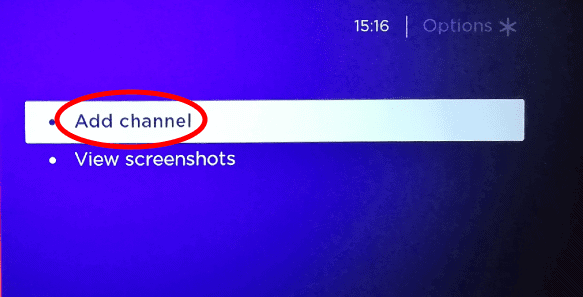
- Log in to Peacock TV
Log in to your Peacock account and start streaming.
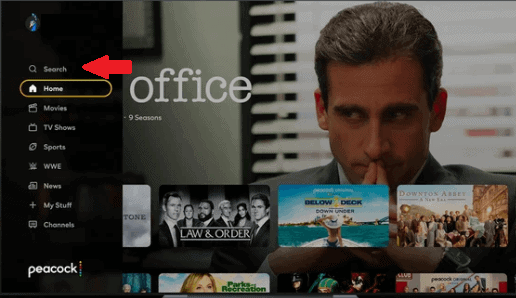
How to Get Peacock on PC
Accessing Peacock TV outside the U.S. via a web browser is one of the simplest ways to stream from the service. All you need to do is connect to a U.S. server and log in to your account. You can also upgrade or downgrade your Peacock account via the Peacock website.
How to Get Peacock on a Games Console
Several gaming consoles — including PlayStation 4 and 5, and Xbox One, Xbox Series X and Xbox Series S support the Peacock app. As with Roku devices, you’ll need to install a VPN on your router or set up a Smart DNS because gaming consoles don’t support VPN apps.
- Search for the Peacock App
Go to your gaming console’s home page or app store and search for Peacock TV. Download the app when prompted. This may differ depending on the gaming console you’re using.
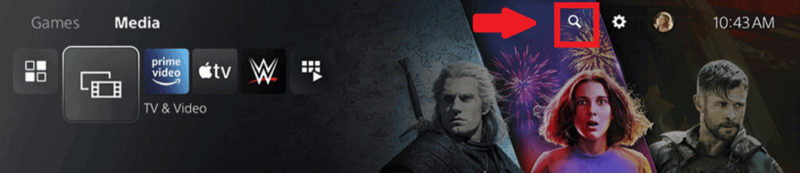
- Stream Peacock TV
Once the app is downloaded, log in to your Peacock account and start streaming a title.
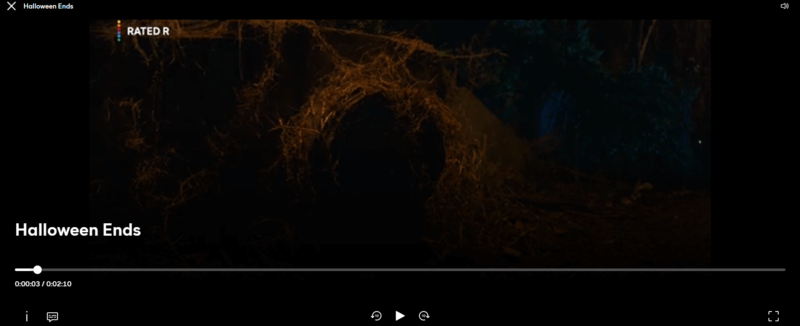
What Can You Watch on Peacock?
On Peacock, you can watch shows and movies from both NBC and Universal, among others. Peacock adds new shows and movies every month. To find out if a movie or show is free to watch, check the top left corner of the thumbnail. If you see a white feather surrounded by purple, it means you need a premium plan to watch.
If you don’t see this icon, it means the movie or show is free, or at least has some free episodes — in some cases, the first episode will be free, but the rest will be premium. Here are a handful of titles at the time of writing:
- Downton Abbey (premium)
- The Office (premium)
- Yellowstone (premium)
- Mr. Mercedes (premium)
- New Amsterdam (premium)
- Love Island (premium)
- The Vampire Diaries (premium)
- Saturday Night Live (premium)
- The Harry Potter movies (premium)
- The Godfather movies (premium)
- The Dick Van Dyke Show (free)
- Train To Busan (free)
- We Need To Talk About Kevin (free)
- Minions (free)
- Grimm’s Snow White (free)
- Bel-Air
Final Thoughts
Though Peacock free content is easy to access from outside the U.S., it’s a little harder to get premium content without a U.S. payment method. Fortunately, you can get a U.S. virtual prepaid card and take NordVPN for a test drive with peace of mind, knowing you can request a full refund within 30 days if it doesn’t meet your expectations.
And don’t worry – VPNs that unblock streaming services are here to stay, with VPN providers constantly updating and improving their unblocking methods.
Have you recently invested in a Peacock premium subscription? Are you happy with the free content on offer? Let us know in the comments and, as always, thanks for reading!
FAQ
You can connect to a U.S. server on a VPN to access the free version of Peacock TV from outside the U.S. If you want to get a premium Peacock account from outside the U.S., you’ll need to connect to a U.S. server and sign up for a U.S. virtual prepaid card to get around Peacock’s payment restrictions.
No, but you can download the Peacock app on a Firestick streaming device.