ExpressVPN MediaStreamer: What It Is & How to Use It in 2025
ExpressVPN MediaStreamer allows streaming on devices that don’t usually support the native ExpressVPN app. While it unblocks streaming services, it comes with some limitations. Read on to learn how MediaStreamer works, when to consider it and how to configure it on your device.
ExpressVPN is, without a doubt, one of the best VPN for streaming. Beyond its blazing-fast speeds and unmatched unblocking capability, the VPN service has excellent device compatibility, with native apps for Windows, Mac, Linux, Android, smart TVs and routers. The company also offers ExpressVPN MediaStreamer for devices that aren’t VPN compatible.
In this guide, we’ll delve into the nitty-gritty details of ExpressVPN MediaStreamer. We’ll tell you what MediaStreamer is and its best use cases, as well as list some of the devices it works with and why you should (or shouldn’t) consider using it.
We’ll also demonstrate how to set up and troubleshoot MediaStreamer if you decide to use the service. Let’s dig in.
-
11/02/2023
Updated the article to reflect ExpressVPN’s recent increase of 5 simultaneous connections to 8, as well as its expansion of server presence to 105 countries, previously 94.
-
10/01/2024 Facts checked
We updated some information in the article and adjusted some formatting for readability.
What Is ExpressVPN MediaStreamer?
ExpressVPN MediaStreamer is a smart DNS service built to improve your streaming experience on non-VPN-capable devices. We have a comprehensive guide on how the DNS service unblocks geoblocked content.
Protect Your Privacy. Get Our Free VPN Guide Now!
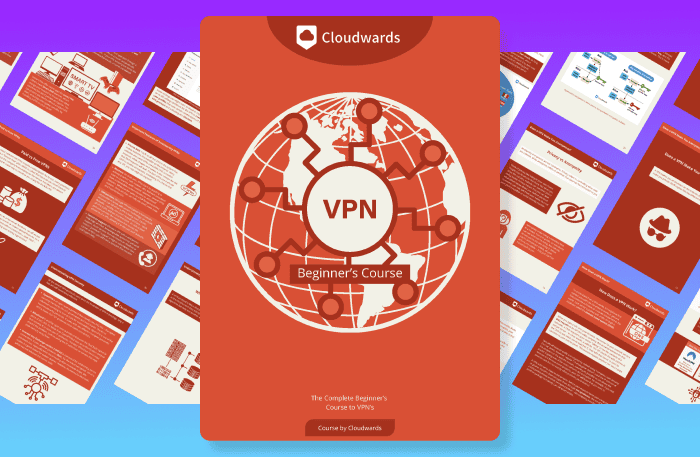
- Comprehend the essential role a VPN plays in safeguarding your digital life
- Gain a deep understanding of how VPNs function under the hood
- Develop the ability to distinguish fact from fiction in VPN promotions
The smart DNS service routes your requests through a DNS server in the predetermined country. For example, if you want to access streaming services in the U.S., you’d set the smart DNS to route all requests through a server in the United States.
The smart DNS scrubs your traffic of any location-identifying data. This way, when the traffic is routed through the proxy server, the DNS address appears to come from the U.S. As a result, you can access U.S. streaming content regardless of your location.
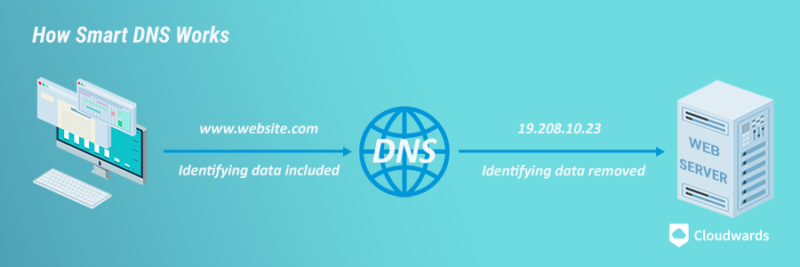
Is ExpressVPN’s MediaStreamer a VPN?
While the ExpressVPN MediaStreamer helps you access geo-restricted content, it’s not a VPN. It acts as an intermediary between you and the streaming services, enabling you to bypass geo-restrictions, albeit without encryption or IP masking. In other words, MediaStreamer can help you access geoblocked content, but it doesn’t provide the security and privacy benefits of a VPN.
The bottom line is that ExpressVPN MediaStreamer is really only viable if you need a smooth and fast streaming experience, or need to bypass geoblocks on devices that don’t support VPNs. However, if online protection is a priority, MediaStreamer won’t provide the sufficient online security and privacy required to conceal your web activity.
MediaStreamer: Device Compatibility
ExpressVPN MediaStreamer offers greater flexibility over the devices you can use to stream movies and TV shows. As we mentioned earlier, the DNS service is compatible with devices that don’t support the native ExpressVPN app, including:
- MacOS
- Windows
- Apple TV (1st, 2nd, 3rd, 4th, 5th gen, tvOS)
- LG smart TVs
- Samsung smart TVs
- Other smart TVs
- Xbox 360
- Xbox One
- PlayStation 3
- PlayStation 4
- Nintendo Switch
- Routers
However, despite being compatible with all of these kinds of devices, your specific device must be capable of setting a custom DNS. Otherwise, you won’t be able to set MediaStreamer up. Conversely, even if your device is not listed above, you can set up MediaStreamer on it if it lets you set a custom DNS.
Why Use ExpressVPN Media Streamer?
One reason you might use ExpressVPN MediaStreamer is to unblock streaming services on devices that don’t support VPN apps. If you’re using one of the devices mentioned above and have tried installing a VPN to no avail, MediaStreamer will let you access your go-to streaming service without a hitch.
You can also use MediaStreamer to connect more than five streaming devices. ExpressVPN offers only eight simultaneous connections, so if you’re in a bigger household, MediaStreamer allows you to connect more devices, as it doesn’t count against ExpressVPN’s device limit.
Lastly, MediaStreamer might be the tool you need for a faster streaming experience. We have determined through our tests that VPN encryption slows down connection speeds. Since the DNS service doesn’t encrypt your traffic, it won’t slow down your internet connection speeds. The result is a faster streaming experience.
VPN Benefits Over MediaStreamer
While ExpressVPN MediaStreamer is useful in a number of situations, a VPN is generally a better tool overall. Streaming VPNs offer benefits you usually don’t get with MediaStreamer. For example, you can access movie libraries worldwide with a VPN.
In addition, a VPN encrypts your traffic and assigns you a new IP address. This makes your online activity untraceable by snoopers, hackers or internet service providers (ISPs). VPNs shield you from cyber threats and ISP throttling — a case when your ISP intentionally slows down your connection when they notice you’re engaging in a data-heavy activity, such as streaming.
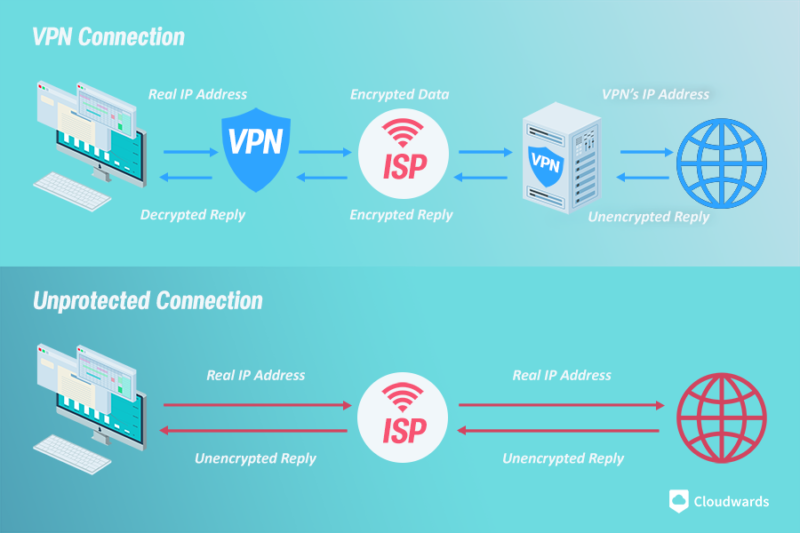
On top of that, the fastest VPNs use modern, lightweight VPN protocols, which reduce the impact of encryption on connection speed. For example, ExpressVPN and NordVPN are so fast that you won’t even notice the VPNs are on when streaming.
Last but not least, VPNs are not limited to streaming; they have several uses. You can use them for streaming one day and bypassing internet censorship the next.
Challenges of Using ExpressVPN MediaStreamer
The shortcomings of ExpressVPN MediaStreamer emanate from the fact that it’s not a VPN. Here are the key challenges with MediaStreamer.
1. Poor Online Safety
The biggest shortcoming is that MediaStreamer doesn’t encrypt your traffic. This means that snoopers, hackers, government agencies and your internet service provider can monitor your internet activity if they want to, leaving you prone to cyberattacks and ISP throttling.
2. Limited Movie Libraries
MediaStreamer can only be used to access a limited number of streaming libraries. A VPN gives you a large pool of IP addresses, leaving you free to unblock streaming libraries anywhere a VPN server is available.
For example, if you’re using ExpressVPN, you access content in 105 countries. You can watch Netflix U.S. now and keep up with your favorite British show on BBC iPlayer later with just a few clicks.
MediaStreamer takes away that flexibility and is limited to just a few locations. An ExpressVPN representative told us that MediaStreamer works with U.S. and U.K. content. If you’re in the U.S. and fancy a movie on Netflix Canada or France, you can’t access it with MediaStreamer.
There’s more — you can’t just switch between U.K. and U.S. locations. Instead, you have to set a specific IP address on MediaStreamer each time you want to change your location.
If you set it to a U.S. IP address, you can access movie libraries in the U.S., such as Netflix U.S., Hulu and Amazon Prime Video. To access movies on BBC iPlayer, you’d have to manually reconfigure MediaStreamer and set it to a U.K. IP address.
3. Complicated Setup
If you have used a VPN, you know it’s easy to set up a native app on your device. Just download and install the service and you’re good to go.
Setting up ExpressVPN MediaStreamer isn’t as straightforward. You have to register the IP address on the ExpressVPN website and tweak your device’s network settings. That can be lengthy and time-consuming.
How to Set Up MediaStreamer
Speaking of the MediaStreamer setup process, there are four stages:
- Register the IP address
- Get MediaStreamer server IP address
- Configure the device’s network connection settings
- Configure your DNS servers
The first two are similar whether you’re setting up MediaStreamer on a smart TV, router, gaming console or other platform. However, the last two stages will change depending on your device.
This guide will show you how to register your IP address on the ExpressVPN website and get a MediaStreamer server IP address. Once you get the MediaStreamer server IP, head over to the ExpressVPN setup page for specific instructions for your device.
- Sign In to ExpressVPN DNS Settings Page
Go to the ExpressVPN DNS settings page and sign in using your ExpressVPN credentials. Enter the verification code sent to your email address.
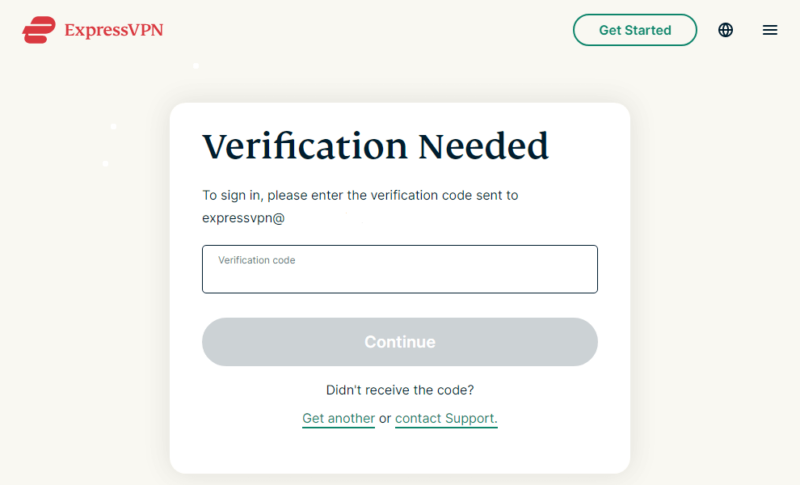
- Register Your IP Address
The “register my IP address” button will be green if your IP isn’t registered. Click “register my IP address” to register your IP. The button will turn gray when the IP is registered successfully.
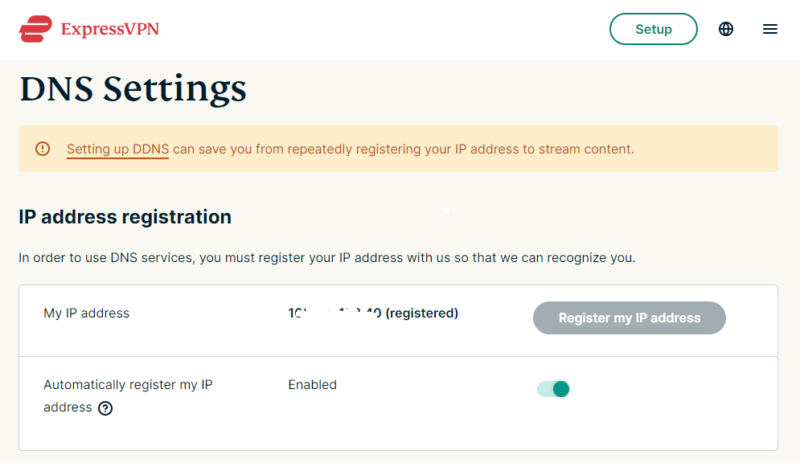
- Activate Automatic IP Changes Tracking
Toggle the “automatically register my IP address” button on to allow ExpressVPN to track changes to the IP address if you have a dynamic IP address.
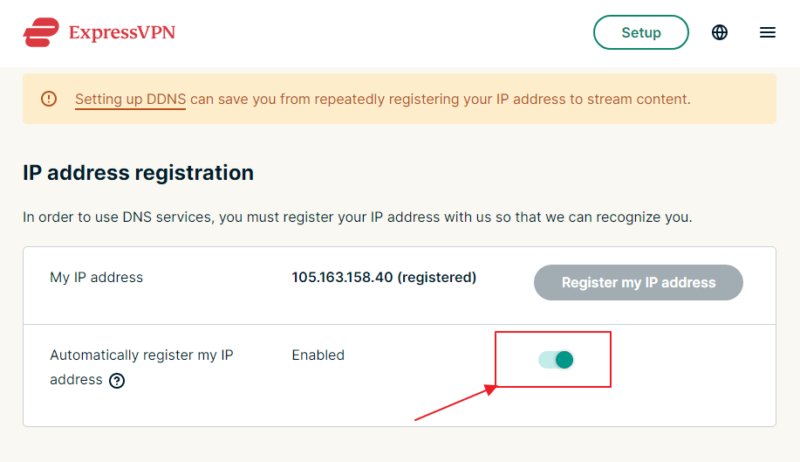
- Check DNS Configuration Status
Under the “DNS configuration checker,” confirm the configuration status of your device. If you’ve yet to configure the DNS on your device, click the “configure DNS on this device” button.
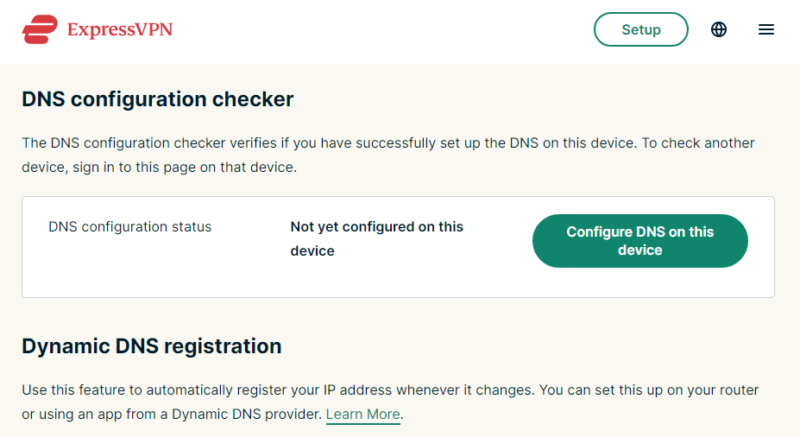
- Get Your MediaStreamer Server IP Address
Clicking the “configure DNS on this device” button will take you to the ExpressVPN setup page. You’ll see the activation code on the left and two MediaStreamer IPs on the right column beside the list of devices.
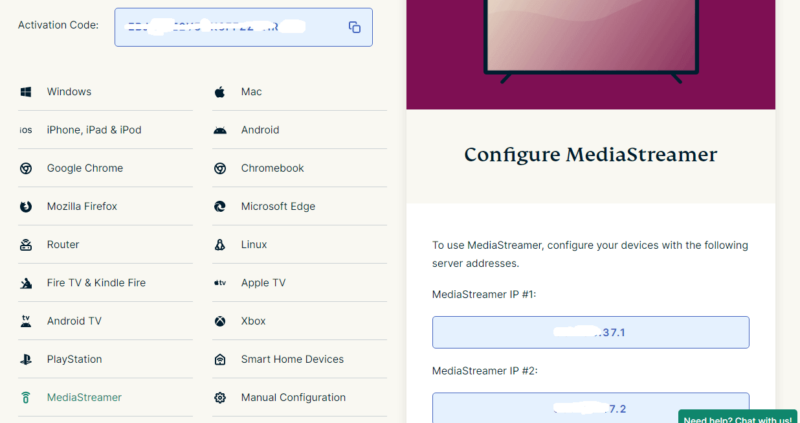
If you’re configuring MediaStreamer on Windows or Mac, keep this browser window open — you’ll need to copy the MediaStreamer IP. Open the instructions page for your device and follow the installation procedure to get MediaStreamer up and running.
ExpressVPN MediaStreamer Not Working: What to Do
Like every other software tool, the ExpressVPN MediaStreamer can sometimes experience glitches, making accessing your go-to streaming services harder than it should be. If you’re receiving an error message when you try to use MediaStreamer, or the tool simply isn’t working, here are some remedies you can try:
- Confirm you entered the correct MediaStreamer IP address: Go to your device’s settings and double-check that you typed the MediaStreamer IP in correctly. If the IP is wrong, MediaStreamer won’t fire up.
- Restart your device: If you have just configured MediaStreamer on your device and everything else looks okay, but MediaStreamer isn’t working, restart your device.
- Update your device: Check whether you still need to complete any updates. If your device is running an older version of an operating system, update and restart it.
- Configure Dynamic Domain Name System (DDNS): If your device uses the dynamic IP address system, it might not work seamlessly with MediaStreamer. To eliminate potential problems, set up the DDNS on your device. ExpressVPN has a complete guide on how to configure DDNS.
- Configure MediaStreamer on a router: If you have tried all troubleshooting tricks and still can’t get MediaStreamer to work on your smart TV or gaming console, set it up on your router to cover all devices on your home network.
- Contact support team: If you have tried all possible remedies to no avail or are still experiencing glitches, contact ExpressVPN support.
Final Thoughts
ExpressVPN MediaStreamer is a handy tool for avid movie and TV show enthusiasts with devices that don’t support native VPN apps. However, ExpressVPN MediaStreamer has its shortcomings. We recommend using MediaStreamer only when using a non-VPN-compatible device.
If security and privacy are priorities, you should use a premium VPN for streaming. A VPN, such as ExpressVPN or the cheaper NordVPN, delivers an excellent streaming experience without compromising digital security and privacy.
Have you used ExpressVPN MediaStreamer on your device? What type of device did you configure MediaStreamer on? Did it deliver the streaming experience you expected? We’d like to hear about it in the comment section. As always, thank you for reading.
FAQ
MediaStreamer is a DNS service built to facilitate streaming on devices that don’t usually support native VPN apps.
Yes, ExpressVPN MediaStreamer works seamlessly with Netflix. However, the DNS service works with Netflix U.S. and Netflix U.K., and might only help you access Netflix libraries in those locations.


