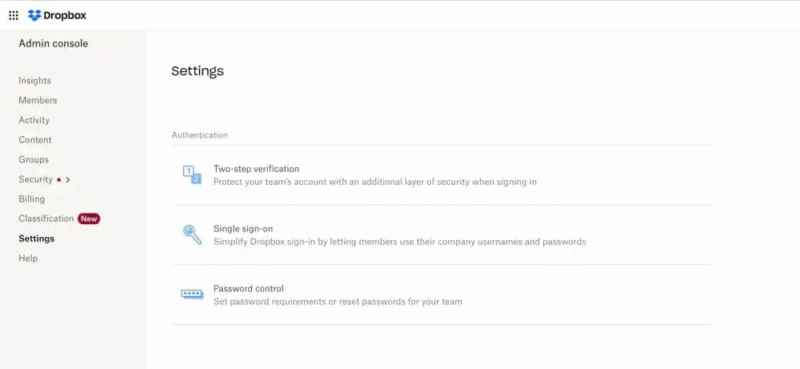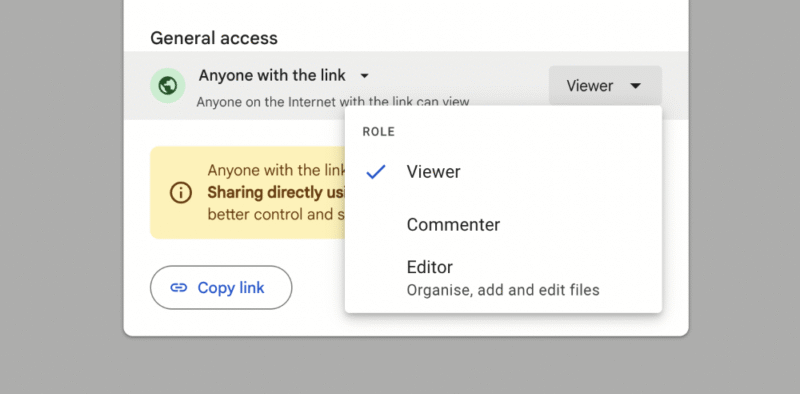5 Best Cloud Storage for Teams
Cloud storage for teams is easy to come by, but picking the best provider isn’t always as straightforward. This guide lists five top cloud storage options for teams of all sizes.
Our remote working world demands cloud storage tools that allow us to share files, produce work and communicate with our team members. To ease the decision-making burden, I pulled from my years writing as a Cloudwards cloud storage expert and tested a bunch of options, with the goal of sharing the best cloud storage for teams with various needs.
Several of the best cloud storage services offer dedicated plans for teams. They allow you to add multiple users, share cloud storage space and use built-in tools that let you produce work and leave feedback. Although the options are plentiful, I’ve narrowed down my selection to five of the best. I’ll throw in a couple of honorable mentions as well.
-
06/25/2022 Facts checked
Updated Sync.com’s plans and pricing information.
-
09/24/2023 Facts checked
This article was rewritten to provide an updated list with current features and prices.
-
08/31/2024 Facts checked
Added video reviews for cloud storage providers in the list.
-
05/27/2025 Facts checked
We updated this guide’s rankings to reflect recent provider testing results.
-
08/31/2025 Facts checked
I rewrote this article to reflect a new selection of services and their latest features for team cloud storage.
Cloudwards’ Choice: Sync.com
How to Choose the Best Shared Cloud Storage for Teams
While instinct may push you to go for the very best, you must remember that the best isn’t the same for everyone. Sure, Sync.com ticks many of my boxes, but some teams may find its slow speeds frustrating and prefer to opt for a faster alternative like pCloud. You must also consider your budget, the productivity tools you want and how much privacy you need.
The best way to choose the right option for you is to give a few solutions a try. You can grasp what a platform is like by using its free plan or by making the most of any free trials that are available. Real-world use gives you an idea of whether it suits your workflow and whether other team members enjoy using a certain platform.
10,000+ Trust Our Free Cloud Storage Tips. Join Today!

- Demystify cloud storage terminology and key concepts in plain language
- Discover easy-to-implement techniques to securely backup and sync your data across devices
- Learn money-saving strategies to optimize your cloud storage costs and usage
The 5 Best Reliable Cloud Storage Services for Corporate Teams Compared
Methodology: How I Tested the Best Team Cloud Storage
To help you better understand how I arrived at my selection of the best cloud storage for teams, below is a list of criteria I look out for when testing software.
- Sync and share: I test how quickly each service syncs files so teams can access them on different devices, and determine how easy it is to share files with other team members.
- Security and privacy: During my testing, I look for key security features, such as password protection, remote administration controls and user permissions, to ensure services help teams keep files accessible only to specific teams and members.
- Speeds: At Cloudwards, we work with a testing team in Dublin to run detailed speed tests with the goal of identifying how quickly a service can upload and download files. We do this using a 5GB folder containing multiple files of different media and run tests on both a 100 Mbps and a 1 Gbps connection.
- User experience: I spend a considerable amount of time testing navigation, day-to-day performance and ease of use to ensure that any service I recommend is suitable for all experience levels.
- Cost: I check that the price of each service I recommend is either in line with current market value or offering even better value for money than most of the competition.
1. Sync.com — Best Cloud Storage for Teams
Sync.com is perfect for single teams or for managing multiple teams. You can separate content by department and set access permissions for each one. It’s also possible to set individual user permissions, allowing users to view content or even edit it if they have the authority to do so.
The platform also integrates with plenty of other work-based apps, like Slack, Microsoft Office and Adobe Creative Cloud, making it suitable for a range of business types. It also supports a variety of file types, from images and videos to documents and PDFs.
Sync.com Hands-On Testing
I’m a big believer that software should inspire users, especially in the working world. Sync.com manages that with its bright, minimal design and calming blue tones. However, I’ve fallen for pretty faces before and know that functionality is equally important. I tested the service and found creating folders, managing access and opening tools to be straightforward.
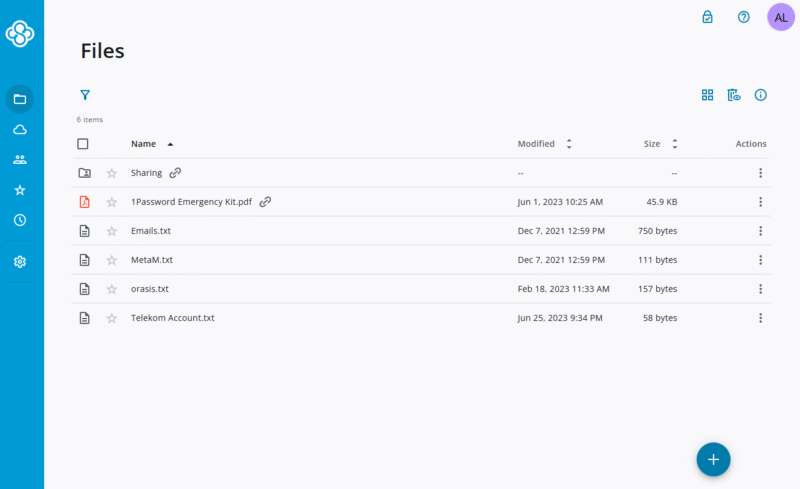
The Microsoft 365 apps look and feel like they would if you were using them directly through Microsoft. Having the option to leave comments eliminates the need to jump on calls. In addition, my colleagues and I were able to work on a joint project at the same time, which was great for fluidity and hitting deadlines.
Sync.com Pricing & Value
With the range of features offered alongside the most secure team controls in cloud storage, you’d be forgiven for thinking it costs an arm and a leg. It doesn’t. In fact, Sync.com remains one of the most affordable options for working, with the Teams entry point starting at $6 for 1TB per user per month.
However, for me, the Pro Teams+ Unlimited plan is the best deal. You get unlimited storage space and it only costs $15 per user per month on annual billing. Check out our Sync.com review for more details.
- 2TB
- per user, per month, billed annually
- 1TB
- Priced per user (3 users minimum)
- Unlimited GB
2. pCloud — Best Cloud Storage for Multimedia Teams
If your team is creating image and video content, then pCloud is the ideal solution. Firstly, there are no file size limitations on uploads, and its video playback is among the best. You can leave comments on videos for feedback and view them in high resolution. The native media player also works great on mobile and allows you to watch videos in full resolution.
pCloud is lacking in productivity tools, though. For example, there’s no option to integrate with Microsoft Word or Google Docs. However, its security features include access controls for both individual users and teams. You can get up to 12 months of file versioning as well, which lets you jump back to an older iteration of a file from within the previous year.
pCloud Hands-On Testing
Logging in to a team plan is identical to doing so on a standard personal plan. Your files and folders take center stage, and you can view them in either grid or list view. The file upload and folder creation process is clear — just click the unmissable “add” tab. Other features are hidden in the left-hand menu, but you’ll find them by clicking around.
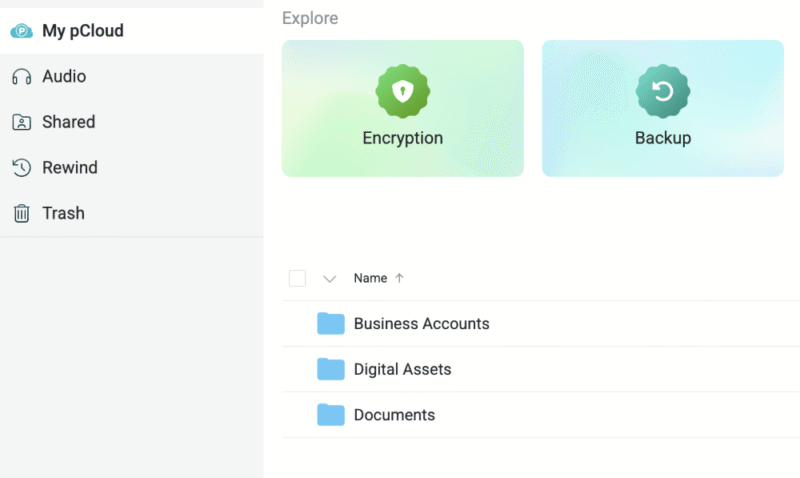
It’s not immediately obvious where specific features for teams live, but if you click on your logo in the top left it all becomes apparent. I was able to add new users to specific folders and control user permissions in the “teams” tab. No task took more than a few clicks, and setting up the team was very straightforward.
pCloud Pricing & Value
Compared to Sync.com, pCloud has a higher cost per terabyte for business users. pCloud Business users get 1TB of storage space for $7.99 per user per month on annual billing. This is going to be more than enough for most users, though there’s also a 2TB Business option, too. Take a look at our pCloud review to learn more.
- 10GB
- 500GB
- 2TB
More plans
- 10TB
- + FREE Encryption
- 2TB
- + FREE Encryption
- 10TB
- Price per user (minimum 3)
- 1TB
- Price per user (minimum 3)
- 2TB
- Encryption for pCloud Drive
3. OneDrive — Best Cloud Storage for Remote Teams
When it comes to cloud storage apps for remote teams, few are better than OneDrive. It includes productivity tools like Office 365 and has seamless integration with communications tools such as Microsoft Teams. You can create documents and spreadsheets in OneDrive, and they’ll automatically save to your account.
One aspect I think is especially valuable for remote teams is the round-the-clock support OneDrive offers, even on the entry-level plan. If there’s a technical problem with your account, you can resolve it pretty quickly no matter where you are in the world and ensure your organization has no issues with productivity.
OneDrive Hands-On Testing
OneDrive has made a lot of improvements over the years. What was once an overcrowded interface is now a modern, clean and simplified space. Tasks like setting up a document or uploading files and folders are self-explanatory thanks to the four options in the menu at the top of the screen. I also like that recent uploads are easily accessible in the left-hand menu.
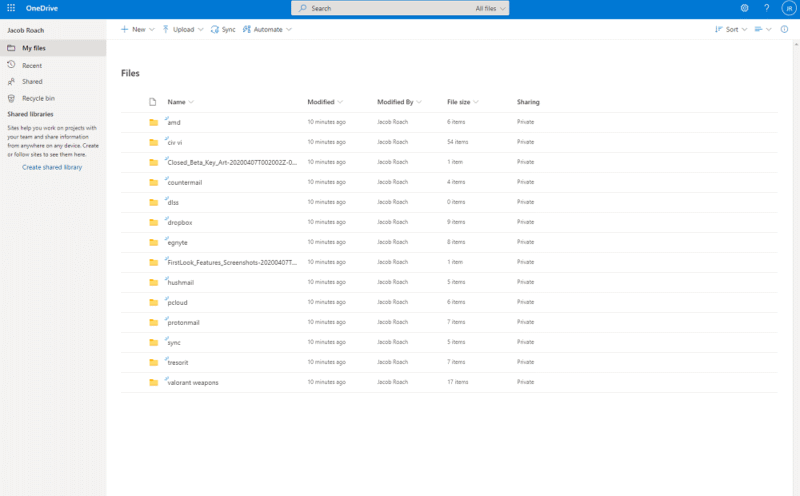
I really enjoyed the real-time collaboration when using an Office 365 app. I could see other team members’ comments right away and make changes instantly. In a sense, it even alleviated the loneliness of remote work. Creating folders and sharing documents with others was smooth. Overall, OneDrive functions very well.
If you’d like a deep dive into the tool’s inner-workings, we have a Cloudwards Course on how to use OneDrive.
OneDrive Pricing & Value
The cost of entry is cheaper than with other services. I’d go for the Business Basic option, costing price id=”9072-3-1-m”] per user per month. This gains you access to the online versions of its tools, as well as 1TB of storage per user. You also get access to custom email and video conferencing. You can learn more in our OneDrive Business review.
- For one person
- 5GB
- 100GB
- Comes with Office 365 Personal
- 1TB
More plans
- Comes with Office 365 Home
- 6TB
- Price per user
- 1TB
- 1TB
- Price per user
- 1TB
4. Dropbox Business — Best Cloud Storage Platform for Small Teams
Dropbox’s Business Standard plan requires a minimum of three users, all of whom receive a combined 5TB of space to share, making it perfect for small teams. It has several day-to-day business management tools, like e-signature requests, a native document creator and a note-taking app that’s ideal for recording meeting minutes.
It also has some cool editing tools. Users can edit videos, PDFs and images. None of these features will replace more powerful editing tools, but for light work they’re quite useful. The search functionality is very good as well. You have the option to search via description or text, which speeds up locating a specific file.
Dropbox Hands-On Testing
At the risk of sounding superficial, I have to say that Dropbox’s clean, blue-and-white design inspires me to be more productive. In addition, using its excellent editing tools, leaving comments for the team and creating a document management system helps my work day run more smoothly. These are all important factors that influence my choice of team plan.
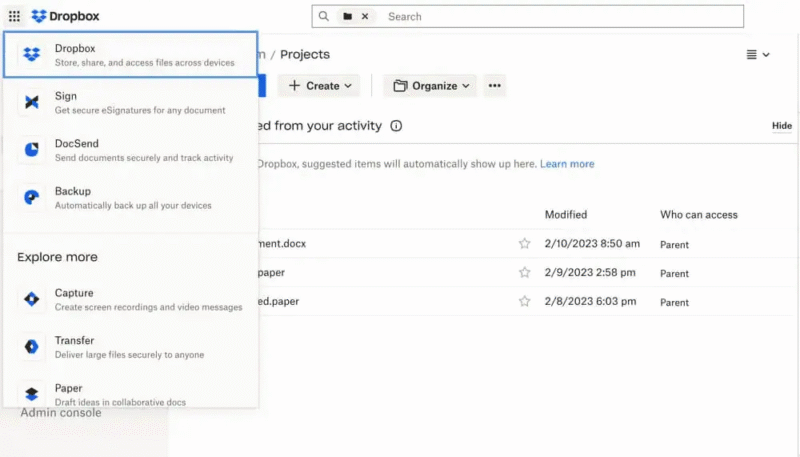
There are one too many tabs for my taste, though — fans of simplicity may find it overbearing. However, using Dropbox and its native tools, such as Dropbox Paper, is straightforward for all user levels. Check out our full Dropbox Paper review for a deeper dive into this tool.
Dropbox Pricing & Value
Small teams will want to look into Dropbox’s Business Standard plan. It costs $15 per user per month on annual billing, with a three-user minimum. Team members share 5TB of storage, and you can get all its productivity, document management and cloud storage tools — that’s a pretty decent deal in my book.
You can see more pricing information for all paid plans in the table below. Take a look at our Dropbox Business review as well before committing.
- minimum 3 users
- 5TB
- Price per user
- 3TB
More plans
- Price per user, 30-day free trial (minimum 3 users)
- 9TB
- Price & storage per user, 30-day free trial. (minimum 3 users)
- 15TB
- minimum 1 user
- 3TB
1-month plan
- minimum 3 users
5. Google Workspace — Best Free Team Cloud Storage
Google Workspace Essentials is a completely free tool that lets you add other team members and work together. You get access to powerful productivity tools, including Docs, Sheets and Slides, and you can communicate with each other via Google Meet.
The free plan has only 15GB of storage, which is shared across Google Drive, Gmail and your documents. It’s not a lot, but it may be more than enough if you’re mainly creating documents or working with JPG images. For a large project that involves videos, you’ll need to shift to a paid plan.
Google Workspace Hands-On Testing
Google Workspace is one of my favorite cloud-based tools to use. Google Drive is excellent for file management, and I like that I can color-code folders and create a visual file management system for quick access. Plus, its search functionality is the most accurate one I’ve tested — I can search for a keyword or sentence and Google will locate the file.

The productivity tools are excellent, and there are plenty of formatting options available on Google Docs. I think it’s better than Dropbox Paper; find out why in this head-to-head comparison. Sharing files with the team and setting access permissions works well, as does the real-time commenting tool so my editor can tell me exactly where I’ve gone off track.
Google Workspace Pricing & Value
In my view, no other free plans for teams are on par with Google Workspace. You get some of the best online productivity tools and a decent amount of storage for smaller teams. Paid plans start as low as $7 per user. There are plenty of options for all kinds of teams. Check out our Google Workspace review for more details.
- 15GB
- per user / month, 1 year commitment
- 30GB
- per user / month, 1 year commitment
- 2TB
More plans
- *100TB shared across all users
- 100TB
- per user / month, 1 year commitment
- 5TB
Honorable Mentions
If none of the above solutions are right for you, there are a couple other cloud storage apps I want to share with you.
Adobe Creative Cloud — Cloud Storage for Design Teams
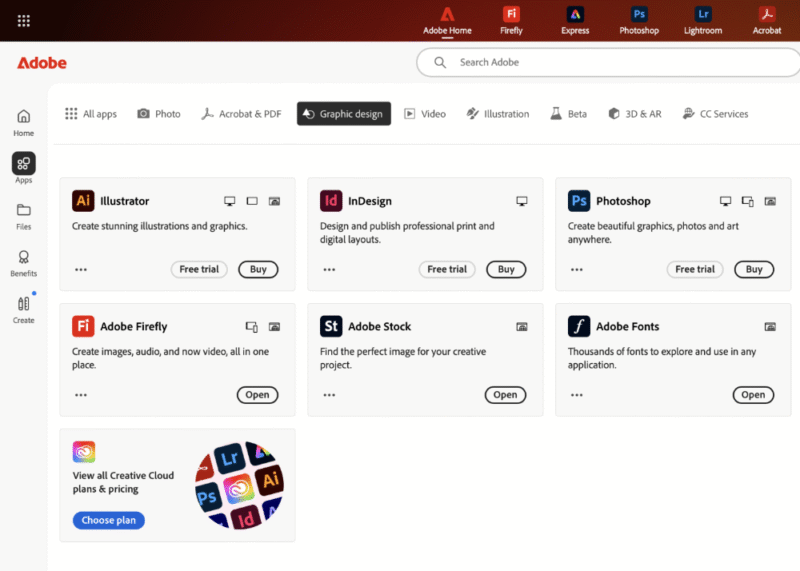
Adobe Creative Cloud is ideal for design teams. Your subscription gets you access to more than 20 apps, including InDesign, Photoshop and Illustrator. The entry-level plan is for use of a single app only, while Creative Cloud Pro for teams grants you access to all the apps. Each user receives a license, and you can share and collaborate online in real time.
Surprisingly, Adobe caps storage at 1TB. Although this is a decent amount of storage, I would expect more from a service offering powerful creation tools. If that amount of storage works for your design team’s needs, then Adobe is the best option — its apps are unrivaled in the creative space. You can learn more in our “What is Adobe Creative Cloud?” guide.
Internxt — Most Secure Cloud Storage for Teams
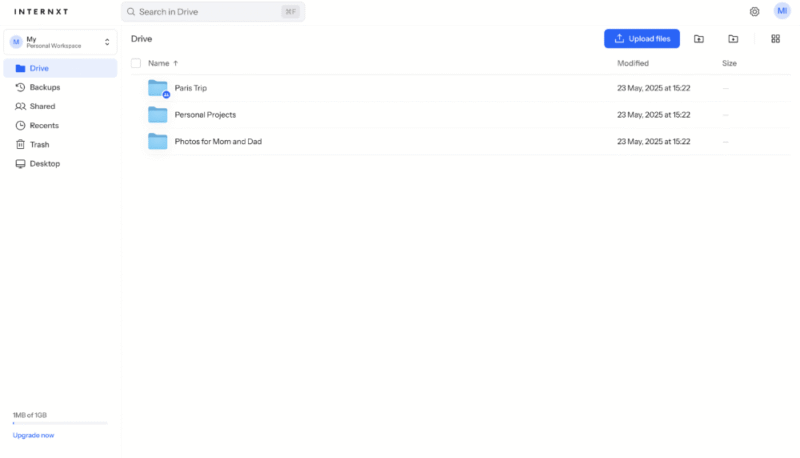
If the future of cloud security is important to your team, then consider Internxt, which is the current trendsetter in this space. It’s the first cloud storage service to offer post-quantum encryption, meaning its protocols are fully prepared for cyberattacks when quantum computing becomes mainstream.
It offers very good software, too, allowing you to separate team files into different folders and control who can access them. It’s not the fastest cloud storage provider, but I wouldn’t consider it slow either. Users can enjoy decent speeds and good performance. Learn more about the product in our Internxt review.
- 1GB
- Storage + VPN (FR), Antivirus, Backup & More
- 1TB
- Storage + VPN (FR, DE, PL), Antivirus, Backup & More
- 3TB
More plans
- Storage + VPN (FR, DE, PL, CA, UK), Antivirus, Backup & More
- 5TB
- Storage + VPN (FR, DE, PL), Antivirus, Backup & More
- 1TB
- Storage + VPN (FR, DE, PL, CA, UK), Antivirus, Backup & More
- 2TB
Final Thoughts
You’re now ready to bring your team together in the digital space and back up all your devices. Small businesses and teams wanting the best all-around experience should sign up for Sync.com. However, if you have a need for speed, I recommend giving pCloud a go. Thankfully, there’s no bad choice in this article.
Which cloud storage provider are you using for your team? Do any other solutions deserve to be included in this selection? What’s most important to you in a cloud storage service? Let me know in the comments. Thanks for reading.
FAQ: Best Team Cloud Storage
OneDrive offers the most seamless integration with Microsoft Teams, as the same parent company built and owns it.
Sync.com’s Teams Pro+ Unlimited plan is my top recommendation for teams that require unlimited storage space.
Sync.com is great for sharing files and makes it easy to do. Plus, it has a host of security features, such as password protection, which ensures nobody can access files without authorization.



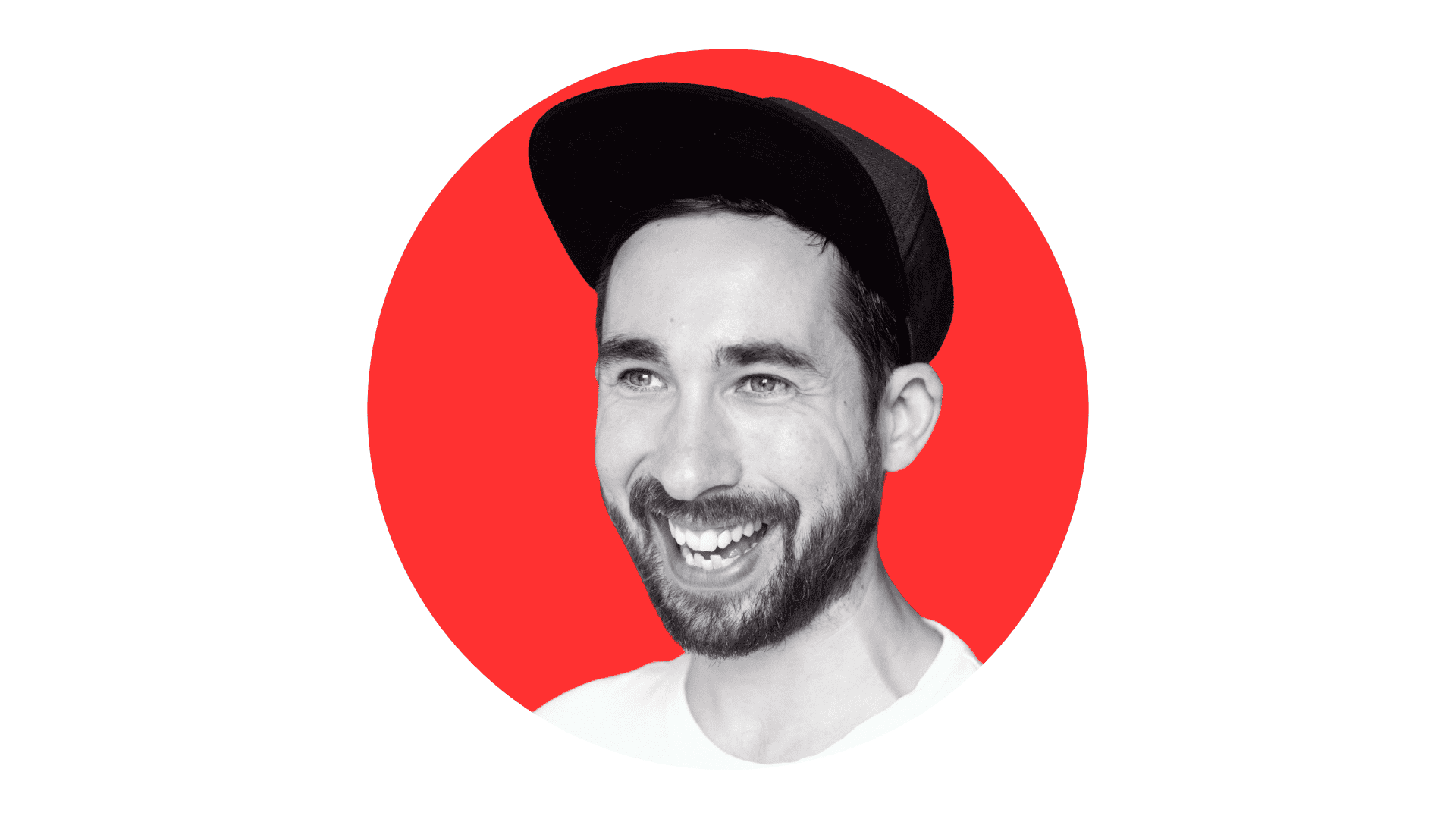


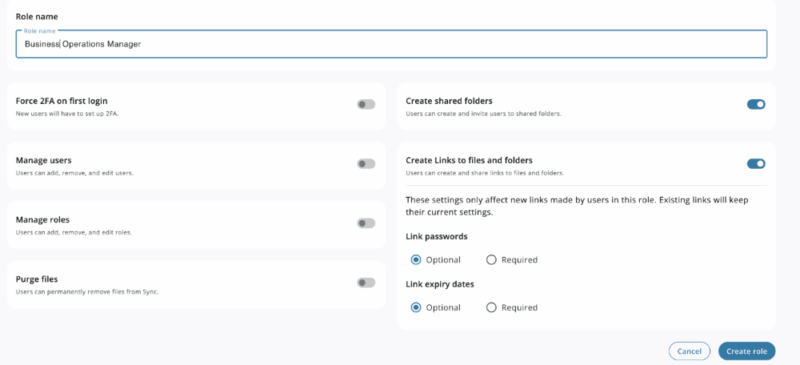

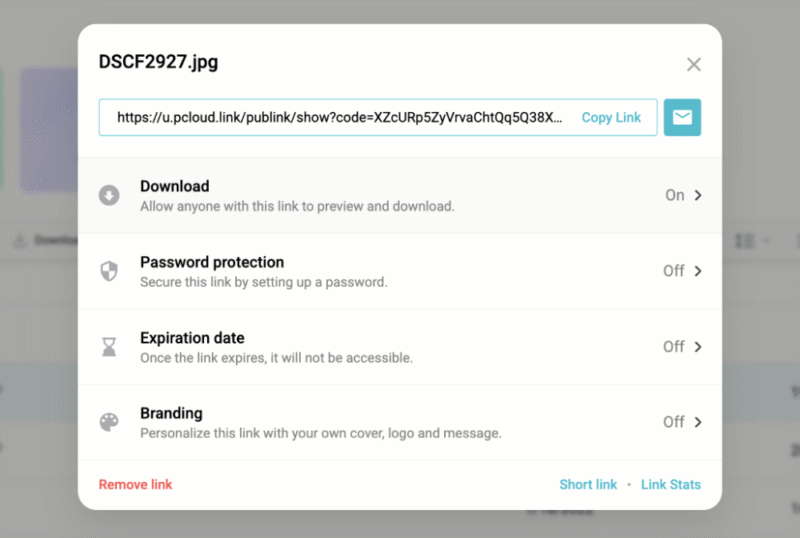

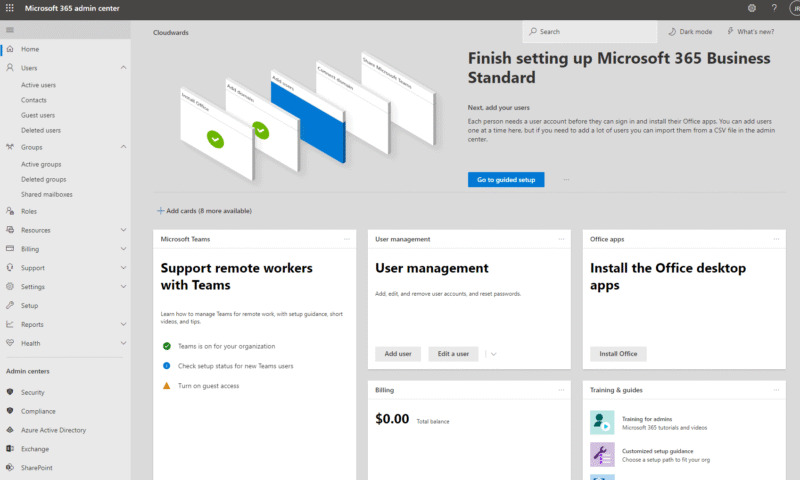
![Video thumbnail for the video: Should You Still Use Dropbox in 2024? [Updated Review]](https://img.youtube.com/vi/bwy8HZ1Uvnk/maxresdefault.jpg)