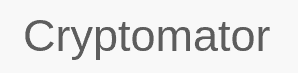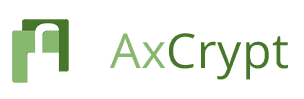Best Boxcryptor Alternative for 2025: Best File Encryption Software
If you are looking for the best Boxcryptor alternative, you are in the right place. In this article, we will discuss our top five picks of encryption software to replace Boxcryptor.
Encrypting your data on the cloud is a great way of ensuring your privacy. While some cloud storage services have in-built zero-knowledge encryption, others require the use of third-party encryption software such as Boxcryptor. In this article we will discuss the best Boxcryptor alternative due to the service no longer creating new user accounts.
Key Takeaways: Alternatives to Boxcryptor
- Following Dropbox’s acquisition of some of Boxcryptor’s technology and other assets, the encryption service is getting discontinued and will no longer allow for the creation of new accounts.
- There are many Boxcryptor alternatives available in the market, both free and paid. Our top recommendation is Cryptomator.
- Your choice will depend on the exact purpose for which you are looking for the encryption software.
Boxcryptor was our number-one pick for the third-party encryption software (read our Boxcryptor review for more on the service). However, recently Dropbox announced that it is acquiring Boxcryptor’s assets to bring end-to-end encryption to its own cloud service (read our Dropbox review).
Boxcryptor clarified that it will continue to support its existing customers, who will continue to have data access, but it will no longer allow the creation of new accounts or the purchase of any new licenses. For this reason, you might want to look at the replacements available for Boxcryptor that can offer data encryption for your sensitive data on the cloud.
Top Boxcryptor Alternatives
- 1
- 2
- 3
- 4
What Makes the Best Boxcryptor Alternative?
The best Boxcryptor alternative should be simple to use and match the wide feature set it offers. These are Boxcryptor’s biggest strengths, and you don’t want to lose them when considering other encryption software.
Sharing files with Boxcryptor was a breeze, as it supports more than 30 cloud storage companies. It had good customer support, should you have any questions or issues with the software. It offered a basic free plan, but also had competitive pricing on the paid ones. Finally, it provided excellent data security.
Considering these factors, we have picked five encryption services that can step up in Boxcryptor’s absence.
- Cryptomator — A free, open-source encryption software that’s easy to use
- NordLocker — Expensive Cloud-storage encryption from Nord Security
- AxCrypt — A paid encryption tool that uses AES-128 on its free plan
- BitLocker — A user-friendly encryption tool that comes with Windows
- VeraCrypt — A highly customizable encryption tool based on TrueCrypt
Now let’s have a look at each of the five in more detail.
The 5 Best Boxcryptor Alternatives
Below are the five best encryption software options that could replace Boxcryptor, starting with our top suggestion, Cryptomator.
1. Cryptomator
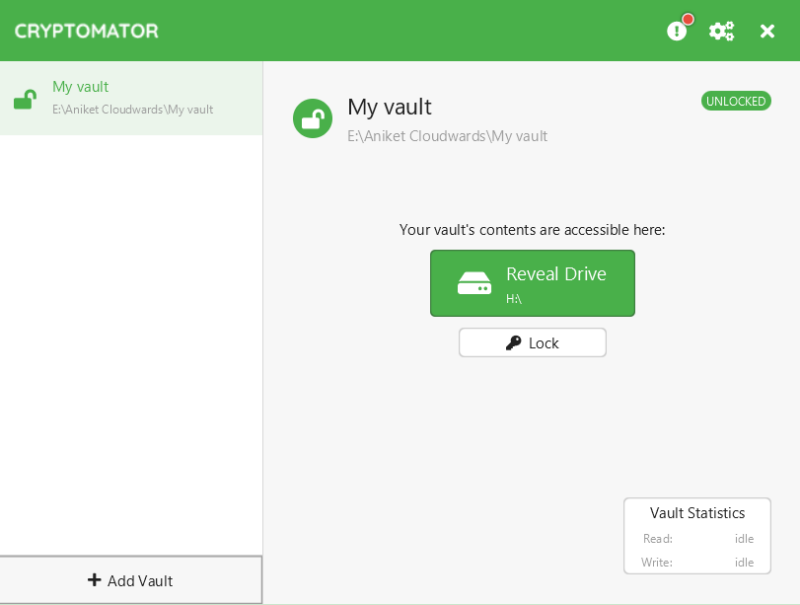
More details about Cryptomator:
- Pricing: Free
- Provider website: cryptomator.org
Pros:
- Free
- Open source
- Easy to use
Cons:
- No cloud storage integration
- No sharing functionality
Cryptomator is an open-source, free encryption software, which works by creating encrypted virtual drives on your device. To upload encrypted files to the cloud, you need to select your cloud storage sync folder as the destination of that virtual drive, or vault. Files stored within these vaults will automatically get encrypted.
As an open-source software, it has a fairly active community and detailed support documentation. However, Cryptomator lacks features compared to its paid counterparts. It does not have direct cloud integration, which means you will still have to use your cloud storage service or its folder to manipulate your data or share your encrypted files.
Free Open-Source Software
Cryptomator is very easy to use. It has a breezy setup process and a good user interface. You can easily set up vaults, decide storage locations for the same and add files within. Cryptomator will automatically encrypt those files.
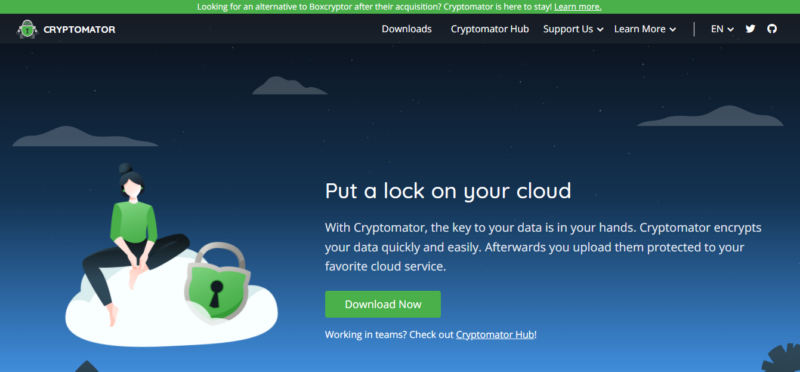
Even though Cryptomator lacks direct cloud storage integration and file sharing, it is a free software that works well for data security. You can check our full Cryptomator review or try it out yourself.
2. NordLocker
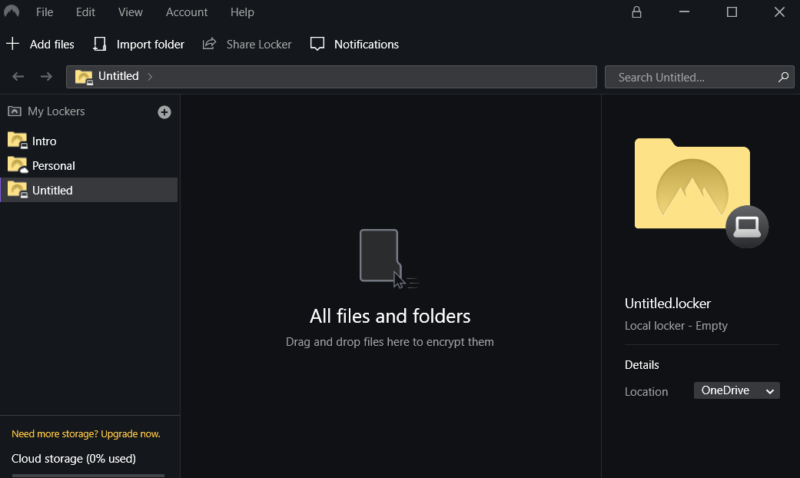
More details about NordLocker:
- Pricing: Free with 3GB, $2.99 per month (one-year plan) for 500GB
- Provider website: nordlocker.com
Pros:
- Intuitive interface
- Unlimited file extension & size support
- 3GB free plan
Cons:
- No file sharing
- Poor customer support
NordLocker is an encrypted cloud storage solution from the Nord Security team. The biggest strength of NordLocker is its intuitive interface that makes it a very easy-to-use encryption software. It provides plenty of support during setup that includes a tutorial and a full PDF guide. This is helpful for users with limited knowledge of cloud storage and encryption software.
Having said that, NordLocker lacks file-sharing utility (although you can share lockers with the other NordLocker users). It also has poor customer support. There is no chat support specific to NordLocker. The chat support option on the Nord account page is for NordVPN alone and no other products. Their response time on email support is about a day, which is not the fastest.
Intuitive Interface
NordLocker features an interface resembling Windows Explorer, which displays your encrypted files and folders. It is easy to select files and folders to upload or simply drag and drop them in the app.
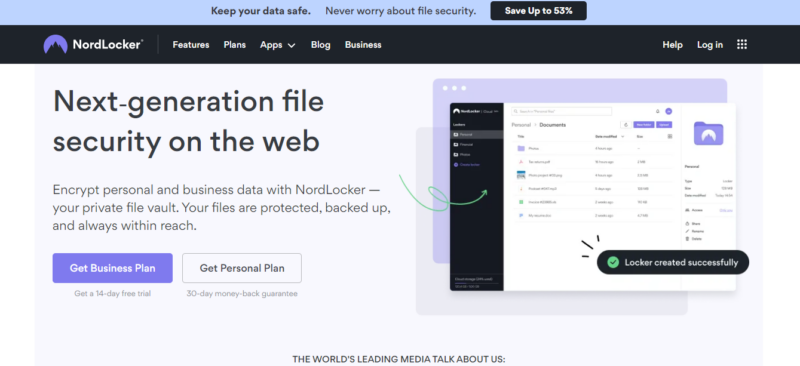
Although NordLocker has relatively expensive monthly plans, its long-term plans are reasonably priced. Additionally, it can come as a part of the NordVPN bundle. Plus, its user interface makes up for the higher cost. You can read our NordLocker review to learn more about it or download its free plan to test it yourself.
- 3GB
- 3GB
- 500GB
- 500GB
- 2000GB
- 2TB
- 2TB
3. AxCrypt
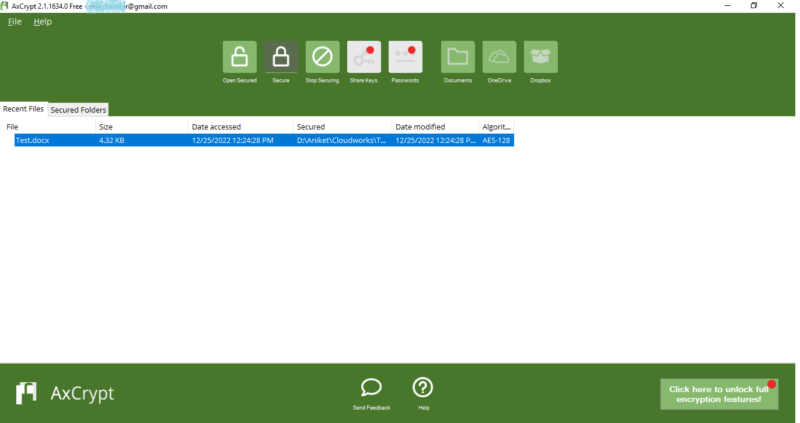
More details about AxCrypt:
- Pricing: Free, $4.75 per month (one-year plan)
- Provider website: axcrypt.net
Pros:
- Inexpensive
- Doesn’t require internet
- Active community forums
Cons:
- Weak encryption on free plan
- Default settings leave some files vulnerable
AxCrypt is an inexpensive encryption software that also has a generous free plan. However, the free plan uses 128-bit AES encryption instead of the 256-bit encryption used on paid plans — but both 128-bit and 256-bit AES encryption systems are functionally uncrackable.
It works even without the internet, which is handy when you are working offline. Finally, it has a fairly active community forum where you can pose your queries.
It is easy to encrypt your files within a folder using AxCrypt. However, if you have folders within the folders (subfolders), it does not automatically encrypt the files within those subfolders. You will have to turn on the “include subfolders” option to ensure none of the files are left unencrypted.
Generous Free Plan and Inexpensive Paid Plans
AxCrypt offers a generous free plan, with unlimited storage and no file data limits. Its paid plans are well priced too, starting at $4.75 per month for the annual Premium plan. For little additional investment, you can access numerous premium features such as file sharing, password management and file name encryption.
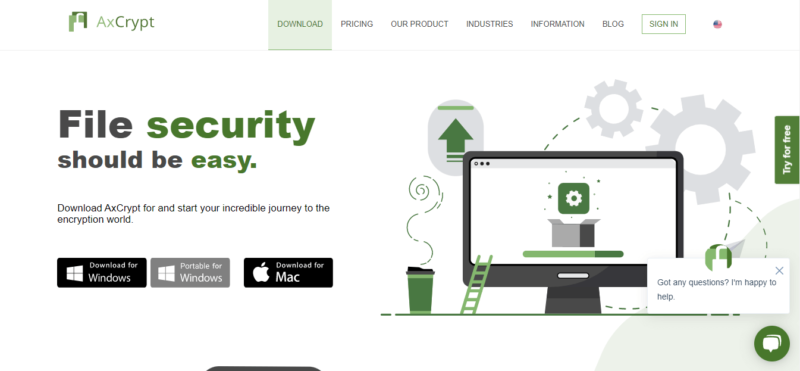
AxCrypt falls short in certain areas, but its pricing and the generosity of the free plan make up for it. Even though it uses 128-bit AES encryption on the free plan, it is still fairly secure and great value for your zero-dollar investment. Its paid plans come with additional features that make this encryption software worth your while. Read our full AxCrypt review or try it yourself for free.
- Can only decrypt already encrypted files (view-only)
- Prices are billed in Euros Unlimited devices & passwords.
- Prices are billed in Euros File Limit: unlimited Data Limit: unlimited
- Prices are billed in Euros File Limit: unlimited Data Limit: unlimited
4. BitLocker
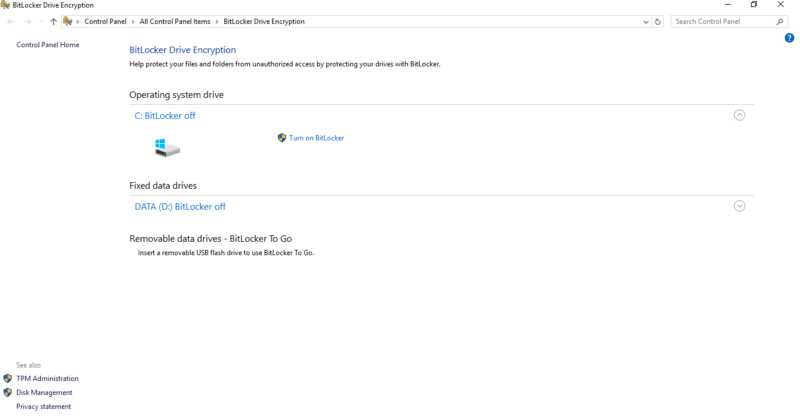
More details about BitLocker:
- Pricing: Free with Windows Professional, Enterprise and Education
- Provider website: microsoft.com
Pros:
- Easy to use
- Allows full disk encryption
- Bundled with Windows
Cons:
- Can’t encrypt individual files or folders
- Weak to cold-boot attacks
If you’re looking for an easy-to-use piece of encryption software, it doesn’t get more convenient than BitLocker — that is if you use Windows. This encryption tool is bundled with the Professional, Enterprise and Education versions of Windows.
Unlike most of the other encryption services mentioned in the list, this is a disk-encryption tool that encrypts all of the files within your computer’s hard drive. Its main drawback is that it cannot be used to encrypt individual files or folders.
The encrypted disk is susceptible to attacks when booted from a removable media. Additionally, BitLocker encryption keys are stored in the system memory. This means that your encrypted data may be vulnerable to direct memory access attack while your device is turned on or is in the standby mode.
Bundled With Windows
As mentioned above, the BitLocker encryption tool is bundled with all the Professional, Enterprise or Education versions of Windows. Hence, if your computer is running on any of these Windows versions, you should already have it. You can easily encrypt your entire disks with minimal effort. Just locate the tool in the control panel and you can start using it.

BitLocker cannot perform individual file encryption, but it is a great tool to protect data through whole-disk encryption. Even though BitLocker is susceptible to cold-boot attacks, the attacker would need to gain access to your machine in order to invalidate the encryption. Additionally, it comes bundled with your Windows operating system, which makes it very easy to use.
| Windows Home Users | Windows Professional, Enterprise & Education |
|---|---|
| $100 one-time payment | Free (bundled with Windows) |
5. VeraCrypt
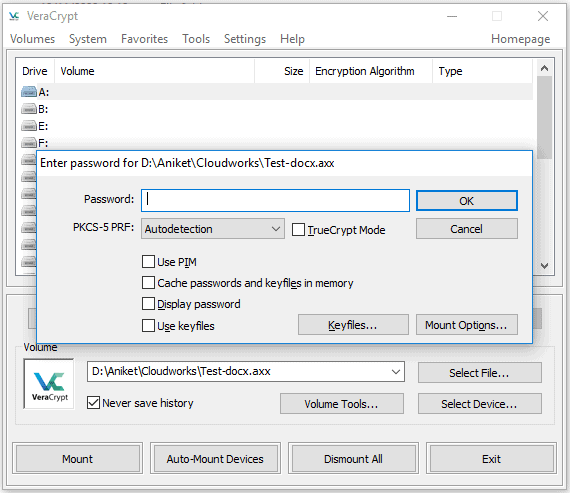
More details about VeraCrypt:
- Pricing: Free
- Provider website: veracrypt.fr
Pros:
- Free & open source
- Disk & OS system encryption
- Hidden volumes & operating systems
Cons:
- Difficult to use
- Few support options
- No cloud storage integration
VeraCrypt is a fully free, open-source encryption software that allows great flexibility and user customization. You can create volumes and drag files into them to encrypt, or select disk partitions, entire disks or even the whole operating system to encrypt.
You can also create hidden volumes or a hidden OS within a volume selected by you, which can give you plausible deniability in case of a threat. This utility basically creates volumes within volumes with passwords for each. The password you enter will determine which volume will open.
However, the user interface of the software is not the most friendly. VeraCrypt does not come with many support options, so you have to rely on the community for any help. It also lacks file sharing and cloud storage integration.
Hidden Volumes and Operating Systems
As mentioned above, VeraCrypt not only allows you to encrypt entire disks and operating systems, it also allows you to create hidden volumes. VeraCrypt will fill up any space in a volume that you’re not using with random data, so it appears to be the size you specify. Veracrypt uses that free space for the hidden volume.
Essentially, you’ll create a volume within a volume. You’ll set a password for each, and when mounting the volume, the entered password will determine which set of data is unlocked. The same mechanism can be applied to create a hidden OS.
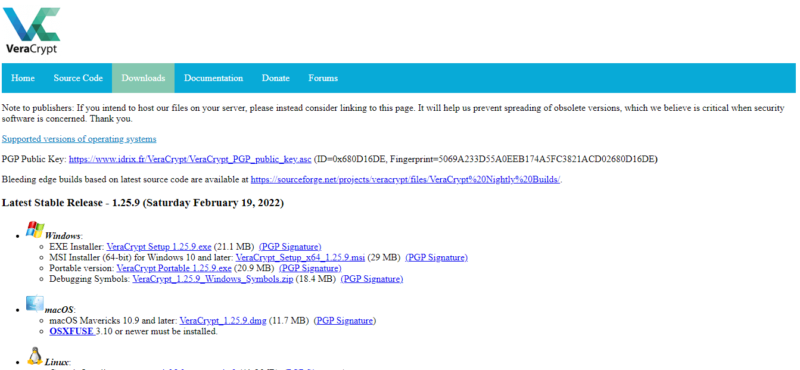
While VeraCrypt may not be the easiest data encryption software to use, it is great when you need to encrypt a whole disk or operating system. It has many customization options that make it a favorite among techies.
It lacks certain common features such as file sharing and cloud storage integration. However, if you are looking for a disk encryption software, you can read our full VeraCrypt review or try it out yourself.
Final Thoughts
There are a variety of options available to protect your sensitive data. You can go for an open-source tool such as Cryptomator or use paid plans tied with cloud storage, like NordLocker. If you want to encrypt entire disks, you can choose between BitLocker and VeraCrypt. AxCrypt brings you many features with its inexpensive paid plans.
In the end, the choice you make depends on the purpose for which you want the encryption software. However, as long as you choose one of these, your data will be secure. We suggest Cryptomator for its ease of use, low cost (free) and extensive support documentation.
What do you think about our list? Do you use any of these or another software that we missed? Let us know in the comments. Thanks for your time.
FAQ
There are many encryption services out there that can serve as alternatives to Boxcryptor. Depending on your exact purpose, you can use Cryptomator, NordLocker, AxCrypt, BitLocker or VeraCrypt.
There are a handful of free, open-source file encryption software platforms. We recommend Cryptomator for its ease of use, extensive support documentation and an active community. However, AxCrypt also has a generous free plan.
Both BitLocker and VeraCrypt have good hard disk encryption tools. While BitLocker comes bundled with Windows and is easy to use, VeraCrypt is an open-source tool that has some unique features such as hidden volumes and hidden OS.