How to Transfer Images From Dropbox to Google Photos in 2025: Migrate Your Photos From Your Dropbox Folder
Moving images from Dropbox to Google Photos need not be complicated. In this guide, we’ll show you how to do so in a few quick steps.
Transferring images from Dropbox to Google Photos (a component of Google Drive) doesn’t need to be stressful. If you follow the right steps, you’ll be done in a matter of minutes, whether you’re doing a manual transfer or using a third-party service.
Dropbox and Google Photos are some of the best cloud storage providers for storing files. Both cloud services make it very easy to store and share digital files, such as images, videos and documents. They also offer a wide range of file sharing and syncing tools; however, they differ in several ways.
Key Takeaways: Transfer Photos for Free
- It’s not hard to transfer photos from Dropbox to Google Photos. You just need to know how to use a cloud storage migration service or do the migration manually.
- You can use a cloud storage migration service to automatically upload your Dropbox photos to Google, or manually download photos from Dropbox and reupload them to Google.
- It’s also not hard to sync files manually on a mobile device using both services’ apps.
Although Dropbox is a solid cloud storage provider (check out our Dropbox review), it’s not as laser-focused on photos and videos like Google Photos is. In this guide, we’ll show you how to seamlessly transfer photos between the two services. For a breakdown of the best cloud storage providers for saving photos, read our best free cloud storage for photos guide.
-
04/05/2023
Rewritten to provide additional information on Android transfers and updated with new images.
Transfer Images From Dropbox to Google Photos With MultCloud
MultCloud is free software that lets you connect multiple cloud storage services and transfer files between them. It gives you 5GB of free data per month, but you can upgrade to get up to 1,200GB per year at and 2,400GB per year at $99.98.
10,000+ Trust Our Free Cloud Storage Tips. Join Today!

- Demystify cloud storage terminology and key concepts in plain language
- Discover easy-to-implement techniques to securely backup and sync your data across devices
- Learn money-saving strategies to optimize your cloud storage costs and usage
- 5GB data traffic (per month)
More plans
- onetime payment, lifetime use
Follow these steps to use MultCloud to transfer photos from Dropbox to Google Photos.
- Sign In to MultCloud
Visit multcloud.com and create an account. Open the email from MultCloud to verify your account and log in.
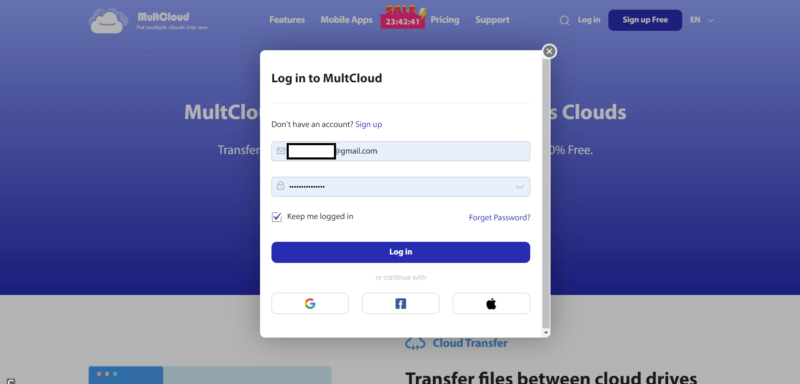
- Link Your Dropbox and Google Drive Accounts to MultCloud
From the menu bar that appears at the left-hand corner of the screen, click “add cloud” and select Dropbox to add it to your MultCloud account. Repeat this step for Google Photos.
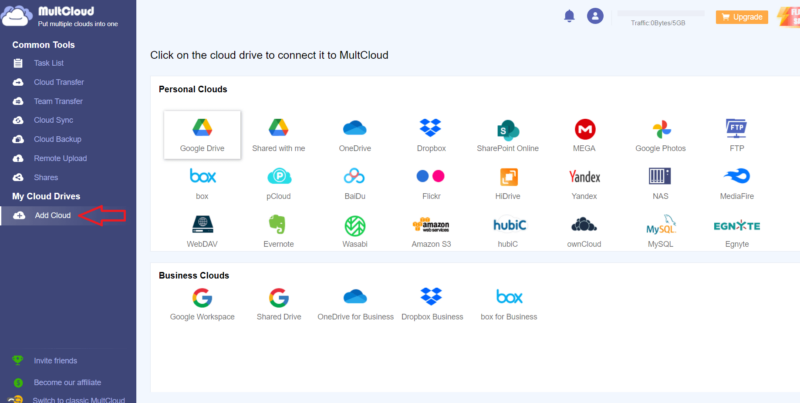
- Locate Your Pictures in Dropbox
From the left-hand sidebar, click on “Dropbox.” Find the Dropbox folder with the pictures you want to move to Google Photos and select all the pictures.
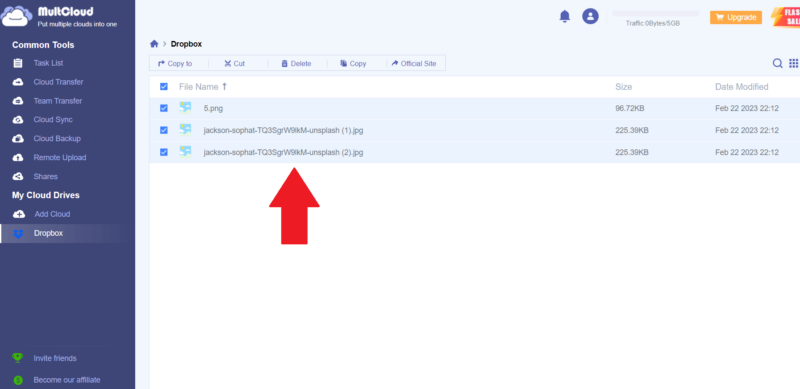
- Copy the Images You’ve Selected
Right-click on the images you want to move to Google Photos and click on “copy to.”
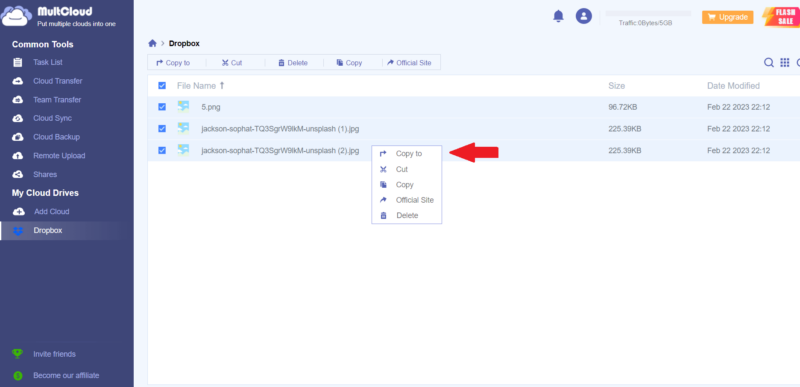
- Copy the Photos to “Google Photos”
Click on the dropdown menu by the “Google Photos” icon and select the folder you want to copy it to.
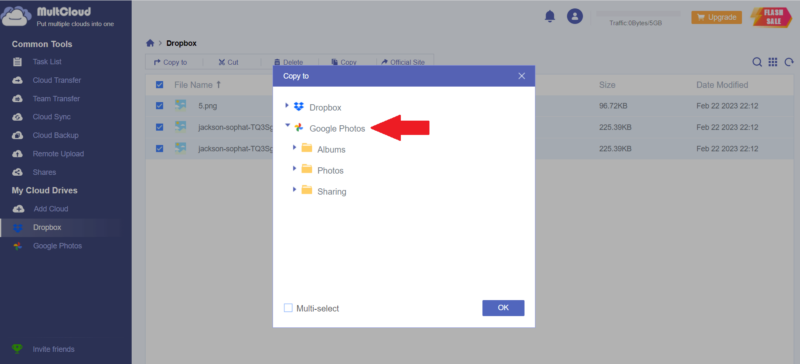
- Wait for the Files to Finish Copying
Once you choose the folder you want to copy the photos to, a progress counter will appear in the bottom-right corner of the screen. This will disappear once all the files from your Dropbox folder have been copied, and you’ll be able to visit Google Photos to check if all your files made it.
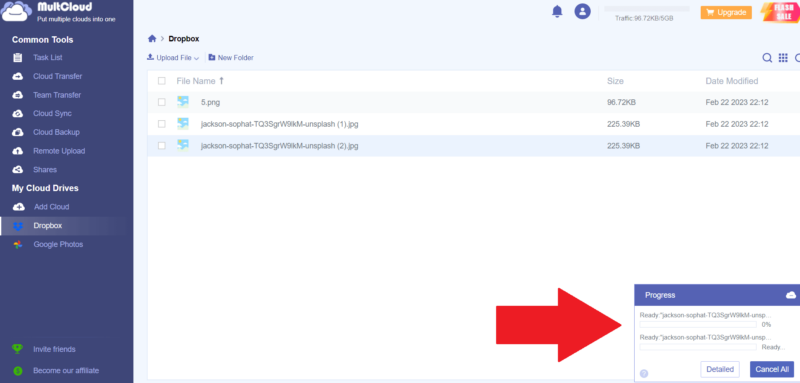
Transfer Between Dropbox and Google Photos Manually
Manually transferring photos between a Dropbox folder and Google Photos is not as seamless as using MultCloud, but you’ll be done in no time if you follow these steps.
- Sign In to Your Dropbox Account
Visit dropbox.com and log in with your credentials.
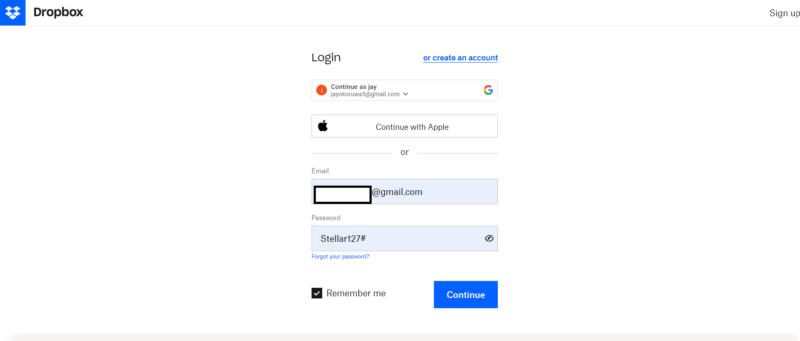
- Download the Photos You Want to Transfer
Tap the checkbox by each photo to select it and right-click on the selected photos. Then click on “download.” The photos will be saved to your computer hard drive.
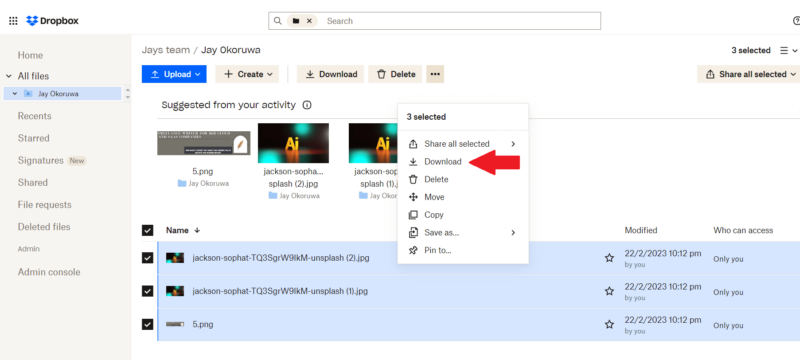
- Go to Google Photos to Upload Images
Visit the Google Photos website and sign in. Click on “upload” at the top-right corner of the screen. Choose your computer as the location to upload photos from.
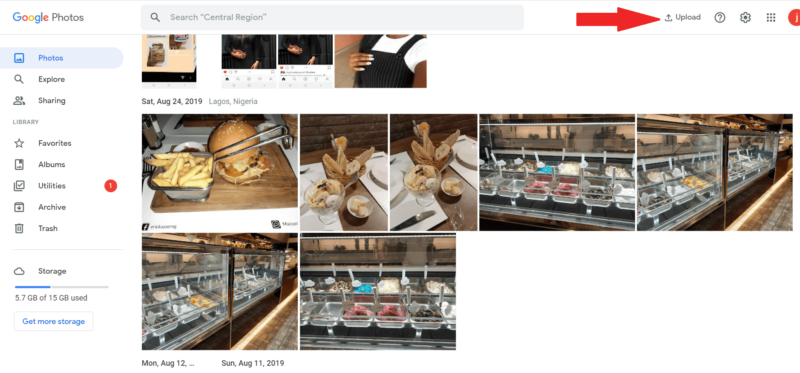
- Select the Files You Want to Upload
From your computer hard drive, select the photos you want to upload to Google Photos and click on them to upload them. Wait for the photos to finish uploading.
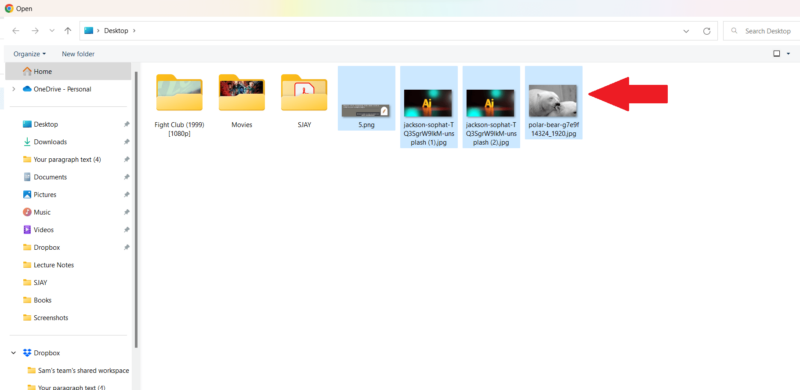
Transfer From the Dropbox App to Google Photos on Android
Follow these steps to transfer photos from Dropbox to Google Photos on your Android device.
- Open the Dropbox Mobile App
Open the Dropbox app on your device, then open the folder containing the images you want to transfer.
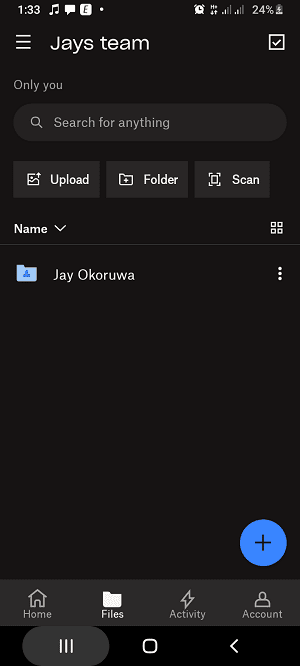
- Download the Photos to Your Device
Select the photos you want to download and click on the three dots icon at the top-right corner of the screen. Click on “save to device” to download them to your device.
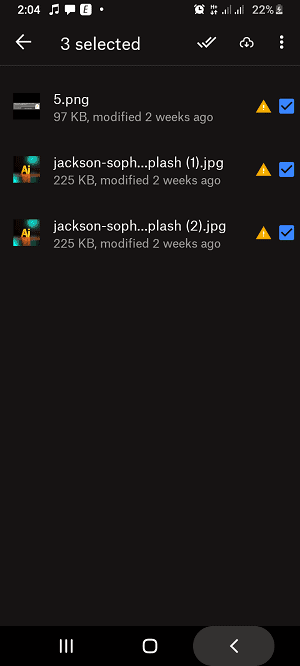
- Locate the Photos on Your Device
Open the file manager on your device and locate the photos you’ve just downloaded. Select them, then click the “share” icon at the top of the screen.
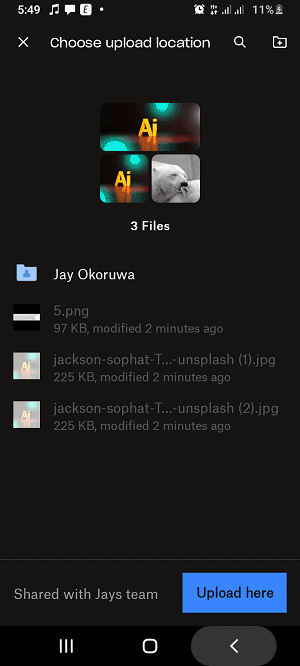
- Select Google Photos
From the menu of apps that appears, select Google Photos.
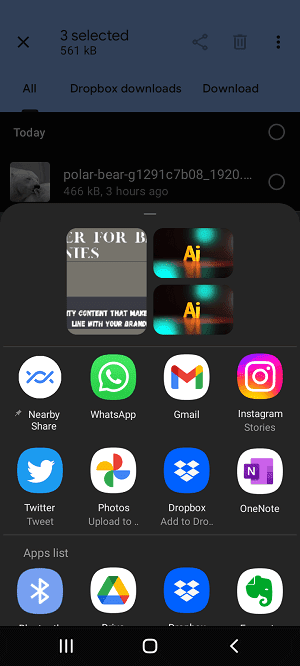
- Click on “Upload Here”
Click on “upload here” to transfer the photos to Dropbox, and wait for the files to finish uploading.
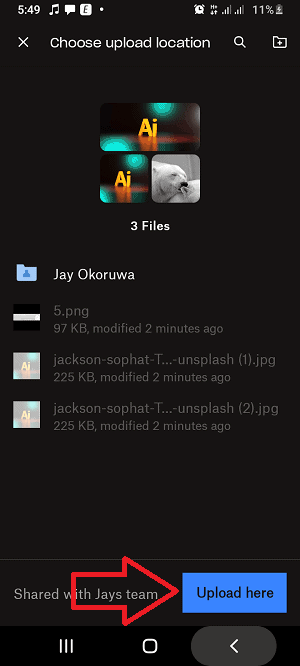
Final Thoughts
Dropbox and Google Photos are two of the best cloud storage options for storing photos. Google Photos offers a user experience laser-focused on photos and videos, which makes it an attractive option. However, if you’d like an alternative to Google Photos, read our best alternatives to Google Photos guide. As far as cloud migration goes, you can’t go wrong with MultCloud.
A great alternative to Multcloud is CloudFuze, which offers a free trial and is great for one-off migrations. You can learn about the entirety of Google’s cloud storage platform, Google Drive, by reading our Google Drive review. While still at it, read our full guide on how to transfer files from: Dropbox to Google Drive, Google Drive to Dropbox or Google Drive to Google Photos.
Were you able to transfer photos from your Dropbox account to Google Photos? Did you face any challenges? Are you considering any alternatives to Dropbox or Google Photos? Let us know in the comment section below, and as always, thanks for reading.
FAQ
You can transfer from Dropbox to Google Photos either by using a cloud management service like MultCloud or doing it manually.
Yes, you can use both services to store your images at the same time. This will enable you to have duplicate copies of your images, which further protects you against data loss.



