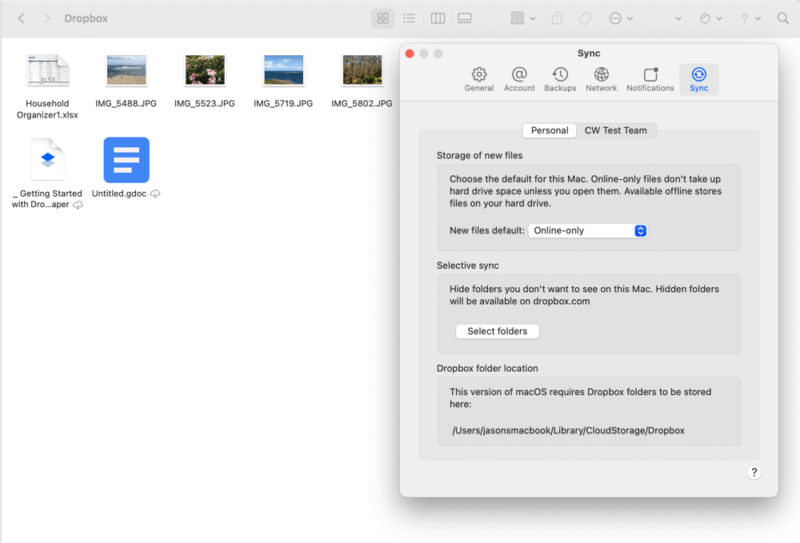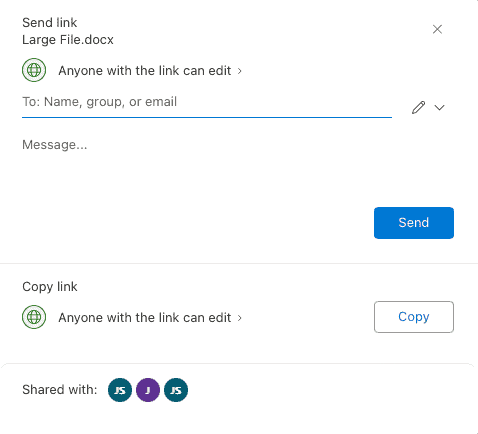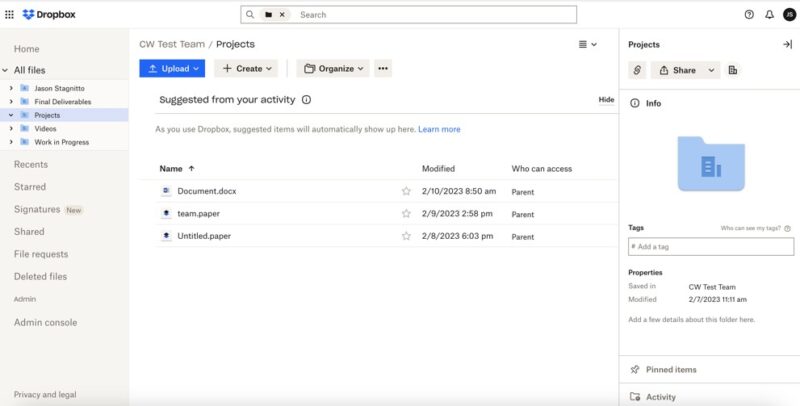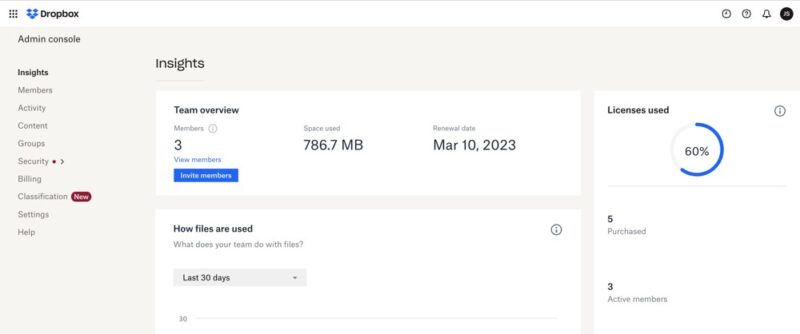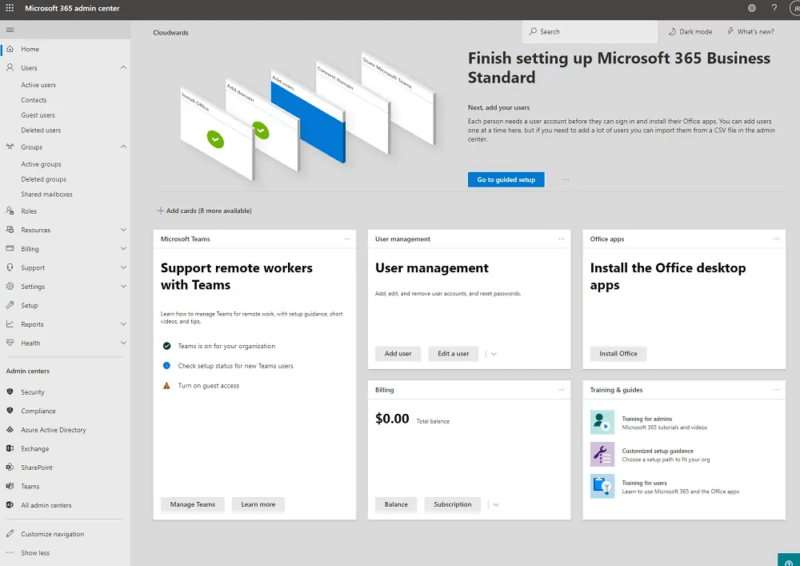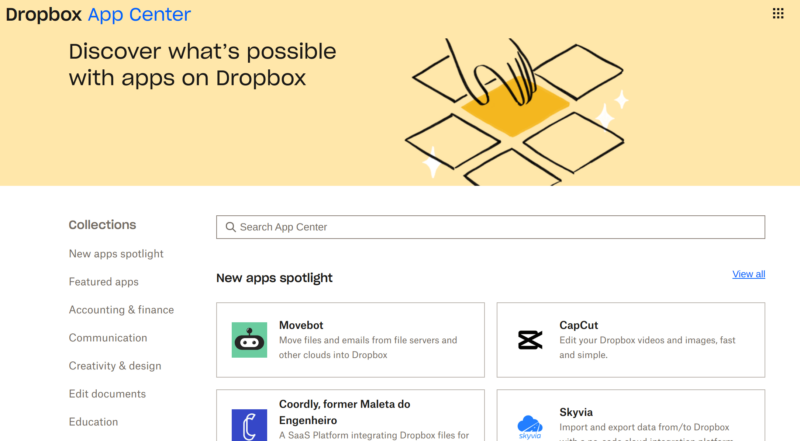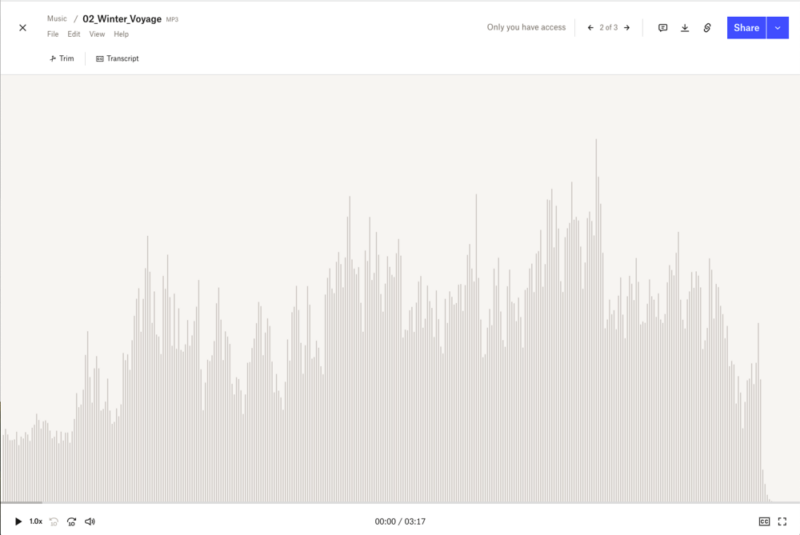OneDrive vs Dropbox: 2025 Cloud Storage Space, Pricing & Features Comparison
OneDrive and Dropbox are two of the better-known and more popular cloud storage solutions vying for your business. Despite many similarities, there are a few key differences in a OneDrive vs Dropbox comparison that can help you determine which one to choose.
Dropbox and OneDrive are popular options and are among the best cloud storage providers around. Both have similar features, making choosing one over the other difficult. In this article, we compare OneDrive vs Dropbox to see how the two services stack up.
Using either service will give you access to Microsoft 365 apps, with OneDrive offering deeper integration. However, Dropbox has more third-party integrations, making it appeal to a wider audience. Read on to see the similarities and differences between the two cloud storage providers.
-
04/30/2024 Facts checked
This article was rewritten to include current features and pricing.
-
02/27/2025 Facts checked
This article was updated with more information about features on both OneDrive and Dropbox.
-
05/28/2025 Facts checked
We updated this article to include more details about the providers’ speed and sync similarities, as well as more information about Dropbox Dash.
-
09/01/2025 Facts checked
This article was updated with more details about OneDrive’s app functionality, sharing features and collaboration.
-
11/25/2025 Facts checked
We updated this article with more details about Dropbox Dash and each provider’s collaboration features.
Which Is Better: OneDrive vs Dropbox?
For creatives and artists, Dropbox is the better choice, as it has more features and tools geared toward video, images and music. However, at the risk of stating the obvious, OneDrive is great for those already invested in the Microsoft ecosystem. It offers a seamless integration and works well with Microsoft 365.
Although Dropbox and OneDrive have many similarities, and both appeal to a similar type of user, there are enough differences that one will be a better choice than the other. Check out the list below to see which one is best for you.
10,000+ Trust Our Free Cloud Storage Tips. Join Today!

- Demystify cloud storage terminology and key concepts in plain language
- Discover easy-to-implement techniques to securely backup and sync your data across devices
- Learn money-saving strategies to optimize your cloud storage costs and usage
Who Is OneDrive For?
- Microsoft users: OneDrive is the easy answer for those already integrated into the Microsoft ecosystem.
- Those looking for a free plan: If you are just looking for free storage, OneDrive has a 5GB plan that is free for everyone.
- For family and friends looking to share: OneDrive is an excellent option for those who want to use cloud storage for personal purposes, such as sharing with family or freeing up space on their devices.
Who Is Dropbox For?
- Creatives and artists: Dropbox has many tools and features, such as Dropbox Replay, that support artists and creative types.
- For those who use third-party apps: Dropbox supports many third-party apps and includes connections to productivity apps from Google Workspace and Microsoft 365.
- Best for those new to cloud storage: Dropbox’s web UI is easy to use and navigate. It also has a robust mobile app that enhances the user experience.
Dropbox vs OneDrive: Comparison at a Glance
| Features | ||
|---|---|---|
| 100GB – 6TB$1.67 / month(All Plans) | 2TB – 5TB$9.99 / month(All Plans) | |
| Review | Review | |
| Sync Folder | ||
| Block-Level Sync | ||
| Selective Sync | ||
| Bandwidth management | ||
| Sync Any Folder | ||
| File Link Sharing | ||
| Link Passwords | ||
| Link Expiry Dates | ||
| Folder Sharing | ||
| Folder Permissions | ||
| Link Download Limits | ||
| Upload Links | ||
| File Previews | ||
| Edit Files | ||
| In-App Collaboration | ||
| Office Online | ||
| Google Docs | ||
| Notes App | ||
| Media Playback | ||
| Mobile Apps | ||
| Deleted File Retention | ||
| Versioning | ||
| WebDAV | ||
| At-Rest Encryption | ||
| In-Transit Encryption | ||
| Encryption Protocol | AES 256-bit | AES 256-bit |
| Client-Side Encryption | ||
| Two-Factor Authentication | ||
| Server Location | US | US |
| 24/7 Support | ||
| Live Chat Support | ||
| Telephone Support | ||
| Email Support | ||
| User Forum | ||
| Knowledgebase | ||
| Free Plan |
Dropbox vs OneDrive Pricing
Pricing is one area where Dropbox and OneDrive differ. For affordable cloud storage, OneDrive is the clear winner. However, as you can see in our cloud storage pricing comparison, Dropbox offers more storage space per plan than OneDrive.
Both providers offer free plans, with OneDrive offering 5GB and Dropbox offering 2GB for free. Neither cloud storage option offers unlimited storage.
OneDrive vs Dropbox: Similarities
OneDrive and Dropbox have a lot in common, so we will keep this section short and to the point. Both services implement many of the common elements found in cloud storage, like sync and file sharing, in nearly identical ways.
Dropbox vs OneDrive: Differences
The few differences between Dropbox and OneDrive could be what makes or breaks your decision. Some of the biggest differences are found in the business plans, but there are a few small differences on the personal plans as well. Let’s take a look.
Our Detailed Comparison Methodology
As you can see from our Dropbox review and our OneDrive review, we’ve spent plenty of time with each service. However, when we compare services, we don’t just rely on our past experience.
Taking the information in these reviews, we revisit each service, focusing on areas where they are similar and digging into where they differ. We use real-world testing and research to arrive at our conclusions and present them in a way that helps you make an informed decision.
The Verdict: Why We Think Dropbox Wins Overall
Dropbox is the better choice overall, as it has more appeal to a larger potential audience. Though OneDrive is a great option for Microsoft productivity suite users, Dropbox also supports the core Microsoft apps. This means you can sign up for a Dropbox account and still use Microsoft for your productivity needs.
Which one do you prefer? Have you used either OneDrive or Dropbox? Do you have a different cloud storage solution that serves the same function as OneDrive or Dropbox? Let us know in the comments section below. Thanks for reading our article.
If You Want to Consider Other Services, Check Out…
The lack of private encryption with either service makes it hard for privacy-minded consumers to choose either OneDrive or Dropbox. Fortunately, Sync.com comes with private encryption, even for free accounts, and has plenty of features — including integration with Microsoft 365 apps. Learn more in our Sync.com review.
pCloud is another Dropbox alternative for cloud storage that has a great mix of features and includes the potential for added private encryption. The main catch is that pCloud encryption is a paid add-on when you purchase a plan, with the exception of business plans. We cover pricing and more in our pCloud review.
We would be remiss not to mention Google Drive. Like OneDrive and Microsoft apps, it integrates seamlessly with Google Workspace. Given the popularity of Google Drive’s cloud storage service, we compared Google Drive vs Dropbox vs OneDrive.
- 1
- :
- :
- :
- :
- 2
- :
- :
- :
- :
- 3
- :
- :
- :
- :
- 4
- :
- :
- :
- :
- 5
- :
- :
- :
- :
FAQ: Dropbox vs OneDrive
Dropbox is the better option for those who need a wide selection of third-party integrations, which includes Microsoft 365 and Google Workspace. OneDrive is best for those entrenched in the Microsoft ecosystem.
No, Microsoft does not own Dropbox, but it does own OneDrive. OneDrive is Microsoft’s equivalent to Dropbox and offers many of the same features and functionality as Dropbox. However, they are competitors in the cloud storage industry.
OneDrive is an affordable option. The most expensive individual plan costs $99.99 per year, with 1TB of storage.
Generally, no, you can’t use Dropbox and OneDrive together. You can connect your Dropbox account to your Outlook account, which lets you send email attachments with your Dropbox content. Though Dropbox has integrations with Microsoft apps, it won’t let you save documents created in Dropbox to OneDrive.
Sources: