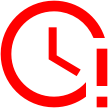NordVPN Netflix US Guide: Does It Work & How to Watch in 2025
Netflix has some of the most efficient VPN detectors of all streaming services. To find a way around the strict Netflix geoblocks, you need a reliable VPN such as NordVPN. Keep reading to learn how to watch Netflix with NordVPN.
Even though Netflix is available in more than 190 countries, the library of movies and TV shows varies from country to country. For example, movies on Netflix U.S. may not be available on Netflix Canada. In this NordVPN Netflix guide, we’ll show you how to use NordVPN on Netflix to gain access to content in all Netflix regions.
NordVPN, one of the best VPN services, helps you get around Netflix’s territorial licensing and distribution restrictions. Plus, NordVPN has a trick that can bypass Netflix’s upcoming password-sharing restrictions.
We’ll also discuss some VPN best practices to get around the dreaded Netflix error. First, let’s get the basics out of our way — does NordVPN work with Netflix?
-
03/15/2023 Facts checked
Rewritten to add a step-by-step guide and information on NordVPN’s Meshnet.
-
07/09/2024 Facts checked
Added a step-by-step guide to unblocking Netflix with NordVPN.
-
04/04/2025 Facts checked
This article was updated to include more details about NordVPN’s Meshnet and tips on getting past Netflix blocks.
-
07/07/2025 Facts checked
We added new details about smart DNS, server selection and NordVPN’s features and how they relate to Meshnet.
Does NordVPN Work With Netflix?
Yes, NordVPN works perfectly with Netflix. NordVPN and Netflix are a great match, making it one of the best Netflix VPN options. While it might struggle with BBC iPlayer, it has always bypassed Netflix’s geoblocks on the first attempt in our tests, as you can read in our full NordVPN review. The story should be the same for you.
Protect Your Privacy. Get Our Free VPN Guide Now!
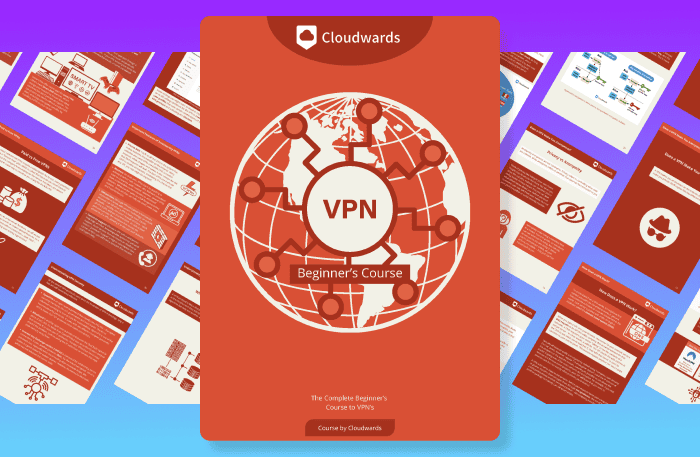
- Comprehend the essential role a VPN plays in safeguarding your digital life
- Gain a deep understanding of how VPNs function under the hood
- Develop the ability to distinguish fact from fiction in VPN promotions
For users experiencing persistent Netflix blocks, NordVPN offers dedicated residential IP addresses in 24 countries. Though this feature comes at an additional cost, it provides a nearly foolproof solution for reliable Netflix access in regions with strict VPN detection.
Unlike the standard data center IPs that most VPN services use, residential IPs appear as regular home internet connections, making it significantly less likely that Netflix’s VPN detection systems will detect and block them.
How to Use NordVPN for Netflix US & Other Libraries: Step by Step
While streaming Netflix with NordVPN should be a cinch, we’ll walk you through the process. Before we get going, install the latest version of the NordVPN app on your streaming devices: smart TV, Windows, Mac, iOS or Android.
NordVPN also recently released a dedicated Apple TV app, making it one of the few VPN providers offering native support for tvOS without requiring router configuration or AirPlay workarounds. This allows for seamless Netflix streaming directly on your Apple TV without the technical complications typically associated with setting up VPNs on streaming devices.
We have a complete guide on how to use NordVPN and how to change Netflix region in case you hit a snag.
Basically, what you need to do is install NordVPN and log in. Then, connect to a server depending on the movie you’d like to watch. For example, choose a Japanese server if you want to watch Japanese Netflix. Then, do a DNS test leak and finally, enjoy interruption-free streaming!
Let’s go through these NordVPN Netflix steps in more detail below.
- Download and Install NordVPN
If you haven’t already, go to NordVPN’s website and choose a payment plan, then download the installer for your device. Then, run the installer and follow the steps in the install wizard. If you’re on mobile, download the app through the Google Play store or Apple app store.
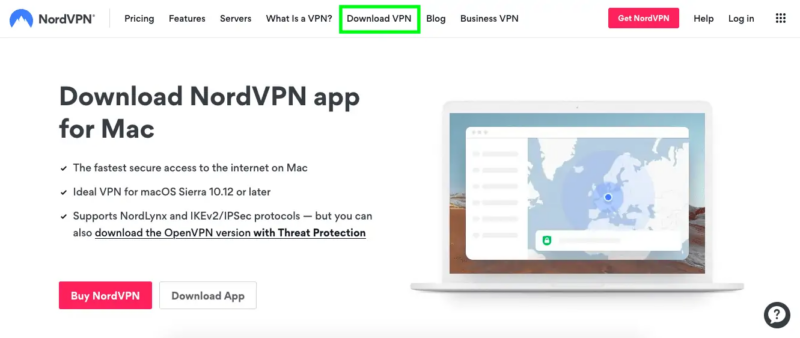
- Sign In to NordVPN
Open the VPN app and click “login.” This should take you to NordVPN’s login page. Enter your credentials, hit “log in,” and select “open NordVPN” in the prompt. This will take you back to the NordVPN app.
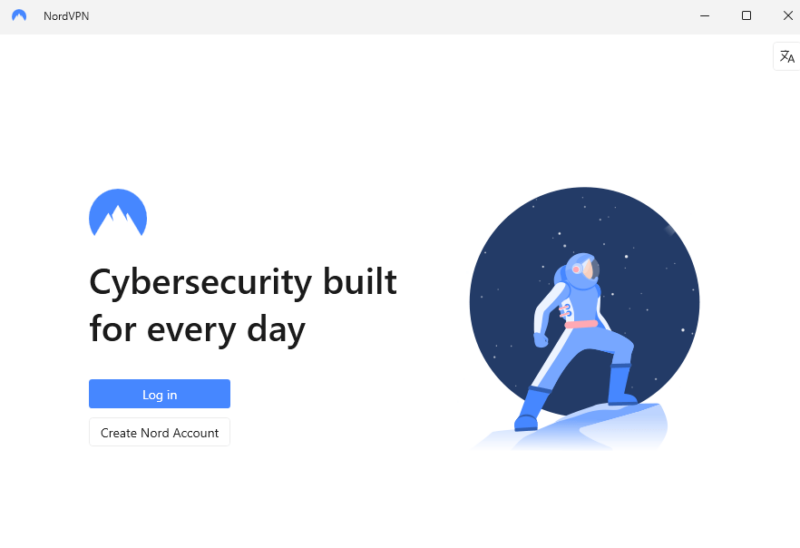
- Connect to a NordVPN Server
Select the country you’d like depending on the movie you want to watch. For example, if you’re going to watch ‘Parasite,’ connect to a server in Canada or Japan. The good thing with NordVPN is that it auto-connects to the fastest server in your selected country.
Although NordVPN doesn’t label streaming-optimized servers, its “quick connect” feature will typically connect you to servers that work well with Netflix and other streaming platforms. However, you can still manually select a server of choice.
Plus, NordVPN’s split tunneling feature allows you to route only Netflix traffic through the VPN while maintaining direct connections for other applications, optimizing streaming speeds and preventing potential conflicts with banking apps or local services that may block VPN connections.
For the fastest streaming speeds, make sure to select the NordLynx protocol in NordVPN settings, which is based on WireGuard technology and provides significantly better performance than OpenVPN.
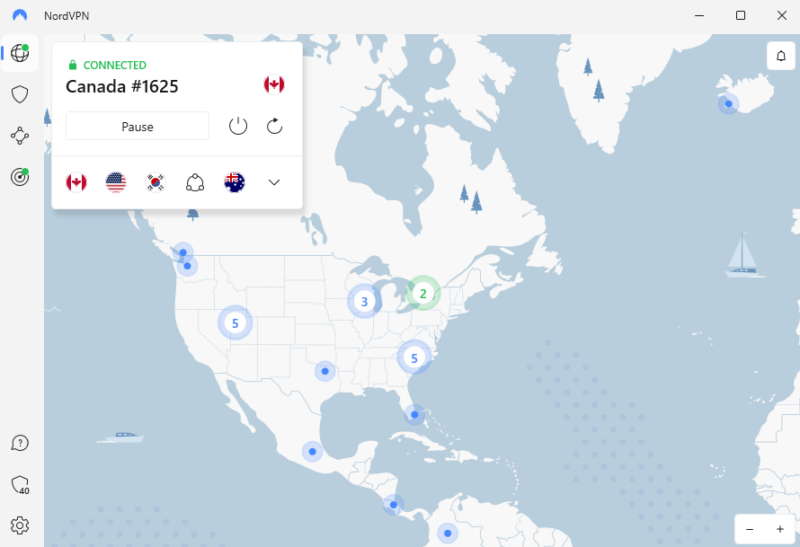
- Enjoy Interruption-free Netflix Streaming
Finally, head over to Netflix, log in to your account and watch your favorite movie or TV show. You can repeat the process to access movies in any Netflix region.
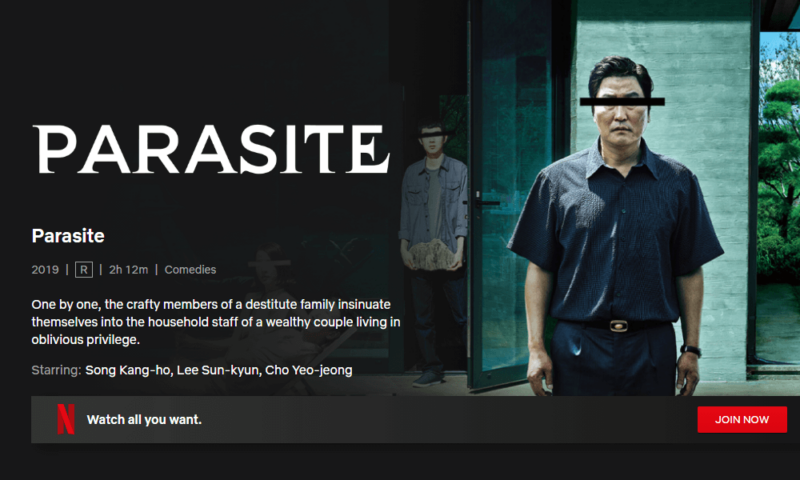
NordVPN Netflix Not Working: What to Do
If you followed the above steps and still can’t find a way around Netflix geoblocks, the VPN isn’t necessarily the problem. If Netflix keeps blocking you, here are some of the best solutions.
1. Install the Latest Version of NordVPN Software
Netflix vs VPN services is a cat-and-mouse game. When Netflix detects one of NordVPN’s, or another VPN’s, IP addresses, it blocks it immediately. On the other hand, NordVPN keeps replenishing the pool of IPs to stay ahead of Netflix geoblocks. Keeping your VPN software up to date ensures you use a “clean” IP address and avoid bugs and glitches.
Keep in mind that NordVPN’s browser extensions encrypts browser traffic only, while the desktop application encrypts all device traffic. This means the browser extension is sufficient for Netflix web streaming but insufficient if using the Netflix app on your computer.
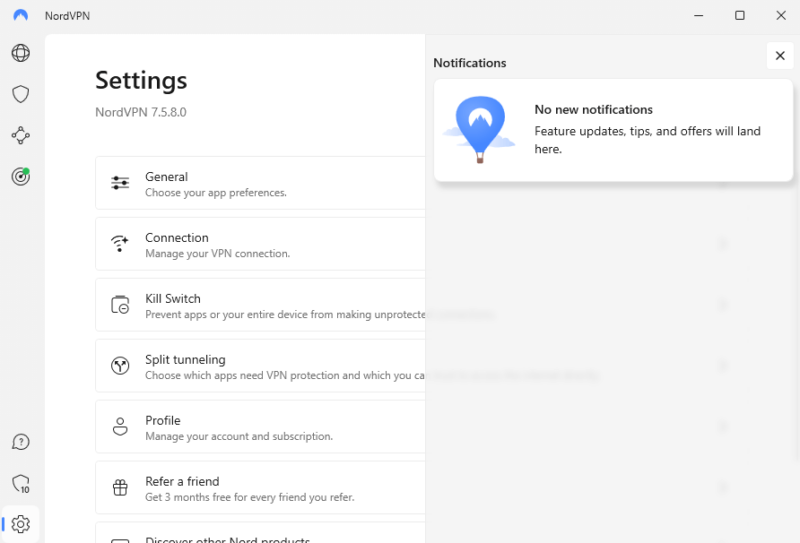
accessing more Netflix libraries on the first attempt.
2. Clear Your Cache
The cache and third-party cookies store location identifiers. Some of these identifiers are so notorious that they leak your location details even when you use a VPN to hide your actual IP address. Before you access Netflix with NordVPN, clear your cache and cookies to remove any lingering location identifiers.
Run a DNS leak test to ensure Netflix isn’t detecting your actual location through DNS requests. NordVPN has built-in DNS leak protection, but confirming this is working properly can help troubleshoot persistent streaming issues.
If you continue to experience connection issues, disable NordVPN’s Threat Protection feature temporarily, as it can sometimes interfere with Netflix streaming capabilities.
3. Reconnect NordVPN
As we mentioned earlier, Netflix is constantly blocking VPN IP addresses. If you connect to NordVPN and keep getting the proxy error, the VPN probably assigned you a blocked IP. Try reconnecting to get a brand new IP address.
NordVPN’s automatic IP rotation feature, which periodically changes your IP address during a session, can help prevent Netflix from flagging your connection when streaming for extended periods. Alternatively, consider purchasing a dedicated IP address from NordVPN. Netflix is less likely to block a dedicated IP, as it’s not shared with other users.
Some ISPs use restricted ports that can interfere with VPN connections to Netflix, which NordVPN addresses through automatic port selection that finds open communication channels when standard connections are throttled or blocked.
NordVPN also implements DNS over HTTPS (DoH) for additional security, encrypting DNS requests to prevent snooping and man-in-the-middle attacks that ISPs often use for tracking. This additional layer of protection ensures that your DNS queries when accessing Netflix are encrypted, making it more difficult for both your ISP and Netflix to determine the content you’re trying to access.
4. Use Smart DNS
For devices that don’t support VPN apps directly, like gaming consoles or some smart TVs, you can use NordVPN’s smart DNS feature to access Netflix U.S. content without installing the VPN app.
Unlike full VPN encryption, which can slightly reduce speeds, NordVPN’s smart DNS feature offers a lightweight alternative that changes only your location data while maintaining your original connection speed, making it ideal for high-resolution Netflix streaming on smart TVs and gaming consoles.
NordVPN has simplified its custom DNS feature, making it easier to use alternative DNS services, which can sometimes help resolve Netflix connectivity issues. When troubleshooting Netflix access problems, trying a different DNS configuration through NordVPN’s improved interface might help bypass certain geo-restrictions.
In addition, NordVPN’s proprietary SmartPlay technology combines smart DNS with VPN encryption to automatically bypass geo-restrictions on Netflix and other streaming platforms without additional configuration.
SmartPlay works by redirecting your DNS queries through NordVPN’s servers while keeping your regular internet traffic unencrypted, making it harder for Netflix to detect VPN use while still allowing you to access geo-restricted content.
This is why NordVPN consistently succeeds at unblocking Netflix where other VPNs fail. SmartPlay technology is automatically integrated into all NordVPN apps, but you can also configure it manually on devices that don’t support VPN apps directly.
5. Switch NordVPN Servers
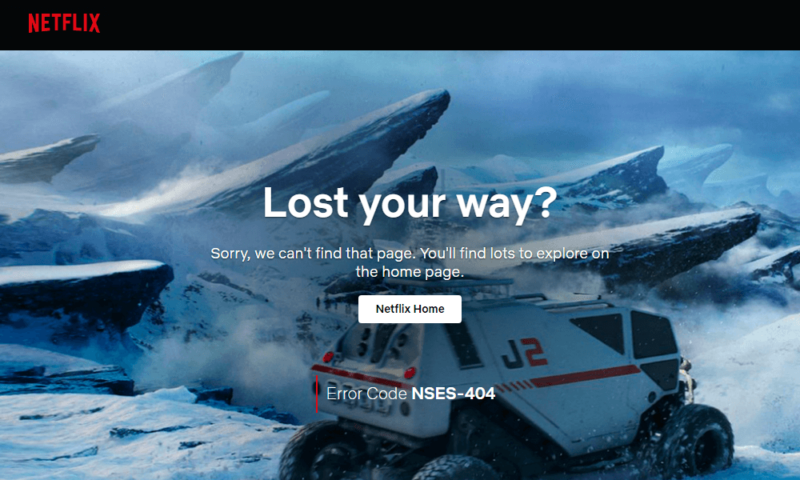
If the proxy error persists, switch NordVPN servers until you find one that can unblock Netflix and is fast enough to stream without lag or buffering. Thankfully, NordVPN has a huge server network, so you won’t struggle to find an ideal server. NordVPN has fast server switch times too (typically less than 10 seconds), making it easy to try multiple servers until you find one that works with Netflix.
When selecting a server, check for lower server load percentages (visible in the NordVPN app) to ensure better streaming performance with Netflix. Servers with high load percentages may deliver slower speeds during peak usage times, which can lead to buffering issues when streaming high-definition content on Netflix.
For an optimal streaming experience, look for NordVPN’s specialized streaming servers, which are specifically optimized for video content, offering more stable connections and smoother playback even during peak usage hours.
If regular servers aren’t working, try connecting to NordVPN’s obfuscated servers, which disguise your VPN traffic to make it harder for Netflix to detect and block.
Specialized “double VPN” servers in certain regions can provide additional obfuscation layers that help bypass Netflix’s sophisticated VPN detection algorithms when standard servers fail. However, avoid using double VPN servers for streaming Netflix when possible, as the additional encryption layer can reduce speeds and isn’t necessary for bypassing geo-restrictions.
NordVPN now clearly marks virtual server locations throughout its apps, allowing you to see exactly what kind of connection you’re getting. This transparency helps when selecting servers for Netflix access, as you’ll know whether you’re connecting to a physical server or a virtual location that may impact streaming performance.
For a seamless streaming experience, you can set NordVPN to connect to your preferred Netflix server automatically. In the settings, configure auto-connect to launch when you open Netflix. This eliminates the need to manually connect to a VPN every time you want to stream, reducing the chance of accidentally accessing Netflix without protection and revealing your actual location.
Privacy-conscious streamers can rest assured that NordVPN’s RAM-only server infrastructure provides additional security. These servers wipe all data with each reboot, ensuring your streaming activity leaves no permanent trace no matter which server you use.
6. Switch Protocols
Try switching to the NordLynx protocol, which is built on WireGuard technology and optimized for streaming, offering significantly faster speeds than OpenVPN while maintaining strong security. This makes it perfect for buffer-free Netflix streaming.
NordVPN also recently implemented post-quantum encryption to its NordLynx protocol, future-proofing your connection against the theoretical threat of quantum computing attacks that could break traditional encryption methods. This advanced security measure ensures your Netflix streaming remains private even against sophisticated future threats.
Mobile devices generally achieve better Netflix streaming performance with NordLynx, while desktop computers with faster processors may benefit from OpenVPN TCP when experiencing frequent proxy errors on congested networks.
For users accessing Netflix in regions with heavy internet restrictions, NordVPN’s latest NordWhisper protocol can help bypass network limitations. Unlike traditional VPN protocols, NordWhisper doesn’t have distinct traffic signatures that reveal it as a VPN connection, making it ideal for streaming Netflix in countries with advanced VPN-blocking technology.
7. Confirm Your Internet Connection Is OK
It may sound simple, but this could be the reason NordVPN isn’t able to access Netflix. NordVPN might not connect properly if your internet is choppy or you’re constantly switching between WiFi and mobile data.
Check your router setup and confirm all the cables are plugged in correctly. If NordVPN runs on your router, confirm you have entered the correct credentials. You can’t connect to a VPN server if the credentials are incorrect.
NordVPN also now includes unsafe WiFi detection that alerts you when connecting to unsecured or weakly secured WiFi networks without VPN protection. This feature helps ensure you’re always protected when streaming Netflix on public networks, preventing potential data leaks that could expose your location to Netflix’s geo-restriction systems.
How to Use NordVPN Meshnet to Bypass Netflix Password Sharing Limits
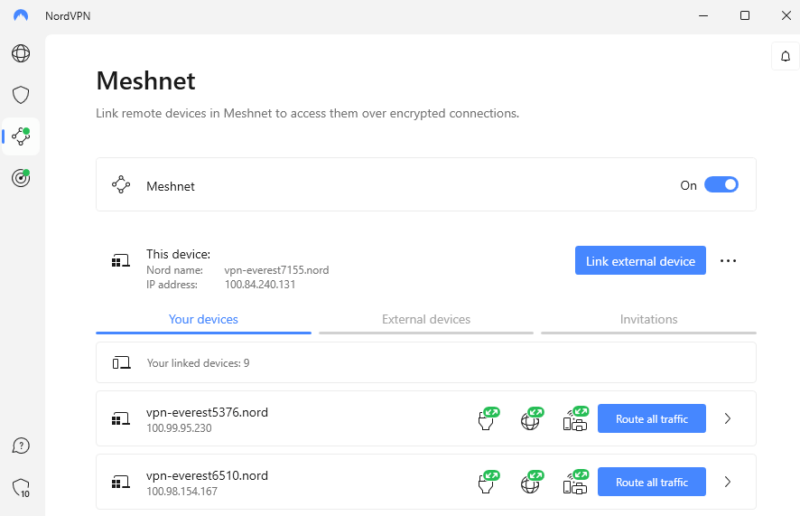
change your IP address to that of your home device.
If you have been sharing your Netflix password with family members or friends, the time is coming when that won’t be possible. The Netflix password-sharing crackdown is in full swing, and NordVPN Meshnet has the potential to circumvent it.
Meshnet is the latest VPN innovation by NordVPN and helps you access devices through encrypted tunnels — not the usual VPN tunnel. In this case, you don’t connect to a VPN server. Instead, you route your traffic through other devices logged in to the same account.
Netflix’s device identification system tracks multiple hardware identifiers beyond IP addresses, including MAC addresses and browser fingerprints, which Meshnet helps mask by routing all this identifying data through a single exit point.
This lets you connect to your living room device from anywhere, meaning you can access Netflix as if you were at home. What you should know is that Netflix uses your device’s IDs and IP address to determine where you sign in and on what device.
Meshnet is particularly useful for streaming on devices that don’t support VPN apps natively, like many smart TVs. Simply route your smart TV’s traffic through a computer that’s connected to Meshnet to access Netflix with the computer’s IP address, not that of your smartphone. This way, you can enjoy Netflix content from any region on your big screen.
However, note that NordVPN’s Netflix compatibility varies by device type, with the Android app offering superior geoblocking circumvention through its built-in GPS spoofing capabilities compared to iOS devices, which rely solely on IP-based location verification.
NordVPN has also improved local network controls in Meshnet, allowing you to grant or restrict access to your local network for each device routing traffic through your computer. This gives you more control over how Netflix is accessed through your home network and can help manage bandwidth usage when multiple family members are streaming simultaneously.
Up to 10 of your friends or family members can route traffic through the Windows PC using Meshnet, meaning you can share one Netflix account without violating the password-sharing policy.
You can also now personalize your Meshnet devices with custom names, making them easier to identify when setting up your Netflix sharing network. This customization helps when managing multiple family members’ devices and ensures you’re routing traffic through the correct device when accessing Netflix.
Note that NordVPN has recently enhanced Meshnet file-sharing capabilities, allowing you to send files of any size directly to other devices through encrypted connections.
This makes it even easier to share downloaded Netflix content with family members who are part of your Meshnet network. It works even when recipient devices are offline, delivering files once they reconnect.
Meshnet is completely free for all users, allowing anyone with a NordVPN account to use it to bypass Netflix’s password-sharing restrictions without requiring a paid subscription.
Final Thoughts
NordVPN unblocks Netflix with ease and is fast enough to load and stream videos without lag or buffering issues.
In terms of compatibility, NordVPN works with major operating systems, including Windows, Mac, Linux, iOS, Android and smart TVs. If you use Apple TV or any other smart TV that doesn’t natively support VPN apps, you can use the VPN on your router to find a way around Netflix.
Keep in mind that while NordVPN can open Netflix with ease, sometimes technology goes haywire. If you ever encounter the Netflix error code with NordVPN, fret not. Instead, follow the steps we’ve recommended to remove potential roadblocks and prevent your internet service provider (ISP) from throttling your VPN connection.
Remember that NordVPN offers a 30-day money-back guarantee, giving you plenty of time to test its Netflix unblocking capabilities risk-free across multiple regions before committing to a subscription.
For more remedies, be sure to check out our NordVPN troubleshooting guide. We also have a complete guide on how to fix the Netflix error code.
Have you used NordVPN and Netflix? Did you experience any issues? What did you like most about watching Netflix with NordVPN? We’d like to hear about it in the comment section. As always, thanks for reading our NordVPN Netflix guide.
FAQ: How to Watch Netflix With NordVPN
NordVPN is one of the best VPN providers for Netflix and rarely is blocked by the popular streaming service.
If Netflix isn’t working with NordVPN, it could be because you haven’t cleared your cache and third-party cookies. Alternatively, Netflix may have banned the IP address you’re connected to, or your internet connection may be choppy.
To fix the NordVPN Netflix streaming error, switch NordVPN servers. Alternatively, clear your cache and make sure the VPN software is up to date.
If NordVPN isn’t working with Netflix, reconnect the VPN or switch VPN servers.