Jira Best Practices in 2025: Make the Most of Agile Project Management
Jira is among the best project management platforms for software developers and Agile teams, thanks to its plethora of tools and options. However, the depth and complexity of some of its features can lead inexperienced users astray. If you want to avoid common pitfalls, follow our list of Jira best practices.
Key Takeaways: Best Practices for Jira
- Jira is a robust Agile software with many tools and features that can either make or break a project.
- Following the best practices listed in this article, especially the ones regarding task and backlog management, will help you avoid many common Jira pitfalls.
- Thanks to its friendly user interface, Jira is ideal for Agile teams who want to use Scrum, Scrumban and Kanban methods.
Project managers and scrum masters can use software like Jira to help them manage projects with relative ease. Still, while Jira is one of the best pieces of project management software for Scrum teams, it can be hard to use. If bad data is entered into it, bad data will be churned out. However, by following the Jira best practices below, you can make the most of the software.
Below, we’ll cover some Jira best practices as well as common issues and how to solve them. We’ll also show you how to get a new project up and running without fuss. Let’s dive right into showing you how Jira can become an invaluable tool.
Jira Best Practices
Jira’s flexibility is both a blessing and a curse. Without understanding best practices, you might have trouble completing a project you’re overseeing. Dive into the list of best practices below to see if any of them can help you solve some common Jira issues. If you’d like to learn more about Jira, check out our full Jira review.
1. Choose Between Kanban and Scrum
While many associate Jira with software development and Scrum, Jira software is quite versatile and can be put to work by HR professionals, financial teams, those working in operations and other Agile teams. This flexibility stems from the fact that Jira supports two Agile project management methodologies: Kanban and Scrum.
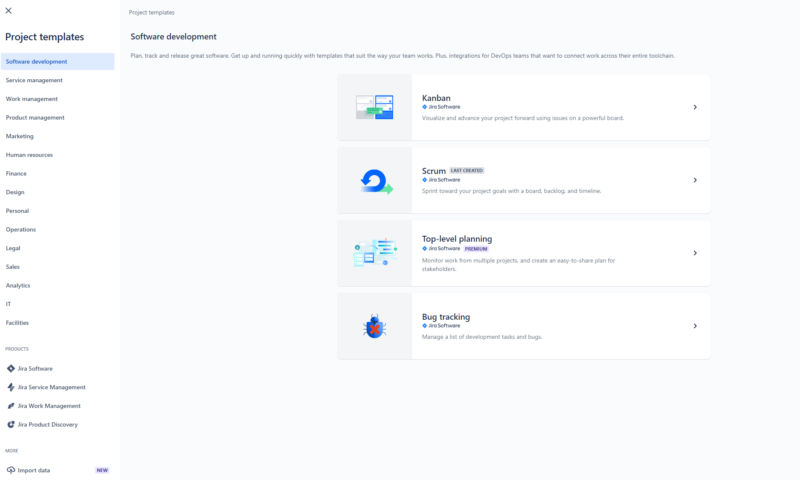
Choosing between the two is easy. If you manage a team that doesn’t need a clearly defined plan and just needs a way to visualize work, choose the Kanban project management methodology. However, if you’re working on complex projects and need a development workflow that supports sprints, backlogs and issues, Scrum is the way to go.
2. Define Goals, Tasks and Subtasks
One of the most important steps during a sprint planning meeting is defining goals and user stories and creating tasks and subtasks that must be completed during the sprint. Teams using Kanban or Scrumban must also create, define and prioritize tasks with due dates and other time-tracking tools.
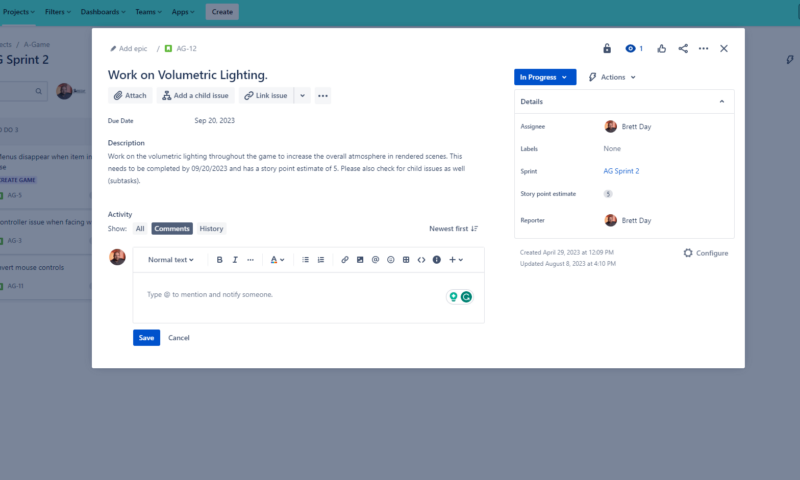
help define and add goals to tasks in Jira.
In Jira, adding goals and due dates to tasks and subtasks is easy. You can click each task to add descriptions, objectives and start and end dates. You can attach helpful documents and links to web resources, too. Time tracking is enabled by default. Use the tools in task cards to keep your development teams on track until your next daily sprint or retrospective meeting.
3. Keep a Healthy Backlog
Whether you’re using Scrum, Scrumban or Kanban, one area that can quickly spiral out of control is the backlog or to-do list. In Scrum, the product manager takes control of the backlog. It’s vital that the backlog is cleaned and sorted regularly so that the most important tasks can be found easily and old or irrelevant tasks can be removed.

team members to the most critical tasks.
If you want projects to run smoothly, make sure that tasks in the Jira backlog are updated regularly, notated well and prioritized. Good backlog management can make teams more efficient and more in tune with the project.
4. Use Integrations and Automations
Like many project management software solutions, Jira supports automations and can integrate with third-party services. For example, you can integrate it with Slack (here’s our Slack review) for robust communication tools. You can even generate tasks directly from Slack. We have a full guide on Jira-Slack integration in case you want to check it out.
The Atlassian Marketplace has many integrations that can help your team become more efficient.
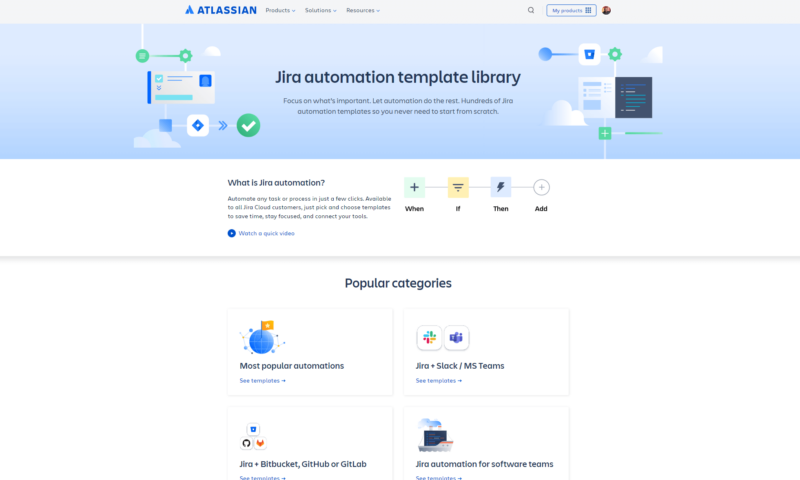
Automations can also help create efficiency. You can use automations to notify team members of status changes via automatic Slack or email messages. You can create automations to assign tasks and move tasks to different columns based on data. Jira offers many plug-and-play automation templates, or you can create your own to fit the needs of your team.
5. Keep Workflows Simple
It might be tempting to use the same workflows for multiple projects, but we recommend using workflow schemes that are tailored to each project. The key is to keep workflows simple so that you can avoid unnecessary steps and confusion. A simple workflow will include to-do, in progress, under review, revisions needed, canceled and done columns.
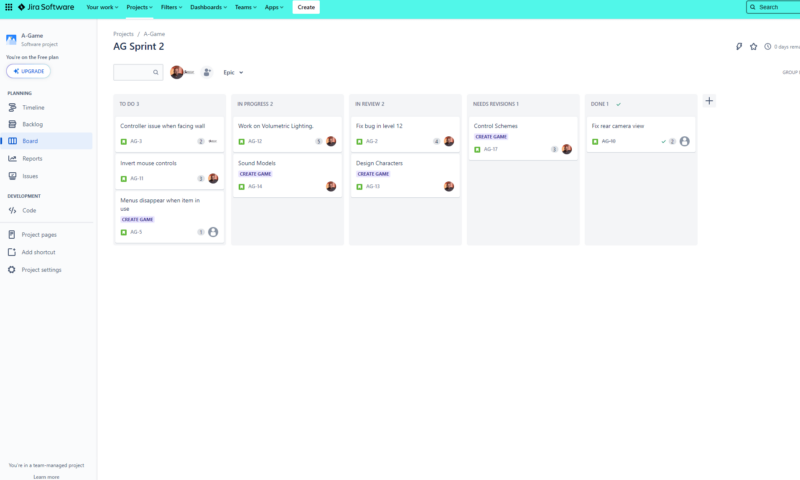
use columns and transitions that make sense for your project.
Of course, you can add multiple statuses as needed. However, all the steps must make sense across your single or multiple workflows. We recommend consulting with your team so that you can streamline processes and remove complexities from the workflow scheme. Doing so will help you avoid inefficiencies.
6. Breakdown Larger Jobs
You must create tasks for your software developers and team members, but if you continually assign large jobs that come across as impossible, you will create issues. As previously mentioned, Jira supports child issues (subtasks). A good best practice is to get into the habit of using them so that large jobs can be broken down into easily digestible chunks.
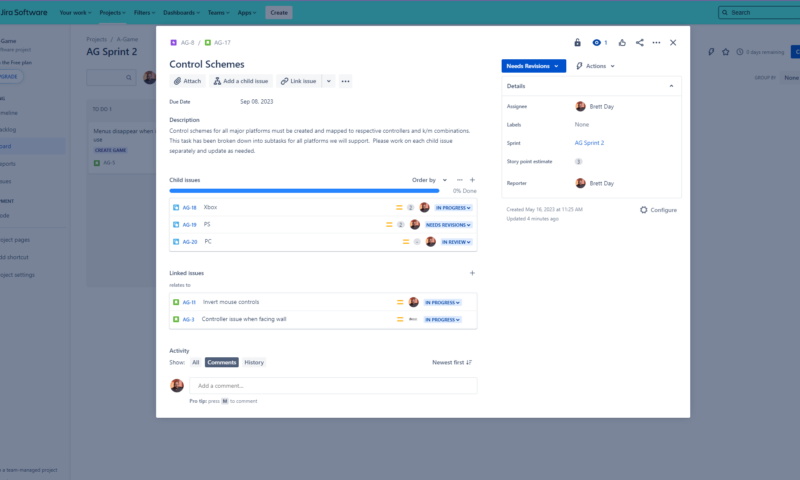
realistic time frames to the development process.
The main reason for creating subtasks is to reduce the perception that a task is too large and, therefore, impossible to complete. A workforce that’s worried about such large tasks will drop in morale and efficiency. Take the time to link issues together and create subtasks in Jira. Your team will appreciate it.
7. Stay Organized With Labels
As we all know, some projects can become humongous, complex beasts with more tasks than you can shake a stick at. As great as Jira is, it can be all too easy to misplace or lose tasks that need to be updated or started. The good news is that Jira has a powerful labeling system that can help you keep tasks organized.
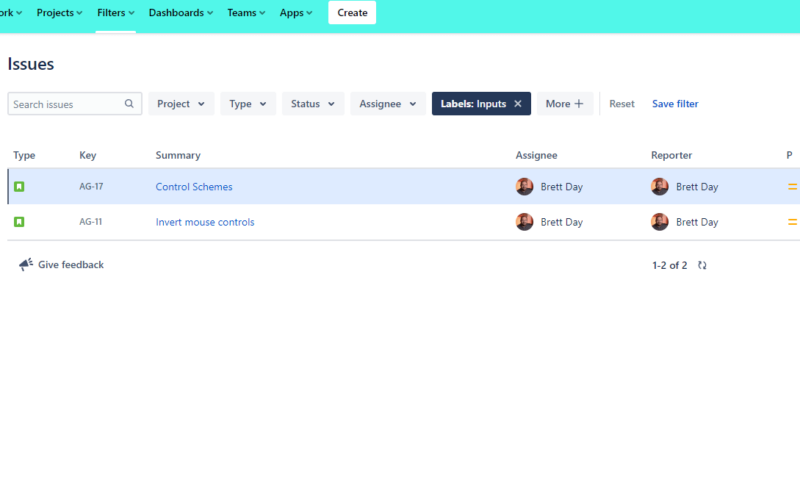
All the tasks you create in Jira can be assigned a label, which allows you to categorize tasks into compartments. For example, if you’re creating menus for a website, you might label all tasks related to this as “interface.”
Once you have labeled all your tasks appropriately, you can filter task cards in Jira with those labels. Simply perform a label search, and poof, just like magic, any tasks that might have gone AWOL can be found easily. It takes seconds to apply a label to a task card. Get into the habit of using them so that you can easily filter and find tasks.
Common Problems With Jira & Solutions
As you can imagine, having a powerful software like Jira, with its bounty of options and tools, can be a godsend. However, it can also create problems if you don’t know how or when to use the tools at your disposal. Below, we have listed a few common problems project managers and scrum masters need to be aware of and how to quickly fix those issues in Jira.
| Issue: | |
|---|---|
| Missed Deadlines | Jira has many tools that can be used to help teams meet deadlines. Be sure to add due dates to all of your tasks and ensure that time tracking is enabled. |
| Workflow Confusion | If your project team is having issues regarding workflow, you may have too many transitions and statuses. Hold a meeting to discuss what steps are needed for the project, then adjust your workflow columns accordingly. Keep things simple. |
| Missing Task Cards & Items | If you’re having difficulty finding tasks within Jira, use labels to categorize them. You can then use filtered searches to find all tasks related to that label. |
| Task Confusion | Undefined tasks will cause confusion. When creating a task card, use the description field to explain and define the task. A team member who receives this task will then know what is expected. |
| Unpicked Top Priority Tasks | If you find that your development team is cherry-picking tasks, it’s a sign that your backlog is not being managed. Ensure all tasks in the Jira backlog are sorted by order of importance. |
Jira Task Management Process
The good news is that getting started with Jira is a relatively straightforward process. In no time, you can create a simple workflow, add tasks with due dates and descriptions, assign team members and manage your backlog. Below, we will cover the simple steps needed to get a project off the ground.
1. Choose Kanban or Scrum
The first order of business is creating a new project and deciding whether you want to use the Scrum or Kanban method. If you choose the Kanban option, Jira will present you with a powerful Kanban board that will help you track tasks as your project progresses.
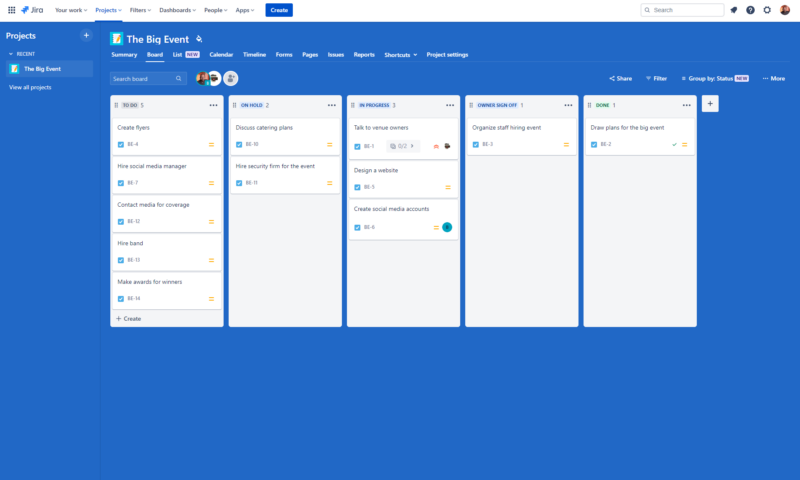
which is Jira’s Atlassian relative.
If you choose the Scrum option, Jira will populate a workspace with a board, a backlog, issue support and a timeline. Once you have decided which methodology to use, you can create a workflow.
2. Create Your Own Workflow or Use a Template
Jira is ideal for new and experienced project managers. The Atlassian Marketplace features templates that can be used in a variety of industries and projects. You can simply choose a template and modify it as needed, or you can create your own workflow to meet the needs of your project and team. The choice is yours.
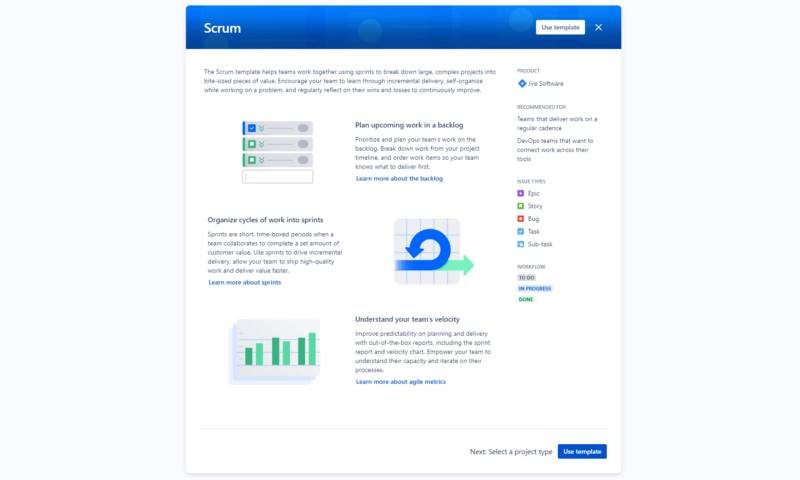
Once you have selected a template, you enter a few details, such as a project name, and Jira presents you with a workspace that’s ready to go.
3. Create Tasks, Issues and Epics
Now that you have your workspace and workflow, the next step is to populate the project with tasks. If you’re using Scrum, you’ll need to hold a sprint planning meeting with your team so that you can generate tasks and user stories. As the meeting unfolds, your product owner can start populating the board and the backlog with the tasks that need to be completed.
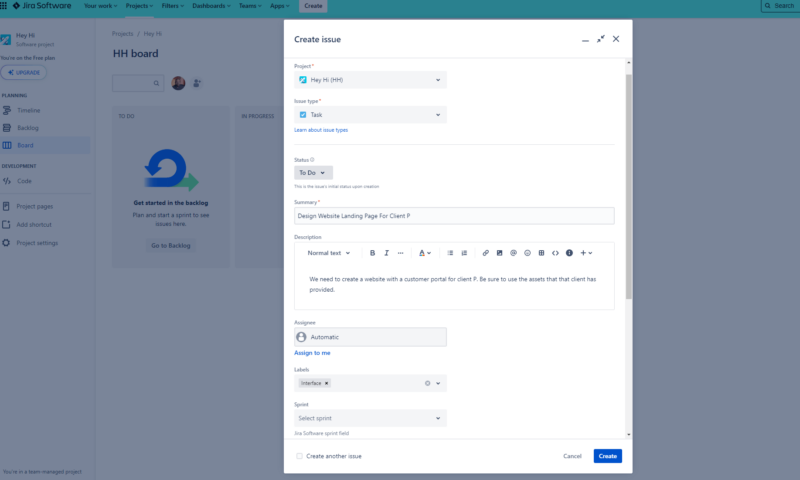
Creating tasks, issues and epics is as easy as hitting the create button at the top of the Jira interface. Once you have hit the create button, you’ll be presented with a form that you’ll fill out in the next step.
4. Flesh Out the Task
Once you see the form, you’ll see plenty of fields that let you add important information. You can add a summary and a description, an assignee, story points and labels. At this stage, you can also upload and share any attachments that help support the task or issue.
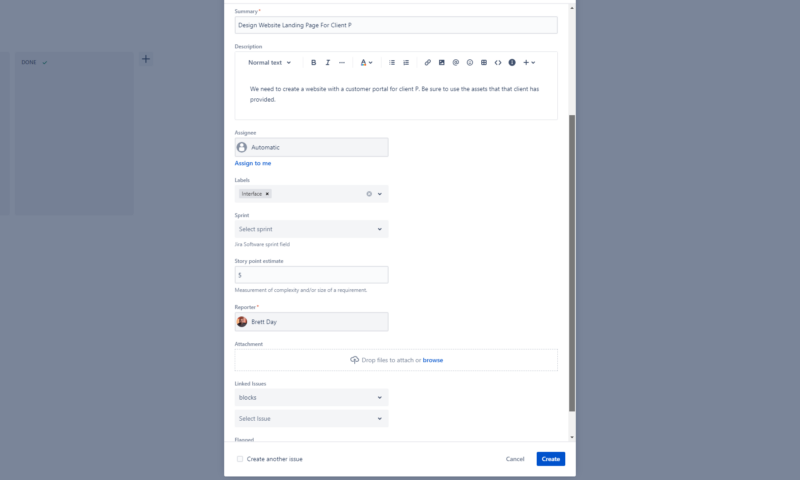
that need to be filled out completely.
Once you have filled out all the relevant fields, hit “create,” and the task will populate in your backlog and all relevant views.
5. Move Tasks Along
As your team works through the tasks and issues, all you need to do is have each team member move the task cards through the status columns (from left to right) or have the product owner move the cards. For example, if a task that has been in progress is completed and is now ready for review, move the card to the review column (if you have one).
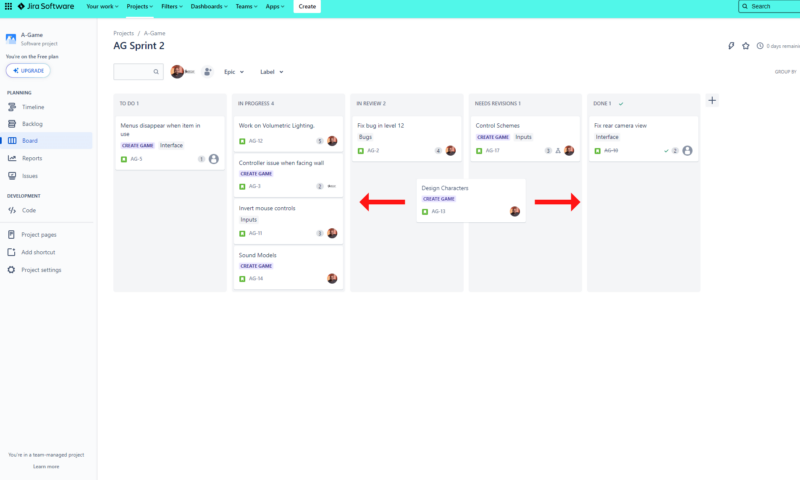
It’s important to keep up with this process, otherwise confusion will reign supreme. Make sure that everyone on your team knows to move the task card every time the status of the task changes.
6. Manage the Backlog
Aside from creating and moving tasks as they go through various stages, one of the most critical task management processes is maintaining the backlog. A messy, outdated backlog will cause nightmares. As previously mentioned, the backlog is the responsibility of the product owner (find out how to become a certified product owner in our Scrum certification guide).
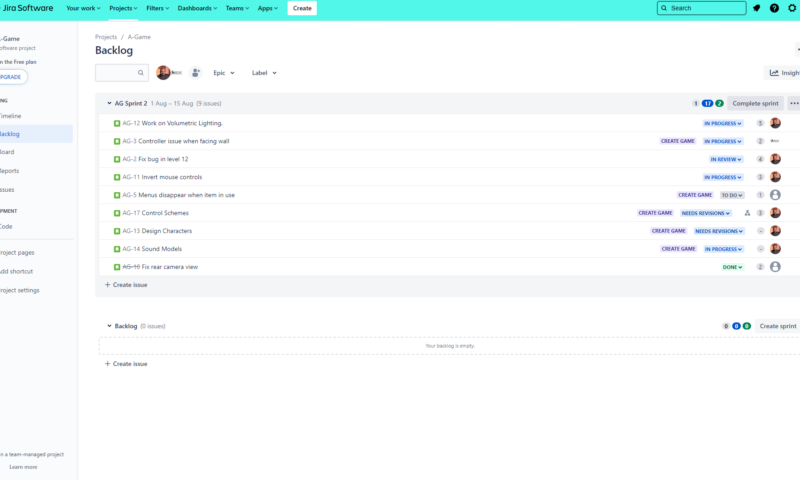
A good product owner will organize (groom) the backlog so that the most pressing issues are listed first. They will remove outdated tasks, update user stories, assign tasks and add new tasks that have been included in the project scope. Fortunately, backlogs in Jira are easy to manage, thanks to the overall user interface and easy-to-use menus that are drag-and-drop-friendly.
Final Thoughts
Jira is an incredibly robust software for Agile teams. However, the sheer number of options and tools can create issues. If you think it’s not the right choice for you, there are other Jira alternatives you can check out.
Otherwise, we hope that our Jira best practices guide will help you identify common problems before they become too big to handle. Bookmark this page, and if you notice any irregularities during your project, come back to jog your problem-solving memory. We also have an Agile best practices guide.
Have you encountered any of the common problems we discussed in this guide? Have you experienced any other issues within Jira that could use a best practice? If so, how did you deal with them? Feel free to share your stories in the comments section, and as always, thanks for reading.
FAQ: Best Practices in Jira
The best practices in Jira revolve around task and backlog management. Ultimately, if you feed bad data into the software at the beginning, you’ll churn out poor results as the project progresses. If you use the best practices around task management, backlog management, integrations, automations and labels, you’ll be on your way to project success.
There is no best workflow in Jira, as every project has its own set of requirements. However, if you keep your workflow simple and only include the statuses and task transitions that are absolutely essential, you’ll be okay. Having too many transitions will only end up causing confusion.
The six basic steps you want to follow when creating a project in Jira are determining whether you need a Kanban or Scrum board, creating a workflow (your own or via a template), creating tasks and issues, explaining the tasks to your team, updating the board and managing the backlog.


