How to Install DD-WRT on a Router in 2025: Maximize Your Router’s Potential
If you want to install a VPN directly on your router, chances are the stock firmware won't pack the kind of punch necessary to do so. Keep reading to learn how to install DD-WRT on your router to solve this issue.
DD-WRT is an open-source firmware upgrade for wireless routers that can improve the performance and security of your home WiFi network. However, despite these benefits, many people avoid changing their firmware simply because they don’t know how to install DD-WRT.
Luckily, it’s not a terribly complicated process and can even be done in 15 minutes or less if you know what you’re doing. (Click here to go directly to our step-by-step instructions.)
Key Takeaways:
- DD-WRT greatly improves the performance of almost any router and is compatible with a majority of all major routers.
- DD-WRT can be flashed onto a router in around 10 minutes, using only an Ethernet cable and a few pieces of software.
- It is possible to “brick” your router during this process, so be sure that you are familiar with how the process works on your router before jumping in.
In this article, we’re going to look at what DD-WRT is, who could benefit from it and how to install it. While the specifics of your DD-WRT installation will vary slightly from one router model to another, the general ideas are the same across the board and the process should be very similar.
How to Install DD-WRT: Basics You Need to Know
Before diving in, there are a few things to know. First, this is a process that could potentially completely kill, or “brick,” your router. If you rely on your router and don’t have a backup — or wouldn’t know what to do if the firmware setup failed — it’s best to take extreme caution with this process.
Protect Your Privacy. Get Our Free VPN Guide Now!
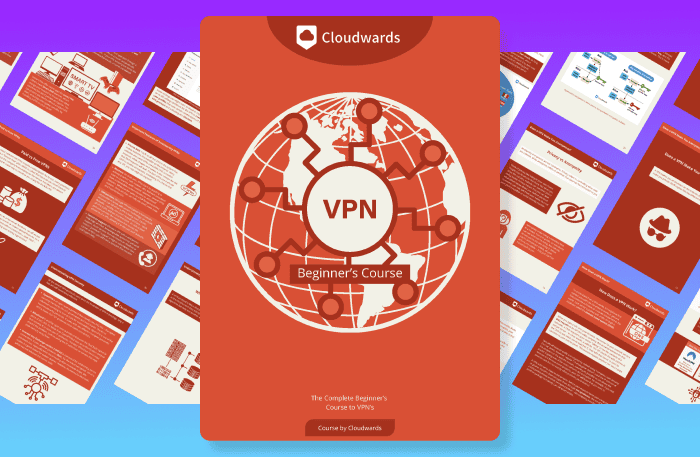
- Comprehend the essential role a VPN plays in safeguarding your digital life
- Gain a deep understanding of how VPNs function under the hood
- Develop the ability to distinguish fact from fiction in VPN promotions
An alternative option, if you’re averse to tinkering with things yourself, is to buy a router that is designed for VPNs and advanced use out of the box, such as the router we looked at in our Vilfo review.
Second, there are a few things you’ll need — namely an Ethernet cable to connect your computer to your router. Aside from this, we suggest downloading the manual and firmware for your router before getting started in case something goes wrong.
What Is DD-WRT Firmware?
DD-WRT is a Linux-based firmware designed for use on wireless routers. Firmware is the term used to describe a specific type of software that provides low-level control of a device’s hardware and operation.
WRT is a common acronym for router firmware and equipment, and it stands for “wireless receiver/transmitter.” The DD prefix is to represent Dresden, the place where the development team is originally from.
DD-WRT firmware is designed to replace the stock firmware that comes installed on your router out of the box. If you read our DD-WRT vs Tomato article, you can get a much more in-depth look at what DD-WRT offers — as well as some of the pros and cons of Tomato, one of the other major third-party firmware options.
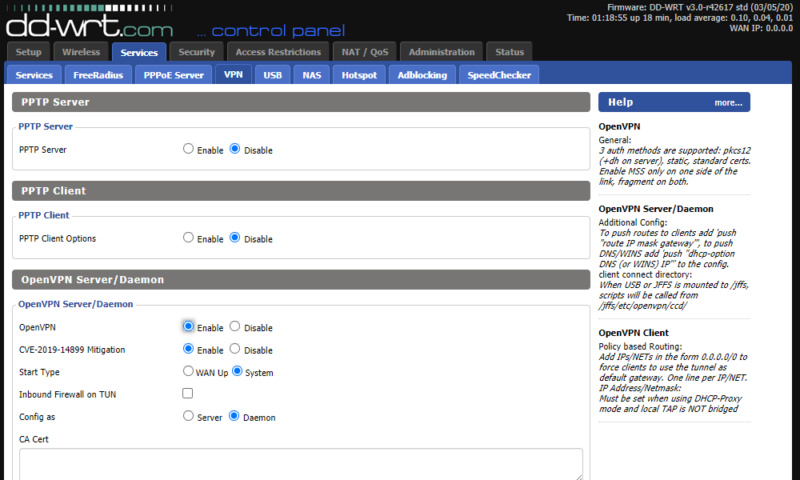
In short, DD-WRT expands the functionality of your existing router in almost every way. It improves VPN support over almost any out-of-the-box firmware and removes a number of old vulnerabilities that many routers still have, such as WPS network security. It also adds a huge amount of general networking options and tools that stock firmware almost never has.
DD-WRT offers so many options, in fact, that it can actually be a bit overwhelming for some people. It’s much more difficult to use than most firmware and has hundreds of technical options that often make it difficult to find the things you need.
While there is extensive documentation available on sites like the DD-WRT wiki, DD-WRT is usually best for those who are already fairly tech savvy.
Should I Install DD-WRT on My Router?
You should only install DD-WRT on your router if you have a specific goal in mind. Changing your router’s firmware can be a bit of a challenge, especially if you’re not familiar with how your router’s stock firmware works. It’s possible to damage your router, but if you’re careful it can be worth it.
As we mentioned, DD-WRT can be difficult to use and is largely geared toward knowledgeable power-users, but there are plenty of advantages that make the extra effort worth it. If you want to set up a VPN on your router, then a firmware upgrade is pretty much a necessity in many cases (also check out our guides to the best VPN for routers and best VPN for DD-WRT routers).
Another excellent use for DD-WRT is if you’re going to set up a router as a repeater or access point. DD-WRT offers a huge amount of control and features for things like setting up a WDS or home network access point.
If you’re unsure about it, we suggest checking out Tomato due to its simpler design — and we have a guide on how to install Tomato firmware. However, DD-WRT is a powerful tool for those who have the know-how to use it or the patience to learn.
What Does It Mean to “Flash” a Router?
Flashing your router is the term used for the process of loading a new firmware onto it. This process varies slightly from one model of router to another, but for the most part the general idea is the same.
You’ll have to set up a connection between your computer and your router before using a special software provided by your router’s manufacturer to send the new firmware to the router through a LAN cable.
If this process goes smoothly, it only takes a few minutes, but there are a few places where it’s easy to hit snags. This can end up taking a considerable amount of time, so we’ll try to point those out throughout our installation instructions.
Does DD-WRT Work on All Routers?
Most firmware, DD-WRT included, needs to be designed specifically for the router it will operate on, or it will at the very least need to run on a router with nearly identical hardware. For this reason, DD-WRT does not work on every model of router.
That said, DD-WRT is more widely compatible than any other third-party firmware. It covers all the most popular routers like Netgear and Asus models, as well as dozens of lesser-known routers from smaller companies.
What to Do Before You Install DD-WRT on a Router
Before you flash your router, there are a few things we suggest you do. First, this process only works on a LAN internet connection for most routers, so you’ll need an Ethernet cable connecting your router to a device like a desktop or laptop.
The second thing you should do before flashing your router is to download and install your router’s existing firmware restoration utility, as well as the firmware you’re going to put onto it. This usually means you’ll have to find the exact model number of the router, which can often be found printed on the bottom.
You’ll need to head to your router manufacturer’s website and find the exact model of router you own in order to download the firmware utility. We suggest that you also download the latest firmware available for your router so that you have a backup copy of the router’s original firmware if something goes wrong.
Step by Step: How to Flash a Router With DD-WRT
- Install Firmware Utility and Prepare Firmware
The first thing you’ll have to do to begin installing a new firmware on your router is to download and prepare the firmware utility and the firmware itself. You’ll have to download the firmware restoration utility from the router manufacturer’s website and install it. You’ll also likely have to extract the firmware from a compressed folder after you download it.
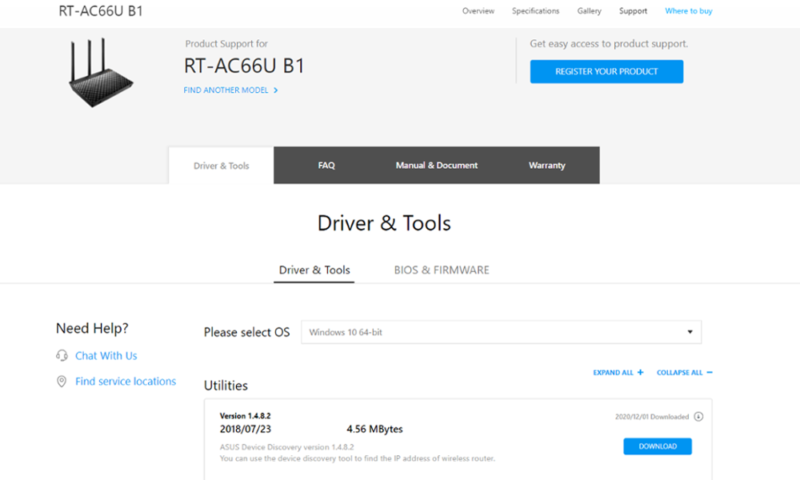 Download and install the firmware restoration utility, as well as a backup of your current router firmware, from your router’s manufacturer.
Download and install the firmware restoration utility, as well as a backup of your current router firmware, from your router’s manufacturer. - Reset or Clear the Router’s Memory
Next, you’ll want to reset your router. This helps prepare the router for the installation of the new firmware and prevents any kind of data corruption from happening during the setup. How to do this step varies from one router to another, but it usually involves holding some kind of reset button on the back of the router.
In our case, using an Asus RT-AC66U B1, we had to turn the router off, then turn it back on while holding the “WPS” button for 10 seconds. The lights on the front blinked, confirming that the RAM was cleared and we could move to the next step. Be sure to check your router’s manual for how to do this properly for your model.
 On our Asus router, the reset button and power button are on one side while the WPS button, used for clearing the RAM, is on the other side.
On our Asus router, the reset button and power button are on one side while the WPS button, used for clearing the RAM, is on the other side. - Disable WiFi and Enable Static IP Address
In order for the transfer of the firmware from your computer to the router to be successful, you have to make sure the internet connection is using a static IP address. We also found that disabling the WiFi on the router made the process work more reliably. You can change these settings in your router’s admin page, but exactly where to find them will change from one router to another.
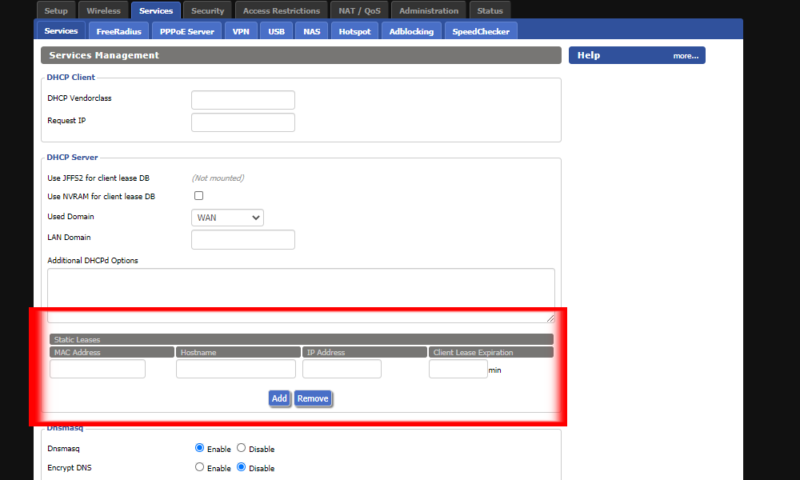 How you set up a static IP will depend on the model of your router and the firmware it uses.
How you set up a static IP will depend on the model of your router and the firmware it uses. - Enter Firmware Restoration Mode
Again, this step is router-specific, so it’s best to find the manual for your model online to see exactly how this is done, but on most models this is similar to clearing the memory. For our router, we had to turn it off, then turn it back on while holding the reset button.
After holding it for a few seconds, the power supply indicator began to blink slowly, indicating that it was in restoration mode and we could hit “upload” in the firmware restoration utility to begin the process.
 On our router, we had to hold down the reset button the entire time the new firmware was being flashed.
On our router, we had to hold down the reset button the entire time the new firmware was being flashed. - Flash the Firmware and Restart the Router
Once you start flashing the DD-WRT firmware onto the router, the process should only take a couple of minutes if everything is working properly. In our case, we had to actually hold the reset button the entire time the new firmware was being flashed, which wasn’t mentioned in the manual for our router, so keep in mind that some routers have quirks that might make the installation process a bit harder.
After the firmware is finished flashing and the restoration software says it’s complete, you can restart the router once more.
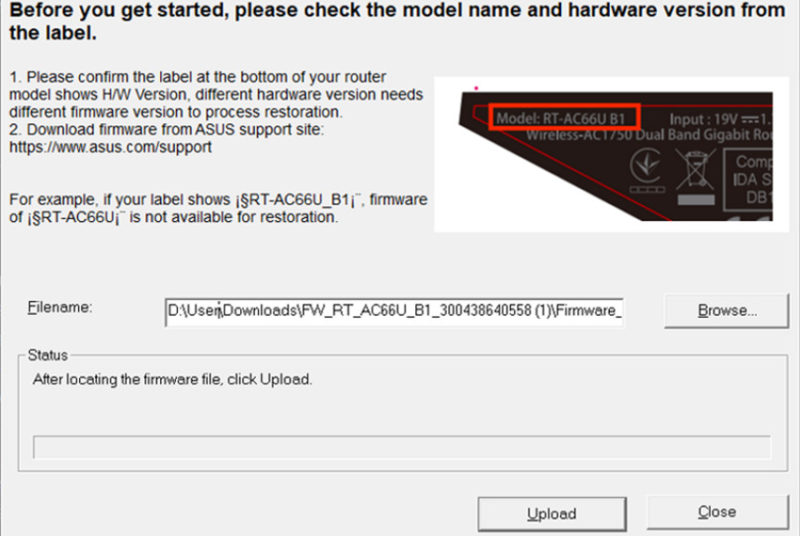 The restoration software will look different for each router, but all of them will have you select the file you downloaded previously and then trigger the upload.
The restoration software will look different for each router, but all of them will have you select the file you downloaded previously and then trigger the upload. - Set up the Router With DD-WRT
Finally, you are ready to set up your router with its new DD-WRT firmware. To do this, you can go to the router’s IP address — which should be 192.168.1.1 — in your web browser. This will take you to the router’s admin page where you can use the default username and password to login and begin the setup.
If the default IP address doesn’t work, you can open up the command prompt on your computer and enter “ipconfig.” The line that reads “default gateway” will show the IP you need to enter into your address bar to access your router.
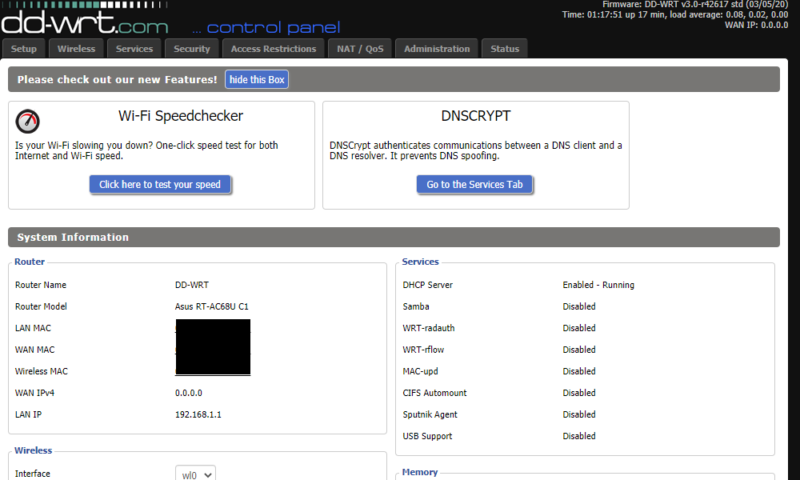 The final step is to log on to the DD-WRT router using the default username and password to begin setting up your router.
The final step is to log on to the DD-WRT router using the default username and password to begin setting up your router.
Final Thoughts
Although it offers plenty of improvements over stock firmware, installing DD-WRT can be a daunting task for many people. Thankfully, the process isn’t too difficult if you know what to do and get the necessary tools ready beforehand.
While it might take some getting used to and a few Google searches, the expanded functionality offered by DD-WRT can be a game changer for tinkerers and power-users or those willing to learn.
Have you tried other third-party firmware in the past? How did it go? What do you plan to use DD-WRT for? Let us know in the comments below and, as always, thanks for reading.
FAQ
DD-WRT cannot be installed on every router, but the list of routers it is compatible with is more extensive than any other third-party firmware. There is a very good chance that there is a version of DD-WRT that is compatible with your router.
DD-WRT improves the functionality of almost any router and gives you a much greater level of control over how the hardware operates, especially when it comes to VPN features and repeater settings. The drawback is that DD-WRT is harder to use than most stock firmware.
While it isn’t the most complicated process, flashing a router with DD-WRT is something that will be different from what most people are used to. The process is slightly risky, and there is a chance that you could “brick” your router if things go wrong, but ultimately most people are able to flash their router without an issue.

