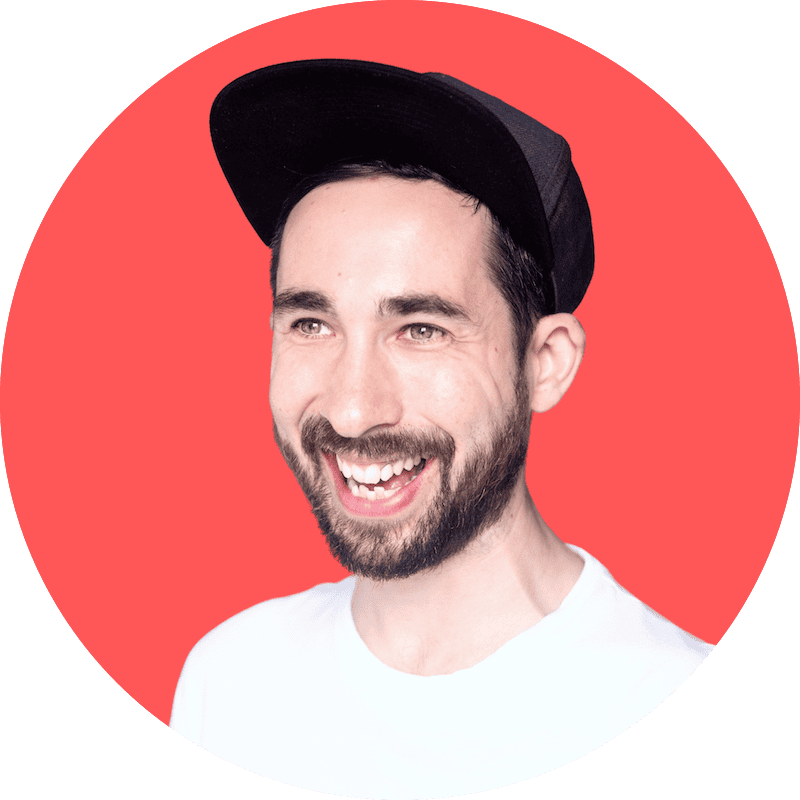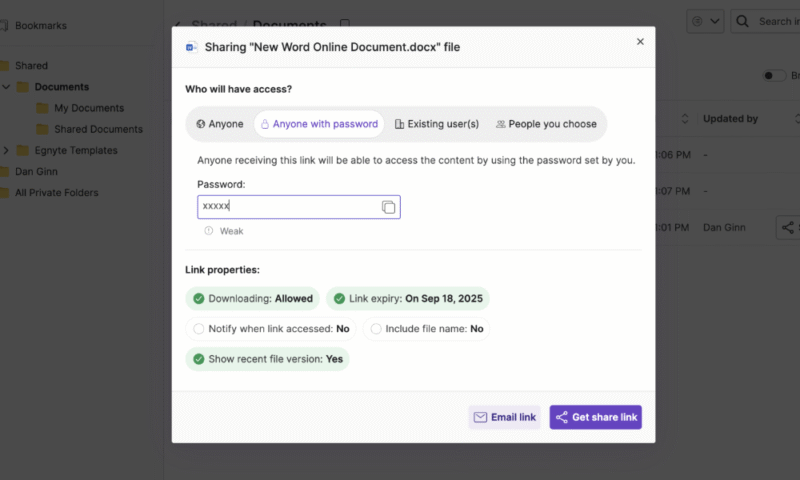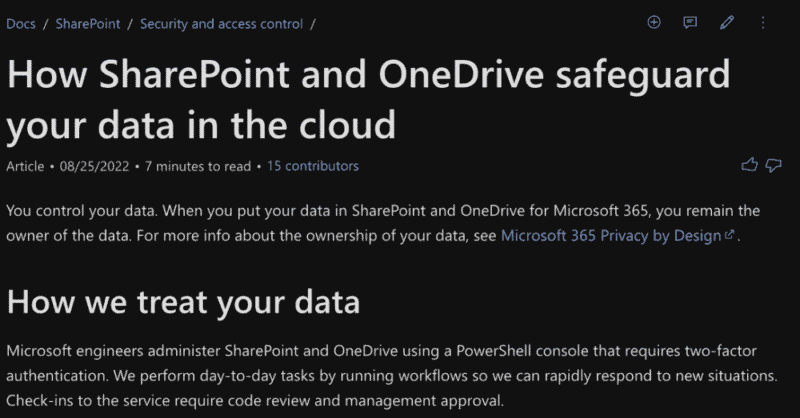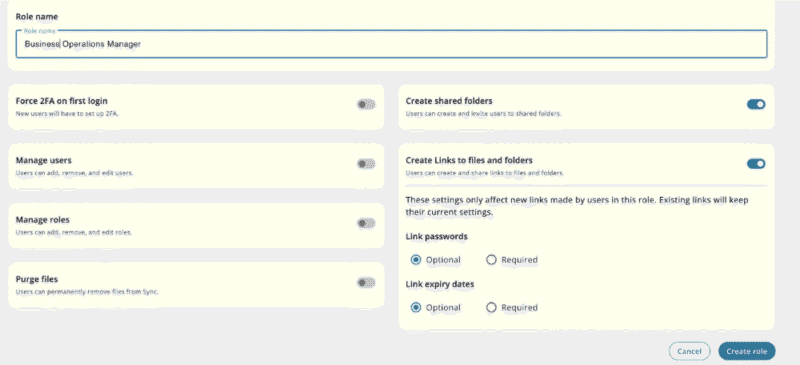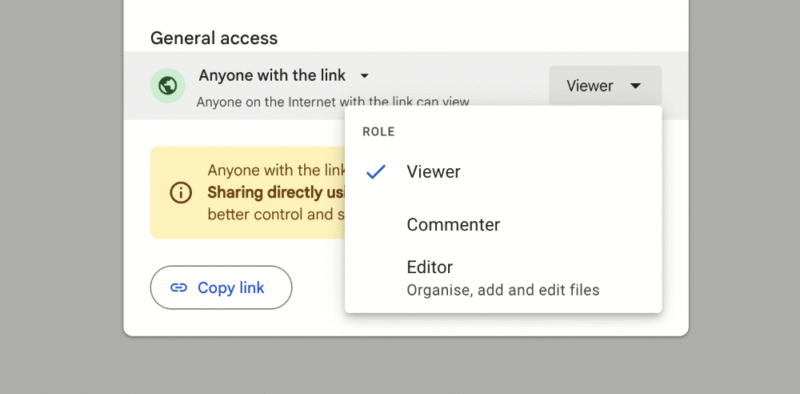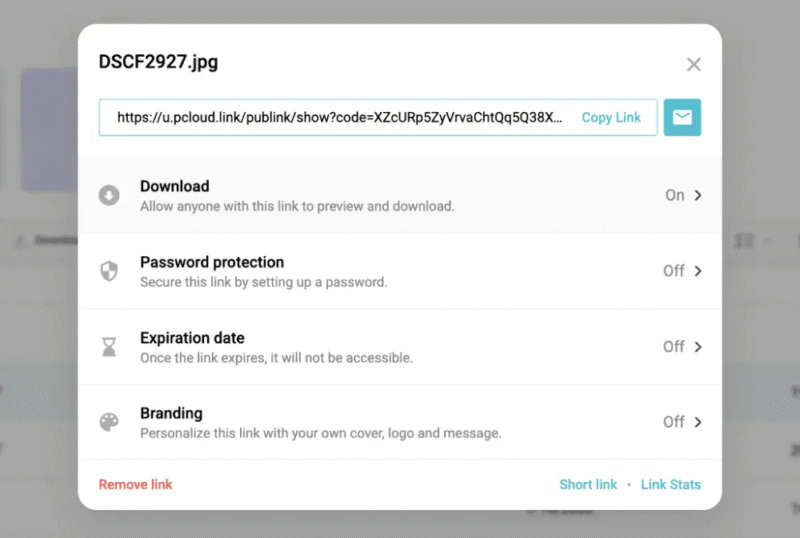5 Best Cloud Document Management Systems & Software for Secure File Management
Document management systems are pivotal to successfully organizing data. This guide delves into some of the top options and shares five options that stood out the most.
Getting your documents in order is essential for a smooth workflow, especially if you’re working in teams. As a cloud storage writer and a fully remote worker, I know how easy it is to lose track and end up with files here, there and everywhere. To help you bring everything together, I’m sharing what I believe are the best document management systems currently on the market.
The best cloud storage services can support managing business documents to a point, but that’s not their main goal. That’s why I tested services whose function is to help users store, manage and share documents — and even create and edit them — in the app. Features like file versioning and workflow automation are also key players to look out for.
If you’re wondering whether you need a document management system (DMS), let’s consider a real-world use case. Say you’re part of a human resources department working with contracts and training documents. Rather than spread them across devices, you can centralize those documents with a DMS for easy access, backup and collaboration.
-
06/29/2021 Facts checked
Cloudwards.net updated this article, reflecting new service suggestions, adding Egnyte and removing iCloud.
-
05/20/2024 Facts checked
The article was rewritten with new providers to reflect the changes in the world of online productivity.
-
08/31/2024 Facts checked
Added video reviews for cloud storage providers in the list.
-
06/17/2025 Facts checked
We adjusted the list to account for changes in different cloud storage services.
-
10/19/2025 Facts checked
We have rewritten this article to reflect a new selection of services.
Cloudwards’ Choice: Egnyte
How to Choose the Best Document Management Software
The best way to choose the right service is to first understand your document management needs. Businesses managing sensitive data, like financial services, require the most robust security features. Companies developing written content may want to veer more toward services with good collaboration tools. Below are some points to consider.
10,000+ Trust Our Free Cloud Storage Tips. Join Today!

- Demystify cloud storage terminology and key concepts in plain language
- Discover easy-to-implement techniques to securely backup and sync your data across devices
- Learn money-saving strategies to optimize your cloud storage costs and usage
The 5 Best Document Management Systems Compared
**On top-tier plan only
Our Methodology: How We Tested the Best Document Management Solutions
To offer objective analysis, I followed a specific testing methodology and delved into our numerous document management software reviews to ascertain your best options. I also spent a week or two testing each service to understand their pros and cons. I’ve included a list of my evaluation criteria below to give you a better idea of my process.
- Productivity: I tested each service’s ability to help users create, share and collaborate on documents, either through native tools or via third-party integrations.
- Versioning: To ensure you don’t regret changing or deleting a document, I specifically selected services with extended file retention of six to 12 months.
- Automation: I examined automation features to find services that can help speed up proofing and approval workflows.
- Security and privacy: As part of my research, I went through each security and privacy policy to determine whether each service can keep your documents safe from man-in-the-middle attacks.
- Speed: Our testing lab runs regular speed tests on all the cloud-based products we test. We run them twice using a 5GB folder of mixed files to obtain average upload and download speeds. You can see our full results in our fastest cloud storage and fastest online backup guides.
1. Egnyte — Best Overall Document Management System
Egnyte’s strength lies in its blend of native and third-party app integrations. Native options include a browser to open and edit files, and migration tools to shift documents from an on-premises server. Third-party integrations — like Google, Adobe, Microsoft and more — open the door to productivity and collaboration features.
To manage files, you can create multiple folders, add users to each one, and add tags and descriptions for accurate indexing and searchability. You can improve document workflows through AI-powered automations, which allow you to easily action document reviews, approvals and e-signature requests.
Egnyte Hands-On Testing
Egnyte has built a practical application that doesn’t overburden you with unnecessary tools. During my real-world testing, I found performing actions like document uploads and document editing to be very straightforward, as was creating files and adding file-specific data like tags.
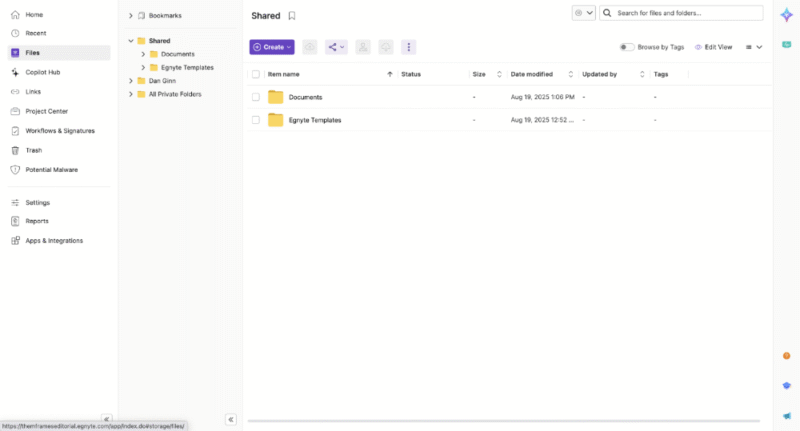
Egnyte Pricing & Value
Egnyte is a little pricer than other services, with the cost of entry starting at $22 per user per month on annual billing. The entry-level Business plan offers the best value for money, and you can perform pretty much any file management task. A free trial is available as well. To learn more about the service, check out our Egnyte review.
- Price per user/month/paid annually; Single document AI Q&A Secure collaboration Discretionary permissions Edge caching Compliant storage (HIPAA, FINRA, SOC2, ISO/IEC 27001) Google Workspace integration M365 co-editing (online and desktop)
- 1TB
- Price per user/month/paid annually; Everything in Business, plus: Single document AI Q&A Ransomware detection (artifact-based) Suspicious login detection Content lifecycle management Advanced workflows
- 1TB
- Price per user/month/paid annually; Everything in Enterprise Lite, plus: AI Copilot AI Search AI Workflows PDF markup E-signature Dynamic watermarking Auto-remediation
- 1TB
- Contact for custom quote; Everything in Elite, plus: AI Copilot AI Search AI Workflows Document type classification Sensitive data classification Snapshot & recovery (90-days) Ransomware detection (behavioral and artifact-based)
2. Sharepoint — Best File Management Solution for Collaboration
Sharepoint is more than a simple document management system — it is a communication software with documentation at its foundation. You can take care of basics like document creation via Microsoft Word, and you can sort files and use document-sharing tools. You can also build training forums and create news posts to keep your team up to speed.
During my collaboration workflow analysis, I found Sharepoint’s collaboration features to be fluid, offering simple commenting and editing functionality. Users can create separate document libraries and authorize access only to users who need them. Version history can go as far back as 100 iterations for a period of up to 30 days.
Sharepoint Hands-On Testing
I’m pleased to report that using Sharepoint doesn’t require a degree in rocket science. I used the Office web apps in my Brave web browser, and all of them functioned perfectly, with no bugs or technical issues. Creating bulletins and separate spaces was slightly more complex but all within the realm of possibility, even for a more inexperienced user.
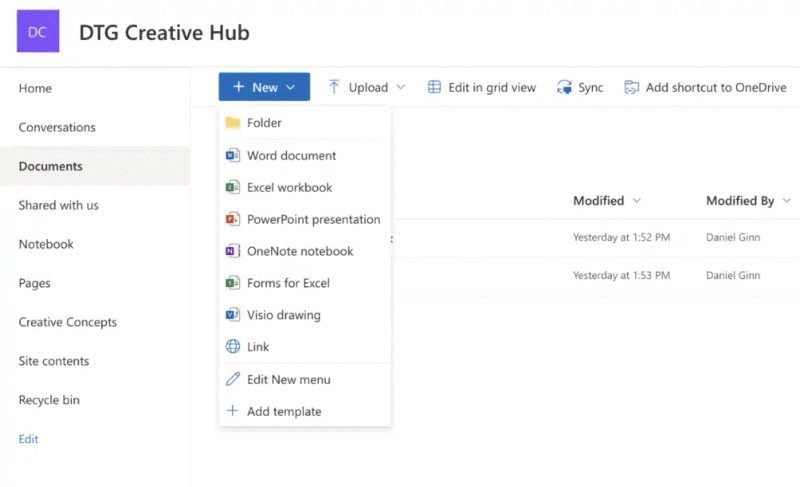
Sharepoint Pricing & Value
If you’re turning to Microsoft for productivity and communication, the Microsoft 365 Business Standard plan is your best bet. It comes with Sharepoint and costs $12.50 per user per month on annual billing. This is a pretty good value in comparison to the market rate, and you gain access to the Office desktop apps. Learn more in our Sharepoint review.
3. Sync.com — Best Electronic Document Management System for Security & Privacy
Sync.com markets itself primarily as a cloud storage solution. However, it has features that I believe make it a worthwhile document management system. Firstly, it offers zero-knowledge encryption, which means nobody — not even Sync.com staff — can see your documents. This is a feature few traditional DMS platforms seem to offer.
Paid plans offer anywhere from six months to one year of version history and deleted file retention. Plus, you can create documents within the app thanks to its integration with Microsoft Office. For security, you can password-protect files and set user permissions to view-only or edit mode.
Sync.com Hands-On Testing
The recent redesign puts Sync.com in line with modern standards. Its features work fine for the most part, though you can’t drag and drop files into folders. Instead, you have to move them via a submenu. I was able to create folders and documents with a simple tap of the + sign, though, and Microsoft Office integrates smoothly. Overall, it’s a very easy app to use.
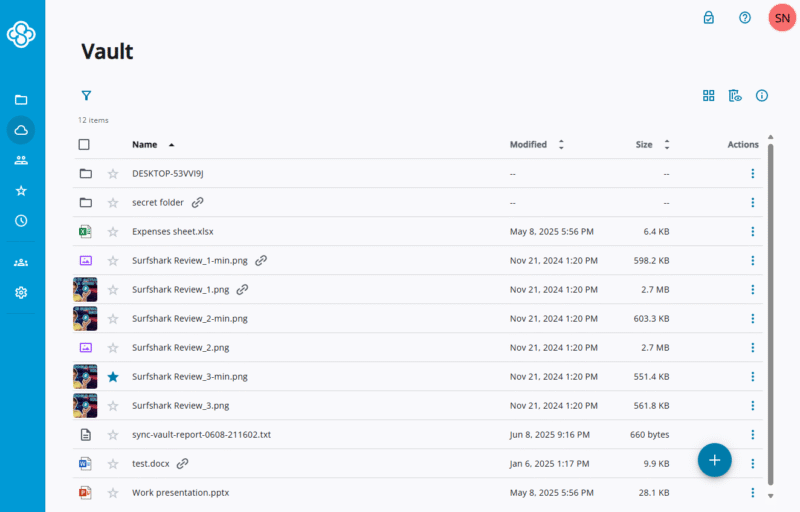
Sync.com Pricing & Value
If you’re part of a team, I’d recommend getting the Team+ plan, which costs $15 per user per month on annual billing. You get unlimited storage, plus 12 months of version control, giving you more room to scale. Plus, the investment in privacy is worth it. More info on all plans and the platform in general is available in our Sync.com review.
- 5GB
- 2TB
More plans
- 6TB
- per user, per month, billed annually
- 1TB
- Priced per user (3 users minimum)
- Unlimited GB
- Minimum 100 users, custom requirements, account manager, training options
4. Google Workspace — Best Document Storage Solution for Small Businesses & Affordability
Google Workspace is a market leader in document development and management. Its word processor offers tons of formatting options, and there are plenty of document templates to get started. During mobile app testing, I was able to perform document scanning, which is a time saver when adding physical documents to the cloud.
The platform excels in search functionality. I can enter a snippet of text in the search bar, and it immediately brings up the document I’m looking for. The real-time collaboration tools allow users to edit documents together, leave comments and see suggestions for potential edits. The best part is any document you create automatically saves to Google Drive.
Google Workspace Hands-On Testing
Google keeps most of its features in plain sight, making it very simple to create, upload and manage your documents. For me, having the option to color-code folders makes it much easier to locate them, as does the flexibility to rename them with in-house terminology. The document creator itself runs smoothly, though the suggested edits could look a little cleaner.
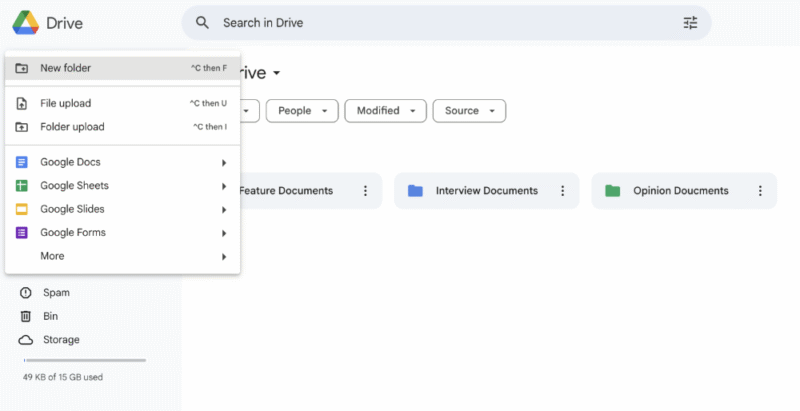
Google Workspace Pricing & Value
For small businesses, the entry-level plan is your best option, at just $7 per user per month on annual billing. The 30GB of storage should be more than enough for document management. The free plan may suffice as well, though. To learn more, take a look at our Google Workspace review.
- 15GB
- per user / month, 1 year commitment
- 30GB
- per user / month, 1 year commitment
- 2TB
More plans
- *100TB shared across all users
- 100TB
- per user / month, 1 year commitment
- 5TB
5. pCloud — Best DMS for Online Backup
pCloud can serve as a secure and simple backup solution for your documents. Its best feature as a DMS is the online backup tool. You can assign folders via the desktop app, which automatically sync and update to your pCloud account. You can also access up to 12 months of versioning, or just use the standard six months.
On the web app, users can keep everyday documents in the standard backup location. You can also sort, share and comment on all folders. A special private encryption folder is available for more sensitive documents. This comes included in the service for business users but is a paid add-on for individual users.
pCloud Hands-On Testing
Setting up a backup is simple. On the desktop app, you can back up your documents folder by clicking the “start” button. You can also upload documents manually via the web app. This process was painless, as was creating new folders and sharing them with specific users. I’d appreciate having a document creator for fluidity, though.
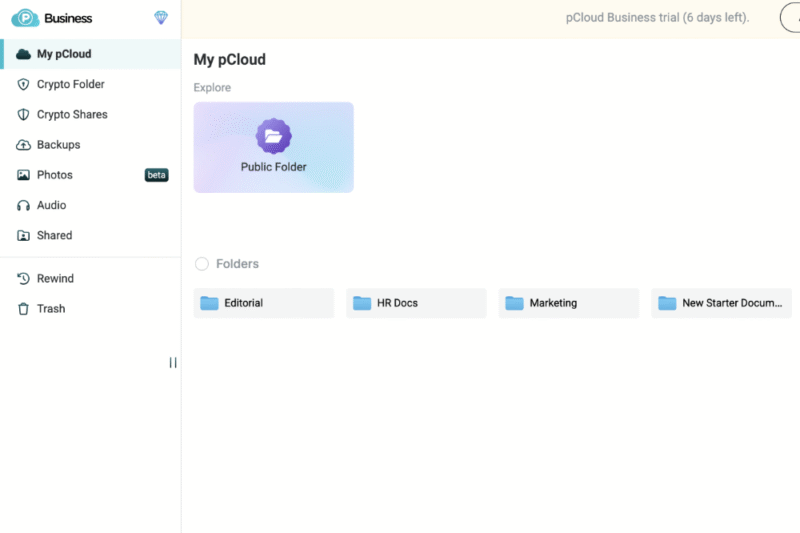
pCloud Pricing & Value
pCloud offers fair and affordable pricing. Business plans start at $7.99 per user per month on annual billing. The 1TB of storage should be more than enough for most users. If you’re a personal user, I recommend jumping on a lifetime plan. You can currently grab 2TB for just $399. To learn more, read our pCloud review.
- 10GB
- 500GB
- 2TB
More plans
- 10TB
- + FREE Encryption
- 2TB
- + FREE Encryption
- 10TB
- Price per user (minimum 3)
- 1TB
- Price per user (minimum 3)
- 2TB
- Encryption for pCloud Drive
Planning Your Implementation & Migration Strategy
Beyond selecting the right software, users need a clear roadmap of how they should set up and implement their document management system. I’ll break it down into phases, and show you how to avoid disruptions and foster a culture of fluid document management.
Common Pitfalls in DMS Adoption (And How to Avoid Them)
Even with the best document management system, certain issues can arise that impact your success. The good news is you can control and avoid most of these issues with some preventive measures.
| Pitfall: | Preventive Measure |
|---|---|
| Lack of user adoption | Involve the end users as early as possible and ask for their input. Along with some hands-on training, this helps them best understand the system and prevents ongoing adoption concerns. |
| Poor data quality | Create clear instructions for how to create, name and tag your documents. Complete regular audits to ensure the highest level of quality control. |
| Unclear governance | Define roles, responsibilities and access permissions before going live. Have clear documentation that highlights current governance frameworks so people can learn them as early as possible. |
| Scope creep | Avoid doing too much too soon. Implement systems and automations for your most critical departments and documents first. Then, increase gradually and only when necessary. |
The Role of Metadata in a DMS
Metadata is a critical part of successful file management. Think of metadata as a way to digitally identify a file. Details like author, creation date, document type, topic, department and specific keywords all make up a document’s metadata.
Metadata is important because it helps you build a much more coherent file management workflow. Users can identify documents quickly, and it’s much easier to sort them in a specific order.
Why You Need a Document Management Tool
If you’re still unsure whether a document management system is for you and your team, let me outline some of its benefits a bit further.
- Enhances document security and compliance: Rather than a physical key, you get industry-standard encryption, password management and security tools to ensure no harm comes to your files. It also helps you remain compliant with regulated services that run independent audits of your file management.
- Eliminates wasted time searching for files: You can quickly locate and access files through integrated search functionality. What used to take your team minutes (or longer) now takes only seconds.
- Streamlines business processes with automation: You can proof and approve documents, and obtain e-signatures automatically, thanks to powerful automation tools.
- Creates a single source of truth: By using DMS software, you can improve data management by keeping documents in a centralized location that’s accessible to all of your employees.
Final Thoughts
This selection of software gives you the best possible opportunity to improve how you manage and interact with documents. However, the most important element is implementing the best practices outlined in this guide. That starts with making the right choice of software. I encourage you to consider your personal criteria before making a commitment.
Egnyte is my top choice because it specifically targets document management, and its refined tools ensure all types of users can make the most of its features. Many of its features may be overkill for some users, though. If that’s you, one of the more simplified options — like pCloud, Sync.com or Google Workspace — may be a better choice.
Which service will you choose? What’s your current challenge in document management? Is there a document management system you would like us to review? Let us know in the comments. Thanks for reading.
FAQ: Document Management Software Solutions
Yes, it’s possible to use Google Drive for document management. You can create documents via Google Docs, sort them into separate folders and share them with other users.
Google Drive is better for document management. Its word processor is more powerful, it’s perfect for collaboration and the UI design makes it much easier to manage your documents.
Version control allows you to recover older versions of a document, including deleted files. We all make mistakes, and version control ensures you don’t lose the version of a document that you need. Access controls pertain to how other users can interact with a document, such as viewing or editing them. This control keeps files secure.
Optical character recognition (OCR) allows users to convert scanned documents into digital files you can search for and edit. This is useful for companies migrating on-premises documents to the cloud, as it ensures optimal accuracy and searchability.