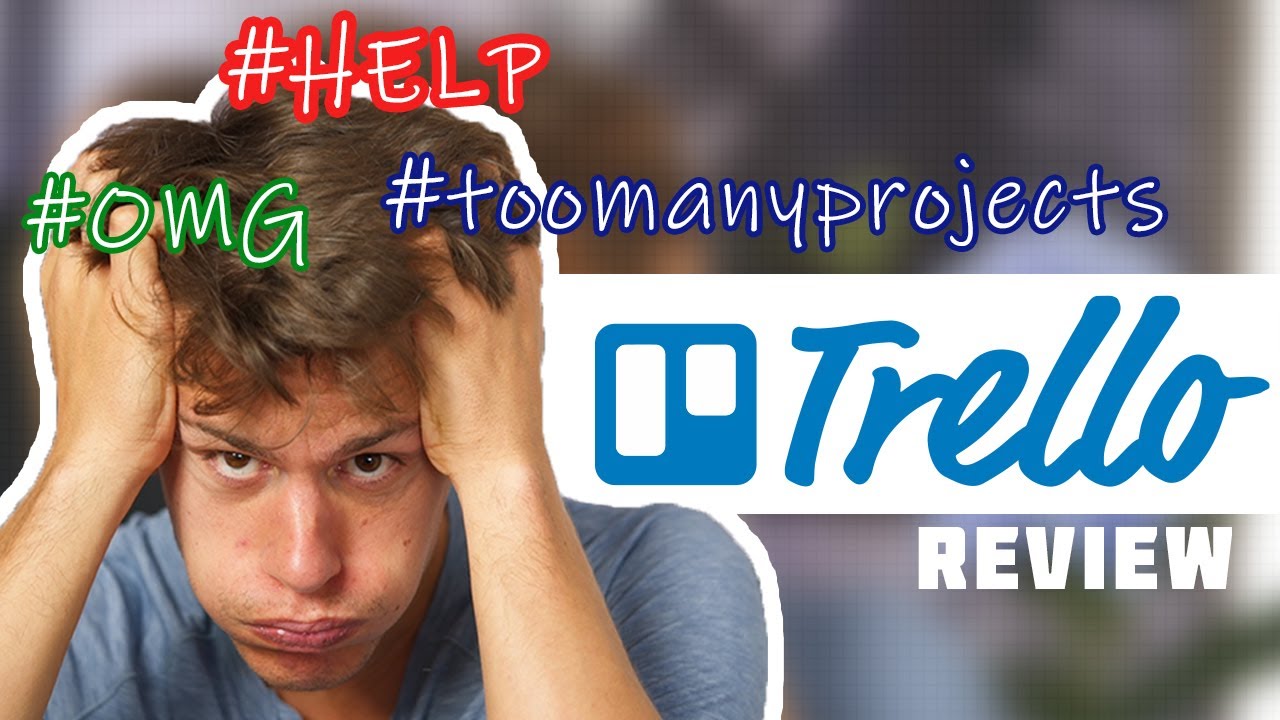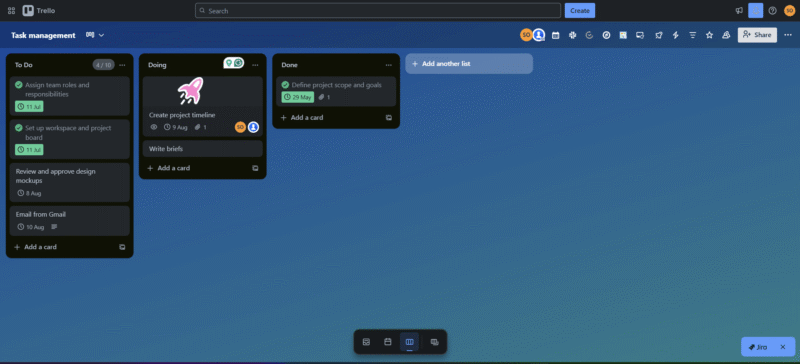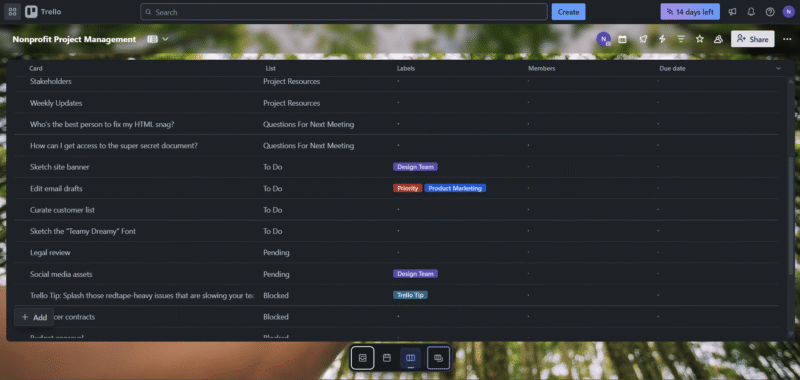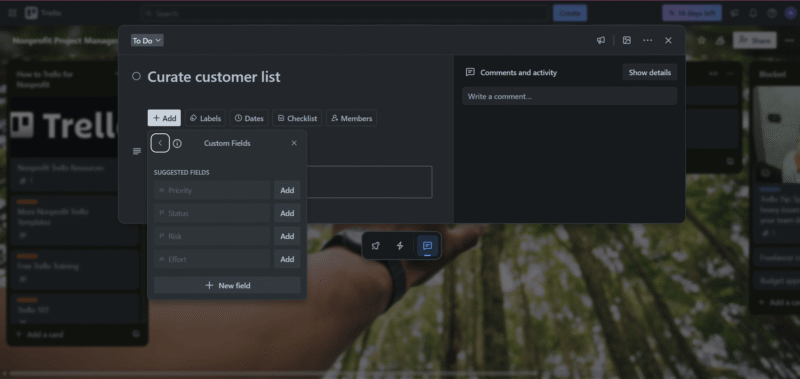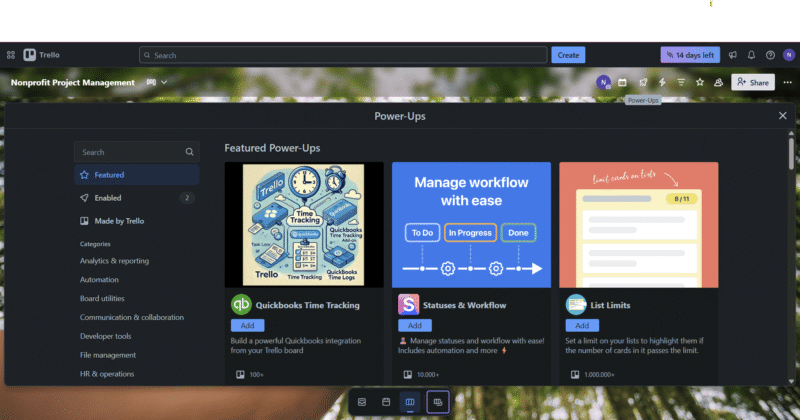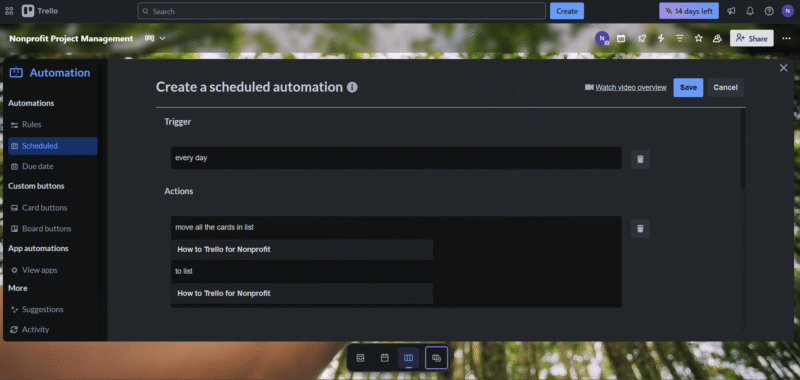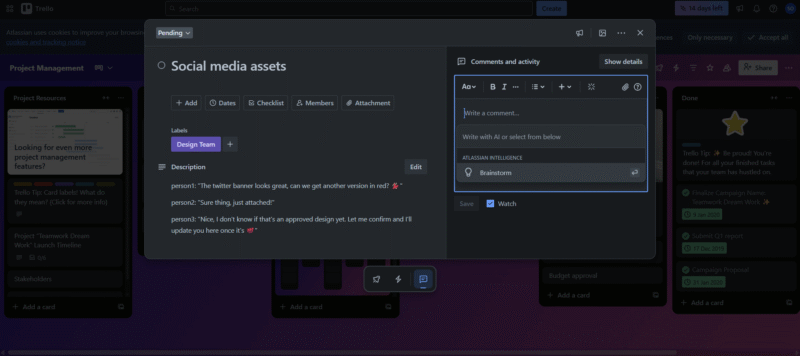Trello Review
In our latest Trello review, we take a closer look at its key features, pros and cons, and usability, as well as where it delivers the most value.
Developed by Atlassian, Trello has built a reputation for being an excellent kanban project management tool for small teams and individual entrepreneurs. When exploring its low-friction interface, it’s easy to see why some teams choose this software. In this Trello review, we’ll dig deep and explore what makes Trello stand out and remain competitive against other project management tools.
While Trello nails usability and accessibility, it does have some limitations. Power users or large teams may feel that the platform falls short in covering more complex needs. If you’re curious about other options, check out our roundup of the best project management software.
-
12/22/2021 Facts checked
Rewrote most sections of the review in view of the recent large update to Trello’s features and pricing.
-
05/21/2023 Facts checked
Our Trello review has been rewritten with new information and now uses an easy-to-read format.
-
06/19/2024 Facts checked
We have updated our Trello review with information about the platform’s API and Butler tool.
-
09/07/2025 Facts checked
We rewrote this guide to reflect the most recent additions and updates to Trello.
What Is Trello & Who Is It For?
Trello is a project management software solution that is well known for its simplicity and ease of use. The platform mainly relies on a card and board system inspired by the Kanban methodology. This collaborative tool is perfect for individuals and small teams to plan, prioritize, edit and organize tasks across multiple workflows to enhance team collaboration.
If you’re a freelancer, the leader of a small or midsize team, a remote worker or simply someone who prefers a visually appealing and plain interface that gets the job done, Trello may be the right choice for you.
Avoid Costly Project Management Mistakes – Get Free Tips Today!

- Discover 10 fundamentals of project management
- Understand step-by-step plans for PM execution
- Learn tips to avoid 5 common mistakes by beginners
- Release date: September 2011
- Developer: Originally developed by Fog Creek Software, now owned by Atlassian
- Platforms: Browser, web and mobile
- Operating systems: Web, iOS, macOS, Android and Windows
- Notable features: Boards, lists, cards, power-ups, multiple views, kanban boards, templates and automations
- Pricing: Free plan; Annual paid plans start at $5 per user per month
Trello Pros & Cons
Trello Video Review
Trello Alternatives
- 1
- 2
- 3
Features: What Can Trello Do?
Trello’s features mainly focus on visual task management in the form of intuitive kanban-style boards. You can use boards, lists and cards in a simple structure that’s handy for organizing tasks. Luckily, you can rely on power-ups for extra complexity and customization. The software implements its core features effectively and with minimal friction.
Trello Features Overview
| Features | |
|---|---|
| Kanban board | |
| List | |
| Calendar | |
| Timeline | |
| Spreadsheet view | |
| Gantt charts | |
| Workload planning | |
| Long-term planning | |
| Multiple project management | |
| Dependency management | |
| Native scrum management | |
| Set user permissions | |
| File storage | |
| Time-tracking | |
| Built-in integrations | |
| Reporting features | Yes, via power-ups |
| Free plan | |
| Free Trial | |
| Web app | |
| Windows | |
| MacOS | |
| Android | |
| iOS | |
| AI Tools | |
| Ticket-based support | |
| Tutorials | |
| Knowledgebase | |
| Forum | |
| Live chat | |
| Phone support |
User-Friendliness & Hands-On Testing
The platform offers a friendly interface and a pleasant user experience. The kanban-style boards and the various features make it perfect for beginner managers. However, boards may end up feeling cluttered or heavy with more complex workflows.
Trello’s interactive guide to getting started is helpful, and visual elements like stickers and task animations add a fun and customizable touch. Anyone can easily master Trello’s core features in a matter of hours.
How to Install Trello
For those who prefer to use a desktop application, Trello offers a light app that’s quick to install. Let’s break down the steps to correctly install and use it.
- Download and Install the Software
Visit Trello’s download menu and choose your operating system. After that, click “download” and wait for the launcher to load. Once the file is ready in your downloads folder, double-click to open it and click “install.” The desktop app will automatically open.
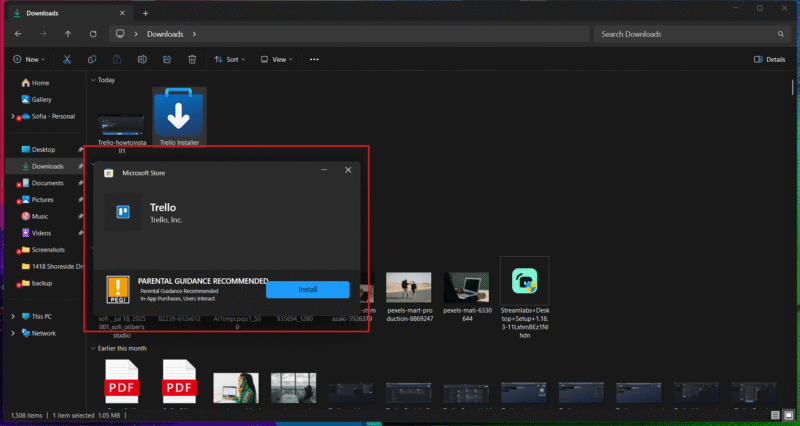
- Sign Up or Log In
Click “continue” on the first screen that pops up to welcome you. Next,use your usual credentials to log in. If you don’t have any yet, create an account with an email and a password. The main menu will appear once you finish this process, like with the web version of the software.
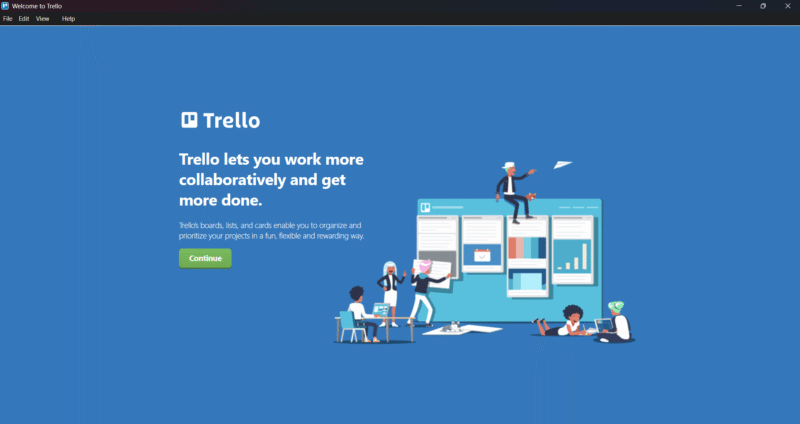
How to Set Up & Use Trello
Starting out with Trello is easy and stress-free — just set up an account, then the platform will seamlessly guide you through the first steps. After that, you’ll be free to explore and start your first project.
- Sign Up for Trello
To create an account, go to Trello’s official website and click the “log in” button at the top right of the screen. Once there, tap “create an account” in blue at the bottom of the page, enter an email to create a user and click “continue.” If you already have an account, log in with your credentials.
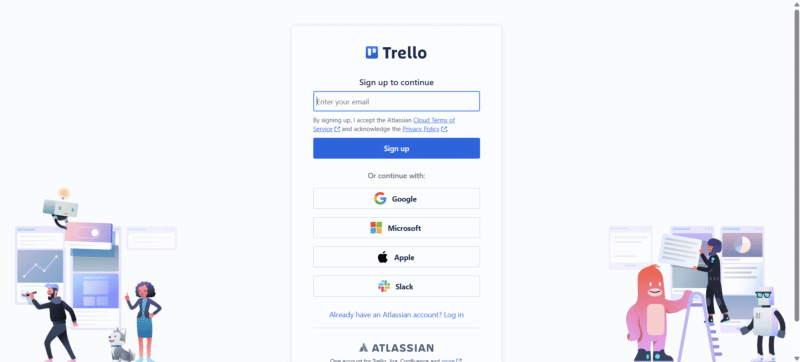
- Confirm Your Email
You will receive a confirmation code in your email account that’s valid for 10 minutes. Make sure to confirm your account using the code before it expires.
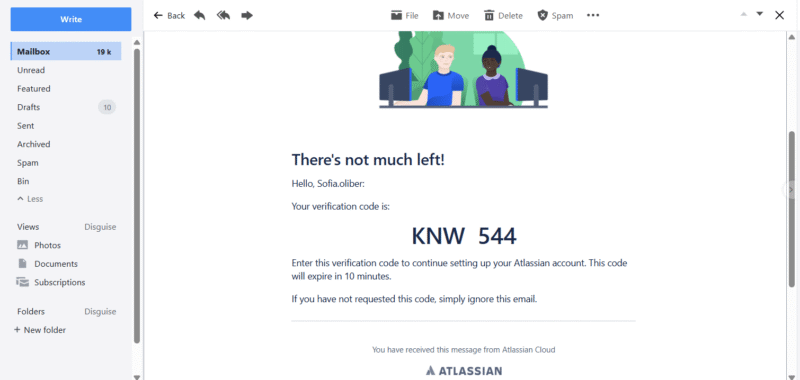
- Choose a Password
Once you’re finished confirming your email, enter your full name and choose a password that’s at least eight characters long to continue.
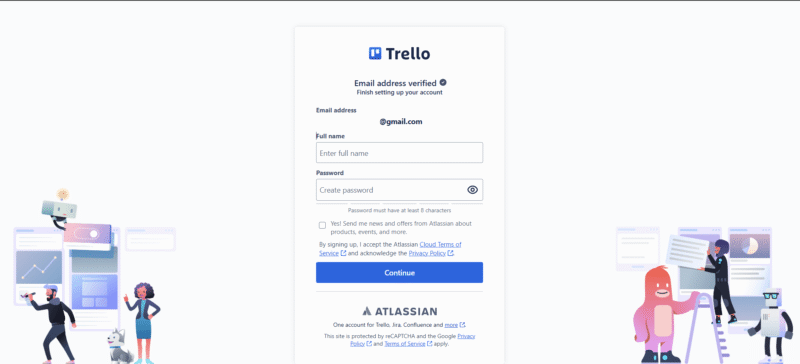
- Complete the Onboarding Process
Answer the questions about your preferences and desired usage. If you’d rather avoid this part, click the “skip” button. The welcome messages will ask questions about your main purpose for using the software, and it will show you how to use the inbox, tasks and boards in an interactive and didactic way. However, this is not the “getting started” guide.
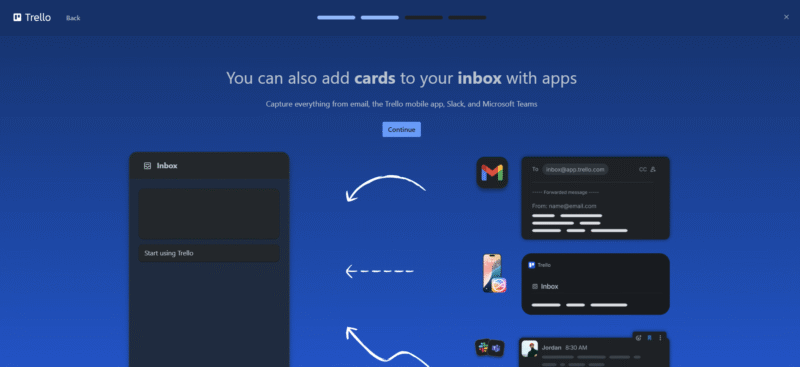
- Choose Your Plan
A pop-up will appear offering you a paid plan orthe option to continue with a free trial. The 30-day free trial is available only if you add a valid payment method, otherwise the free trial lasts 14 days. You can also opt for the free plan. After you make your selection, click “go to your first board.”
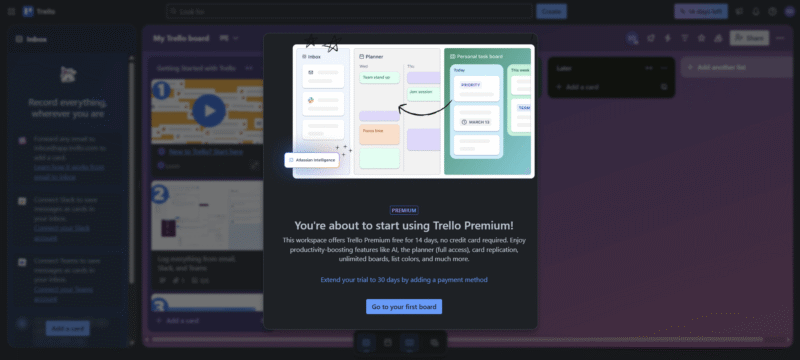
- Use the Getting Started Guide
Next, follow the steps in the “getting started” guide to learn how to use the inbox panel, tasks, boards and other functionalities. This guide includes entertaining Loom videos, which you can watch right away or leave for later. If you follow the guide, you’ll be able to create your first project and take advantage of all of Trello’s features in no time.
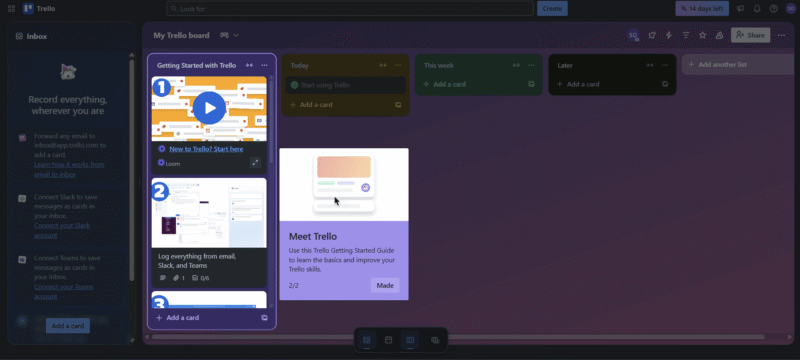
Trello macOS & Windows Apps
The Trello desktop app offers a similar experience to the browser version on both Windows and macOS. The main advantage of using the desktop app is that it presents a focused and distraction-free alternative designed specifically for streamlined task management.
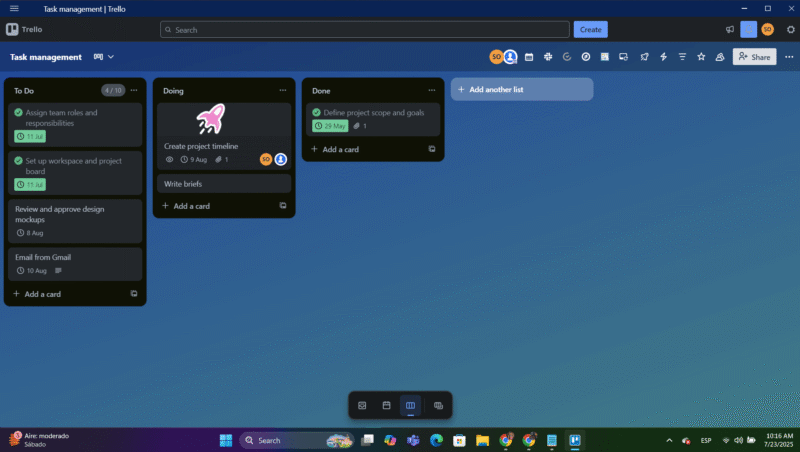
or the desktop app.
One detail that’s worth mentioning is that any links you click in the web app will automatically open in a web browser. Some people find this annoying and would rather stay in a single browser tab for convenience. Trello users who are not constantly using external links may feel that the desktop app is a better choice for deeper focus.
Trello Android & iOS Apps
Trello’s mobile apps for Android and iOS offer a smooth, reliable experience that’s useful for team members managing tasks on the go. Both versions include just enough essential features to make it functional and useful.
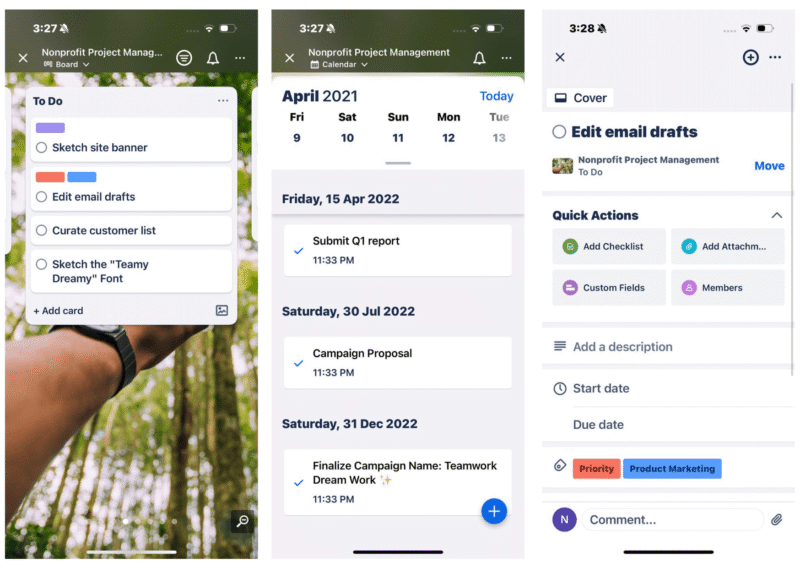
We tested the app on an iOS interface, and it felt responsive and accessible. Compared to the desktop version, the mobile app offers almost all the same features, but they’re distributed differently. The mobile app shows one list at a time — which makes navigating multiple lists a bit clunky — and provides all views except the dashboard and table views.
Advanced features like automations and full power-up management are limited. However, for reviewing boards and making quick edits, the app does a perfectly good job and could be a lifesaver in a pinch.
Trello Pricing: How Much Does Trello Cost?
Trello offers competitive and fair pricing, starting with a very usable free plan. Paid plans unlock advanced views, complex automations and more administrative controls. Trello’s scalable model makes it perfect for a wide range of work formats, from solo entrepreneurs to small and medium-sized businesses.
Trello Free Plan
The Trello free plan is ideal for individuals and small teams, as it allows up to 10 boards per workspace. It’s quite robust, with features like unlimited cards, lists and power-ups, and a limited number of automations that are still comprehensive enough for managing multiple projects.
If you are on the hunt for a good free platform, take a look at our ranking of the best free project management tools.
Pricing Plan Breakdown
Trello offers four pricing plans to suit different user needs. The Standard plan is $5 per user per month, billed annually. It offers a solid upgrade from the free plan by allowing unlimited boards, custom fields and unlimited storage (250MB per file). Plus, you can access 1,000 monthly automation runs and advanced checklist items.
The Premium plan costs $10 per user per month, billed annually. It’s the most popular paid plan, and we recommend Premium for teams that require more advanced features while retaining Trello’s simple characteristics at an accessible price. The plan includes all views, unlimited automations and boards, admin controls, priority support and Atlassian Intelligence.
The Enterprise plan is built for more complex projects. It includes advanced features like organization-wide permissions, SAML SSO (Security Assertion Markup Language single sign-on), unlimited workspaces and automated admin controls. The tiers have custom pricing based on the number of users — the more you add, the cheaper the price per user.
Trello provides discounted plans for educational institutions and non-profit organizations. Plus, the 30-day money-back guarantee is available on the annual standard and premium plans. However, refund requests are valid only if they’re sent to Atlassian’s customer support within the first 30 days.
- Unlimited users, 10 boards, Unlimited power-ups, Unlimited storage
- Price is per user, Unlimited boards, Custom fields, Invite guests
- Price is per user, Several new views
- Price is per user, Advanced admin & security settings. Discounts for larger teams.
Security & Privacy: Is Trello Safe?
Trello has solid baseline security, with features like encrypted data transmission and storage, single sign-on (SSO) and two-factor authentication. However, the platform is not among the most secure project management solutions and lacks major advanced security features. For example, there are no self-hosting options and limited control over third-party apps.
threat actor was able to collect email addresses associated with Trello accounts using an unsecured API. Nevertheless, cases like this are rare, and Trello remains a generally safe platform for task management.
Detailed Security Analysis
Trello encrypts data using TLS and supports some good security features, though this depends on the plan you choose. For example, SSO is available only for Enterprise users as a built-in feature, but users on other plans can access SSO through add-ons. As for general privacy, boards and cards can be marked as private, team-only or public.
Trello includes the following main security features:
- Data encryption: Trello uses TLS (Transport Layer Security) to create a secure connection for data being transferred to and stored on its servers. In addition, Trello relies on AES 128-bit to encrypt the data itself.
- Two-factor authentication (2FA): This feature, available to all users, involves a second verification step when logging in.
- Single sign-on: Enterprise plans support SSO integration, and other plans support it as an add-on.
- Regular security audits: Atlassian conducts regular internal and external audits to ensure compliance and system security.
Trello Privacy Policy
Trello’s privacy policy explicitly states that the software does not sell your information. It even lists the specific purposes for which it might use your information, such as research, development and marketing.
If you live in the European Economic Area (EEA), the platform collects and processes your information under applicable EU laws. Its compliance also includes the GDPR (General Data Protection Regulation) and CCPA (California Consumer Privacy Act), which gives U.S. users the right to download or delete their personal data.
Trello Customer Support
Luckily for new users, Trello offers multiple customer support channels, including a wide knowledgebase with articles, templates and tips. The community forum is a helpful tool for locating hard-to-find information and for sharing experiences with other users.
Email Support Speed & Quality
If a user wants direct contact, they must submit a ticket through an email-based system. When testing this support, we were pleased to receive a response in less than 12 hours. Plus, the customer support team was kind and provided a complete answer.
Unfortunately, live chat support is available only for Enterprise customers, which we consider stingy for such a widely used tool.
Trello vs Other Project Management Services: How Does It Compare?
Trello is one of the most popular project management software solutions for small and medium-sized teams, but other similarly functional project management solutions overpower Trello in certain areas.
Community Feedback: Trello Reviews on Reddit & Social Media
Community feedback on Trello across social media and in our own comments section reveals generally positive feedback on its core functionalities, particularly its kanban system. Although some users have indicated that Trello excels at what it does, in the end, it lacks the full-suite features that Trello alternatives provide.
Some users have also expressed frustration over recent UI changes on the platform. This is understandable, as changes can be hard to adjust to at first. Still, the overall feeling is that Trello is a great entry point for beginners, small teams and entrepreneurs.
The Verdict: Is Trello Worth It?
Yes, Trello still proves its value even among fierce competitors. The software remains one of the best choices for small and mid-size teams that need a flexible, user-friendly tool for managing projects visually. The software’s straightforward kanban board system, generous free plan and free power-ups place it high in our rankings.
Nevertheless, Trello may fall short for larger teams and demanding workflows that require more complex features, such as detailed reporting, native time-tracking tools or enterprise-grade security. Additionally, many of its most useful features, like multiple views and unlimited automations, are limited to paid plans.
Have you used Trello before? If not, will you be giving it a try after reading our Trello review? Drop a comment below and let us know your thoughts. Thanks for reading.
FAQ: Trello Project Management Software
Yes, Trello is worth using, especially as a task management software for small and medium-sized teams, thanks to its simple, visually appealing and user-friendly interface.
The disadvantage of Trello is the lack of advanced project management features like Gantt charts and time-tracking unless you rely on power-ups or third-party integrations.
Yes, Trello has a free plan that’s practical for individuals or small teams. It includes unlimited cards, up to 10 boards per workspace and limited automation options.
Yes, there are better apps than Trello for larger teams, such as monday.com or ClickUp. These providers offer more complex features and advanced project management tools.