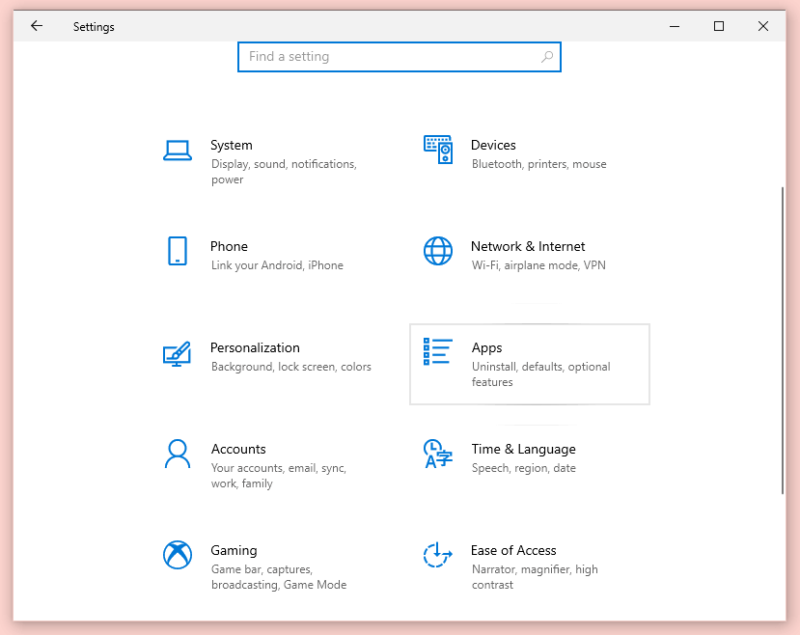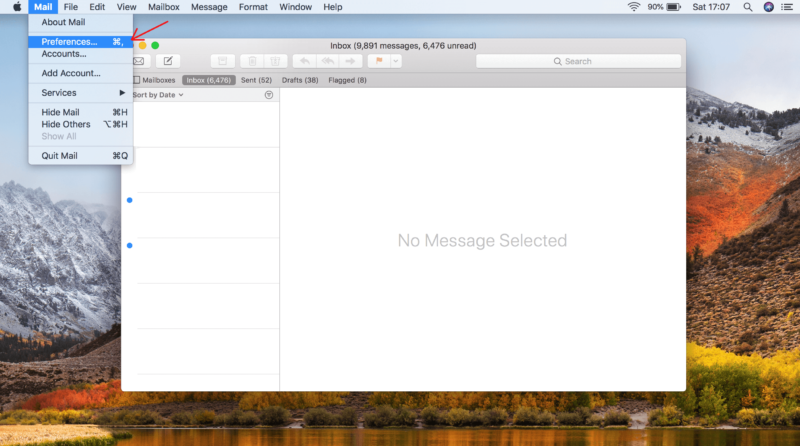How To Make Gmail Your Default Email Client in 2025
If Gmail is your primary email provider, you likely want email links to redirect you there. However, that doesn't happen on most systems. Make Gmail the default email client on your devices to open all mailto links in it.
Gmail is the most widely used email service, with 1.8 billion active users globally. Despite this, it is not the default mail client app in most operating systems — which can be a nuisance for most people.
For instance, when you click a mailto link, your computer will automatically redirect you to your computer’s default mail client, where the recipient’s email address is already entered. However, if Gmail isn’t your default mail client, you’ll need to manually copy and paste the recipient’s email into your Gmail account, making this feature useless.
Key Takeaways:
- If you want all mailto links to open in your Gmail, you just need to make it the default email client on your device.
- You must change the settings on Mac and Windows to use a browser instead of the default mail app. Then set the selected browser’s default email client to Gmail.
- To set Gmail as your default mail client in Safari, you’ll need to download an additional extension.
You will have to explore your operating systems’ settings to make Gmail the default email client on your devices. This article will walk you through the process of setting Gmail as your default mail handler on Windows, Mac and the most common browsers, including Chrome, Safari and Firefox.
-
10/20/2022 Facts checked
Rewrote this guide and added step-by-step instructions.
Why You Should Make Gmail Your Default Email Client
Your Google cloud storage account comes with 15GB of free storage, shared across Gmail, Google Drive and Google Photos. If you want to store all your files and emails in one location — your default Google account — using Gmail for mailto links makes the most sense.
According to a Morning Consult survey, 44% of Americans use Gmail the most frequently compared to other email providers. Most of the people in your network are probably Gmail users and know your Gmail address rather than Yahoo or Outlook. Therefore, it can be difficult to manage a separate email address from your default Gmail account just for mailto links.
More than 2 billion people use Google Workspace, formerly known as G Suite, which is a collection of cloud computing, productivity and collaboration tools for businesses. If your company uses Google Workspace, you should make Gmail your default email client on all your work devices. It can be time consuming for you to copy and paste mailto links every time.
To keep your Google storage organized, regularly clean up your inbox using email cleaning tools.
How to Make Gmail Your Default Email on Windows 10
The default email program in Windows 10 is the Microsoft Mail app. To set Gmail as your default email client in Windows 10, just navigate through a few menus in the settings app and change the mail app. Here’s a step-by-step guide.
- Open the Windows “Settings”
Go to the “start” menu (the Windows icon in the bottom-left corner) and click on the gear icon to open “settings.”
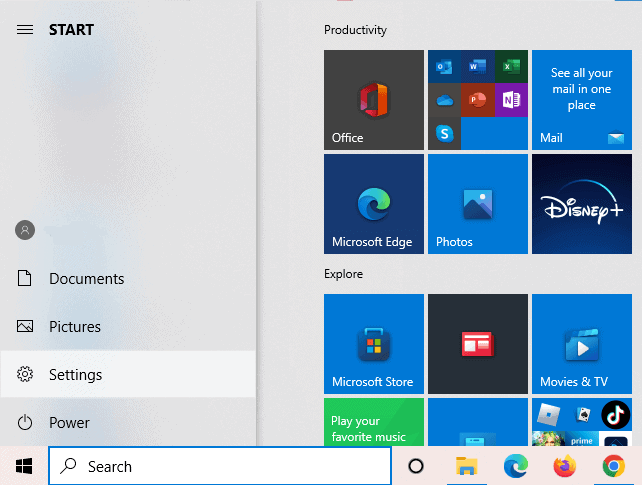
- Click on the “Default Apps” Tab
A list will appear on the left side of the “apps” menu once you have opened it. Select the “default apps” tab.
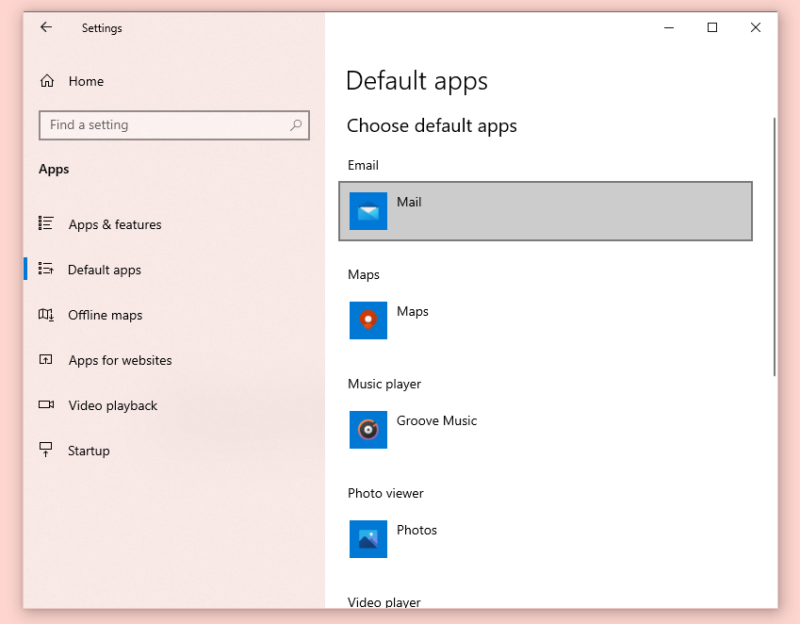
- Change the “Mail App” to a Browser of Your Choice
Click on “mail” under the email menu. You will see a dropdown menu with a list of browsers. Click on the browser of your choice.
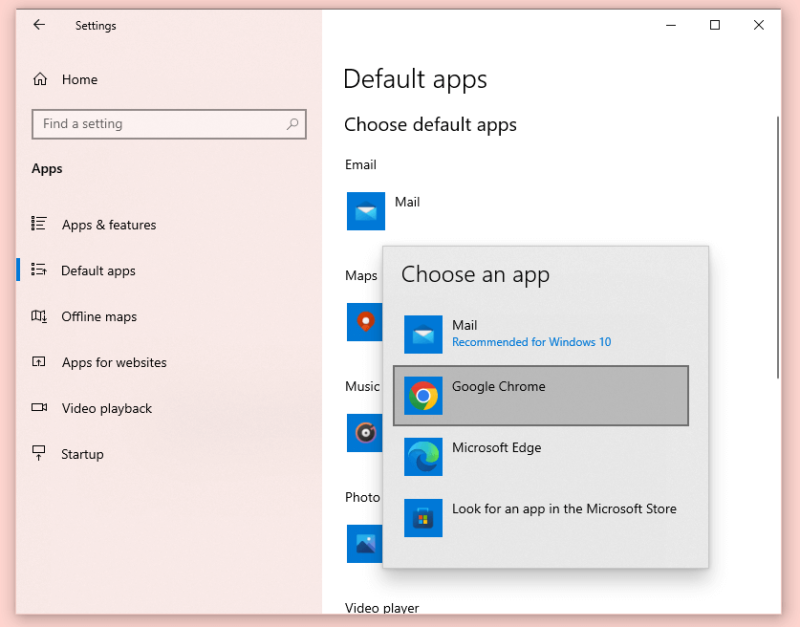
To complete the setup, you need to make Gmail the default email on your preferred browser. You can read the steps to make Gmail the default email handler in this article’s section on browsers.
How to Make Gmail Your Default Email on Mac
Making Gmail your default email client on a Mac is pretty simple. You just need to start the mail application, change the default browser, then navigate to your selected browser to finish the setup. To better understand the process, read the instructions below.
- Click on “Default Email Reader”
You will be directed to the “general” tab. Select the “default email reader” menu and click on “select” from the dropdown list.
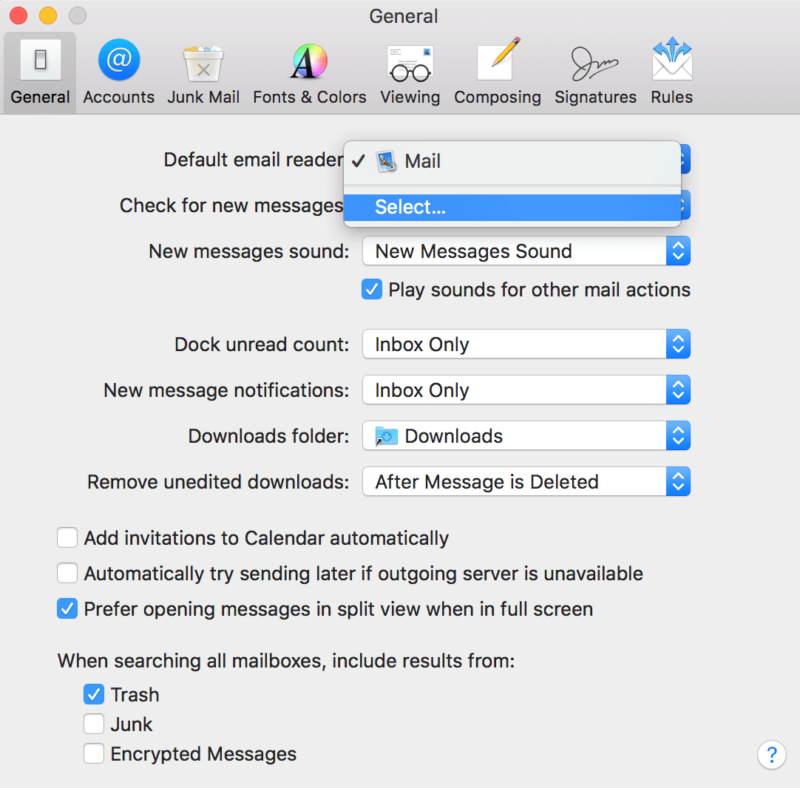
- Choose Your Preferred Browser
It will open a new window with a list of your Mac’s installed applications. Find your preferred browser from the list and click “select.”
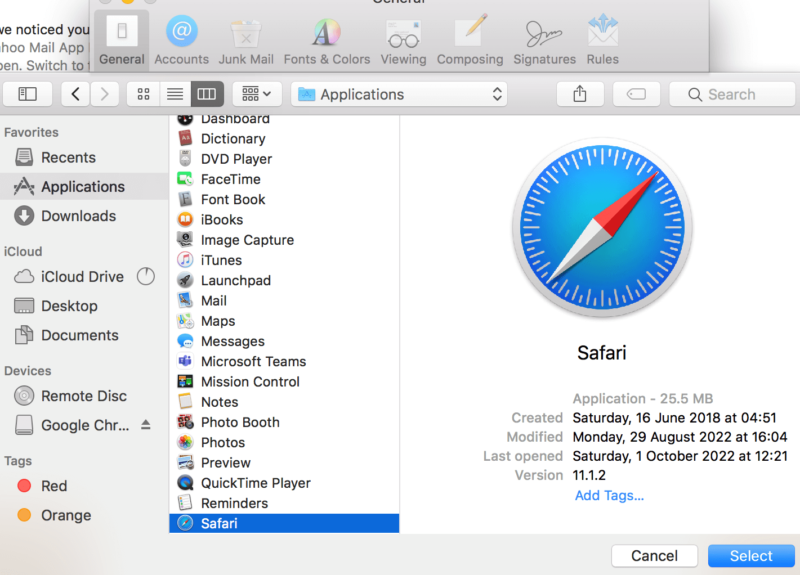
Next, you must change your selected browser’s default email client to Gmail. To learn how to set Gmail as your browser’s default email client, keep reading the “browser” section of this article.
Make Gmail Default Email: Browsers
This section will explain the final steps of making Gmail your default email option on Windows and Mac by finalizing the selection in your browser. We will show you how to do this with Chrome, Safari and Firefox.
How to Make Gmail the Default Email in Google Chrome
To use Gmail in both the browser and Windows, you must make it your default email client in Google Chrome. You just need to do a little menu-scrolling and permission-granting. The steps below will show you how to reach the correct menus and select the required options.
- Click on “Privacy and Security” in Settings
When you open Google Chrome, you will find a three dots icon in the top-right corner of the screen. Select “settings” from the list by clicking on it. On the left side of the screen, there will be a column of menus. Select the “privacy and security” option.
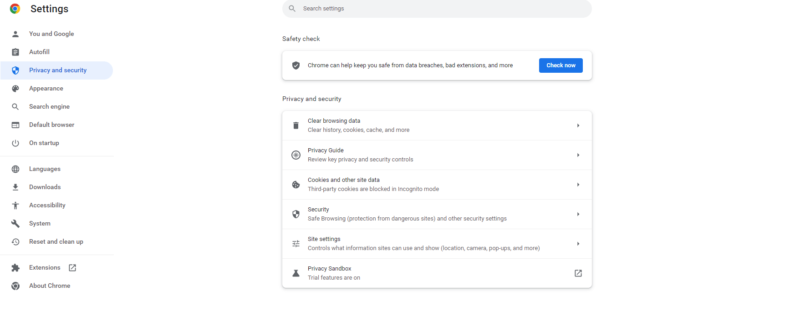
- Select “Protocol Handlers”
In the privacy and security menu, select “site settings” from the list in the middle of the page. Scroll down to the end of the “permissions“ section and click on “additional permissions.” Next, find “protocol handlers” with the handler icon in the list and select it.
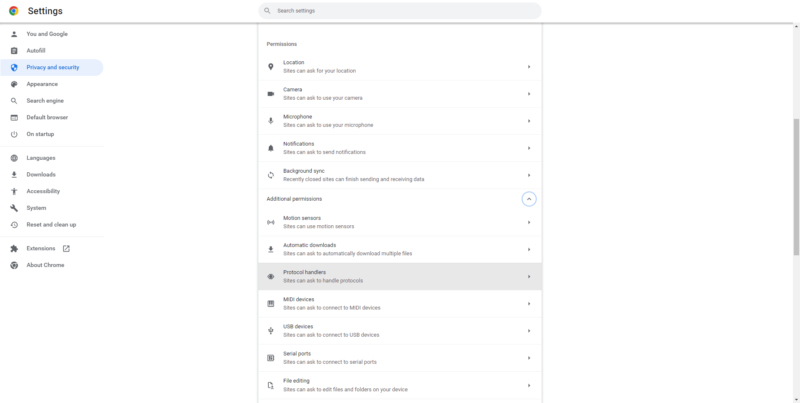
- Give Permission for Default Behavior
You will find two options under the “default behavior” section. Turn on the default handlers by clicking on “sites can ask to handle protocols.” Once the radio button next to it turns blue, permission will be granted.
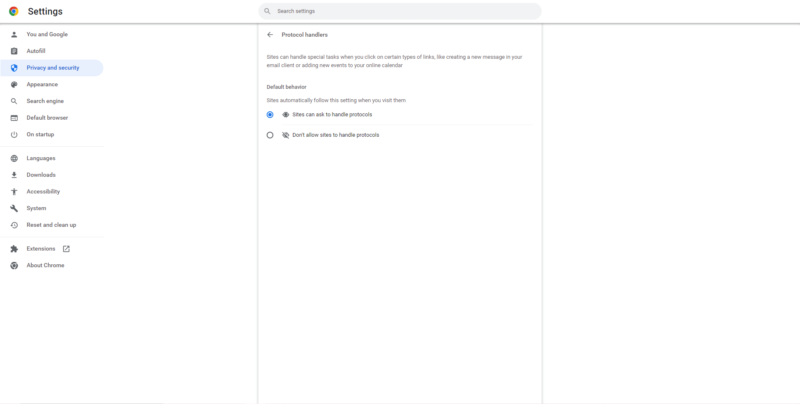
- Click on the Diamond Icon, Then Click on “Allow”
Lastly, open Gmail in a Chrome tab and click on the diamond icon (called the protocol handler icon) in the top-right corner of your browser, on the right end of the URL address bar. When a dialog box appears, choose “allow” from the set of three options. Now, whenever you open mailto links, you will be taken to Gmail.
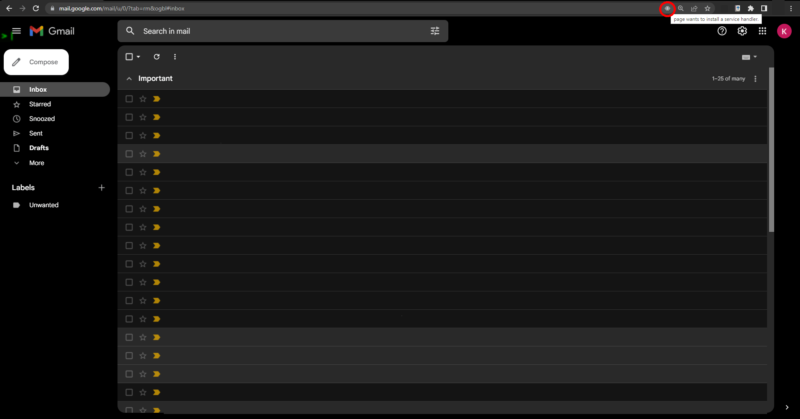
How to Make Gmail the Default Email in Safari
You need to download the “Mailto:” extension — yes, with a colon on the end — to set Gmail as the default email client in the Safari browser. The problem is that it hasn’t been updated since 2019, so it doesn’t support the latest version of Safari.
You can either download an older version of Safari or, if you can, update the extension to the most recent version of Safari by modifying the code.
Luckily, the code is available on GitHub. The download link for the previous version of Safari is available at the bottom of the GitHub page. You can always switch to a different browser than Safari if you don’t want to deal with either of the troublesome solutions.
- Install the “Mailto:” Extension
Click the download Mailto icon in your browser and install the extension. Next, click “trust” to give the extension permission to finish the installation.
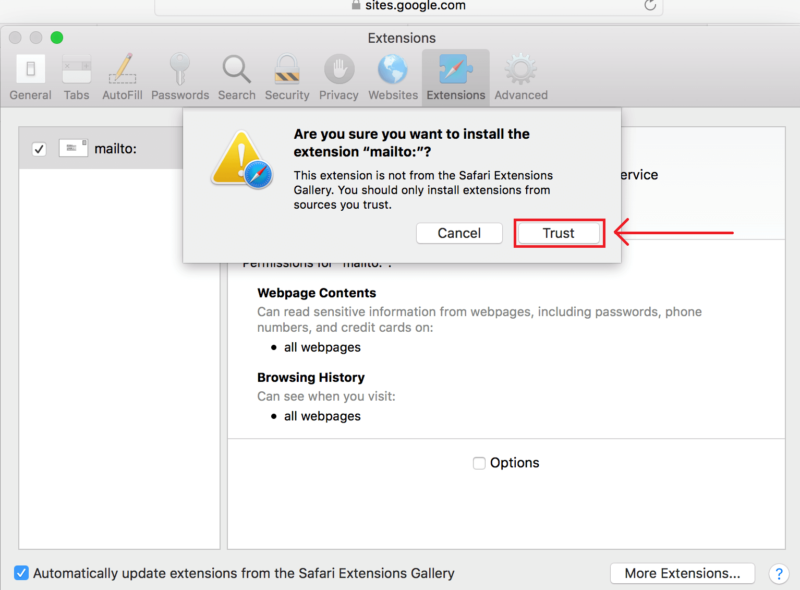
- Open the “Options” Tab
Now, click on the “options” tab below.
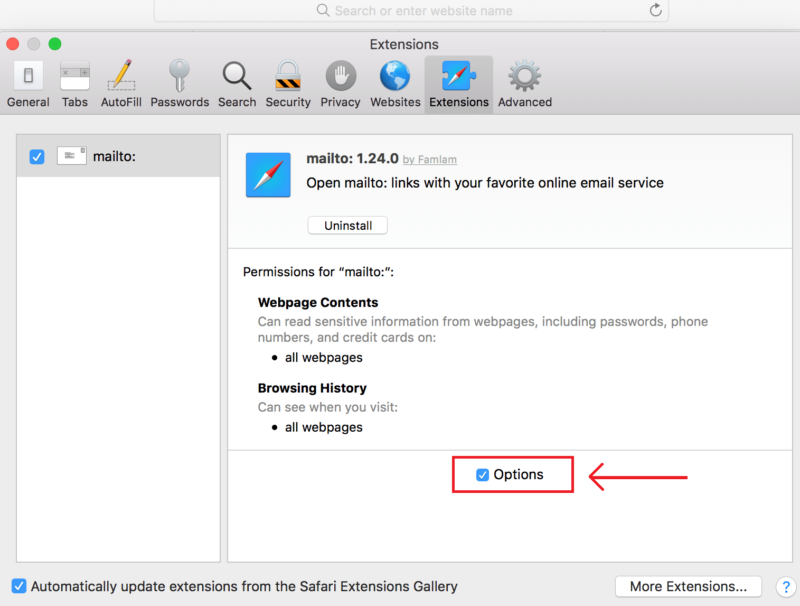
- Select Gmail
The “options” window will open. Then you just need to choose Gmail from the list of options.
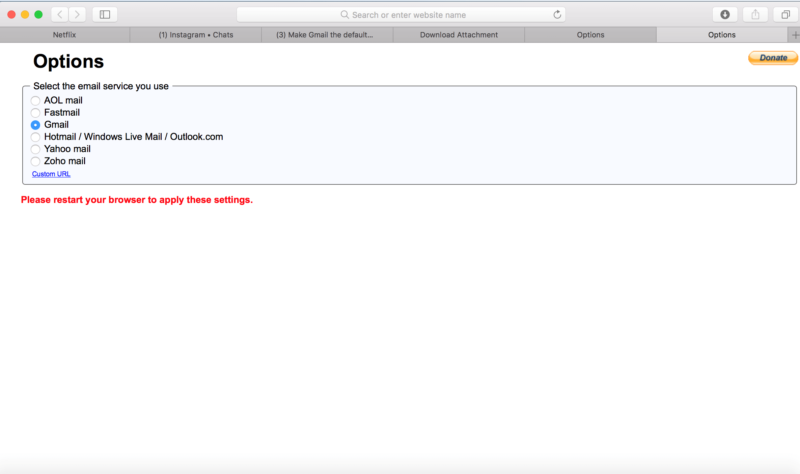
How to Make Gmail the Default Email in Firefox
Setting Gmail as your default email client in Mozilla Firefox is very straightforward, so you don’t need to navigate through any advanced settings. By following the few steps listed below, you can quickly change the email client for email links in your Firefox browser.
- Open “Settings” in Firefox
Launch Firefox and click the hamburger menu icon in the top-right corner of the homepage, next to the address bar.
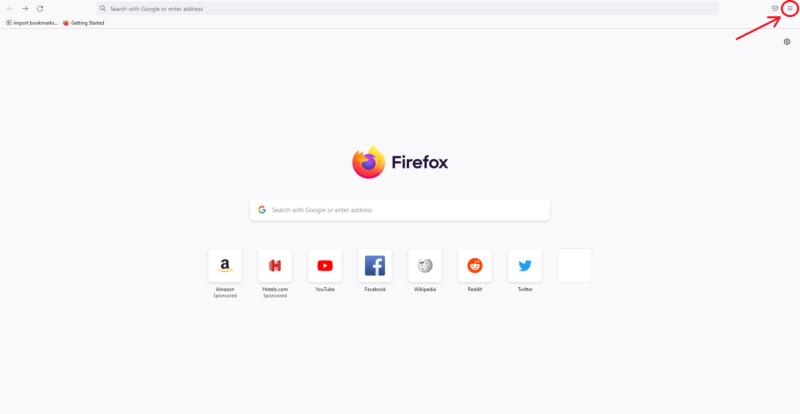
- Scroll Down to the “Applications” Section
You will be taken directly to the “general settings” menu. Scroll down until you find the section with the name “applications.”
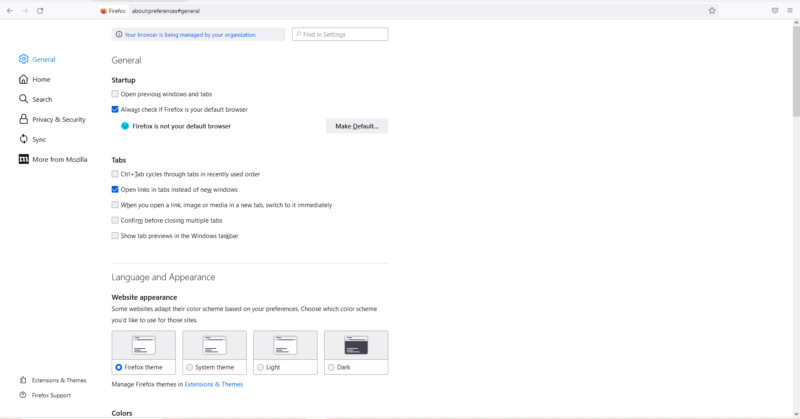
- Change “Mailto” to Gmail
Select the “mailto” tab in the box. Select Gmail by clicking on the “use Gmail” option from the dropdown menu. When you click it, Gmail will become your default email client.
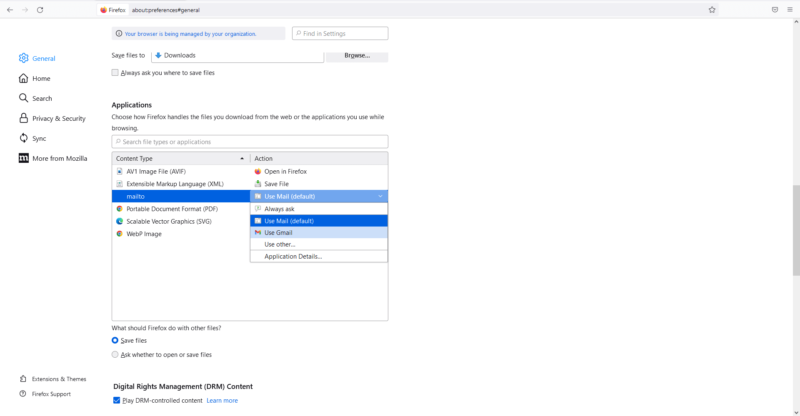
Final Thoughts: Make Gmail Default Email
You can quickly set Gmail as your default email client on all of your devices with the help of the above step-by-step instructions. We did our best to make the steps as simple as possible for you. Firefox and Windows 10 have relatively simple setup steps, but Safari and Google Chrome could be a little more tricky.
For similar articles, check out our guide on how to change your default Google account.
Did you manage to change your default email client? How was your experience? Let us know in the comments below, and as always, thank you for reading.
FAQ
On your device, go to settings > apps > default apps > email and change the email app to Google Chrome and make Gmail the default email client on Chrome — then Gmail will become the default email client on your Windows 10.
Yes, you can change any device’s default email client to Gmail to make it your default email account.
It’s the same thing, but Google Mail was created for Gmail users in specific countries. The extension @gmail.com is actually the same as @googlemail.com. If you append @googlemail.com to your gmail name, any emails sent to that email will go to your @gmail.com inbox.
Gmail is free for personal accounts. However, Workspace Business plans are paid per user per month.