How to Block Ads on Chrome in 2025: Ad-Free Chrome Browsing
Google Chrome’s settings don’t remove ads effectively. If you want to know how to block ads on Chrome, we recommend using a VPN that can block ads, a Chrome extension or a third-party app.
Key Takeaways: Block Ads on Chrome
- Google Chrome shows many ads, even if you change your settings to block them.
- Using VPNs with ad blockers helps, but the best tools are third-party browser extensions or mobile apps.
- The best VPN to block ads on Google Chrome is Surfshark, while NordVPN and Windscribe are good alternatives.
- Android users can install Blokada to block ads on Chrome, while BlockBear! is the best iOS app for the purpose.
If you use Google Chrome, you can try to block ads directly via the browser. Although there is a setting in Chrome to block ads, it blocks only “intrusive ads” and barely removes pop-ups and banners. If you want to learn how to block ads on Chrome, this guide provides solutions with a VPN or an ad blocker extension.
VPNs alone don’t block ads, but some VPN services come with ad blockers, combining the best of both worlds. Besides blocking ads, the best VPNs keep your actual IP address hidden from your internet service provider and advertisers, preventing them from building a profile on you. Everything is within a single package, which makes adjusting the settings more convenient.
You can also use a free ad-blocking extension. However, these don’t preserve your online privacy by themselves, so we still recommend using a VPN.
How to Block Ads on Chrome
Blocking ads on the Chrome browser is possible, but the best software to use depends on the device you’re using for browsing. Some ad blockers don’t work on iOS and Android devices, but both platforms have reliable ad-blocking VPNs and other solutions. We will show you how to block ads on all major operating systems.
How to Block Ads on Google Chrome: Desktop
Surfshark on desktop lets you block ads easily, including pop-ups, videos and pop-up windows. We’ll use its Chrome browser extension for this guide.
- Purchase a Surfshark Subscription
Visit the Surfshark website and choose a paid plan. After providing your payment details, you’ll be prompted to verify your new account.
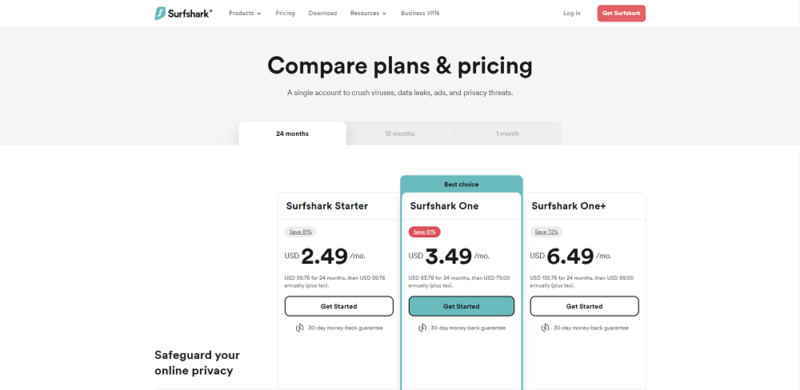
- Get the Surfshark Extension
Visit the Chrome Web Store and search for Surfshark’s ad-blocking extension. Click “add extension” and wait for the download to complete.
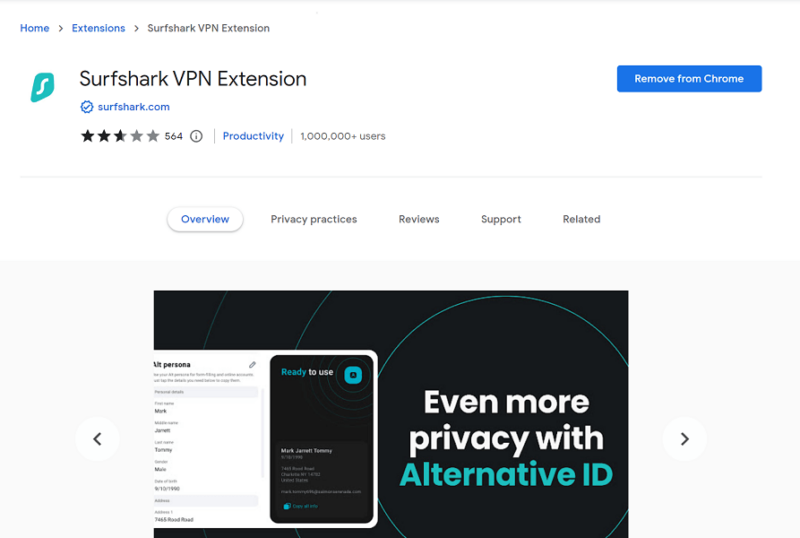
- Activate CleanWeb 2.0
Click the jigsaw puzzle icon by the address bar, find the Surfshark extension and log in. Make sure “ad blocker,” “pop-up blocker” and “malware alert” are active. You can now use Google Chrome as usual with far fewer ads.
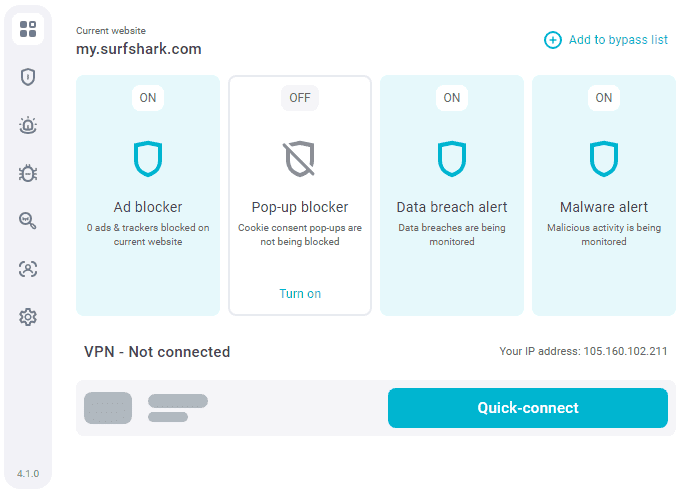
The same Surfshark extension that offers CleanWeb can connect to VPN servers. We still recommend using the desktop client if you want to customize your VPN tunnel, since on the extension, you can’t change your VPN protocols.
How to Block Ads on Google Chrome: Mobile
Although Chrome lets you reduce ads in its settings, it’s not a foolproof solution. It only blocks a small number of ads that it deems intrusive, while many ads aren’t intrusive and are allowed to pass. We recommend using an app called Blokada 5 for mobile instead.
Blokada 5 is free to use. It blocks ads by creating a local VPN connection and comparing ads to extensive blocklists, eliminating any matches. Though not a 100% ad-free experience, it removed many stubborn ads Chrome couldn’t get rid of, such as banners and pop-ups.
- Get Blokada 5
On your mobile device, head to Blokada.org and scroll down until you find the download button for Blokada 5. Tap the download button and wait until the download is complete.
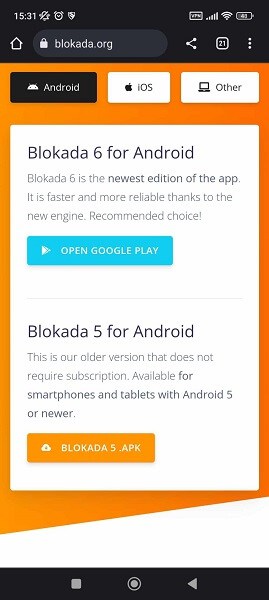
- Install Blokada 5
Open the APK file and install it. You may be prompted to allow external downloads before you can install Blokada. After that, the app will be ready.
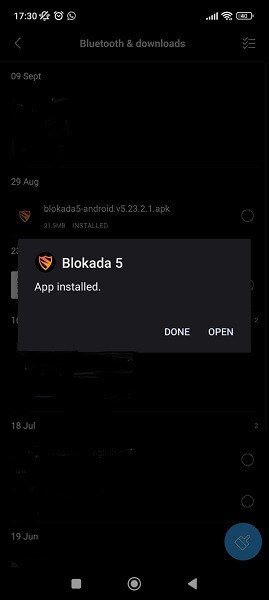
- Start Blocking Ads
Open Blokada 5 and tap the big power button to block ads on Chrome. If you want more protection, go to the “advanced” section and pick “blocklists” before selecting as many lists as you wish.
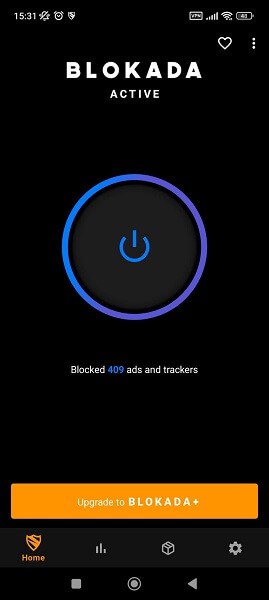
Best VPNs With Chrome Ad Blocker
Not every VPN blocks ads, but these three do. By having the ad blocker and VPN in one app, you don’t have to switch windows to adjust the settings or remember to keep multiple apps active.
1. Surfshark
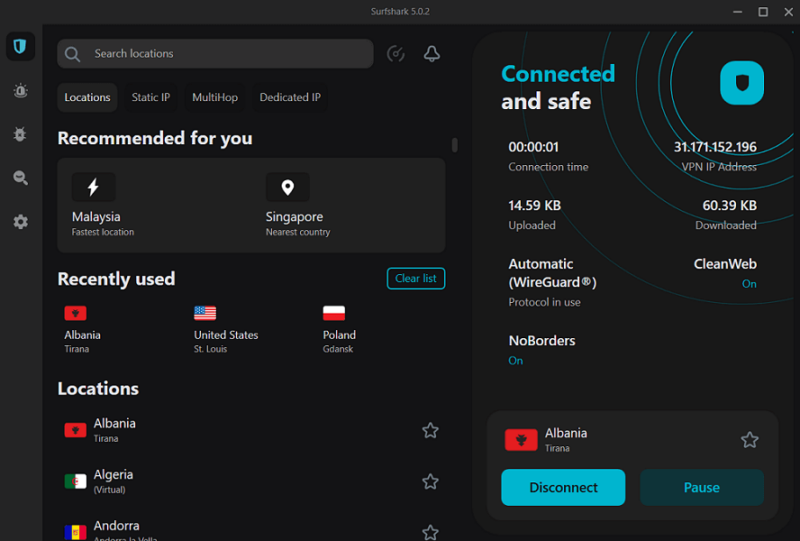
offering maximum protection.
Pros:
- Unlimited devices
- CleanWeb 2.0
- Powerful security
Cons:
- CleanWeb 2.0 only on browser extension
Surfshark’s CleanWeb 2.0 is the best built-in ad blocker function among the VPNs we’ve tested, though you can only get the best performance using the browser extension. It removes ads on YouTube, Netflix, other streaming websites and non-native ads on Facebook. Many websites won’t be able to send pop-ups, banners or other unwanted ads once CleanWeb 2.0 is active.
Though CleanWeb 2.0 is only available on the extension, the mobile app has the standard CleanWeb 1.0, which only works when you connect to a VPN server. Once you do, it blocks most ads easily. Our Surfshark review covers the VPN in greater detail, or you can try Surfshark with its 30-day money-back guarantee.
2. NordVPN
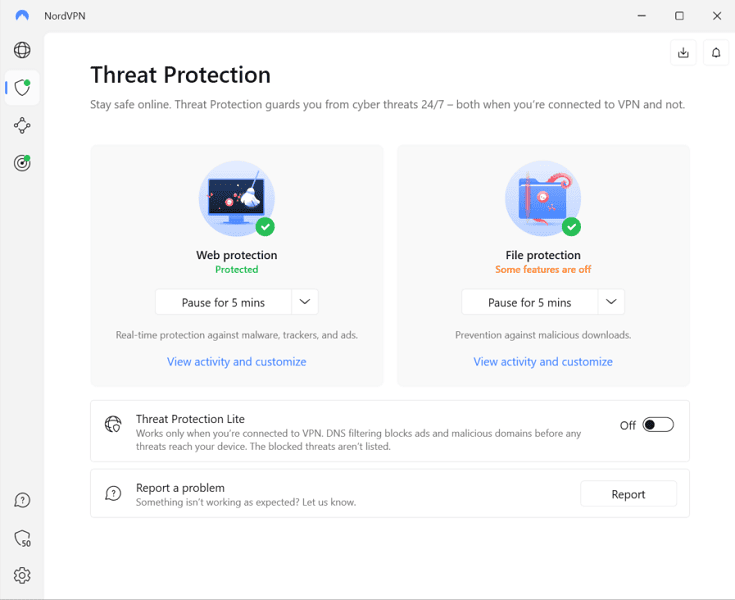
even without a VPN connection.
Pros:
- Fast speeds
- Threat protection
- Powerful security
Cons:
- Poorer performance with native ads
NordVPN blocks ads using its threat protection feature, available on desktops and mobile devices. Threat protection works even without a VPN connection, but you should still connect to a VPN server if you want absolute privacy. NordVPN is the fastest VPN available, so you’ll barely notice the connection.
Mobile NordVPN users can only use Threat Protection Lite (available for desktop, mobile and browsers), which requires a VPN connection to block pop-ups and other annoying ads. It works against malicious websites and ads, but not against trackers. NordVPN tops this with strong security protocols and a good record of protecting user information.
While NordVPN is fast, threat protection isn’t as effective against Facebook ads. For more details, visit our NordVPN review, or you can try NordVPN with its 30-day money-back guarantee.
3. Windscribe
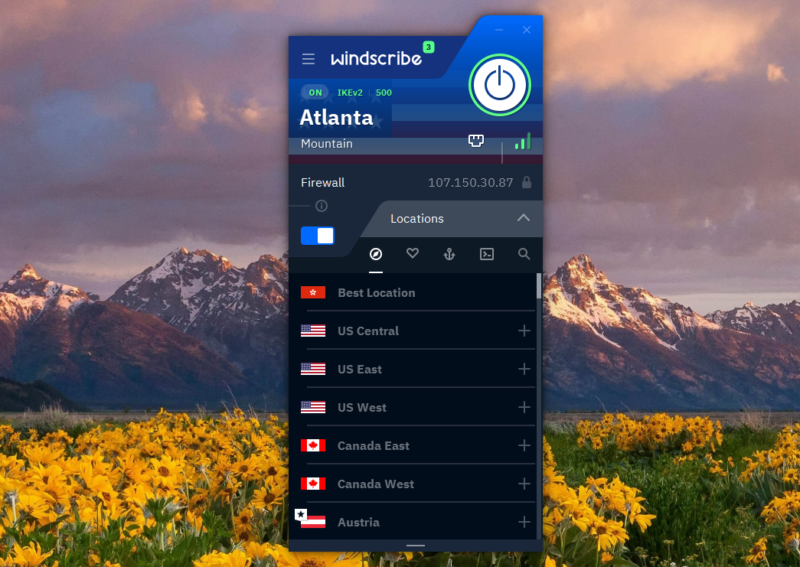
complements the Windows and macOS app.
Pros:
- R.O.B.E.R.T. ad blocker
- Free VPN option
- Flexible plans available
Cons:
- Limited data on free plans
- Full ad blocker capabilities on paid subscription
Windscribe is one of the best free VPNs, and it’s the only VPN that lets you block ads for free, thanks to R.O.B.E.R.T., its ad and malware blocker.
Besides R.O.B.E.R.T, Windscribe has other ways to prevent advertisers and websites from gathering information. Its browser extension has features like split personality, which prevents basic browser fingerprinting and social distancing, which removes the ability to like social media posts that could be used to build a profile on you.
While the free Windscribe plan is generous, you can build a flexible one if you don’t want the annual paid subscription. That way, you get unlimited data and R.O.B.E.R.T.’s full capabilities, giving you more blocklist categories. The free plan only has ad and malware blockers, but the paid plan can block porn, gambling, fake news sites and more. Read our Windscribe review for more details.
- Up to 15 GB free with email confirmation and Tweet
- 15GB
- Unlimited
- Unlimited GB
- Unlimited
- Yes
Other Effective Ways of Blocking Ads on Chrome
The VPNs we recommend do a great job of eliminating unwanted ads, but there are alternative ways to prevent advertisers from bombarding you with banners and pop-ups.
Use a Standalone Ad Blocker Extension
Standalone ad blocker extensions often catch more ads than the built-in ad blockers on some VPNs. With a free ad-blocking extension like AdGuard, Ghostery or uBlock Origin, you can block all ads in Chrome easily.
However, they don’t encrypt your internet traffic, meaning advertisers may still be building a profile on you. Pairing an ad blocker with one of the best VPNs will ensure you’re cut out of the ads business altogether when using Google Chrome.
Final Thoughts: Google Chrome Ad Blocking
Google Chrome has some site settings that block what it calls “intrusive ads,” but the settings page solution lets most ads through the filter. Fortunately, you can use a VPN with an ad blocker to achieve an ad-free browsing session. Knowing how to block ads on Google Chrome with a VPN ensures websites can’t gather information about you.
However, a third-party extension is the best way to block ads on the Google Chrome browser. Desktop users can use uBlock Origin, Ghostery and AdGuard. For Android, we recommend Blokada 5. Check out our full list of suggestions in the article how to block ads on Android.
If you want to block ads on a specific app or service, such as Spotify, worry not. We recently published guides on how to block ads on Spotify.
Do you know how to block ads on Chrome Android with an app? What other extensions or apps did we miss? Let us know in the comments section. Thanks for reading, as always.
FAQs: Ads on Google Chrome Browser
Websites use pop-up ads to earn money from each visitor.
Although Chrome’s settings block some pop-ups, using a separate app is the best way to get them all.


