The Best Windows Server Backup
So, you’ve been tasked with backing up a Windows server. As a server administrator, you know how many options and choices you faced while configuring and deploying your server and now you face a similar mountain of options when it comes to backing up.
We’ve moved far beyond the days when server backup typically meant crafting a schedule to rotate magnetic storage tapes. While these still exist (for some strange reason), the evolution of inexpensive storage solutions, virtualization and cloud computing have drastically altered the business of server administration and backup.
Along with the increased variety of server and storage options, backup solutions for businesses have also multiplied and evolved to support the changing server landscape. Today we’re going to explore the options available to backup your server and review the best Windows server backup solutions of 2017.
Why Backup Your Server?
Creating a backup for your server is the best way to prevent lost data or downtime. In years’ past I never needed to spend time convincing server administrators to backup their servers. While consumers may not always understand the real threat of data loss, any server admin worth his or her salt always had some sort of backup solution in place. I’ve noticed this has changed slightly with the rise of cloud computing.
When a server can instantaneously spin up out of thin air in a virtual Amazon EC2, Rackspace, or Microsoft Azure environment, I’ve talked to some people who don’t consider backup necessary. While any respectable cloud computing provider should have a very robust backup and redundancy scheme in place, even if a provider could completely eliminate the threat of hardware failure that doesn’t eliminate your chances of data or function loss.
According to a 2013 report from software company Symantec, 47 percent of enterprises and 37 percent of small-to-medium-sized businesses have lost data in the cloud. More strikingly, the study found that 66 percent of organizations that experienced loss saw recovery operations fail. Even with the reduced threat of hardware failure, productivity and data loss can still occur from software glitches, viruses, malicious attacks and plain ol’ user error.
What Makes Server Backup Different?

A server backup is different from a home backup because keeping the data secure and restoring it in a timely manner can by vital for ensuring your organization can continue to operate.
For a home user, having data backed up in any form generally feels adequate. Even if a restoration takes weeks or software needs reinstallation, most consumers seem happy to get their data back eventually. Business server backup has far greater complications and consequences.
One server can provide necessary job function to an entire company. A logistics company may depend completely on an Exchange server for email and contact information. An engineering firm may have massive project files and software licenses on a central server. A retail company server may contain all inventory and resource management software.
While the specifics change greatly between different organizations, there is real potential for lost data, income or productivity in almost any environment. Additionally, the timeline and labor cost of a full server rebuild often balloons into multiple days or weeks without the proper solution in place. A reliable backup that takes too long to restore will put you on the hotseat if the company starts losing thousands of dollars a day.
Choosing the Right Server Backup for Your Environment
When I evaluate online backup services, I typically consider the following elements:
- Features
- Ease-of-Use
- Performance
- Support
- Pricing
However, evaluating server backup software requires a bit of a different approach.
Measuring ease-of-use presents a problem with software designed for complex server environments. On the consumer side of things, home users typically look for something nearly foolproof or “set-it-and-forget-it.”
Server administrators, on the other hand, place much more value on advanced capabilities, granular control and detailed reporting functions. While these features inherently add to the complexity of a piece of software, you would never choose to eliminate them for the sake of simplicity.
The goal isn’t to simplify beyond usefulness but instead present a powerful range of features in a logical and thoughtful way. As a result, the ease-of-use tends to be a less significant measure.
Likewise, measuring performance also presents challenges. Features like encryption depend primarily on the CPU power and storage performance of the host machine. A piece of software that runs poorly on a mediocre CPU encrypting and uploading to the cloud may run fantastically on a powerful server processor with local solid-state media. Due to the massive variety of server and storage configurations, testing server backup performance truly requires testing in your environment.
Since performance and ease-of-use have so much subjectivity, it makes sense to evaluate server backup software initially by comparing features. As we will soon see, the vast differences in server environments reflect in the very different approaches to backup. In order to decide which product is right for you, it helps to have a clear understanding of your particular needs. Here are some questions to ask yourself:
Server type
Simple storage servers have different needs than domain controllers which have different needs than active SQL, Exchange or other database servers.
Storage volume
How much data, in gigabytes or terabytes, do you need to backup? This can greatly impact cost with any cloud solution priced per GB.
Downtime tolerance
Though no one wants a server to go down, some situations allow for a few days to restore while others need a nearly instantaneous or even fully redundant solution.
Budget
Some products have one-time costs while other cloud solutions require perpetual monthly payments. Decide which model suits your needs best.
Now let’s dive in and take a look at what these server backup programs have to offer.
CloudBerry Backup
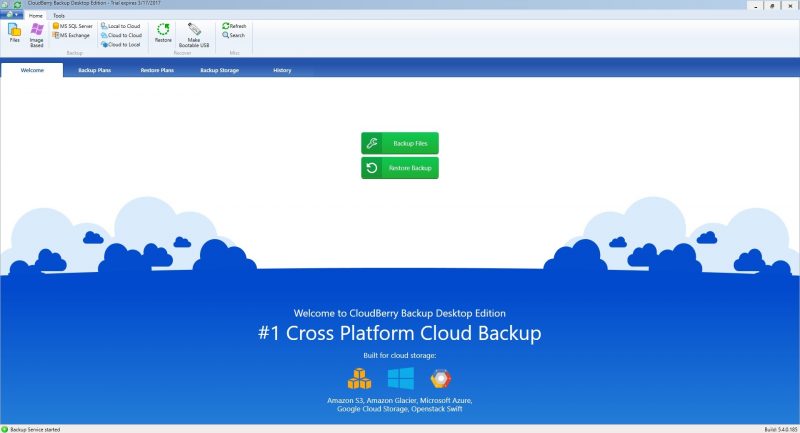
CloudBerry Backup from CloudBerry Lab is a unique, intriguing product. Most server backup solutions either offer software only, which leaves you to figure out your own storage location, or encourage you to sign up for their in-house cloud storage service for a monthly fee.
As you can read in our CloudBerry review, the service has support for local backups, but its most unique feature is the ability to link to third-party providers such as Amazon S3 or Glacier, Microsoft Azure, Google Cloud Storage, Rackspace, Backblaze B2 and many more.
Instead of pushing their own cloud storage, CloudBerry gives server administrators the ability to amplify the power of their storage provider of choice. You can now turn an inexpensive solution like Amazon Glacier into a fully functional backup service instead of merely a simple storage bucket. Also simple, direct cloud-to-cloud backup is a fantastic feature if you use more than one cloud storage service.
CloudBerry Backup is also a very powerful backup product in its own right. The Windows Server edition allows for block-level image-based backups which allows you to take full snapshots of your server while only modifying the individual blocks of data that changed since the previous backup.
Block-level images combined with data compression work together to greatly improve backup speed and reduce storage space which are both critical when working with cloud storage that charges by the gigabyte stored or transferred.
While you can choose any supported storage provider, if you select Amazon EC2 or Microsoft Azure, CloudBerry can instantly use any backup image to create a virtual machine in the cloud. Hyper-V and VMware restores are also included. This instant virtualization proves immensely valuable when downtime is critical.
Though performance may not match a local server, the ability to suffer a complete crash and have a copy running in mere minutes can takes a lot of pressure off of your shoulders when you’re responsible for uptime.
Pricing varies depending on whether you need basic server or database support, while the Ultimate edition includes all features. All versions are one-time purchases per computer and very reasonably priced, but of course do not include any third-party cloud storage costs.
CloudBerry Lab offers phone support, as well as email and ticket-based help.
With too many features to mention here, the biggest takeaway is that CloudBerry Backup is a full-featured, powerful backup product. The vast third-party cloud storage support make it truly unique among its competitors.
CloudBerry Backup Pros:
- Powerful backup product
- Connection to most other services
- Image-based, block-level backup
- Source-side, 256-bit encryption
- Dissimilar hardware restoration
- Direct to cloud
CloudBerry Backup Cons:
- No bundled storage space
- Licensing per computer
Acronis Backup 12
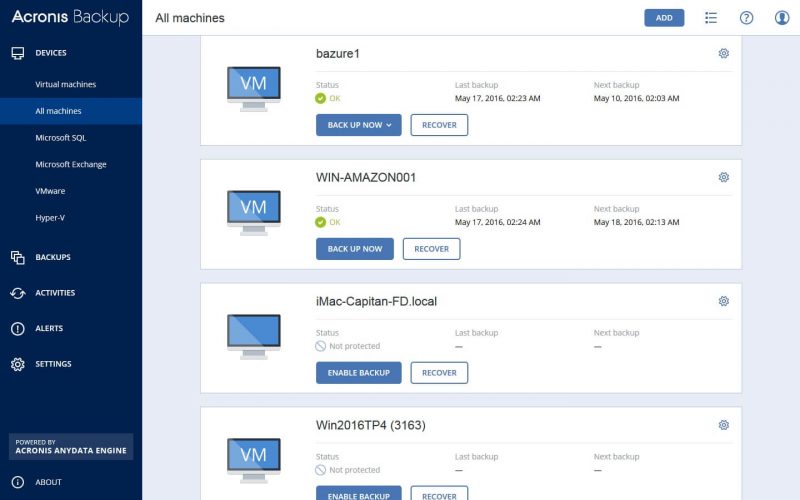
Acronis offers a full suite of backup and storage management software with solutions ranging from consumer use up to full enterprise management. With a recent push toward their own cloud storage solutions, Acronis can provide you with a complete storage, backup and disaster recovery solution.
Acronis Backup 12 is a complete backup solution that supports 16 platforms including Microsoft Exchange, SQL, Microsoft Azure, Amazon EC2 as well as Android and iOS devices. Acronis recently added support for Office 365 backups via an additional license.
This broad support, particularly of mobile devices, is one of Acronis’ most unique features. Though mobile device backup requires an Acronis Cloud subscription, Acronis is the first product I’ve seen to integrate Android and iOS device backup which sounds like a fantastic feature with today’s increasingly mobile workforce.
Additionally, Acronis highly emphasizes the speed of their recoveries, claiming a recovery time objective (RTO) of 15 seconds or less. The 15 second RTO can be achieved by instantly mounting a backup image via virtual storage emulation without moving any data.
Acronis offers a local web-based console or a cloud-based console accessible from any device. This cloud console is only available with subscription licenses.
Acronis Backup pricing varies depending on device and licenses are available as a one-time perpetual license or a 1-3 year subscription. Any license purchase includes 1TB of Acronis Cloud Storage for one year at which point standard pricing would apply. Today we’re only looking at Windows Server backup, but it is important to note that workstation and Office 365 backups are supported but require a separate license.
| Perpetual license | One-year subscription | Two-year subscription | Three-year subscription | |
|---|---|---|---|---|
| Windows server | $999 | $41.58/month | $33.29/month | 27.75/month |
| Virtual server | $1199 | $49.92/month | $37.46/month | 33.31/month |
It should be noted that once you have filled up the initial 1TB, you can buy extra storage space at $30 to $250 per month.
With a perpetual license, Acronis only offers free product upgrades for 1 year. You then must pay software maintenance fees for additional support and upgrades, or simply wait and pay full price if you decide to upgrade to a newer version. Personally, I dislike paying software “maintenance” fees, but it seems to be the choice of a lot of software companies.
When it comes to support, Acronis offers both email and phone support, though the response times on email can range as high as a full day.
All in all, Acronis is a powerful product with a few unique features, but the higher cost, software maintenance fees and limited support options would cause me to look elsewhere first. The Acronis Cloud option does enhance the offering with the ability for an all-in-one solution, and while the storage fees aren’t the cheapest available, they aren’t unreasonable.
Storagecraft ShadowProtect SPX Server
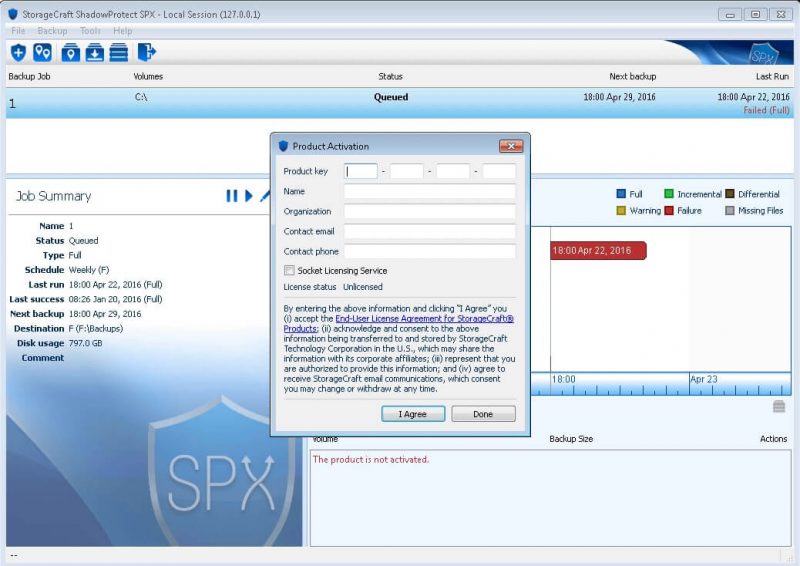
Storagecraft ShadowProtect is a fast, reliable, and flexible local backup solution for Windows servers but lacks some of the forward-looking cloud integrations of other products in the segment.
With SPX, you have the ability to boot any backup image as a VM directly from StorageCraft’s image chain browser. StorageCraft also provides what they call the ImageManager that allows you to easily verify, consolidate and replicate backup images. While these are all great features, they’re not necessarily unique these days.
StorageCraft offers a branded StorageCraft Cloud Backup service, but it seems a bit odd to keep it as an entirely separate product. Just as a number of the solutions in this review either offer native cloud backup support or at least cloud add-on options, ShadowProtect SPX would definitely benefit from some tighter cloud integration.
On a positive note, StorageCraft SPX allows you to backup Windows Server, SQL, Exchange, Sharepoint and other critical applications without requiring separate or additional licensing. SPX is sold as an upfront license purchase for $1,095 with one year of included maintenance and extended software maintenance costs $219 per year.
Though only basic support comes included, you do have the option to upgrade to premium support for $164.25 per year. Premium support provides 24-hour telephone support for emergency issues, and 24-hour online support for high, medium and low-severity issues.
Additionally, premium clients are given priority placement in support queues during normal business hours. While you may value the premium support option, this fee combined with the annual software maintenance fee places StorageCraft a bit on the high side when you consider ongoing costs.
Veritas Backup Exec
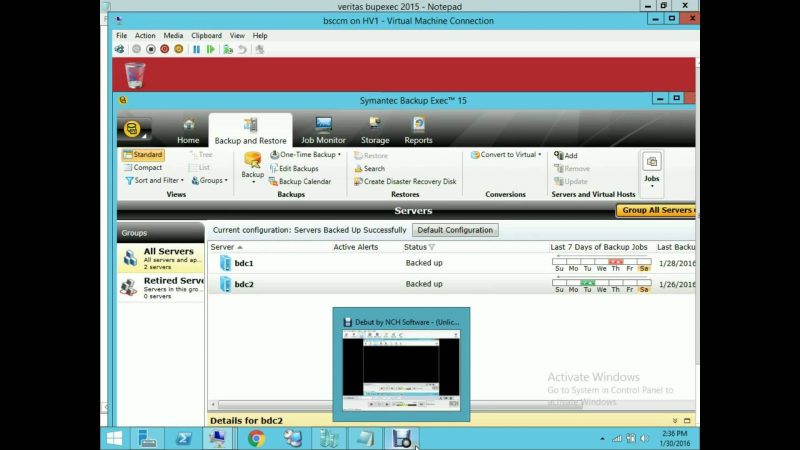
Veritas Backup Exec has a long, complex history of mergers, acquisitions, and name changes stretching all the way back to 1982. Most recently, in 2016 Symantec spun off Veritas Technologies into a newly-independent company and changed branding from Symantec Backup Exec to Veritas Backup Exec.
Complicated history aside, any software product with over 30 years in the business clearly has some staying power. Backup Exec is built for complex server environments with a mix of formats, operating systems and media. While you could call Backup Exec powerful and flexible, you could never mistake it for being a simple product. The latest user manual contains over 1,300 pages!
When it comes to features, it’s hard to imagine anything Backup Exec doesn’t do. Imaging, differential, incremental, disk, tape, cloud, physical, virtual, databases, deduplication and encryption are really just the beginning. Built for enterprise, Backup Exec has a powerful management console, centralized reporting, load balancing and failover to centrally control multiple Backup Exec servers, devices and media sets.
Licensing Backup Exec is certainly no simple matter. While it does contain a number of “core” features, many items like individual desktop agents, deduplication, database support and more are considered add-on or optional components. Pricing is not disclosed on the site and requires a specific quote tailored to your unique server environment, but it is safe to assume Backup Exec will be the most expensive option we’ve evaluated today. I was able to find a single on-premise server license from a third-party site listed at $959.
While this expansive feature-set certainly impresses, it is also Backup Exec’s greatest weakness. Large organizations with fully staffed IT departments will certainly value the ability to tailor an enterprise-wide, centrally-managed backup scheme. Smaller businesses with more straightforward needs could find Backup Exec to be overly complicated, expensive, and unwieldy for their needs.
Datto Siris 3
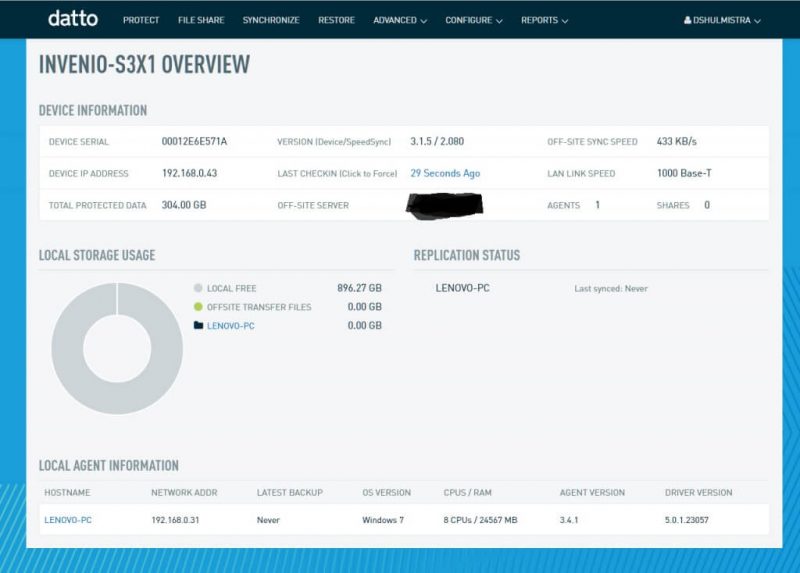
Datto represents a different type of solution than the other software we’re evaluating today. Instead of a software product, Datto Siris is a line of hardware devices with embedded backup software. Siris functions as a local backup with tight integration to the Datto storage cloud, so the local backups will automatically sync according to the scheme you create.
This hybrid-cloud approach carries some definite advantages and disadvantages. Instead of building your own local hardware solution, purchasing software, purchasing cloud storage and creating a custom backup scheme to ensure complete coverage, Datto Siris allows you to check all of those boxes with a single device.
The Siris device supports creating instant virtual machines from backup images and the Datto cloud service allows you to create VMs in the cloud. This complete solution gives you near-instant recovery options regardless of the disaster scenario. If a server fails and you have no internet connection, a cloud-only backup won’t help.
If a natural disaster wipes out all your hardware, a local-only backup is useless. Datto provides you solutions to any scenario and can even ship a replacement Siris pre-loaded with your backup images. Datto Siris 3 can protect physical, virtual, and cloud servers by functioning as a physical, software and virtual appliance.
Even with such a versatile solution, some weaknesses are inevitable. Siris devices must be purchased up front, and while a large array of options are available, your hardware options may not be as flexible as a custom-built solution. Additionally, cloud integration is limited to the in-house Datto service. Though the feature-set and integration impress, this does lock you in to Datto’s service and pricing.
While Datto can back up SQL and Exchange, it leverages Microsoft’s VSS engine and seems to require more configuration than some competitors. Exchange mailbox and message level restoration is possible, but only with the purchase of a separate software license. Basically, you can make it work, but you have to jump through some hoops.
Datto works primarily via a partner program with third-party IT providers. As a result, there is no fixed cost available and pricing and support response will vary between different providers. This could be frustrating if you’d prefer to purchase and use the devices directly without involving a third-party. One Datto Siris does permit unlimited server and desktop licensing which could present an advantage if you have a large number of machines to cover.
Datto Siris Pros:
- All-in-one local and cloud solution
- Deduplication
- Local encryption
- Instant on-site/off-site virtualization
Datto Siris Cons:
- Upfront hardware purchase
- Must work with third-party providers
- Locked in to Datto Cloud pricing
Macrium Reflect 7
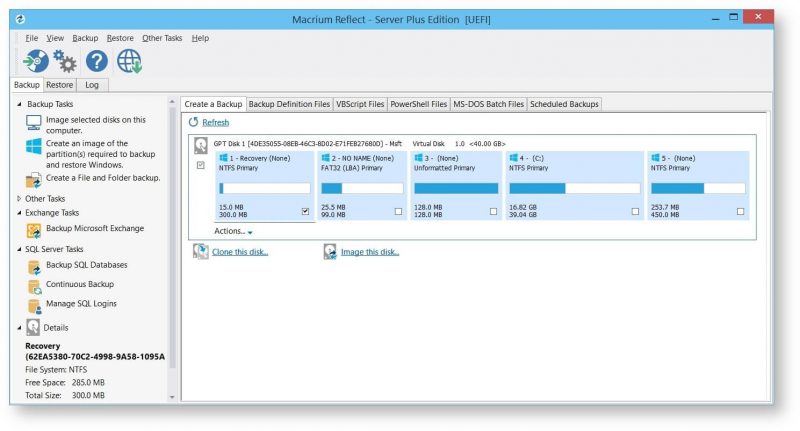
Macrium Reflect Server and Server Plus are straightforward, local server backup tools with some interesting cloning and imagine options not included in other backup software. Though Macrium checks most of the boxes when it comes to local backup features, the lack of cloud integration and virtualization options could be problematic for some.
All Macrium products, Home Edition, Workstation, Server, and Server Plus, have the same primary backup features. The only differences between versions are quite simple. The Server edition supports Windows servers, while the Server Plus version enables support for Microsoft SQL and Exchange backup with granular restoration.
Macrium supports differential and incremental images, backup compression, and item-level recovery. While Macrium should cover any local backup scenario, the stand-out features have more to do with additional imaging support.
All versions have support for direct disk cloning. Macrium also includes WinPE (Windows Preinstallation Environment) support, and the ability to add drivers to the PE. Macrium’s Rapid Delta Restore allows you to quickly restore images by only making the necessary change rather than deploying a full image.
While Macrium’s features allow for rapid restoration, it lacks the ability to restore backup images instantly to a virtual machine. If downtime is critical in your environment, rapid restores may sound good, but instant virtualization is probably far better.
Pricing is per server and runs in the middle of the pack:
| Reflect Server (1-9 licenses) | $275 per server |
|---|---|
| Reflect Server (10+ licenses) | $247.50 per server |
| Reflect Server Plus (1-9 licenses) | $599 per server |
| Reflect Server Plus (10+ licenses) | $539.10 per server |
Macrium includes one year of standard support which includes upgrades to new versions, remote access support and a 24 hour typical response window. Premium support is available for $30 per year, which upgrades you to 24/7 coverage, a 12-hour typical response window, telephone support and a dedicated case manager. While it would be nice to have included phone support, this seems like a fair level of added service for just $30.
Conclusion
Choosing the best server backup software is no simple task. Since server environments can have tremendous diversity, different software providers often take a very different approach to the task of backing up. As time goes on and software matures, I have seen more advanced features included on far less expensive products.
Something like instant virtualization used to be a rare feature but now feels like an expectation from any product. While the core backup features match more evenly, software companies have looked toward cloud integrations and improved management features to set their product apart.
Two products stood out the most to me in this review. For server administrators with large, complex environments, Veritas Backup Exec offers by far the most advanced, versatile product with the best central management options. While this will translate into higher costs, a large enterprise can justify the additional expenses with increased operational efficiency.
While Backup Exec may have some powerful enterprise-level features, CloudBerry stands out clearly as the most versatile and best value of the bunch. Without sacrificing features, CloudBerry offers a top-tier Windows Server solution for $120-$300 while the competitors charge $300-$1000 or even more.
Some of these competitors, Macrium and ShadowProtect, offer no easy cloud integration. Others like Acronis and Datto do provide cloud support but only through their in-house offering which can get pricey.
CloudBerry is the only solution to support a massive library of third-party cloud providers. This allows you to not only utilize your preferred providers but also enables flexible, versatile and direct cloud-to-cloud backups for maximum protection.
It’s not often in my reviews that the least expensive product provides a truly unique feature-set that stands out so clearly from the competition. With powerful backup features, a surprisingly low price and by far the best native cloud support, you should definitely give CloudBerry Backup a test drive today.
Have you used the products in this comparison? Did I leave your favorite off of the list? Jump in to the conversation in the comment section below and be sure to check out our other reviews today.

