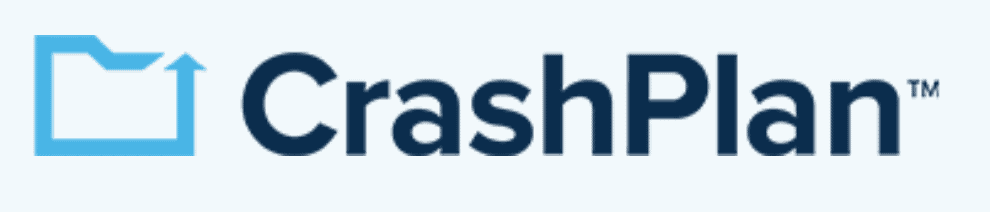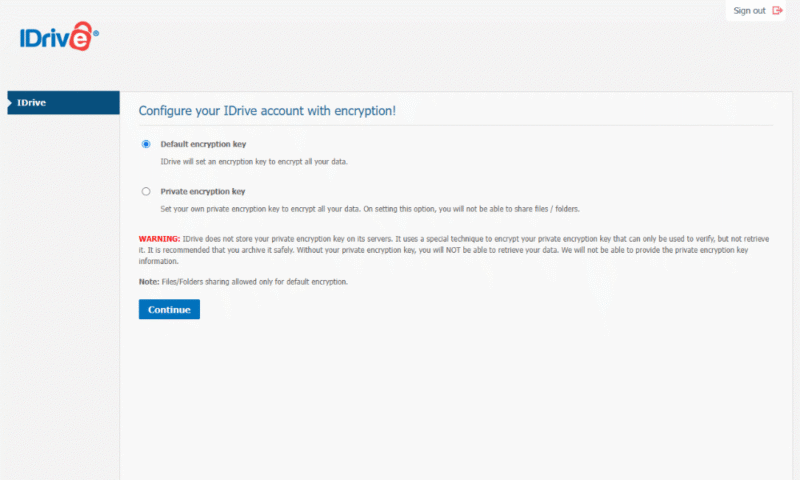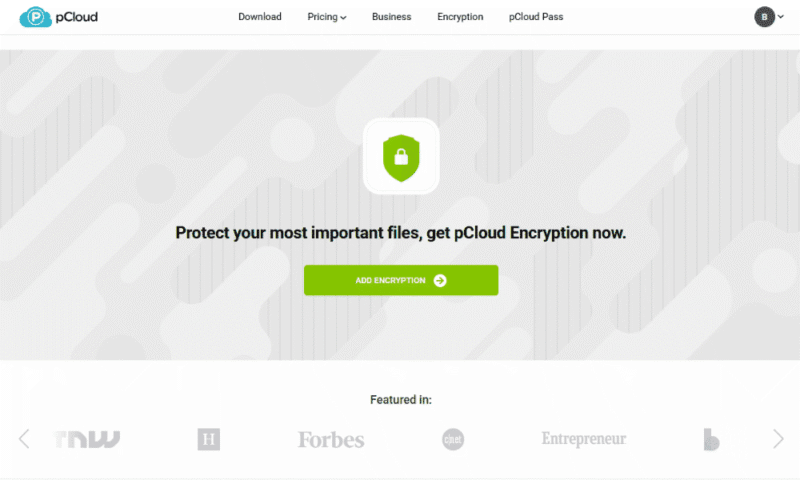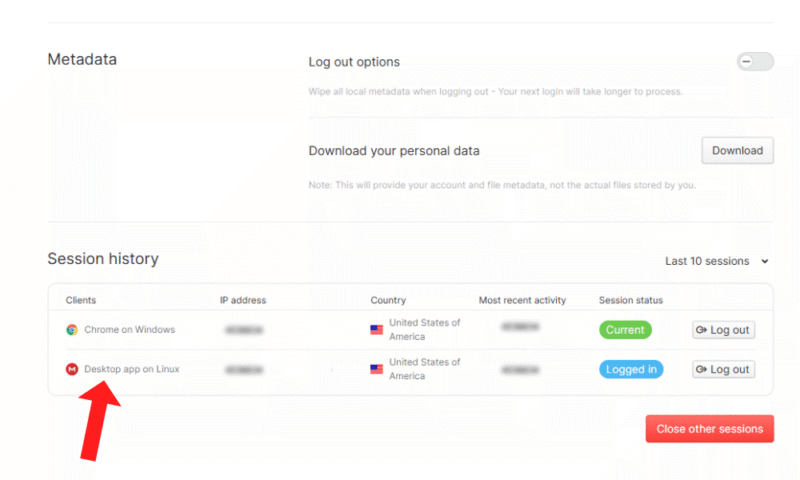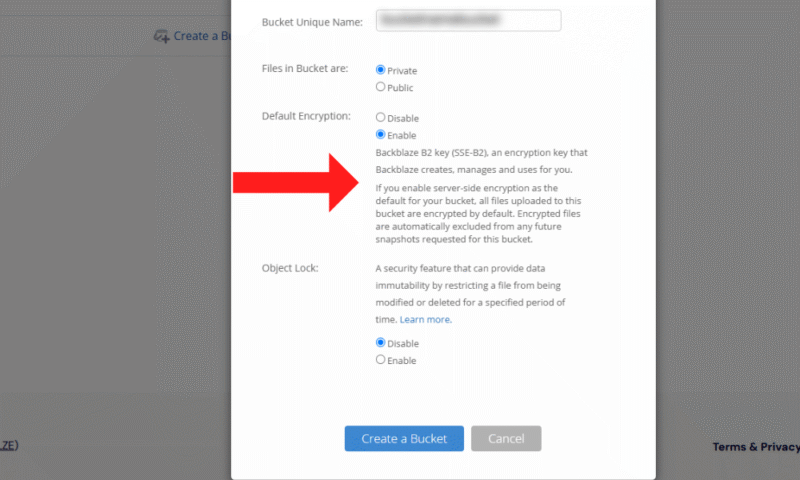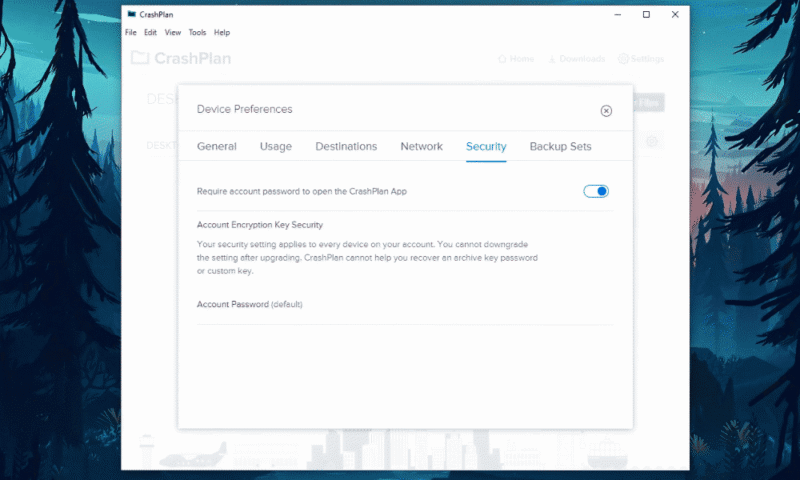Linux Cloud Backup Software: The Best Online Backup for Linux
When it comes to cloud backup, Linux users often miss out on important features, graphical interfaces and easy installation processes. We’ve picked out five of our favorite Linux cloud backup services that offer the best compatibility.
If you use Linux for personal projects or business tasks, you’d benefit from getting a Linux cloud backup service to store important files. Setting up a backup secures your files against hardware corruption, ransomware attacks and accidental modifications. They also make it easier to restore your system to an earlier state if you upgrade or switch distros.
Our favorite backup software for Linux is IDrive. It has a native Linux graphical user interface (GUI) that works with the major distros, along with in-depth command-line interface (CLI) guides if you want to use scripts. It’s a great all-around option that we feature in our best online backup services article.
-
08/24/2022 Facts checked
Updated to reflect changes in IDrive’s pricing plans
-
02/28/2023 Facts checked
Rewritten to add Backblaze and pCloud, which now have Linux support.
-
05/23/2023 Facts checked
Updated to remove IDrive’s discontinued free plan and add its new 30-day free trial.
-
05/26/2025 Facts checked
We updated this guide’s rankings to reflect recent provider testing results.
-
07/23/2025 Facts checked
We’ve rewritten this article and updated our recommended providers to include more user-friendly options for Linux.
Cloudwards’ Choice: IDrive
The 5 Best Linux Backup Services Compared
**Paid add-on
1. IDrive — Best Cloud Backup for Linux
IDrive is our favorite Linux cloud backup service as it offers a client for Ubuntu, Mint, Fedora and CentOS. It also has in-depth documentation on CLI and custom scripts, if you want scripted control over your cloud backup, have a Linux server, or use an unsupported distro.
We found that IDrive’s file versioning feature works similarly to Mint’s Timeshift, which saves your directory so you can rewind to a working state. However, IDrive is more thorough — in addition to the system files, it also saves your personal files. As a bonus, only the most recent backup version counts toward your storage quota.
10,000+ Trust Our Free Cloud Storage Tips. Join Today!

- Demystify cloud storage terminology and key concepts in plain language
- Discover easy-to-implement techniques to securely backup and sync your data across devices
- Learn money-saving strategies to optimize your cloud storage costs and usage
IDrive Hands-On Testing
We installed IDrive’s GUI client on Mint with the downloadable .DEB installer and didn’t have any issues. An .RPM file is also available if you’re using Fedora or CentOS.
With both the GUI and CLI, you can back up and restore files, create automatic schedules and set backup exclusions. This means you can fine-tune what files to backup and how often, depending on your needs. In addition, the web client lets you see every backup you’ve made across all your connected devices.
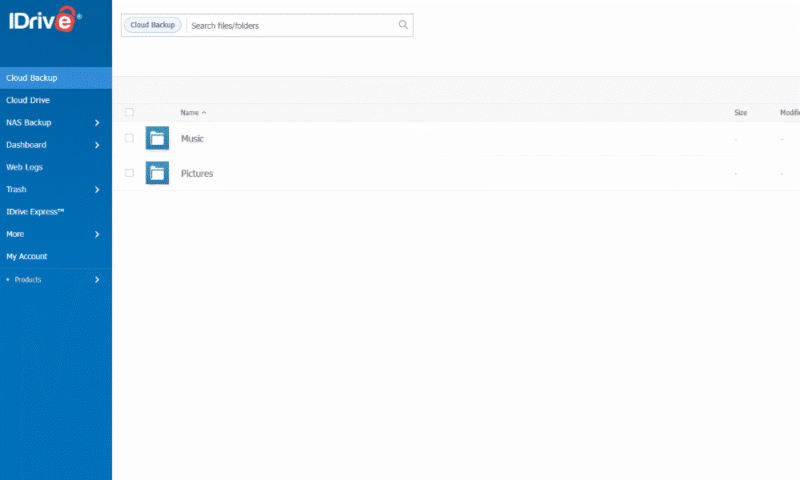
IDrive has an “incremental backup” feature that optimizes your available storage by saving only the changes you make. If you modify your systems directory frequently, this can speed up the backup process as less data is being transferred.
IDrive Pricing & Value
IDrive has personal plans, as well as Team and Business Plans, and storage amounts range from 100GB to 100TB, with monthly, annual and two-year options. The best-value personal plan is the 5TB plan for an initial cost of $69.66 a year, which increases to $149.25 at renewal.
You can also try IDrive for free using its 10GB plan. Read our IDrive review to learn more about its features.
- No credit card required.
- 10GB
- One user.
- 100GB
- One user, multiple computers. Plans starting from 5TB up to 100TB. Big discount for first-time signup.
- 5TB
More plans
- 5 computers, 5 users. Starting at 5TB up to 500TB. Big discount for first-time signup.
- 5TB
- Monthly Plan storage starts at 1.25TB up to 50TB Unlimited users, multiple computers and servers. NAS devices. 250GB storage. Starting at 250GB up to 50TB. Large discount for first-time signup.
- 250GB
- 5TB
2. pCloud — Hybrid Backup & Storage With Linux Compatibility
pCloud is a versatile cloud storage service with strong backup capabilities. Its AppImage installer can support a range of Linux distros — including Ubuntu, Fedora, Mint, Arch and OpenSUSE — making it easy to set up. Just download the file, change it to an executable and launch the app.
The company is based in Switzerland, which means pCloud benefits from strict Swiss privacy laws that protect user data. It also has client-side encryption, but this is available as a paid add-on only.
pCloud allows you to do backups directly from Dropbox, Google Drive, Facebook, Google Photos and OneDrive. It is also a great option for content creators or anyone who deals with video files. Its browser client lets you preview audio and video formats without compressing the quality, making it one of our best cloud storage providers for video.
pCloud Hands-On Testing
We had no issues installing pCloud Drive on our Mint system using the AppImage file. If you’d prefer to use the console instead, the CLI version offers some basic installation documentation.
Ubuntu users running the AppImage installer will need to execute a few scripts to install libfuse packages. However, pCloud is also fully functional as a web client. The web app’s “revisions” feature can even help you keep track of your file changes. You can preview past revisions for up to a year, revert the file to a specific version or save a revision as a new file.
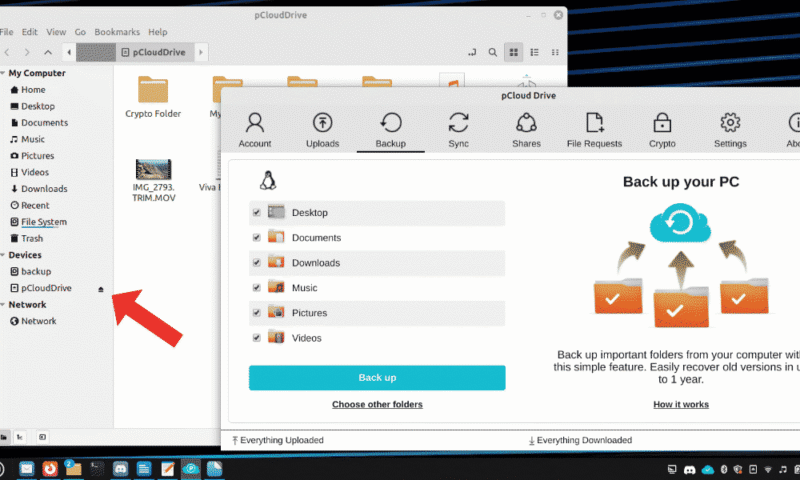
Installing pCloud Drive creates a virtual drive that integrates with your file system and provides a desktop app to manage your backups. From the app, you can set specific files to sync and back up. Since it uses block-level sync, only the changed parts of files will be uploaded to the backup.
pCloud Pricing & Value
pCloud offers 500GB, 2TB and 10TB plans, which we find is a decent variety. Plan lengths range from monthly, annually and lifetime. Opting for a lifetime backup plan will secure your files into the far future. The 2TB lifetime plan costs $399.
However, pCloud Encryption is an extra $49.99 a year — or $150 for a lifetime plan — making it a more expensive option if you need client-side encryption. To get more details on the service, read our pCloud review. You can also try pCloud’s 10GB free plan.
- 10GB
- 500GB
- 2TB
More plans
- 10TB
- + FREE Encryption
- 2TB
- + FREE Encryption
- 10TB
- Price per user (minimum 3)
- 1TB
- Price per user (minimum 3)
- 2TB
- Encryption for pCloud Drive
3. MEGA — Largest Free Linux Cloud Backup & Storage Option
MEGA is the top choice if you need a free Linux backup system. Its free plan gives you 20GB — twice as much as the other providers on this list — plus the option to get an extra 15GB for one year. It has a Linux client for multiple distros, including Ubuntu, Mint and Arch Linux, and there are download packages or CLI scripts for easy installation.
It also supports Linux file manager integrations. You can link your MEGA account with Nautilus, Nemo, Dolphin or Thunar. This lets you sync files from your file manager’s context menu — just note that you’ll need to install the MEGA Sync app separately.
While the free version still gives you automatic backups, upgrading to a premium plan enables you to rewind folders up to 180 days. With the free version, you can only view rewinds, and it’s limited to 30 days.
MEGA Hands-On Testing
We had no issues installing MEGA on our Mint machine with the download package, but there are comprehensive installation guides available if you need help. The web app is also a good option that lets you view the latest activity and see recent changes made to your folders.
The Sync client allowed us to view the files we marked for syncing, but it’s easier to organize them on the web client. If you’re using only the Sync app, we recommend sorting your files into folders before you upload them to MEGA.
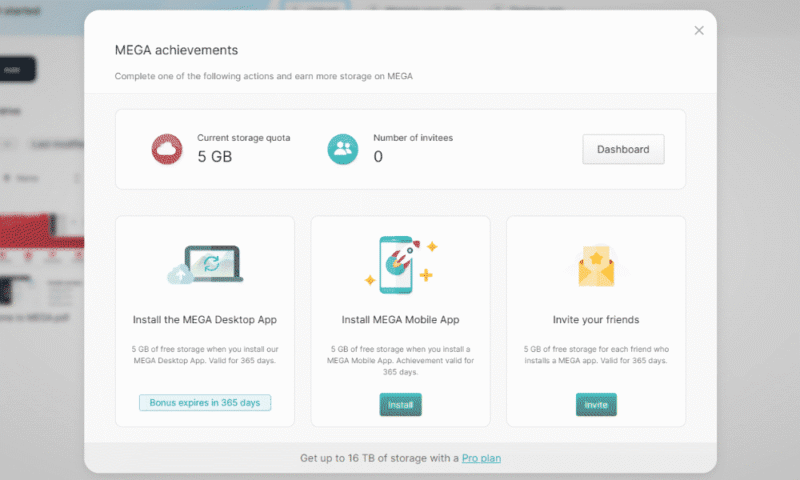
If you install the MEGA Sync client on your Linux desktop, you can get another 5GB of storage for free. This upgrade was automatically applied to our account when we installed the Linux client.
You can also get an extra 5GB for installing MEGA on a mobile device and for each friend you invite. While this extra storage does expire after a year, you can invite unlimited friends as long as they’ve never used MEGA before.
MEGA Pricing & Value
MEGA is one of the best free cloud storage providers that also has backup features. However, its premium plans are more expensive than others on this list. The paid storage options are the 3TB, 10TB and 20TB plans, plus the 100TB Business plan. Its 3TB plan is the best value at $9.78 per month, billed annually. (Note that MEGA charges in euros, so U.S. pricing will vary on exchange rates.)
Read our MEGA review to see how well it performs as a cloud backup service, or try the 20GB free plan.
- 20GB
- File transfer: 3TB (Monthly plan) 36TB (yearly plan)
- 3TB
- File transfer: 10TB (monthly plan), 120TB (yearly plan)
- 10TB
More plans
- File transfer: 20TB (monthly plan) 240TB (yearly plan)
- 20TB
- Price per user (minimum 3) 3TB Transfer quota
- 100TB
4. Backblaze B2 — Best Linux Cloud Storage for Business
Backblaze B2 is a good cloud storage option for Linux if you want unlimited storage in a pay-as-you-go format. This option is more suited for small businesses as it’s light on features and works better with third-party tools such as MSP360, GoodSync and Duplicity. It doesn’t offer a Linux client; however, it is compatible with third-party GUI tools.
While Backblaze B2 does have some web client functionality, the web version imposes a limit of 500MB per file for uploads. It also lacks any documentation on CLI scripts to use with Linux. On the other hand, it does offer a command-line tool that comes packaged with Linux scripts if you don’t want to write your own.
Backblaze B2 Hands-On Testing
We found Backblaze B2 a little cumbersome to use. You have to access it on the browser site first to get your master key, which is essential for configuring any CLI functionality.
To add to this, you need to set up a bucket before you can store anything. Strangely, even when it’s set to private, your bucket must have a unique name that hasn’t been used by anyone else. We weren’t able to rename our bucket later, which seems inconvenient if you’d like better organization.
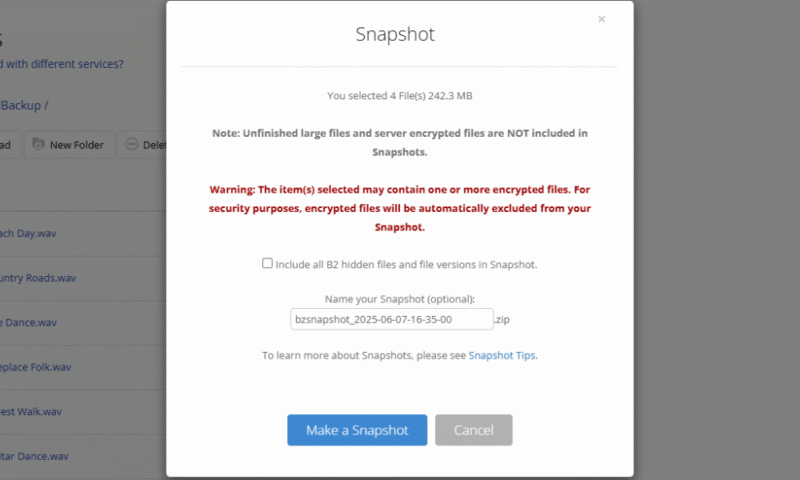
Backblaze B2 has a “snapshot” feature to create cloud backups, which saves a bucket’s current state. You can download this snapshot at a later date if necessary. However, you won’t be able to snapshot any encrypted files. This is disappointing from a security perspective, as it means any files you want to include will have to be unencrypted.
Backblaze B2 Pricing & Value
Backblaze’s pricing is where it really shines. Unlike other services, you can choose exactly how much cloud storage you need. It’s practically unlimited as you can purchase any storage amount between 1TB and 10,000TB.
Its Basic plan costs $6 per TB per month. With this, you get free egress (or downloads) for up to three times your storage capacity. At $15 per TB per month, you can get unlimited egress and priority customer support. For more details on what it can do, read our Backblaze B2 review.
5. CrashPlan — Best Unlimited Linux Cloud Backup
CrashPlan offers unlimited cloud backups for Linux on its Professional and Enterprise plans. Both editions include AES-256 encryption, ransomware protection and a native Linux client that works on Ubuntu and Red Hat distros. The Enterprise plan supports hosting your own encryption keys, role-based access controls and additional administrative tools.
The Linux client has a well-developed GUI and can only be installed with its downloadable TGZ – there aren’t any scripts or CLI documentation to customize the install process.
CrashPlan Hands-On Testing
CrashPlan offers a TGZ file for installation, which requires the use of the CLI to use. There’s documentation and a video on how to install it, but it may not be approachable for less tech-savvy Linux users.
It is also limited to a GUI interface, so it doesn’t provide CLI scripts for a setup without an app. For advanced users who want a more custom setup, this may be less than ideal.
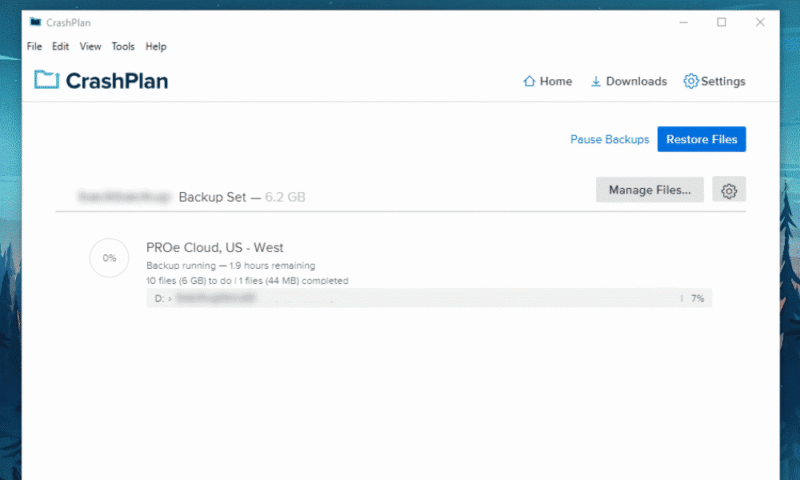
On setting up CrashPlan, we found the interface straightforward to use and didn’t have any issues backing up our files. Similar to its Windows and Mac apps, we could choose specific files or entire drives that we wanted to back up.
However, the sign-in process has some drawbacks. The client requires authentication through your default web browser, and we were automatically logged out after a period of inactivity. There is a setting to prevent auto-logout, but the overall sign-in experience felt clunky.
CrashPlan Pricing & Value
CrashPlan has two unlimited backup plans – Professional for $6.58 per user per month, and Enterprise for $10 per user per month, both billed every two years. Enterprise supports up to two devices per user, instead of one, which is beneficial in a multi-device business environment.
Unlike other options on this list, CrashPlan doesn’t have a free plan, but you can still test it with CrashPlan’s 14-day free trial. Read our CrashPlan review to learn more about its features.
- Storage & price is per user Up to 2 devices per user 30-Day Deleted File Retention
- 200GB
- Price is per user Up to 2 devices per user 90-Day Deleted File Retention
- Unlimited GB
- Price is per user Unlimited Deleted File Retention
- Unlimited GB
Cloud Storage vs Backup Features
Cloud storage and cloud backup are similar services, but it’s important to know the difference – especially if you specifically want to back up your files. Cloud storage focuses on syncing and sharing files across devices. It lets you edit, update and collaborate on files in real time, but constant syncing means deleted, overwritten or older files can be lost.
On the other hand, cloud backup services are designed for data recovery purposes. Backup services create secure copies of your data that are stored separately from your live files. Key backup features include versioning and automatic backups.
While you typically won’t edit backups directly, you can browse, download or restore individual files or entire systems if your device is damaged, hacked or accidentally wiped.
Many cloud storage providers offer backup features – which is why pCloud and MEGA made our list, even though they are primarily cloud storage services. We go into more detail on the differences between the services in our online storage vs online backup article.
Our Methodology: How We Tested the Best Backup Software for Linux
Linux isn’t a one-size-fits-all operating system — there are many distros available with different complexities and user experiences. This is why it’s important to test how well a cloud storage provider supports each distro and how accessible it is for users of all skill levels.
Here is how we tested each of these backup solutions for their ease of installation, available documentation and backup reliability.
- Linux compatibility: We researched which of our recommended online backup services work on Linux. Then, we installed the desktop clients on Mint and launched the web interfaces to test how easily we could create data backups.
- In-depth documentation: We analyzed each provider’s Linux installation and usage guides to ensure they are distro-appropriate and offer enough details.
- Backup methods: We tested the backup solutions of each client to make sure it could successfully sync files and schedule backups.
- Restoration and versioning: After creating our backups, we tested their reliability and ensured that we could rewind our devices to their backed-up states. We also checked that multiple versions of our files were saved.
Final Thoughts
Linux is often neglected when it comes to high-quality GUIs or even customer support. We tested multiple cloud storage services to find the best backup solutions available on Linux. Our top option is IDrive for its affordability, snapshot feature and detailed installation instructions that include CLI scripts.
How often do you back up your Linux machine? Which of these services have you tried? Do you prefer using a GUI or running backups through a CLI? Let us know in the comments, and thank you for reading.
FAQ: Best Cloud Backup Software for Linux
The best backup method for Linux is a file-level backup with incremental changes. If you make lots of changes to your system directory but not your personal files, you can set the directory to be backed up more frequently.
IDrive is compatible with Debian and RPM distros, including Ubuntu, Mint, Fedora and CentOS. However, you can also use it with the CLI on Linux servers and other distros.
Backblaze does work on Linux, but only through the web client or CLI. It doesn’t have any script documentation, so it isn’t the best option if you’re not comfortable with the command line.
You can back up your entire Linux system with IDrive. This service can take snapshots of your system directory and your personal files, so you can revert your entire device back to a working state.