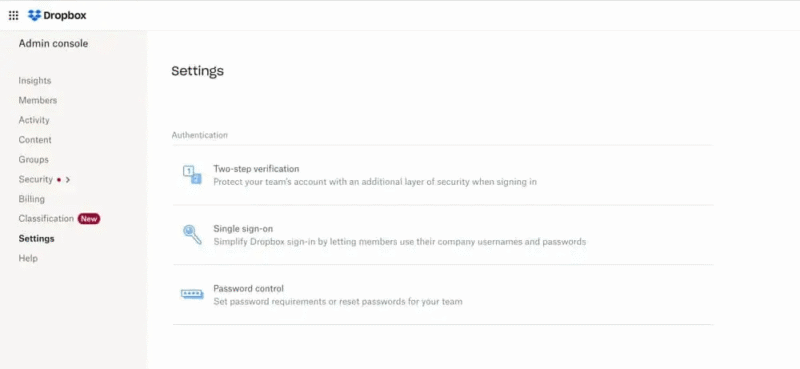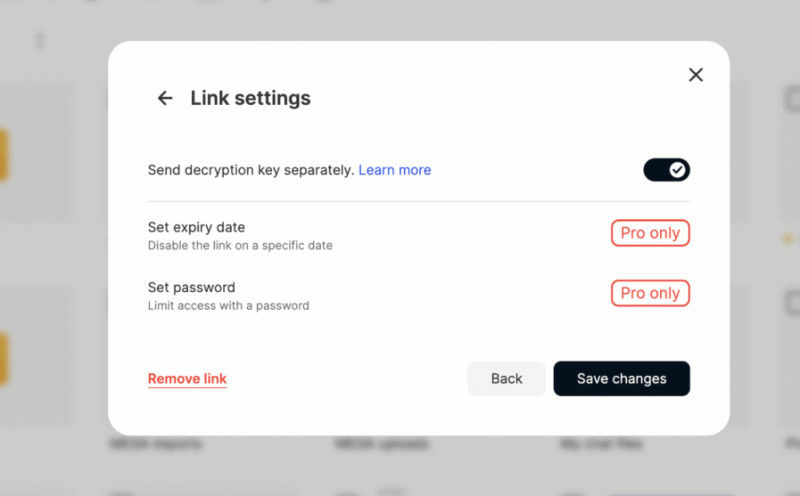Best Cloud Storage With Version Control
We’ve all deleted a file we shouldn’t have and updated a document we wish we hadn't. To make sure there’s no need to panic, I’m sharing my top five choices for the best cloud storage with version control.
Using cloud storage with version control is a must in the digital world. It allows us to go back in time and quickly access files we wish we hadn’t changed or that we need to reflect on. The problem is that not all cloud storage services have the same approach to version history, which is why I’m sharing the best options you can use right now.
Although almost all of the best cloud storage services offer some form of version history, the specifics vary. Some offer a limited number of versions, while others offer longer time frames. Some services charge for extended version history, whereas some of the best free services are more generous. Let’s unpack it all and see which option offers the best value.
-
06/25/2022 Facts checked
Updated Sync.com’s versioning, plans and pricing information.
-
10/10/2022 Facts checked
Rewrote this article and updated this of cloud storage service options for 2022.
-
10/24/2023 Facts checked
Updated information about Box Business.
-
04/11/2024 Facts checked
Updated to reflect changes in Icedrive’s pricing plans and storage offers.
-
08/31/2024 Facts checked
Added video reviews for cloud storage providers in the list.
-
05/27/2025 Facts checked
We updated this guide’s rankings to reflect recent provider testing results.
-
08/18/2025 Facts checked
Added a fresh video review of MEGA Cloud Storage
-
09/10/2025 Facts checked
We updated the article to reflect Icedrive’s new pricing.
-
10/05/2025 Facts checked
We have rewritten this article to reflect new services and add more up-to-date information about services.
Cloudwards’ Choice: Sync.com
How to Choose the Best Cloud Storage With Version Control
On average, cloud storage companies allow users to access previous versions of files for anywhere from 30 days to one year. If you have projects with a quick turnaround, a shorter version history is more suitable. However, if your projects tend to run for extended periods, then having access to longer version history will be better.
Imagine you’re a writer who has to turn in an article within a week. The article has gone through some edits, but before publication the editor realizes some early copy was actually more suitable for the final version. You can simply jump back and restore the previous version — you haven’t lost anything.
10,000+ Trust Our Free Cloud Storage Tips. Join Today!

- Demystify cloud storage terminology and key concepts in plain language
- Discover easy-to-implement techniques to securely backup and sync your data across devices
- Learn money-saving strategies to optimize your cloud storage costs and usage
When choosing a service, you also want to consider deleted history. This applies to files you remove from your account. Services differ in the amount of time they allow you to restore files. If your accountant deleted last quarter’s spreadsheet, for example, a service with extended deleted file access will be a godsend.
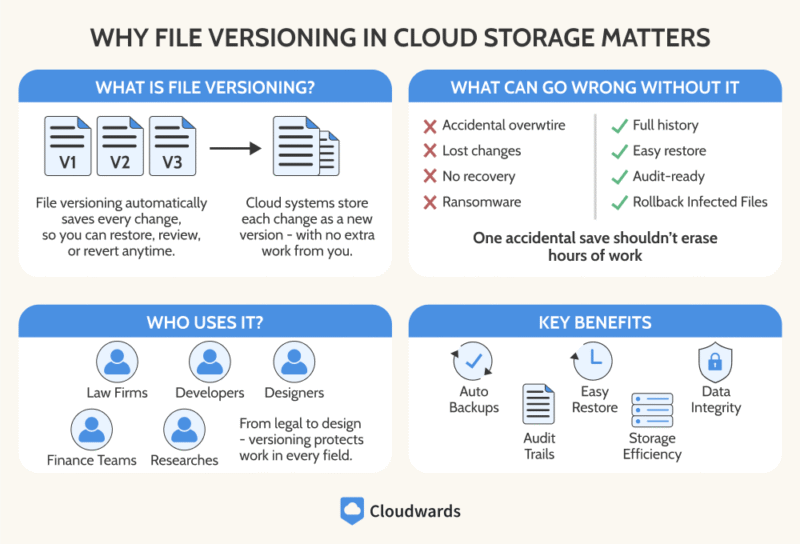
The 5 Best Cloud Storage Services With Version Control Compared
Before we get into my selection, let’s look at a quick comparison of the depth of version control features each service offers.
Below is a quick overview of each service’s core features.
Our Methodology: How We Tested the Cloud Storage With Version Control
I’ll now take you through how I compiled my selection of the best cloud services with version control. Beyond that feature, there were other criteria I looked out for to ensure users get the best possible product, regardless of the service they decide on.
- Version control: I tested how far back each service can go with its version history and how easy it is to identify specific versions of a file.
- Productivity tools: As version history is synonymous with productivity users, I tested all available productivity features to ensure they can help you create work.
- Security and privacy: By looking through each policy, I ensured each service has robust security protocols and additional privacy features.
- Speed: Our team tested speeds with a 5GB folder in Dublin, Ireland, using both a 1 Gbps connection and also when throttling our internet speeds to 100 Mbps. We ran the tests twice to ensure we got the best overview of the service’s performance.
- Cost: Looking at current market trends, I made sure each of the top services also offers good value, allowing you to access the tools without breaking the bank.
- Ease of use: I tested each product for a long period of time, so I can confirm that they’re easy enough to use for all experience levels.
1. Sync.com — Best Cloud Storage With Version Control
Sync.com offers six months to one year of version history on its paid plans and 30 days on the free version. You can access previous versions of a file by identifying the user and the date and time. You can upload files via the web, desktop and mobile apps, but you access version history only via the web version.
The web app comes with Microsoft Office integration, which gives you the ability to create documents, spreadsheets and PowerPoint presentations. Paid plans also provide integration with Adobe Photoshop, so you can turn Sync.com into a creative powerhouse.
Sync.com Hands-On Testing
There’s no visible tab for accessing version history. This wasn’t an issue for me, but less tech-savvy users may feel confused. Thankfully, the process is simple. Just locate a file, tap the three ellipses and select “version history.” It’s straightforward from there. You’ll be able to see all current and previous versions, and you can select the one you wish to access.
The web application offers a pleasant user experience overall. I’m a big fan of the recent design update, as it puts the platform on a par with current design standards. Sharing files is a breeze, as is creating Office documents and running real-time collaboration with other members of my team.
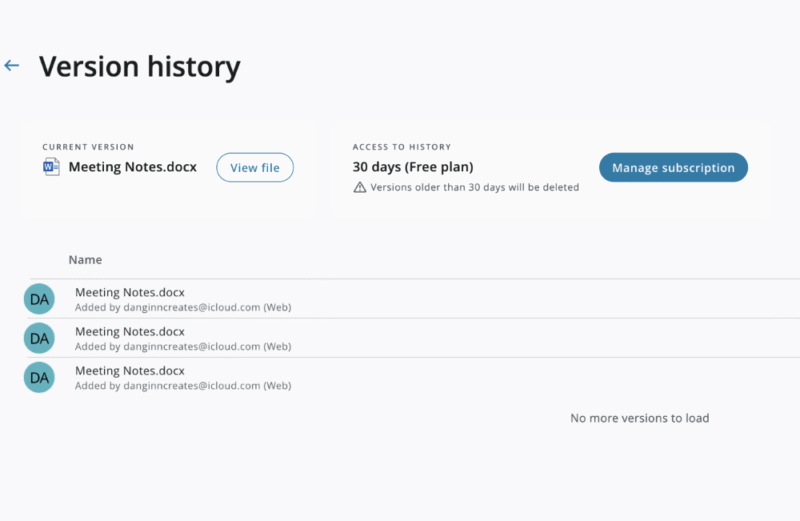
Sync.com Pricing & Value
I’ve long applauded Sync.com’s approach to pricing. For just $4.80 per month on annual billing you can grab 2TB of file storage. That’s cheaper than most of the competition. Teams and Enterprise plans offer good value as well, and you can try the plans risk-free through the 30-day money back guarantee. Learn more in our Sync.com review.
- 5GB
- 2TB
More plans
- 6TB
- per user, per month, billed annually
- 1TB
- Priced per user (3 users minimum)
- Unlimited GB
- Minimum 100 users, custom requirements, account manager, training options
2. pCloud — Best Multimedia Cloud Storage With Version Control
pCloud offers both changed and deleted file version history for up to one year. Most business plans come with 180 days as standard, and personal plans have only 30 days, but you can upgrade this in your account with a one-year extended file history.
The platform offers the best cloud storage for videos, thanks to its built-in media player. It also has some cool features like pCloud Save, which lets you download files to your account from a webpage. There’s a password manager too, so you can back up your passwords directly to your pCloud account.
pCloud Hands-On Testing
Accessing your version history in pCloud is much more self-explanatory: There’s a dedicated “rewind” tab in the left-hand menu. I was also able to use the calendar to jump to specific dates and select the exact files I wanted to restore. However, it isn’t very clear how to upgrade to 365 days of versioning — it’s hidden away in the user settings.
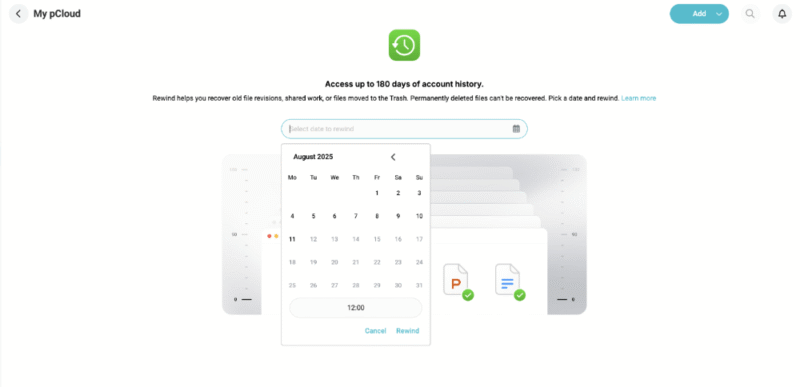
pCloud’s simple layout makes backing up files very smooth. Adding my MacBook to the backup application was painless, and I could select the folders I wanted to back up on a continuous basis. It’s a shame there are no productivity tools. However, if you collaborate on video content, pCloud more than makes up for it with its native media player.
pCloud Pricing & Value
pCloud offers value ranging from decent to fantastic. Its 2TB plan works out to $8.33 per month on annual billing. However, its 2TB lifetime plan is currently only $399. Pay once and the service is yours to use forever. Learn more about the platform and its pricing options in our pCloud review.
- 10GB
- 500GB
- 2TB
More plans
- 10TB
- + FREE Encryption
- 2TB
- + FREE Encryption
- 10TB
- Price per user (minimum 3)
- 1TB
- Price per user (minimum 3)
- 2TB
- Encryption for pCloud Drive
3. Google Drive — Best Productivity Cloud Storage With Versioning
Google Drive has some strengths and weaknesses when it comes to file retention. Its weakness is that you can recover deleted files for only 30 days. Its strength is that there’s no time limit on restoring previous versions of files, but only for a maximum of 100 versions. When restoring a file, you can see who made changes, as well as the dates and times.
One of Google Drive’s big strengths is productivity. You can create documents, spreadsheets and presentations, and they’ll automatically back up to your account. Depending on your plan, you can turn Google into a complete workspace and take advantage of its apps for communication, creativity and AI.
Google Drive Hands-On Testing
Like Sync.com, Google users access version control via a submenu. From there, it’s easy to access previous iterations thanks to a well-organized right-hand menu. I find that having names attached to versions makes it much easier to bring up a specific iteration.
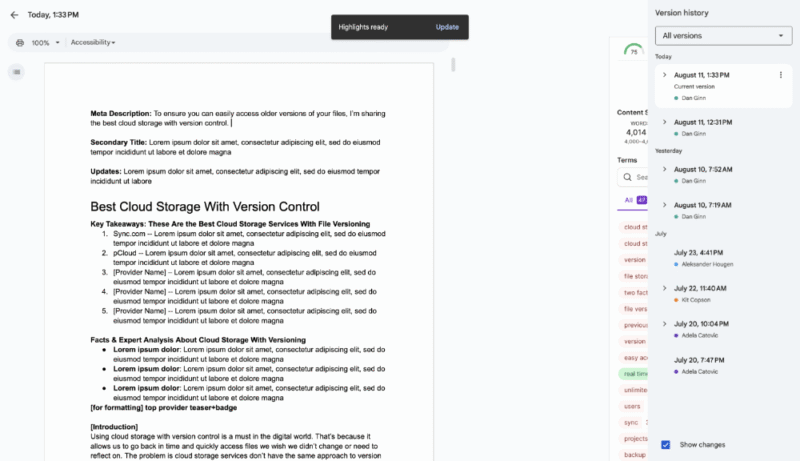
Google Drive has long been a go-to option for me because it’s one of the best for file management. I can color-code folders, which allows me to create a system to speed up access. Its search functionality is the best on the market too, offering high accuracy even with just a description of a file.
Google Drive Pricing & Value
Google Drive’s pricing is in line with most services in this selection.You can get 2TB of storage for $8.33 per month on annual billing. There are no lifetime plans, but the 15GB of free storage is one of the most generous free plans on the market. Learn more in our Google Drive review.
- Free plan
- 15GB
- 100GB
- *The plan is “hidden.” To find the 200GB plan, you need to be subscribed to one of the other plans, upgrade or downgrade to the 200GB through your account’s settings.
- 200GB
More plans
- 2TB
- 2TB
- 5TB
- 10TB
- 20TB
- 30TB
4. Dropbox — Best File Management Cloud Storage With Version History
Dropbox offers 30 to 365 days of version history, depending on your plan. Sadly, personal users on the entry-level plan have access to only 30 days of version history, with no option to extend. Professional users get 180 days, and business accounts enjoy 365 days. Each change made to a file is labeled with the user, the date and the time.
Dropbox Hands-On Testing
I found it wasn’t particularly clear how to access Dropbox’s version history — it’s hidden within a submenu behind another submenu. Once I found it, it was easy to go back in time and access previous file versions. Thankfully, accessing deleted files was much simpler, as there is a dedicated tab in the left-hand menu.
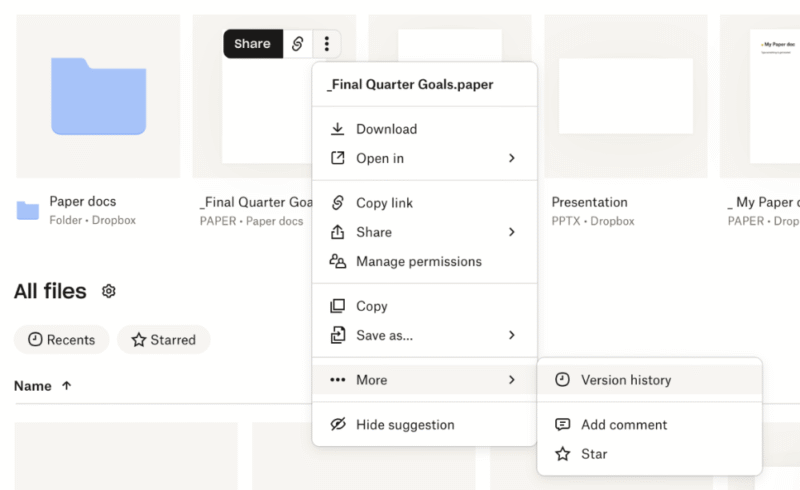
If you need collaboration features, Dropbox can serve as a good Google Docs alternative. It has its own native document creator, and you can edit in real time with other team members. You also get version history for the comments section, which comes in handy if you comment too soon. Google and Microsoft integration is available for spreadsheets and presentations.
I have a love-hate relationship with Dropbox’s overall UI design. I love the shapes, fonts and color scheme, as they have a modern, clean feel. However, I’m really not a fan of how much clutter there is on the screen due to the number of features and tabs. That aside, I do find Dropbox an easy tool to use for both personal and professional backup.
Dropbox Pricing & Value
Dropbox is a little pricier than other services. For example, the 2TB plan costs $9.99 per month on annual billing. With that, you get access to most of the workspace features and integrations. If you prefer Dropbox’s UI to Google Drive’s, the extra cash could be worth it. To see the full range of plans and features, check out our Dropbox review.
- 1 user
- 2GB
- 1 user
- 2TB
- up to 6 users
- 2TB
More plans
- (Formerly Dropbox One) 1 user Signature requests and eSignature templates
- 3TB
- 3 users minimum
- 5TB
- 3 users minimum
5. MEGA — Best Free Cloud Storage With File History
MEGA is new to the file-versioning party, recently adding the option to restore up to 100 previous copies of a file within a six-month period. It’s not a dead end outside of 180 days, but you will need to contact support to recover files after that time period. Unlike other services, MEGA doesn’t attach users to versions, nor does it label the date and time.
There’s little in the form of productivity tools. However, you can collaborate on files to a degree by discussing them in the native chat tool. Users can also send out file requests, giving external users the ability to upload to a shared folder.
MEGA Hands-On Testing
Accessing MEGA’s vision history was simple: I just hit the ellipses and selected “rewind.” Once I chose a date, MEGA restored the files within that folder to the version from that date. However, there’s one issue. At the time of writing, users can rewind only folders, not specific files. This is fine in some situations, but for documents, I recommend using another service.
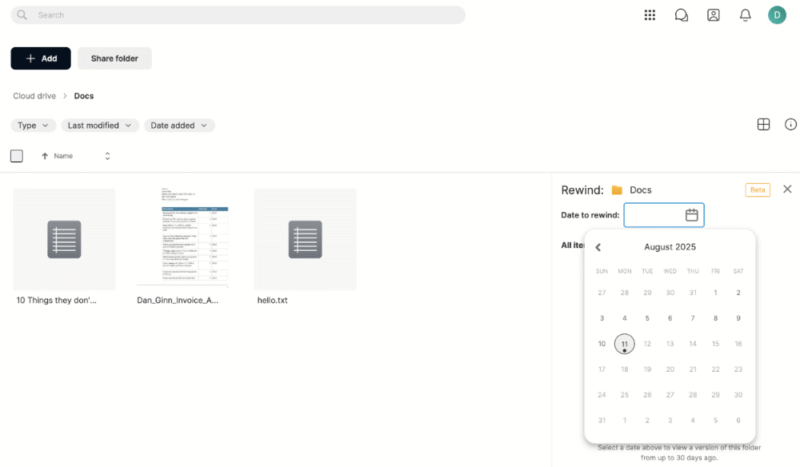
I do like MEGA on the whole, though. It has an eye-catching design that makes it enjoyable to use. I was able to quickly access features thanks to the simple layout, and color-coding folders made file management nice and smooth. The chat tool is especially cool. I was able to conduct a video call within the app and discuss files with collaborators.
MEGA Pricing & Value
MEGA offers one of the best free cloud storage services, giving you 20GB of free data storage. Paid plans are pretty much in line with other services. MEGA also offers large 20TB storage plans for just $29.34 per month on annual billing. You can learn more in our MEGA review.
- 20GB
- File transfer: 3TB (Monthly plan) 36TB (yearly plan)
- 3TB
- File transfer: 10TB (monthly plan), 120TB (yearly plan)
- 10TB
More plans
- File transfer: 20TB (monthly plan) 240TB (yearly plan)
- 20TB
- Price per user (minimum 3) 3TB Transfer quota
- 100TB
How to Use a Cloud Storage Service With Version Control
If you’re new to version history and are unsure how the process works, let me take you through a quick step-by-step guide. As Sync.com is my top pick, I’ll use that platform as an example.
- Locate Your File
Locate the file you want to revert and select the three vertical dots.
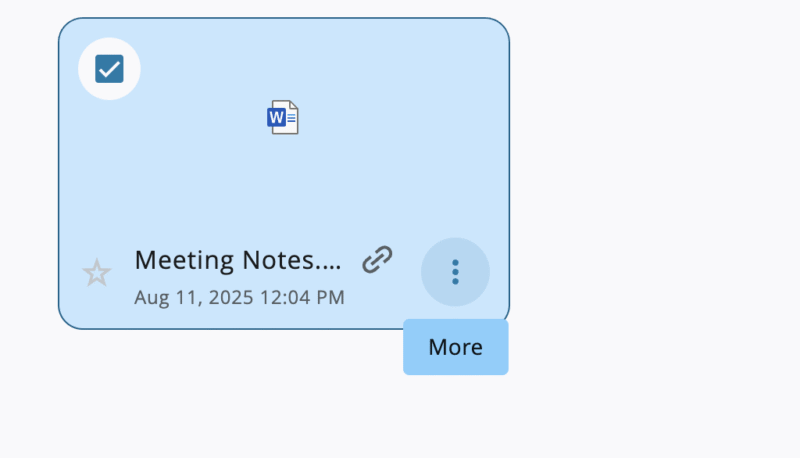
- Select “Version History”
In the dropdown menu, navigate towards the bottom and select “version history.”
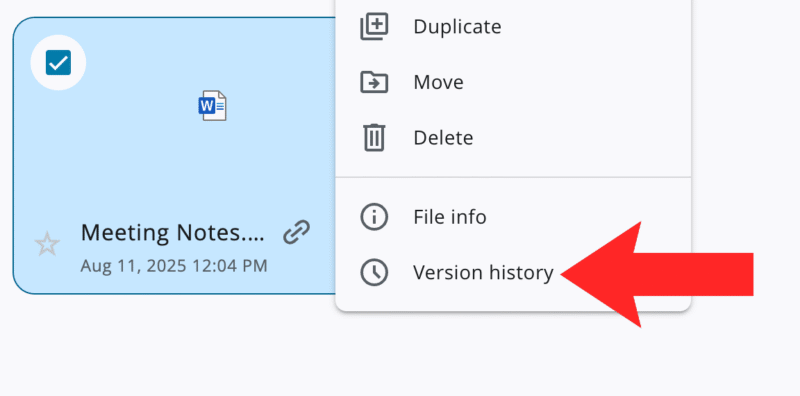
- Locate and Restore the File
Locate the version you wish to restore and select the three dots on the right-hand side. Select “restore” in the dropdown menu to access the previous version of the file.

Final Thoughts
I’m sure you now better understand how to access and use file versioning. This simple but invaluable tool gives you more flexibility with how you update and manage files. Thanks to this feature, you can jump back in time without disrupting your workflow or the final outcome.
Sync.com remains my top choice because it offers extended version control, is extremely private and offers superb security for your data; you can get 40% off Sync.com plans with Cloudwards’ exclusive deal.
Which service will you use? Can you tell us about any deleted file disasters you’ve experienced? Are there any services you think I missed? Let me know in the comments. Thanks for reading.
FAQ: Cloud Storage With Version Control
Versioning gives you the ability to go back in time and restore previous iterations of a file. This is useful if you’ve made accidental changes to a file or accidentally deleted a file and want to restore it.
Yes, most cloud services give you anywhere from 30 days to one year to recover files you’ve deleted from your account.
Yes, It is possible to restore full folders back to previous states on several leading cloud storage platforms.



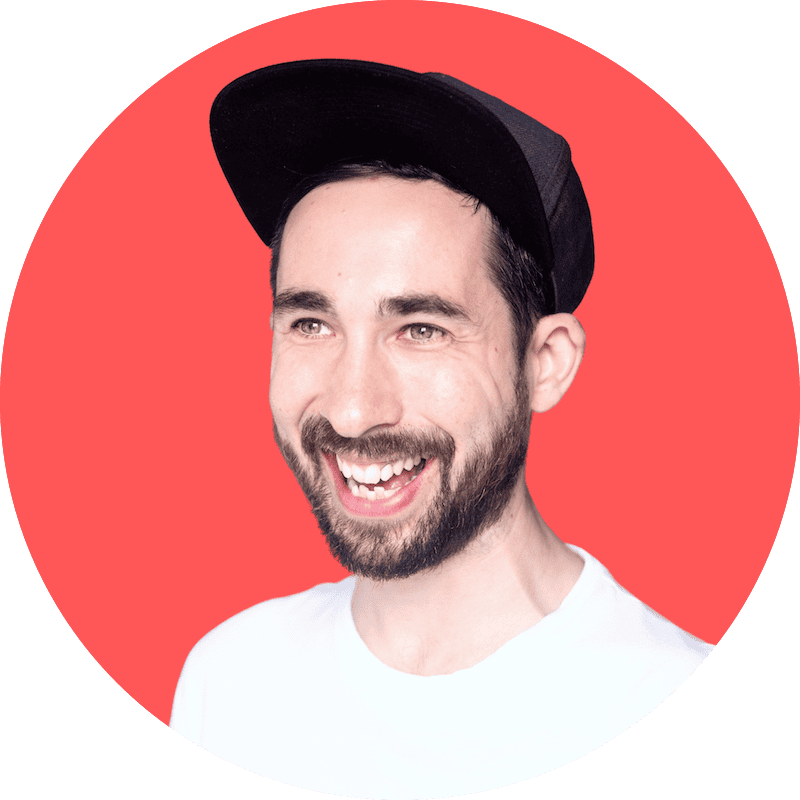

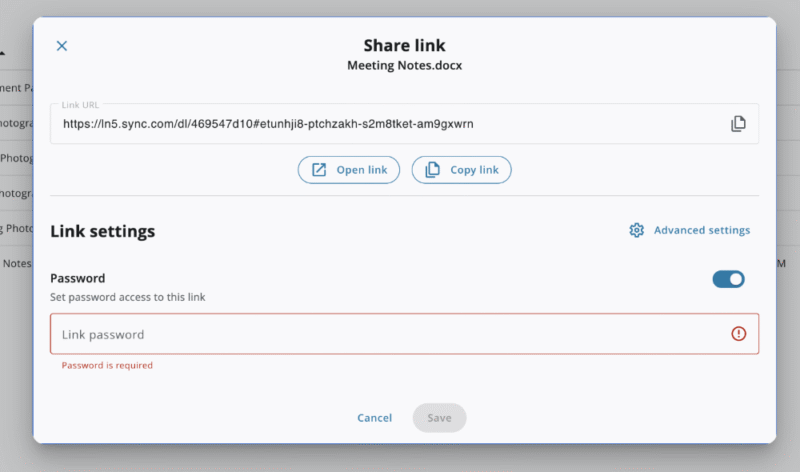

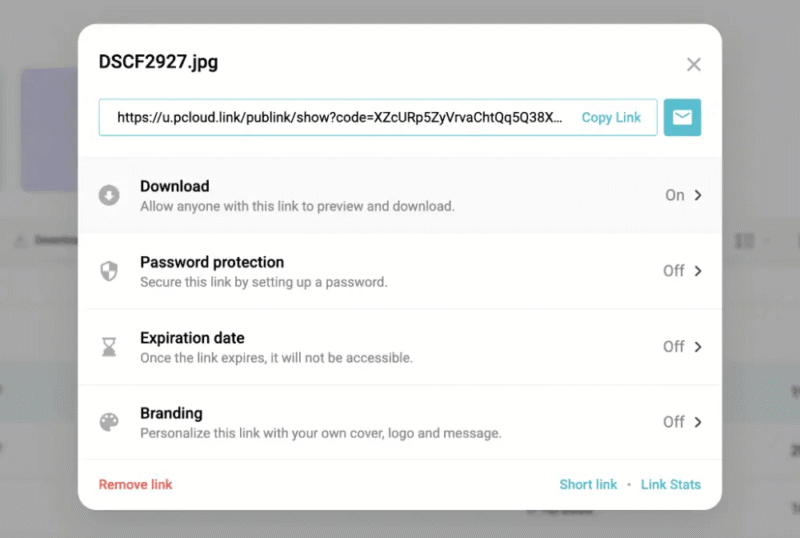

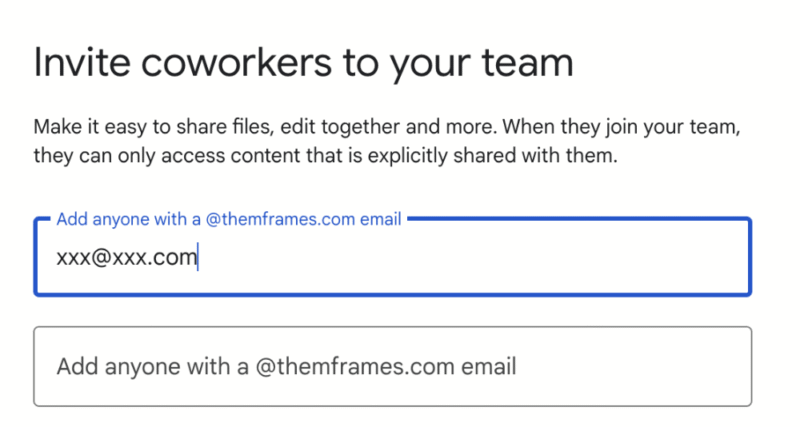
![Video thumbnail for the video: Should You Still Use Dropbox in 2024? [Updated Review]](https://img.youtube.com/vi/bwy8HZ1Uvnk/maxresdefault.jpg)