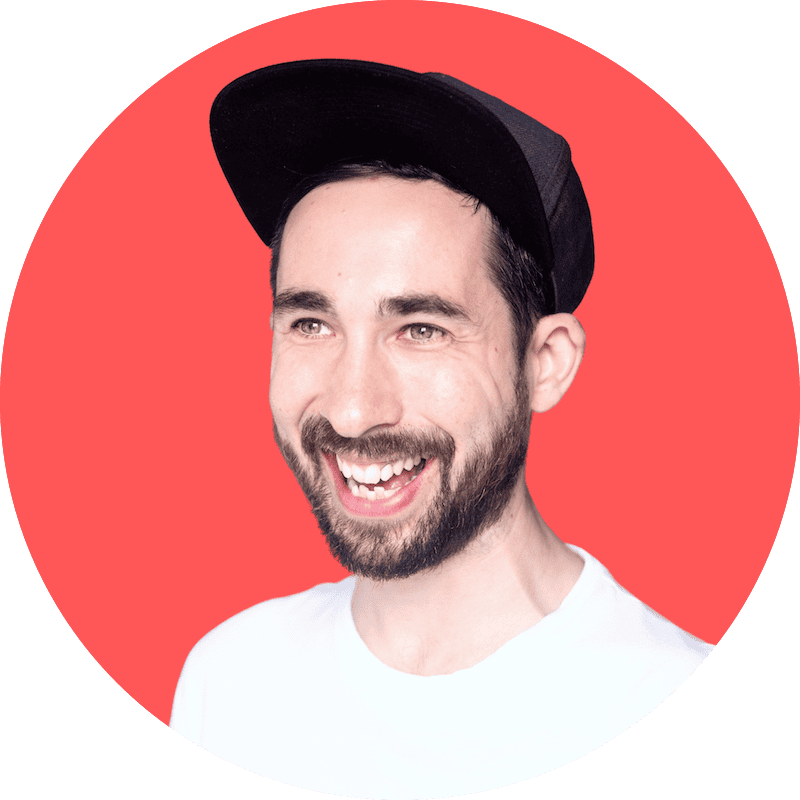Best Cloud Backup for Australia: Secure & Fast Cloud Backup
To help my Australian friends back up their data, I’m doing a deep dive into the best cloud backup for Australia so they can get the best product at the best price.
To ensure you get the best backup for your data, I’m sharing the best backup services for Australia. This is not a generic top-rated selection but rather the best online backup services for privacy, speed and all-around user controls, all of which I’ve tested.
As a Cloudwards writer for cloud storage and backup services, I will recommend a variety of services to ensure you find the best solution for your Australian workflow and backup needs.
Note that the best cloud storage services for Australia are great for backing up files like photos, videos and documents, but they have their limits. Cloud backup goes deeper by offering more backup controls, advanced backup options and multiple options to restore your data in the event of a hardware disaster.
-
10/27/2022 Facts checked
Updated Carbonite’s pricing information.
-
11/04/2022 Facts checked
Updated to include pricing tables and reflect changes in the online backup services.
-
05/23/2023 Facts checked
Updated to remove IDrive’s discontinued free plan and add its new free 30-day trial.
-
01/05/2024 Facts checked
Updated IDrive’s pricing information.
-
07/05/2025 Facts checked
We updated the article to include pCloud in our top five list.
-
10/05/2025 Facts checked
We have rewritten this article to reflect a fresh selection of backup services and to reflect our new formatting standards.
What Do You Need to Know About Cloud Backup in Australia?
Users benefit from cloud backup services with servers that are geographically close to Australia, as this can improve upload and download speeds, and reduce latency.
10,000+ Trust Our Free Cloud Storage Tips. Join Today!

- Demystify cloud storage terminology and key concepts in plain language
- Discover easy-to-implement techniques to securely backup and sync your data across devices
- Learn money-saving strategies to optimize your cloud storage costs and usage
Our speed tests are done from Ireland and connect to a nearby server, so if you use these services from Australia, there will be different distances between you and your closest server, which will impact speeds. If speed is important to you, sign up for the service’s free plan and run your own tests to see if it meets your needs.
Additionally, prices are also likely to fluctuate depending on how the U.S. dollar converts to the Australian dollar — one reason why it’s best to snap up annual plans while the conversion rate is in your favor.
Cloudwards’ Choice: IDrive
How Do the 5 Best Cloud Backup Services Compare?
Let’s look at the services at a glance. Below, I cover their entry-level pricing, what they do best, and their security protocols and data center locations. You’ll get an idea of how they compare. Then I will go into more detail about each individual service.
Prices are listed in USD and may fluctuate in AUD based on current exchange rates.
How Did We Test the Cloud Backup Services?
Our reviews at Cloudwards never come from looking at a spec sheet. Instead, we spend time with each service, testing the software for weeks, months and years so we know exactly what to recommend to each type of user. Below are the metrics I tested to present the selection in this article:
- Privacy: Australia is part of the Five Eyes alliance, which shares user data freely with countries like the U.S. and the U.K. To counter this, I tested each service’s privacy protocols to ensure client-side encryption is available, which makes it impossible for the services to hand over data to governments.
- Speed: Our team ran repeatable speed tests in Ireland using a 5GB folder to determine upload and download speeds. While speeds can vary, those with fast results will ensure our Australian readers enjoy great performance, regardless of data center location.
- Ease of use: I used each service on a daily basis and as if I were a real-world user. This helped me understand how easy they are to use for all experience levels and how well they function on a day-to-day basis.
- Value: Our entire review team aims to offer the best-value products that don’t sacrifice functionality. Therefore, I looked at current market value to ensure I recommended services with a price point for every budget.
1. IDrive — Best Cloud Backup for Security
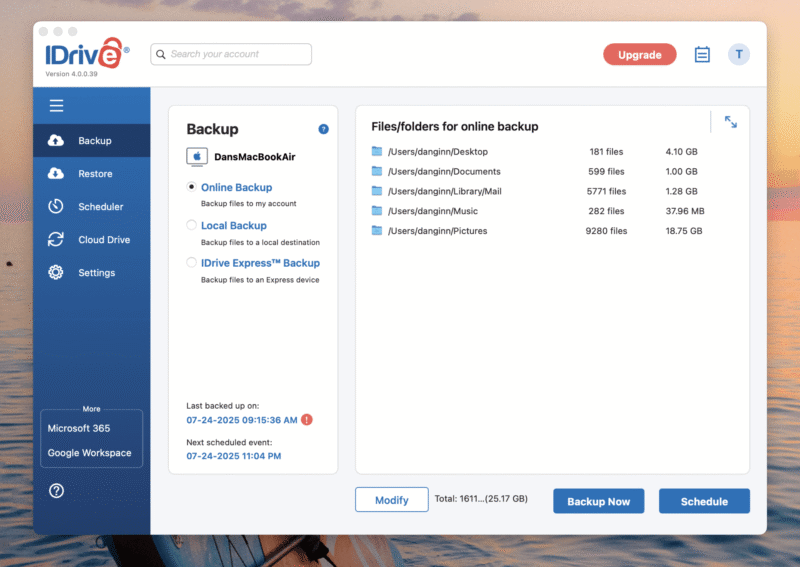
IDrive is an all-in-one backup service that offers full device backups, NAS (network-attached storage) backups and server backups for advanced users. You can get very granular, with incremental, continuous or scheduled data backups. It offers depth, too — you can back up just files and folders or go all the way with application and operating system backups.
The closest data center to Australia is in Singapore, which, comparatively, isn’t too far away. I’ll share IDrive’s speeds shortly (they’re impressive). IDrive also offers client-side private encryption, so any data you back up remains totally private and hidden from even IDrive’s eyes.
What Are Its Key Features?
I’ve touched on IDrive’s key features already, but below I share an expert breakdown of these features and how they can help you run your backups.
- Disk image backup: This type of backup creates an identical image of your hard disk, backing up your full operating system, including settings, applications and files.
- File backups: If you don’t need in-depth backup, you can use IDrive to simply back up any files and folders you want.
- Sync and share: IDrive also lets users access traditional cloud storage features. If you run file backups online, you can share files with others and access them across multiple devices.
Hands-On Testing: What’s It Like to Use?
I use IDrive often to back up data, mainly because of how easy it is to run its features. I can complete every action in a couple of clicks, and the well-designed scheduler helps run backups when it’s best for me. Thanks to online backup, I can access all files that were originally on my computer via IDrive’s web and mobile apps.
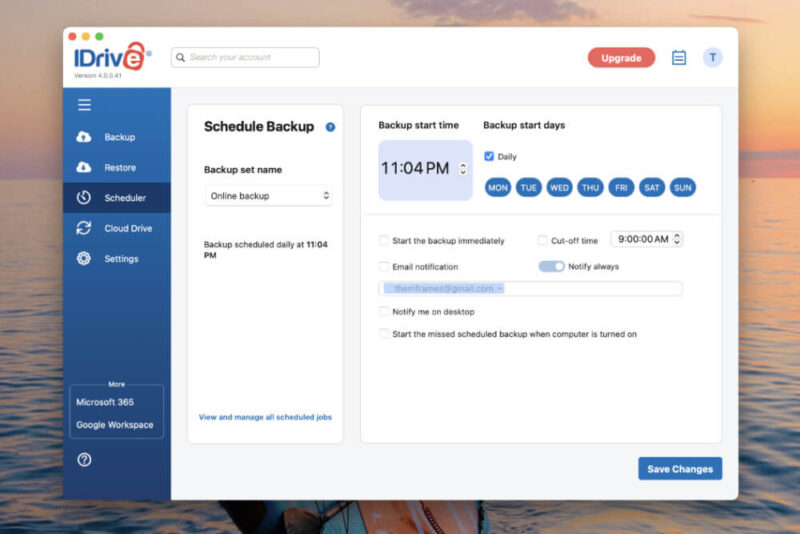
How Much Does It Cost & Is It Worth It?
IDrive is very affordable, especially in the first year of your subscription. You can get 5TB of cloud backup storage for $69.66 for the first year ( $5.81 per month). There are plenty of storage options available, going up to 100TB. You can learn more about the pricing and the product in our IDrive review.
- No credit card required.
- 10GB
- One user.
- 100GB
- One user, multiple computers. Plans starting from 5TB up to 100TB. Big discount for first-time signup.
- 5TB
More plans
- 5 computers, 5 users. Starting at 5TB up to 500TB. Big discount for first-time signup.
- 5TB
- Monthly Plan storage starts at 1.25TB up to 50TB Unlimited users, multiple computers and servers. NAS devices. 250GB storage. Starting at 250GB up to 50TB. Large discount for first-time signup.
- 250GB
- 5TB
2. Backblaze — Best Cloud Storage for Simplicity & Unlimited Backups
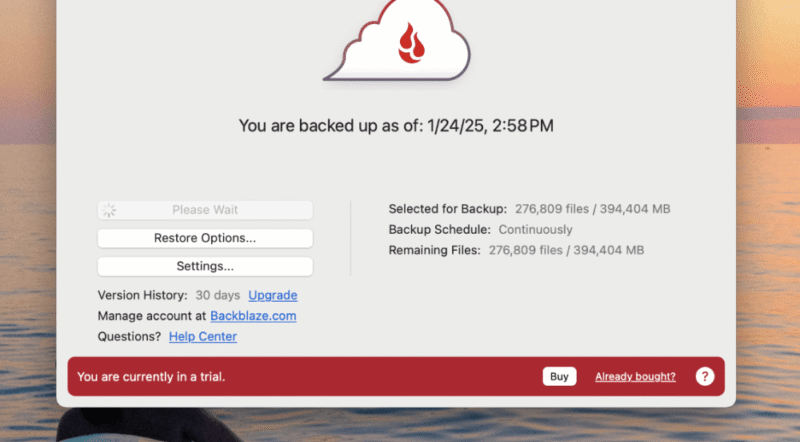
Backblaze stands out for two reasons: simplicity and unlimited backup storage. Its single-click approach to running a backup makes it ideal for users of all experience levels. The unlimited storage is perfect for users working with high volumes of data, such as 4K video files.
The backup options aren’t as deep as with other services, though. You can perform full disk backups, as well as standard file backups, but it’s not possible to run NAS or server backups. However, there are some unique features. For example, you can trace a lost or stolen device through GPS tracking and run inherit backups between old and new devices.
What Are Its Key Features?
To help you have a clearer understanding of what Backblaze can do, I go over three of its standout features below.
- Unlimited backup: There are no limits to the amount of data you can back up with Backblaze. As far as I’m aware, Backblaze won’t slow down your speeds once you reach a particular storage threshold, either.
- Versioning: You can access older iterations of your files indefinitely through the versioning feature, unlike other services that have limited versioning.
- Continuous backup: You need to click “back up” only once to ensure Backblaze keeps your data continuously up to date.
Hands-On Testing: What’s It Like to Use?
The perk to having fewer features is that there’s less room for confusion. I was able to run and schedule backups in just a few seconds, and the same was true for restoring my data. One feature I really liked was “exclusion,” which allowed me to exclude files from the backup by file type. I tested Backblaze on a five-year-old MacBook Air, and it ran smoothly.
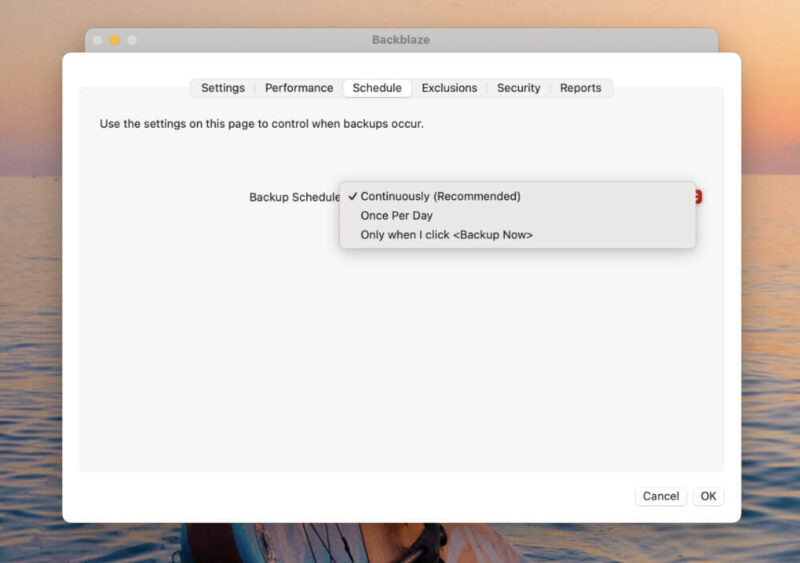
How Much Does It Cost & Is It Worth It?
Backblaze costs $99 per year, which works out to $8.25 per month. For unlimited backup, that’s an absolute steal. Keep in mind that this is for only one device, whereas other options let you back up multiple devices on the same account. To find out more, check out our full Backblaze review.
3. pCloud — Best Budget-Friendly Cloud Storage
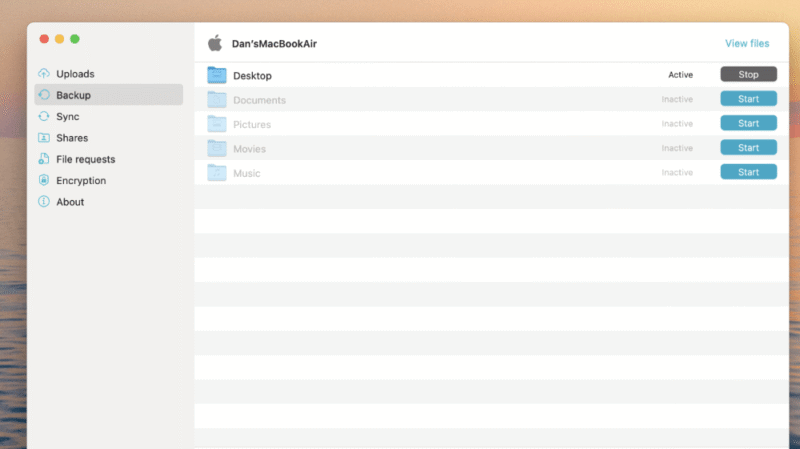
pCloud is one of the best cloud storage services to also offer backup features. I can’t say it’s as feature-dense as any other backup options in this selection, but it does let you back up specific folders, like the “desktop, “documents” and “pictures” folders, to name a few. It also comes with 12 months of versioning — a healthy amount compared to some services.
The perk of using pCloud is that once you back up your data on a computer, you can then interact with it on multiple devices. pCloud is one of the best cloud storage solutions for videos thanks to its native media player. If you back up movies, you can watch them directly within pCloud’s web and mobile apps.
What Are Its Key Features?
Rather than focus on what it lacks, I’ll provide an overview of the top features pCloud offers in its capacity as a backup software solution.
- Limitless file size: Users can back up files of any size. This is great if you’re working with 4K-8K video files and need to remove limitations.
- 12-month versioning : If you update a file and decide you need to go back to an older version, you can add on pCloud’s generous one-year file versioning through extended file history.
- Continuous backup: After you select the folders you wish to back up to your account, pCloud will continuously back them up to ensure they’re always up to date.
Hands-On Testing: What’s It Like to Use?
During my hands-on testing, I found pCloud to be responsive and smooth in performance. I’d prefer to have more granular backup control, but the simple start/stop approach made it very easy to back up folders. I was able to add any folder I wanted, which is a great perk. To view files, I simply went to the web app, which included all the sync and playback features.
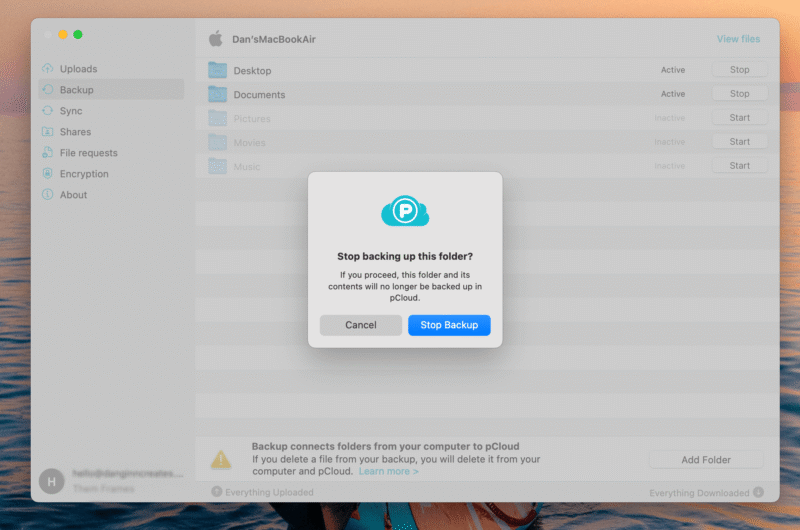
How Much Does It Cost & Is It Worth It?
pCloud’s pricing is fair, giving you 2TB of storage for $99.99 per year. However, I’d gravitate more toward the lifetime plans, especially because I know I would use the service long term. You can grab 2TB of storage for $399. Learn more about plan options and all the features available in our pCloud review.
- 10GB
- 500GB
- 2TB
More plans
- 10TB
- + FREE Encryption
- 2TB
- + FREE Encryption
- 10TB
- Price per user (minimum 3)
- 1TB
- Price per user (minimum 3)
- 2TB
- Encryption for pCloud Drive
4. Carbonite — Best Cloud Storage for File Syncing & Collaboration
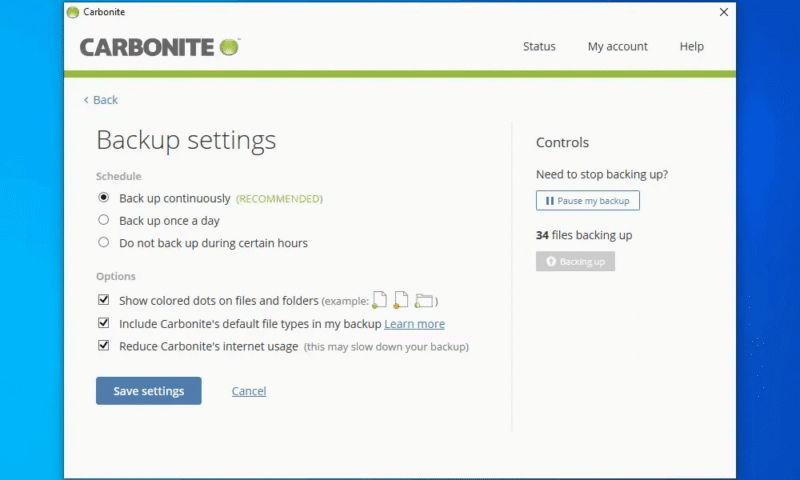
Carbonite is the first recommendation on this list to have actual data centers in Australia, which, in theory, should mean better performance — I’ll touch on that shortly. The software itself has plenty of features, including file, NAS and server backups. However, accessing specific features is dependent on the plan you sign up for.
You can program your backup schedule however you wish, with continuous and daily backup options. You can also exclude specific times throughout the day if you want to get more granular. The restoration process takes place via the desktop app. There’s also a courier service, but at the moment it’s available only to users in the United States.
What Are Its Key Features?
Let’s look at the key features at a glance:
- Private encryption: Users can enjoy private encryption of their data, which is generated through a unique passphrase that only the user can access.
- External drive backups: You can back up all your data to an external drive and restore it simply by connecting your hard drive to your computer.
- Unlimited backup: Carbonite is another service that puts zero limits of the amount of data you can back up on your account.
Hands-On Testing: What’s It Like to Use?
I didn’t experience any confusion about how to use Carbonite during my hands-on testing. Every feature is clearly laid out, and I like that there are no features hidden in submenus. The design is dated, though, and I’m not a fan of the green-on-gray color scheme. Plus, Carbonite has no mobile backup apps, so you’ll have to do everything on desktop.
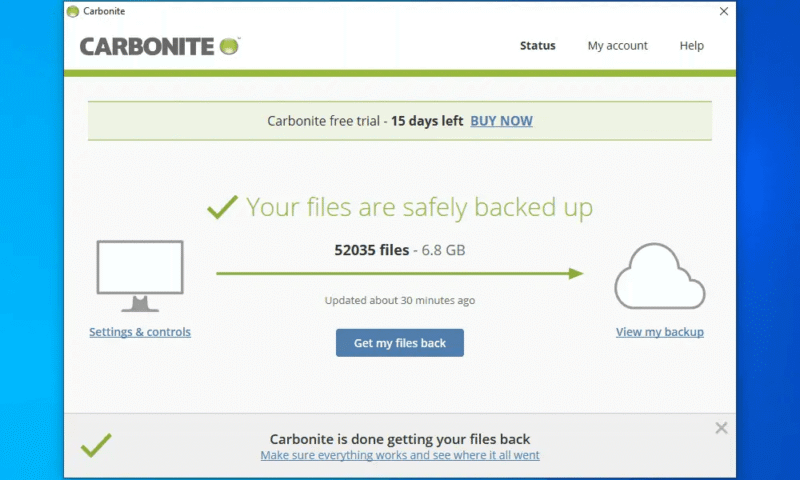
How Much Does It Cost & Is It Worth It?
All of Cabonite’s plans come with unlimited storage space, which you can get for as little as $6 per month on annual billing. That’s a great value. While features like external drive backups and automatic video backups are available only on higher plans, the most you’ll pay for an annual plan is $10.12 per month. Learn more in our Carbonite review.
- Cheaper price with promo link
- Unlimited GB
- Unlimited GB
- Unlimited GB
More plans
- 250GB
- 500GB
- 500GB
5. Dropbox — Best Cloud Storage for Basic Backup
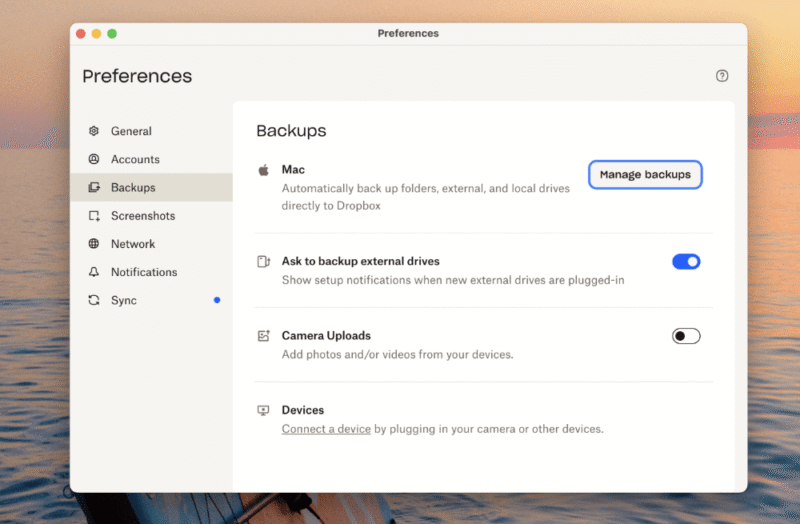
Home backup users will gravitate toward Dropbox due to its notoriety and user-friendliness. Predominantly known for cloud storage, the platform also offers backup features that allow users to back up folders, external drives and local drives.
Dropbox does lack some key backup features, such as scheduled backups and incremental backups. Instead, it provides a continuous backup of the folders you choose when initiating your first backup. You can manage all your connected devices via the web app and download backups if you ever get a new device.
What Are Its Key Features?
Below are some of the key features Dropbox offers from a backup perspective:
- Selective backup: Users can choose which folders they want to back up and which ones they want to omit. You can also choose specific files to back up within your selected folders.
- Remote device control: You can control your backups and connected devices via the web app. This is useful if you’re using a different machine to the one you’re currently backing up.
- Productivity tools: You can create a range of documents, spreadsheets and slide presentations, and Dropbox will back them up automatically.
Hands-On Testing: What’s It Like to Use?
I like using Dropbox when I’m in a creative mood thanks to its array of productivity tools. The white-and-blue design inspires me, and I find the user experience to be positive. There are too many tabs for my taste, though; a more simplified design would be ideal. However, running a backup is easy, as is restoring data.
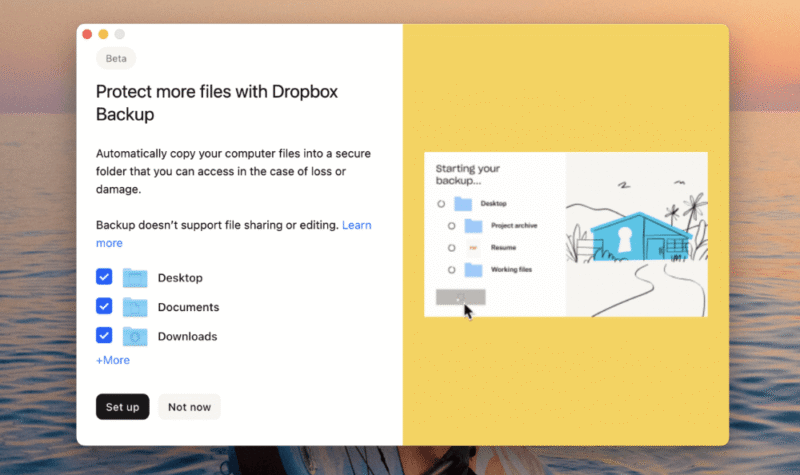
How Much Does It Cost & Is It Worth It?
Dropbox is a little pricer than other solutions. For example, 2TB of cloud backup costs $11.99 per month when you pay annually. However, you get a lot of productivity tools that other services in this selection don’t offer. If you want to back up projects, work or school documents, the extra money is likely worth it. Take a look at our Dropbox review for more.
- 1 user
- 2GB
- 1 user
- 2TB
- up to 6 users
- 2TB
More plans
- (Formerly Dropbox One) 1 user Signature requests and eSignature templates
- 3TB
- 3 users minimum
- 5TB
- 3 users minimum
Cloud Backup for Business vs Personal Use in Australia
Companies tailor their features and software design based on user type. Although similar, business and personal customers can expect a slightly different user experience.
What Is the Best Cloud Backup for Personal Use in Australia?
For in-depth backup features and good value, I would recommend IDrive for personal users. For a simpler solution that has a good blend of backup and cloud storage functionality, pCloud is my go-to due to its private encryption and affordable lifetime plans.
Final Thoughts
I trust you’re now in a better position to choose the best backup solution for your needs. I spoke to other members of the team, and our verdict is that IDrive is the best all-arounder for all types of backup processes. Plus, it offers great value.
My final recommendation is to try the free plans first. It’s risk-free, and you’ll get the best idea of whether a service suits your needs and workflow. It’s also a good way to learn how to use a service, especially if you’re new to backing up data.
Which service would you choose? What are the biggest challenges you face when backing up your data? Is there a particular service you would like us to review? Let me know in the comments. Thanks for reading.
FAQ: Cloud Backup Australia
iCloud currently charges $14.99 AUD (about $10 USD based on current exchange rates) for 2TB of storage space.
The 3/2/1 rules ensures users have three total backups of their data, which they store in two different location types (i.e., the cloud and a physical drive), with one location being off-site.