The 10 Best Trello Power-Ups for 2025
Your Trello boards could use an upgrade, so we’ve curated a list of the 10 best Trello power-ups, including free and paid options. Adding the right new power-ups from Trello’s 200 integration options can help unlock your team's potential.
If a simple kanban board is not enough for your team’s project management needs, you can enhance your boards with the best Trello power-ups, the service’s version of add-ons and integrations.
Any communication and collaboration apps you use daily might be available as a power-up in Trello. Popular tools like Dropbox, Gmail and Slack are available to customize your workspaces.
More than 200 integrations are available, and you can install as many power-ups as you want, even on the free plan. Power-ups are also a way to keep using a free Trello plan and increase your functionality; for example, custom fields are available only on paid Trello plans, but you can add a custom fields add-on for free.
This list covers our 10 favorite free power-ups — plus a few paid options — and what they can do for you. You can learn more about the service in our Trello review. If you still feel like Trello doesn’t have the full functionality your team needs, check out our list of the best project management software to find the right fit.
Avoid Costly Project Management Mistakes – Get Free Tips Today!

- Discover 10 fundamentals of project management
- Understand step-by-step plans for PM execution
- Learn tips to avoid 5 common mistakes by beginners
-
11/15/2023 Facts checked
Rewritten to include up-to-date information about features and pricing.
-
08/16/2025 Facts checked
We have rewritten this article to update our selection of Trello power-ups.
The Best Paid and Free Trello Power-Ups
From our time testing and using Trello, we think the top power-ups are Calendar, Slack, Microsoft Teams, Time-Tracking, Gmail, Voting, Card Repeater, Add Voice Memo, List Limits and Gantt Chart.
1. Calendar Power-Up
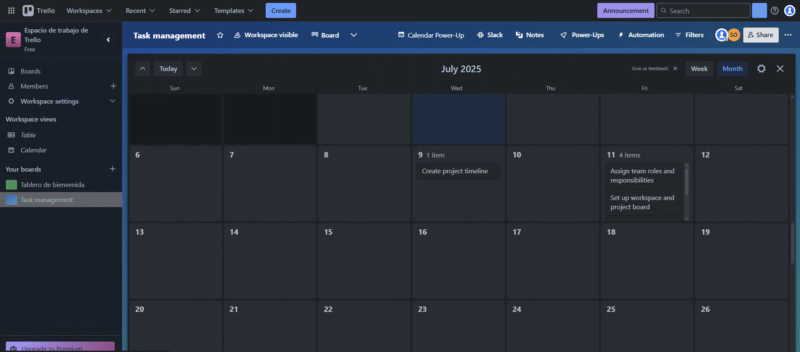
including those for completed tasks.
This free power-up lets you add a calendar view to your boards and display your due dates with perspective. Although you can’t view multiple boards in a single calendar view like you could with a Trello premium or enterprise plan, this is still a useful power-up to explore — especially for free users, as it allows them to use the calendar view at no cost.
2. Slack Power-Up
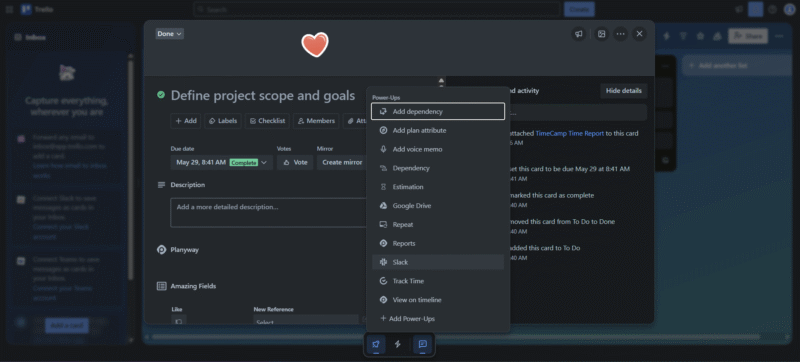
when inside a task to find the Slack power-up.
If you love Slack and use it daily, you need this free Trello power-up. The Slack integration makes it easier for teams using Trello to maintain communication and collaboration. Plus, the alarm feature can help with important deadlines and events. Learn more about this chat tool in our Slack review.
3. Microsoft Teams Power-Up
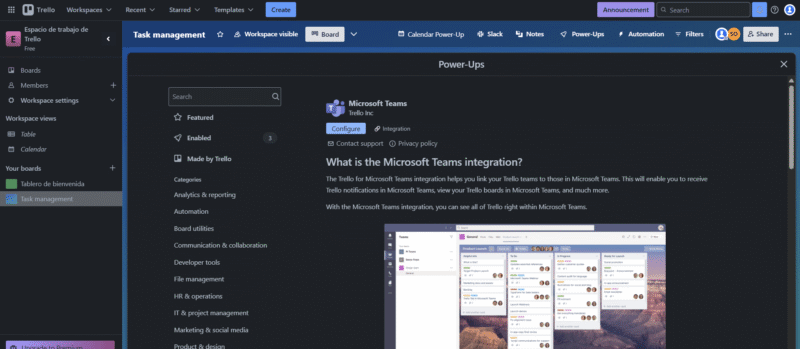
This free power-up is an excellent option for users who rely on Microsoft Teams for everyday tasks. You must have access to a Microsoft account to install this power-up.
4. Time-Tracking Power-Up
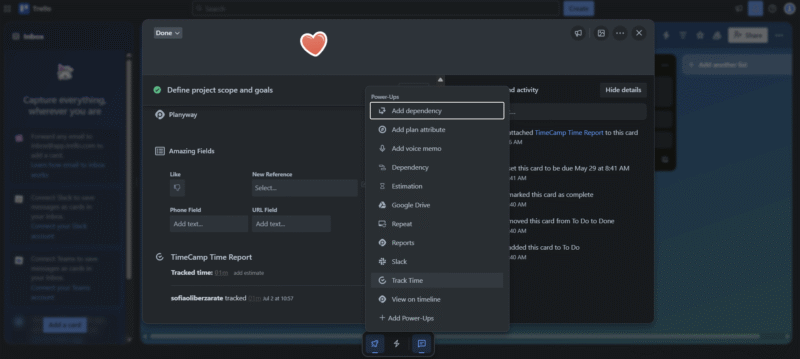
Once enabled, this Trello add-on lets you track how long each task takes while generating time reports directly in TimeCamp, its provider app. This is an effortless tool that helps managers gain insights into their projects. There’s a good free version, as well as a paid option with more features.
5. Gmail Power-Up
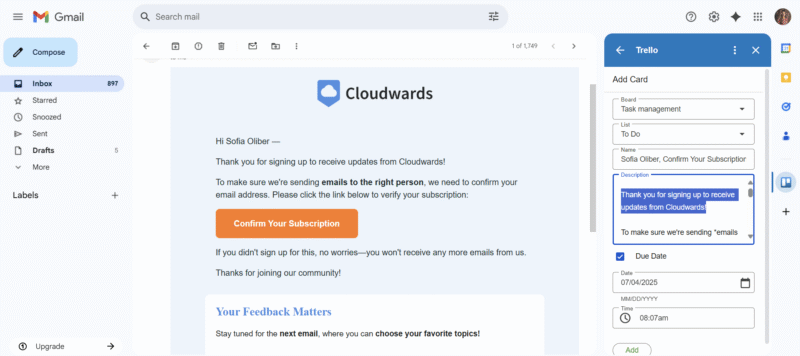
This free power-up links your Gmail inbox directly to your Trello boards, making it one of the most powerful collaboration apps for this software. Just think of the time you would save if you could automatically turn your emails into Trello cards as needed. (There are also other Google power-ups, including Google Sheets, Google Drive, Google chat and more.)
6. Voting Power-Up
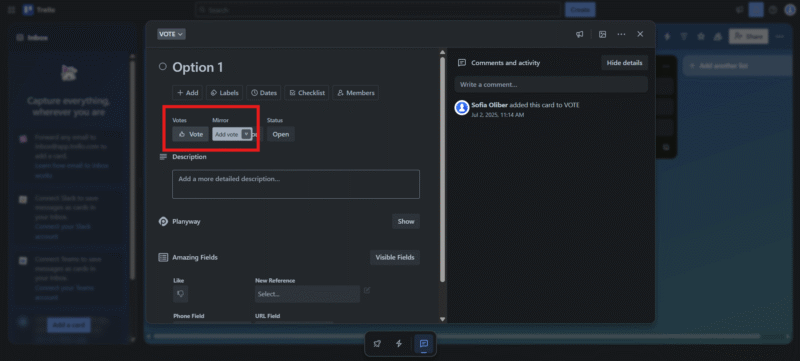
but it’s pretty easy to use once you figure it out.
With this free power-up, your team can vote on Trello cards, making group decisions easier to organize. Once you add the integration, you’ll see the “vote” button on each task.
To start using it, create a list with one Trello card for each option you want your team to vote on. After that, simply ask your team members to vote for their favorite option on the list. Naturally, the card with the most votes is the winner.
7. Card Repeater Power-Up
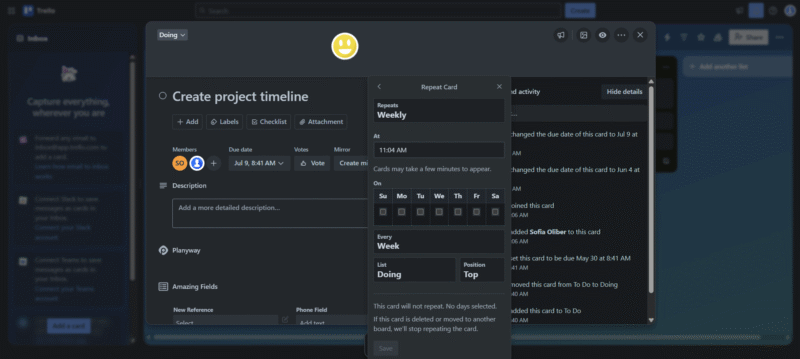
The card repeater power-up is basically a free automation tool that lets you schedule Trello cards to repeat as many times as needed. With this Trello power-up, you can put your recurring tasks on autopilot — perfect for weekly to-dos and repeating reminders.
8. Add Voice Memo Power-Up
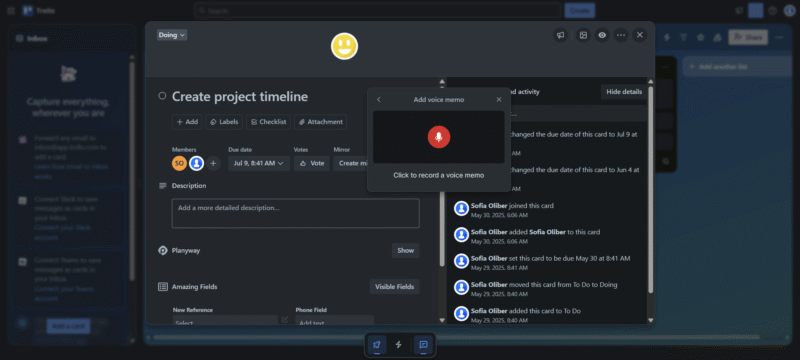
You can easily add a voice note to any task with this practical power-up. We love the personal touch this gives to tasks. A product of the Mig team, this add-on can improve a team’s communication without having to jump on a call. It’s a paid add-on, but it offers a free trial period.
9. List Limits Power-Up
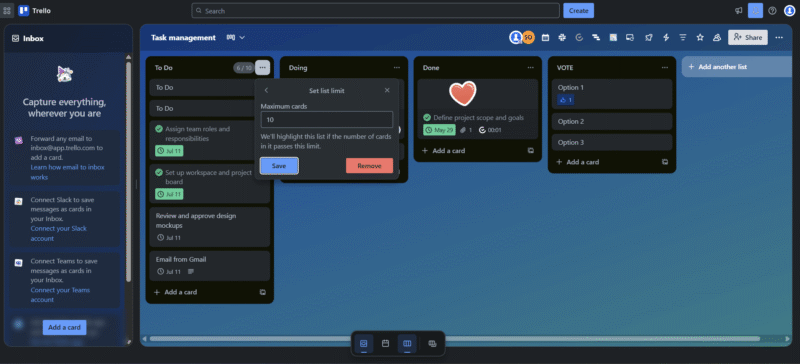
This simple, handy and free Trello power-up lets you limit the number of cards allowed per list to help manage heavy workloads. It’s great for teams that want a visual way to stay organized, keep projects moving and avoid bottlenecks.
10. Gantt Chart Power-Up
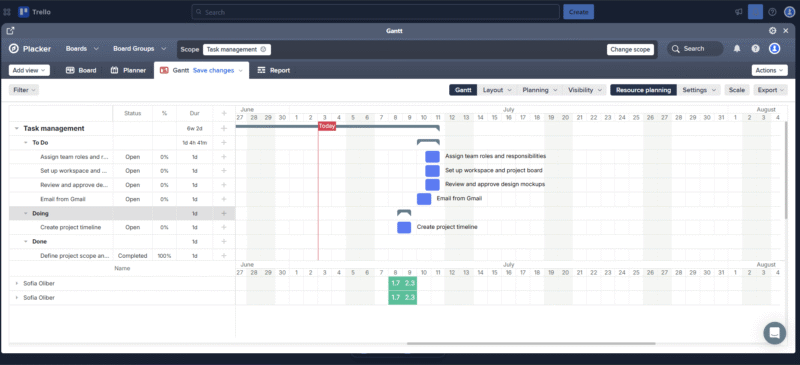
Trello does not have a built-in Gantt chart. Luckily, there’s no need to leave Trello if you want this view, thanks to the Gantt chart power-up developed by Placker. Another option is to use the TeamGantt power-up, but you’ll need a pre-existing user in the TeamGantt project management tool to sync your data. This is a paid power-up but it offers a free trial period.
Final Thoughts: Power-Ups for Trello
You can completely change the way you use your Trello boards with any of these tools. All the power-ups on this list offer unique solutions — most of them for free.
Would you consider adding power-ups to your Trello account? If so, which ones would be your go-to options? Thanks for reading; we can’t wait to read your comments.
FAQ: The Best Trello Extensions
Gmail, Slack and Microsoft Teams are the best power-ups for team collaboration in Trello.
Power-ups are completely free to download, though some of them offer only a free trial. After that, you’ll have to pay the private subscription fees.


