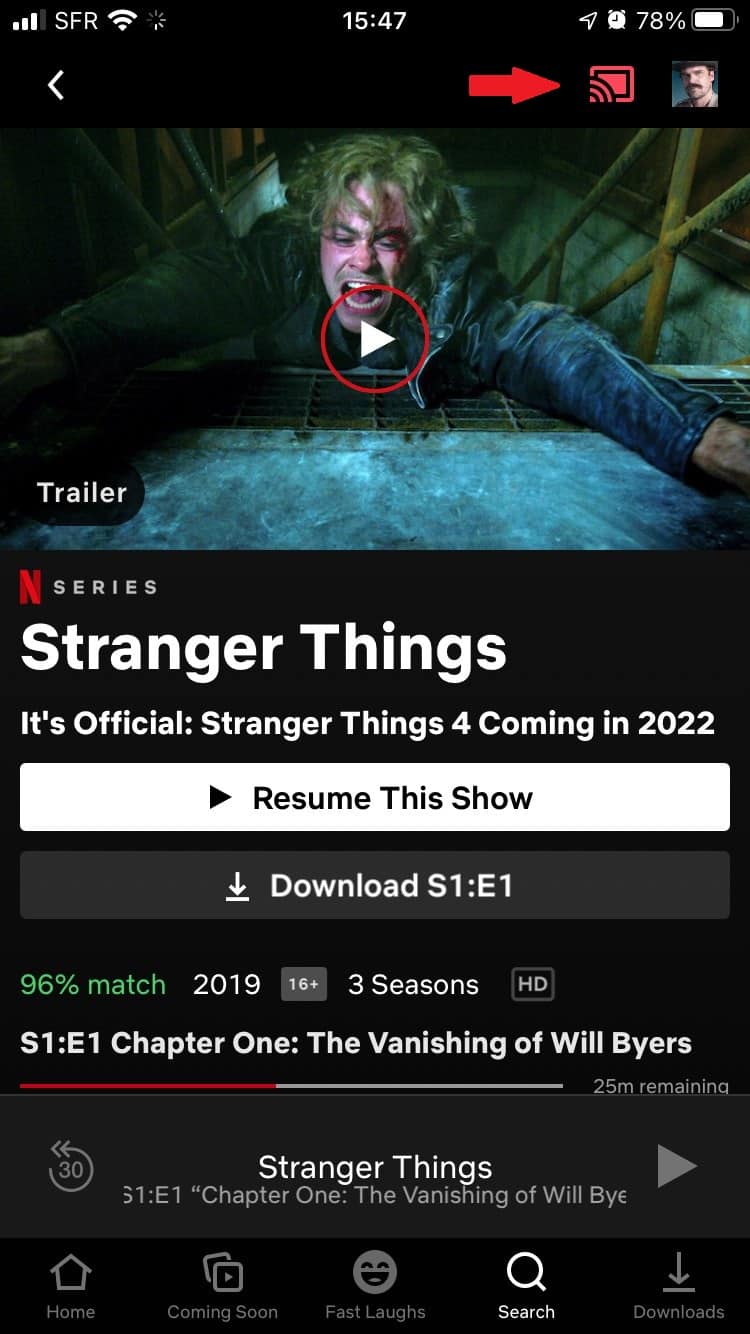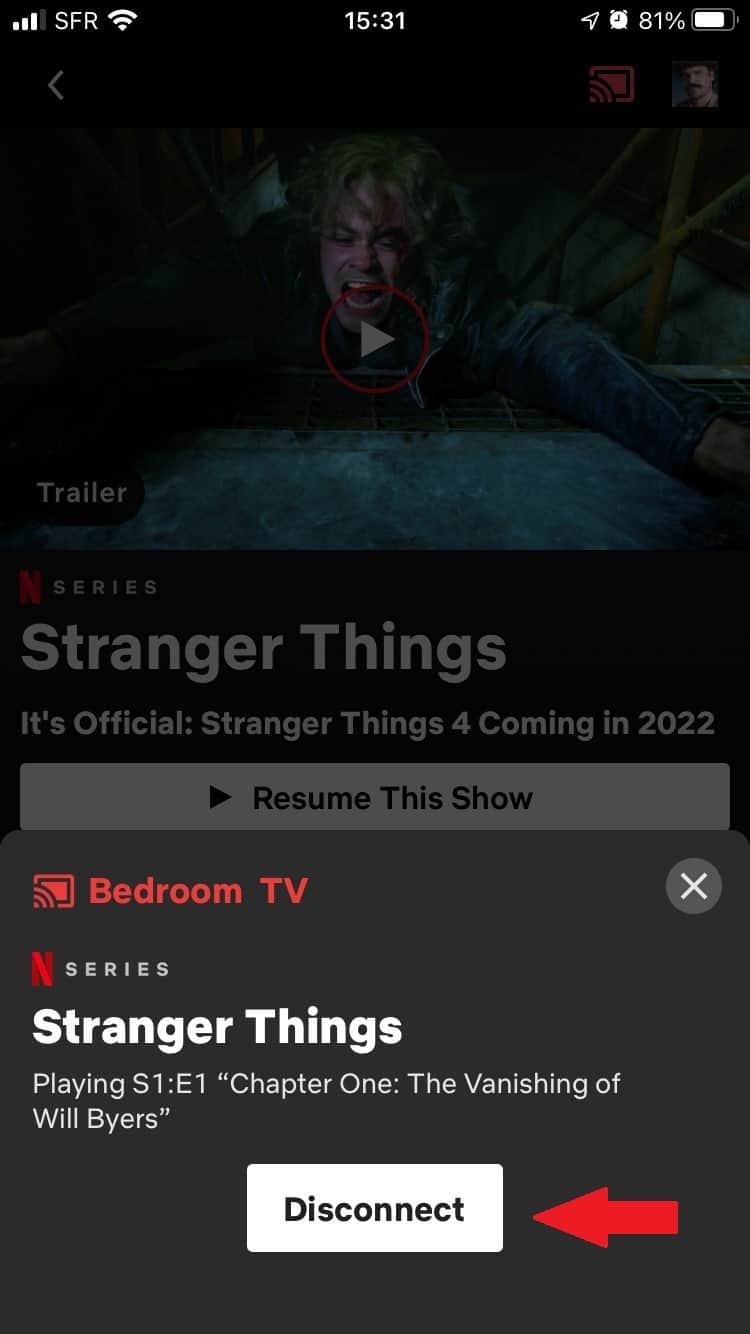How to Watch Netflix on Chromecast in 2025: Cast Using Your Netflix Account
If any streaming service deserves the smart TV experience, it’s Netflix. Google Chromecast is the perfect streaming device for making this happen. Let’s explore how to watch Netflix on Chromecast.
The Chromecast-Netflix pairing is a great solution if you’re fed up with watching Netflix on your phone or computer screen. Netflix is, after all, a streaming service worthy of the big screen. Best of all, it’s easy to use your Chromecast with Netflix. Stick with us as we explain how to watch Netflix on Chromecast.
Key Takeaways:
- Watching Netflix with your Chromecast is incredibly easy.
- You can cast Netflix to your Chromecast using either a laptop or a smartphone or tablet.
- If you’re facing issues casting Netflix to your Chromecast, try restarting your router and updating your dongle and Chrome browser. If all else fails, try casting the entire Chrome tab instead.
To stream Netflix on your TV, you need a Google Chromecast device, a mobile device, a Netflix account, the Netflix app, a TV with an HDMI port and an internet connection. You also need to make sure the Chromecast is connected to the same WiFi network as your phone. All set? Let’s go.
How to Watch Netflix on Chromecast With the Netflix App
If this is your first time using Google Chromecast, you need to set it up with the Google Home app first. Just download Google Home from the Google Play Store or App Store and follow our Chromecast setup guide. Once you’re set up, follow these steps to watch Netflix on Chromecast.
- Open the Netflix App on Your Phone
Tap the Netflix icon on your phone’s screen. Choose your Netflix account.
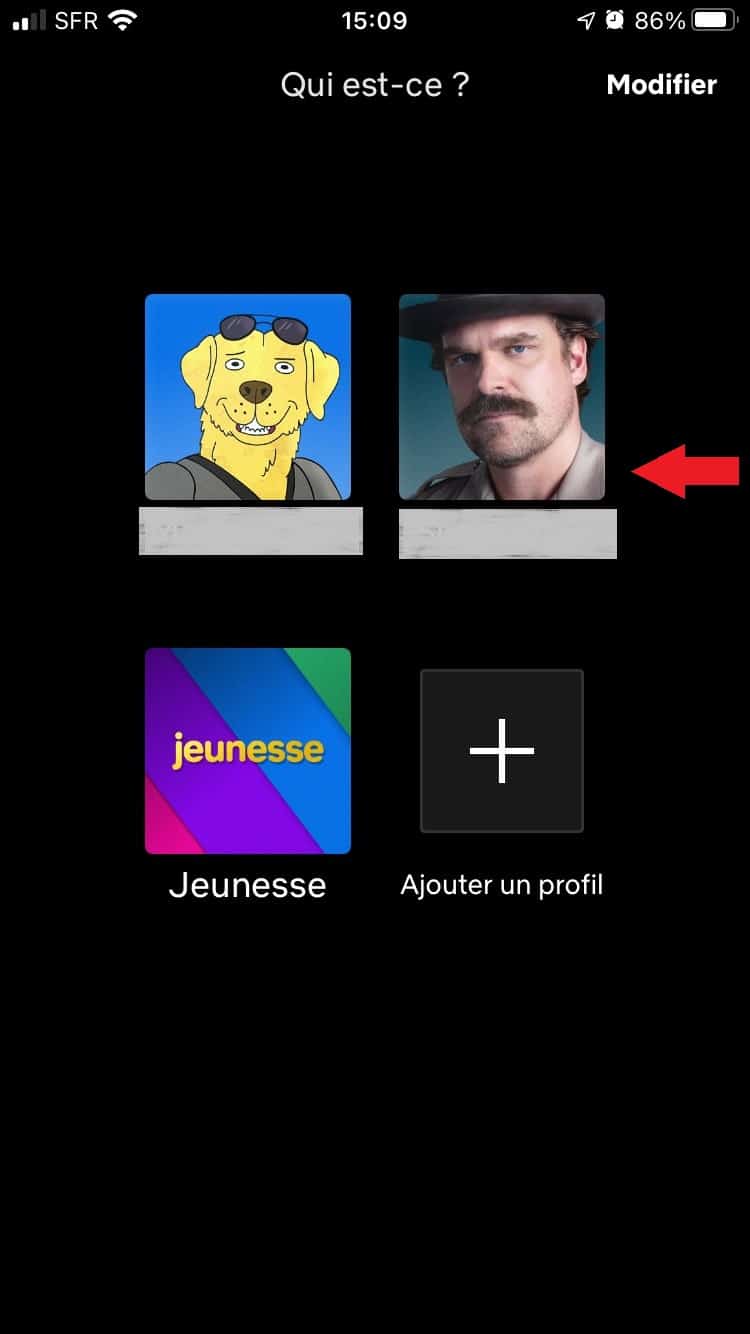
- Play the Movie or Show You Want to Watch
Choose the show you want to watch and press “play this show” or “resume this show” if you’ve already started streaming it.
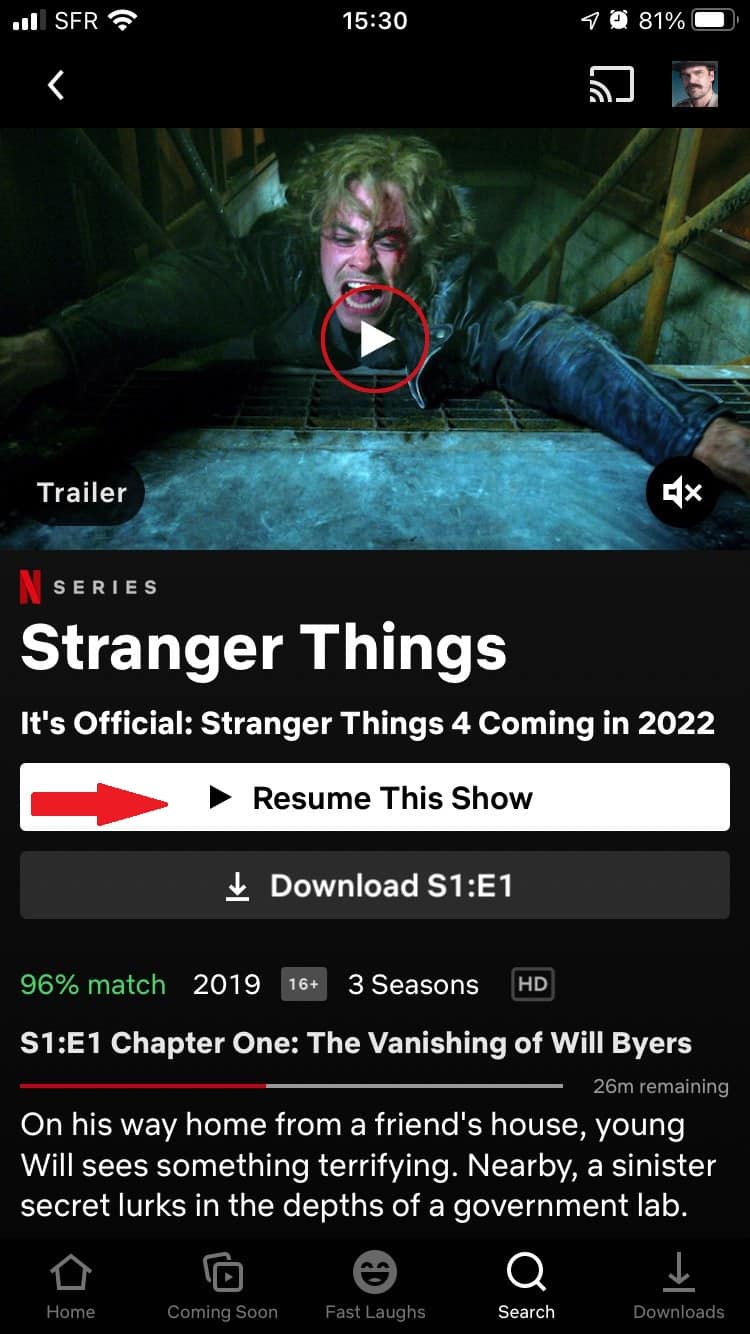
- Cast Netflix to Your TV
Tap the “cast” icon and select the device you want to use. The content will start streaming on your TV.
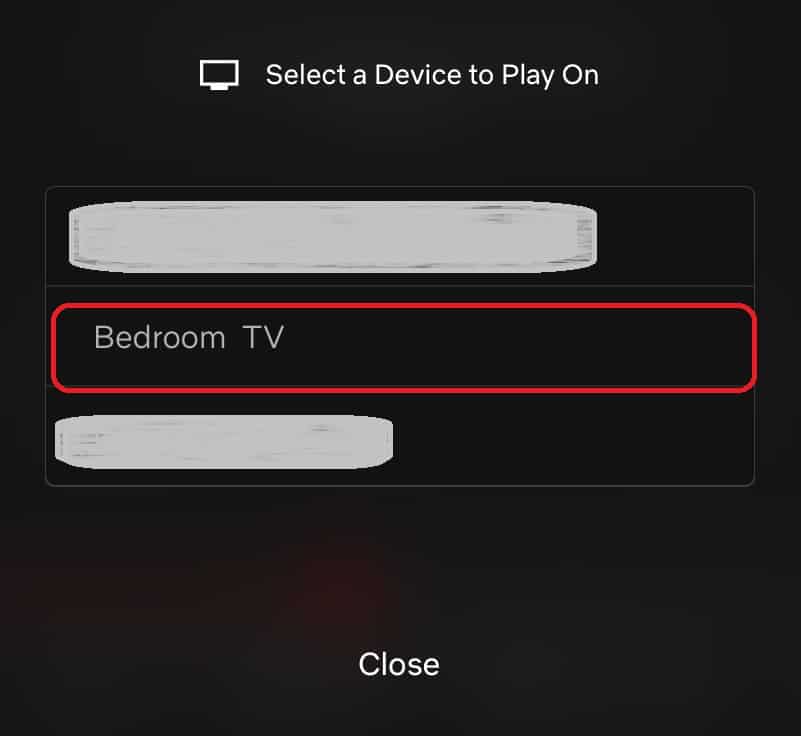
How to Disconnect the Netflix-Chromecast Link
You can disconnect Netflix from Chromecast in two easy steps.
How to Chromecast Netflix From Your Laptop
You can also Chromecast Netflix from your laptop with the Google Chrome browser.
- Open the Chrome Browser
Open the Google Chrome browser on your laptop.
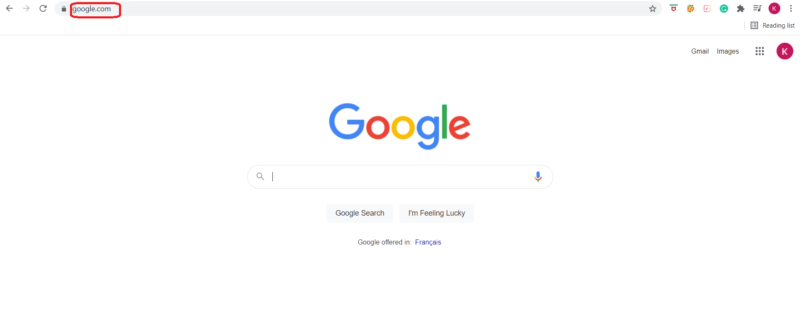
- Open Netflix
Type the Netflix website address into the search bar to go to the Netflix home screen.
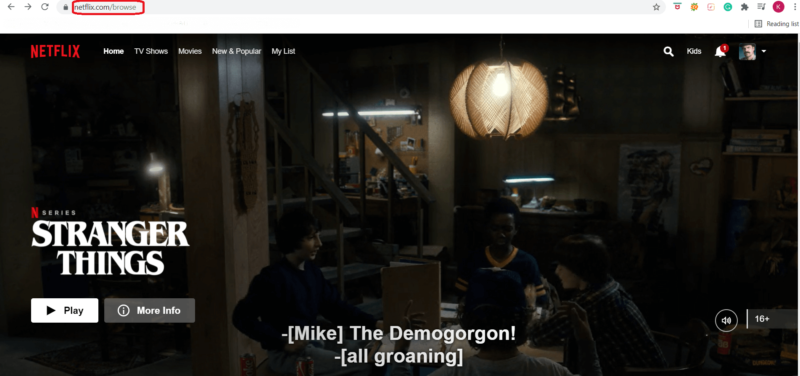
- Tap “Cast”
Press “play” on what you want to watch. Tap the “cast” icon at the bottom of the video.
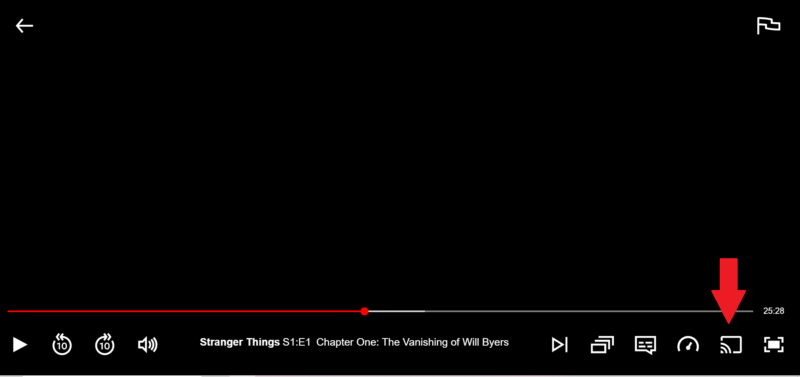
- Choose Your Chromecast Device
A dropdown box will appear. Select your Chromecast device from the list.
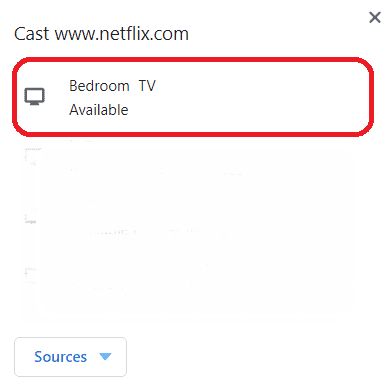
Chromecast Troubleshooting: Netflix Won’t Cast
Begin with basic Chromecast troubleshooting. Make sure your Chromecast is on the same network as your phone. Reboot the Chromecast and, if necessary, restart your modem. If these steps don’t work, read on to find out what to try next.
Can’t Stream Netflix From Mobile Phone or Laptop
The next step is to make sure your Chromecast dongle and the Chrome browser aren’t due an update. Check that your iOS or Android device is up to date with the latest software. If your Netflix phone app needs an update, this may also affect your ability to stream.
Cast Icon Missing From Netflix
In some cases, restarting your device is all that’s required to fix this. Check out what Netflix has to say about this to get to the root of the problem. If you keep having trouble with the missing cast icon, an alternative is to cast your Chrome browser tab that has Netflix open. Go to the three vertical dots in the upper right corner of Chrome, then click “cast”.
Is There a Difference Between Streaming Netflix on Android and iPhone?
There is no difference between streaming Netflix on an Android phone or iPhone. You can stream Netflix on Android devices with 6.0 or later and iPhones with 12.0 or later.
Final Thoughts
Here at Cloudwards, we’re fond of keeping things simple, and the Netflix-Chromecast pairing gets the gold medal for user-friendliness. Our tests showed how easy it is to turn movie night into a home cinema experience in just a few taps.
We have a guide on how to watch Netflix on TV, in case you want your movies on a big screen. If you want to try Netflix on another streaming device, Firestick and Roku are great alternatives. Read our Firestick vs Chromecast and Roku vs Firestick vs Chromecast guides to learn how they compare.
Do you use Google Chromecast with Netflix? Which Chromecast apps are your favorites to cast to the big screen? Drop your thoughts in the comments below and, as ever, thanks for reading!
FAQ
You play Netflix on your Chromecast by pressing “play” or “resume playing” in the app. Then, tap the “cast” icon in the video.
If you have issues casting Netflix to your TV using Chromecast, you might need to check that your Chromecast is on the same WiFi network as your phone or reboot your Chromecast or mobile device.
Open the dedicated Netflix app on your phone. Tap the “cast” icon at the top of the app or in the video. Select your Chromecast device. If you’re using the Chrome browser, tap the cast icon in the video. You can also go to “more” and then “cast” in Chrome to cast a Netflix tab if you have issues.