How to Use Chromecast Without WiFi in 2025: Keep Casting When Your Connection Drops
A Google Chromecast is an invaluable casting device. You get the smart TV functionality with just a phone, HDMI port and a decent WiFi connection; but what happens if WiFi is unavailable? This guide shows you how to use Chromecast without WiFi.
Chromecast devices are famous for giving you the smart TV experience without spending a fortune. Most people use a WiFi network to connect to their favorite Chromecast app. That said, if you’re having WiFi network issues, there are still a few things you can do to use your Chromecast to stream from a mobile device. Let’s explore how to use Chromecast without WiFi.
Key Takeaways:
- Guest mode is the simplest way to use Chromecast and stream content without a WiFi connection. As the guest, you simply connect to mobile data instead of the host’s WiFi.
- An alternative option for a weak WiFi signal is a wired connection. For this, you will need an Ethernet adapter and an Ethernet cable.
- Unless you’re using Chromecast Ultra or Chromecast with Google TV, finding an official Chromecast Ethernet adapter can be troublesome. However, some other brands of Ethernet adapter claim to work with Chromecast and Firestick devices, so that’s always an avenue to explore.
Before you try to connect without WiFi, do some basic troubleshooting. Check your router for loose connections, or give it a reboot if necessary. If you don’t have any luck with that, there’s a very handy Chromecast feature that could help you out — it’s called “guest mode.” Keep reading to find out how to use it.
How to Use Chromecast Without WiFi Using Guest Mode (Google Home App)
Guest mode is pretty much what it says on the tin — when you turn it on, your Chromecast device emits its own WiFi beacon. This means guests can connect to the Chromecast from an iOS or Android device without using the host’s WiFi network or knowing their password. The only issue here is that the host must be connected to their WiFi network to turn on guest mode.
This can be problematic if you are the host, haven’t already enabled guest mode and find yourself without WiFi. However, if guest mode is already enabled on your primary device, you can use a second device and connect to the internet via mobile data, another phone’s hotspot or a different WiFi network.
Host Instructions
If you are the host, follow these instructions to enable guest mode for the first time and stream from another device. Please note that Chromecast with Google TV does not have guest mode (all other Chromecast models do).
- Open the Google Home App
Open the Google Home app. Then, tap your device.
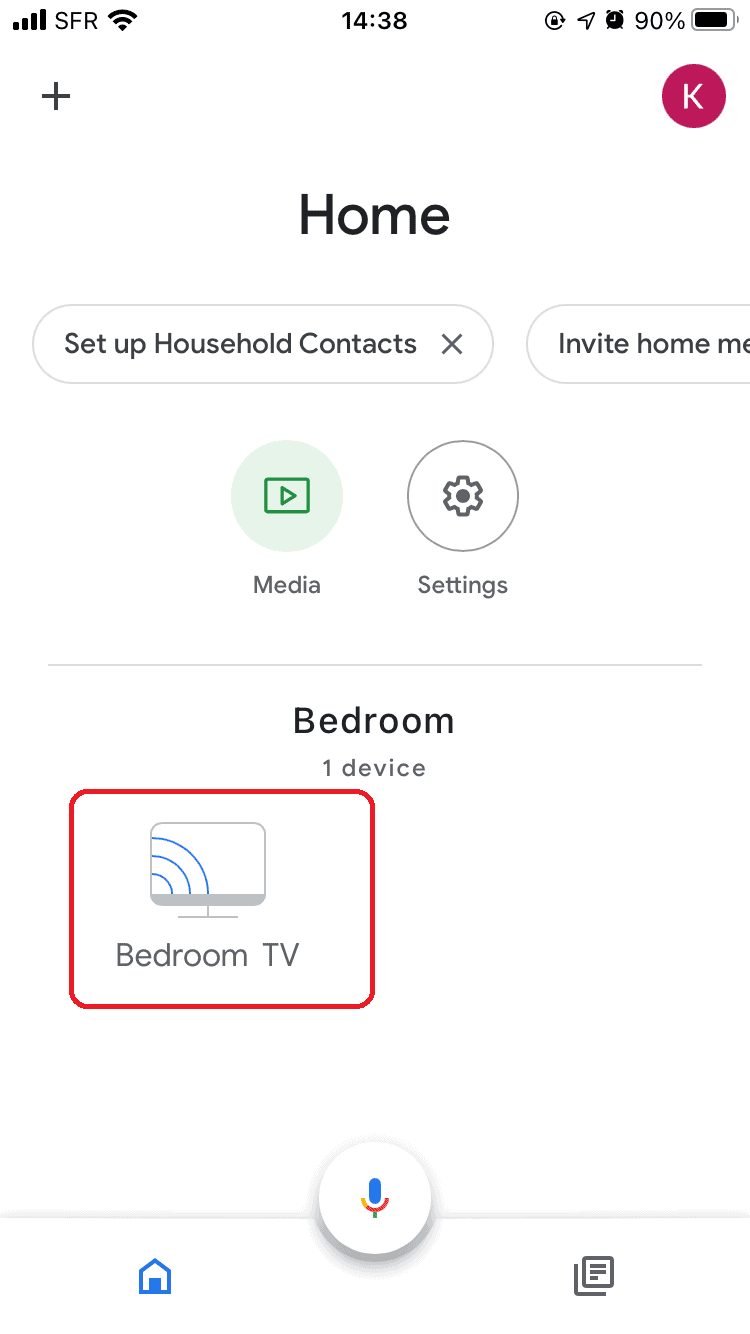
- Go to “Settings”
In the top-right corner, you should see a “settings” icon. Tap the “settings” icon.
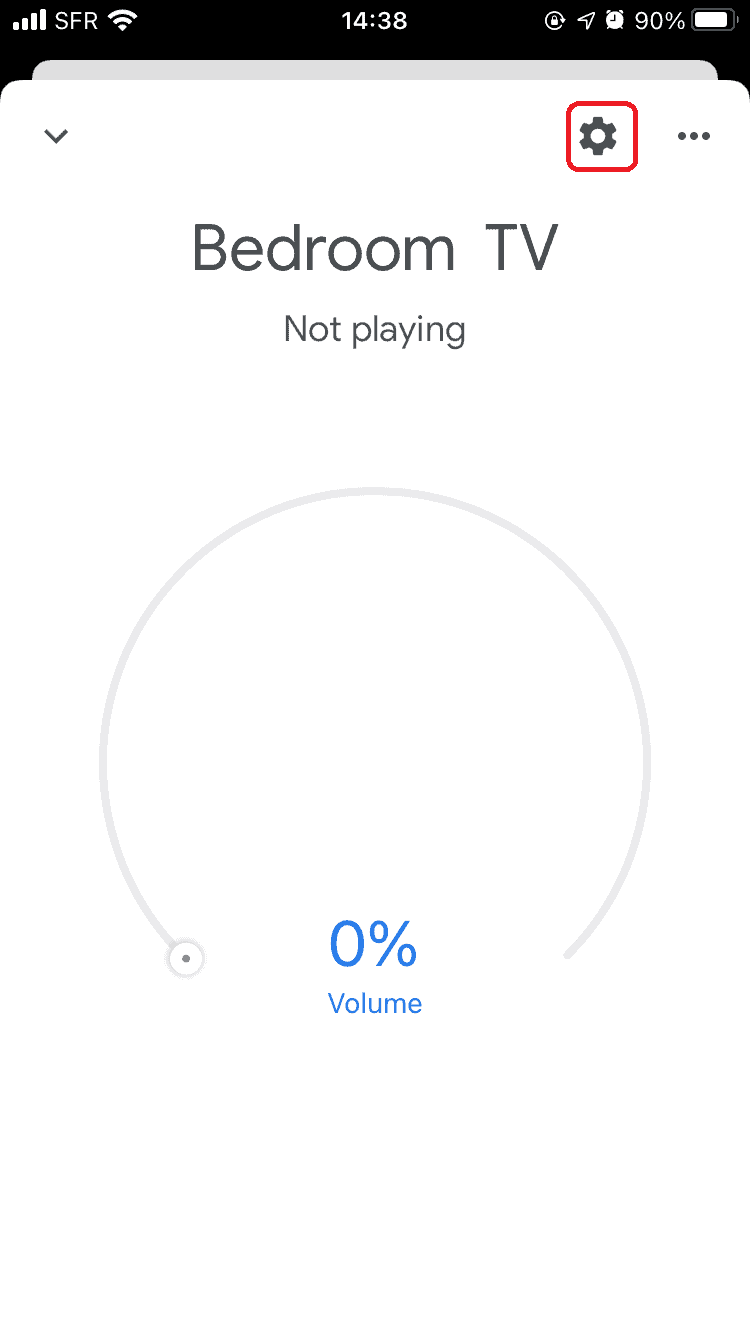
- Tap “Recognition and Sharing”
In “settings,” find and tap “recognition and sharing” to go to guest mode settings.
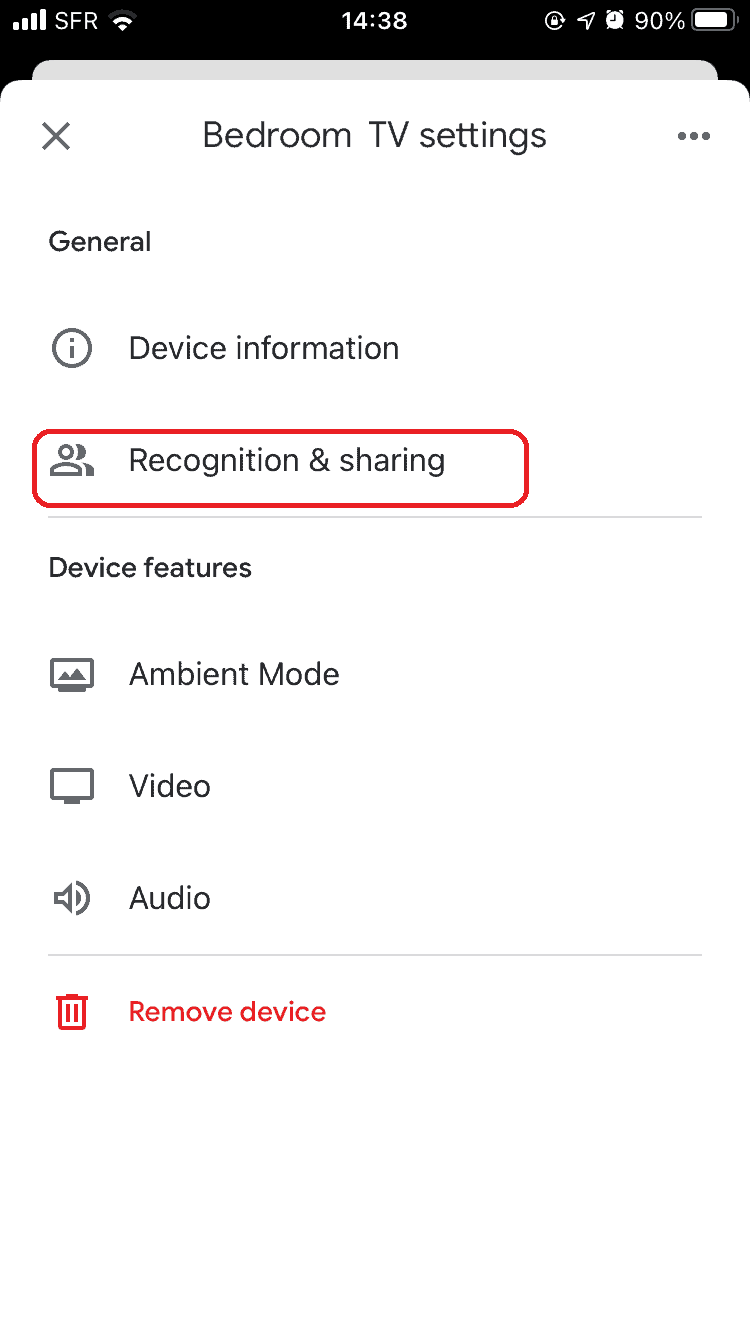
- Tap “Guest Mode”
Now, you should be able to see your guest mode PIN. Tap on “guest mode.”
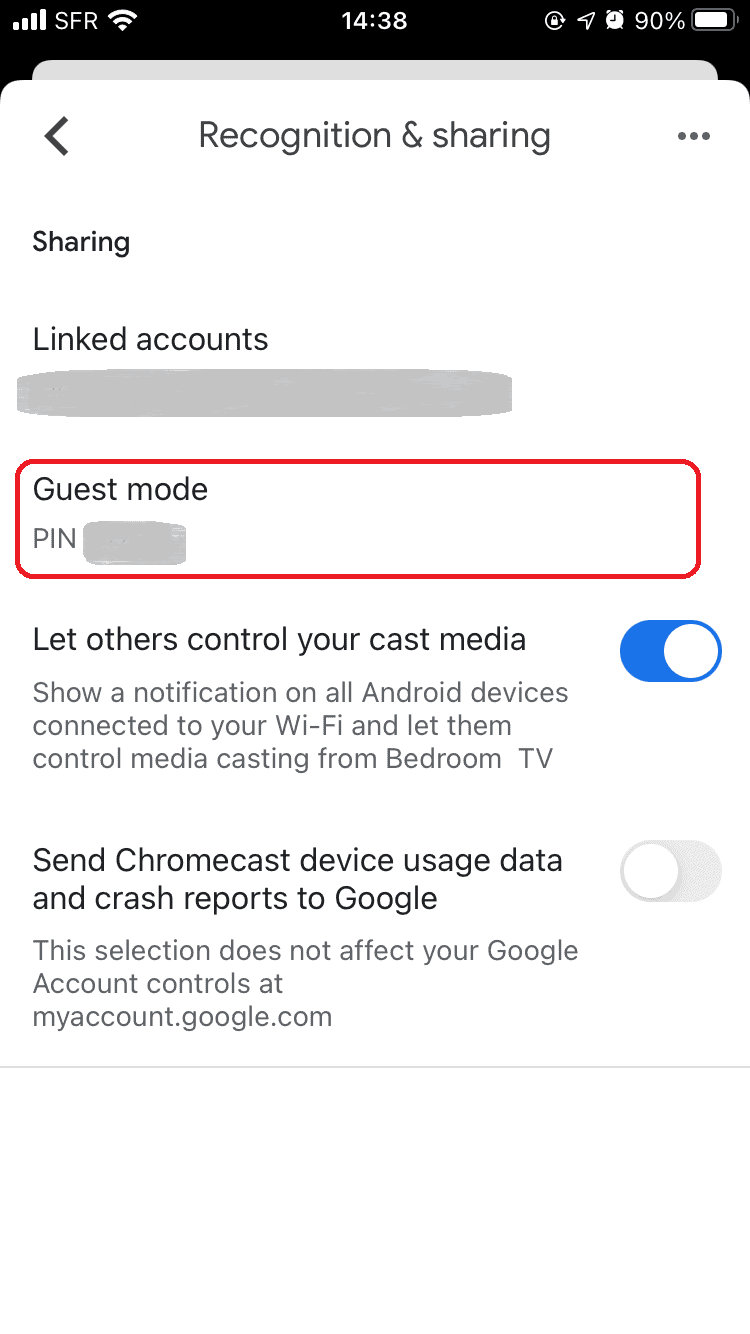
- Toggle Guest Mode to “On”
Tap “on” to enable guest mode. If you can see the blue toggle from the start, you already enabled guest mode at some point in the past.
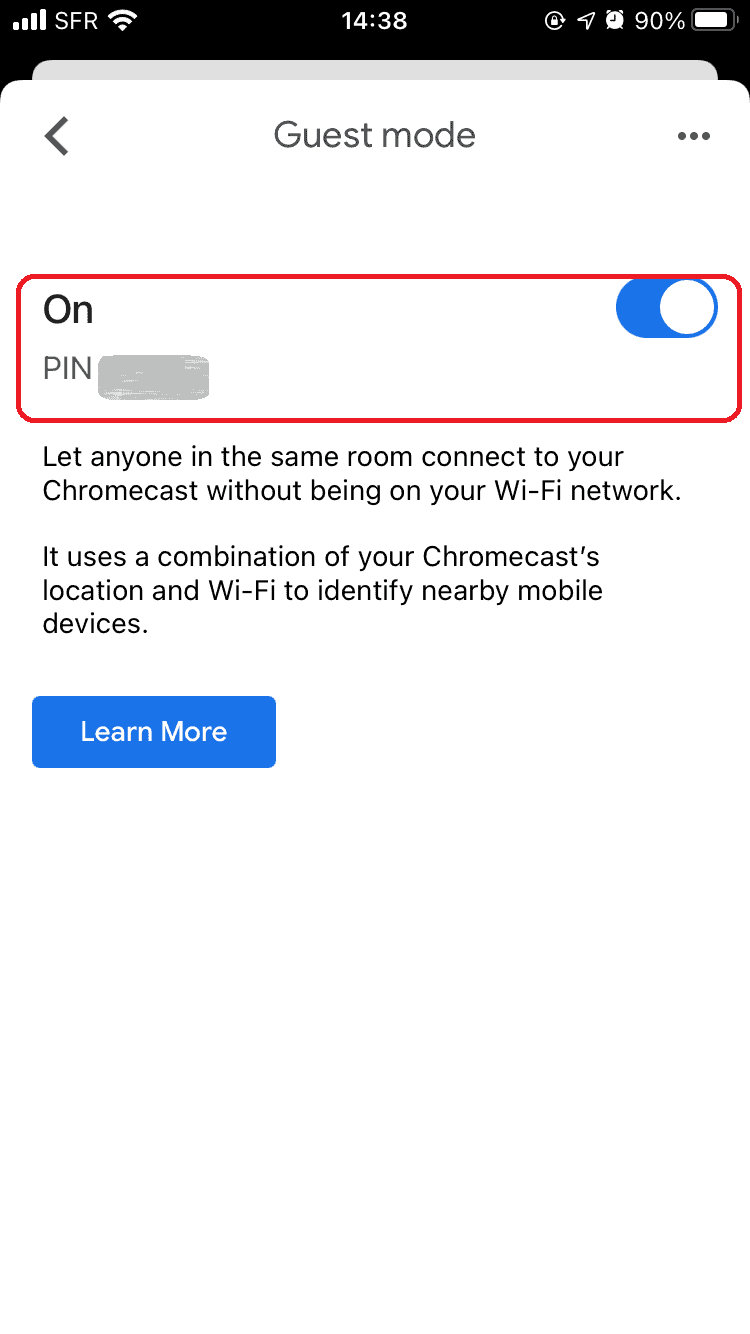
Guest Instructions
If you’re the guest, follow these steps to connect to your host’s Chromecast without Wi-Fi.
- (Android Users Only) Turn on Chromecast Guest Mode
This step is only for Android devices. Go to “settings” on your phone, tap on “Google,” then “devices & sharing,” “cast options” and finally “guest mode.” iOS users can skip this and go straight to casting.
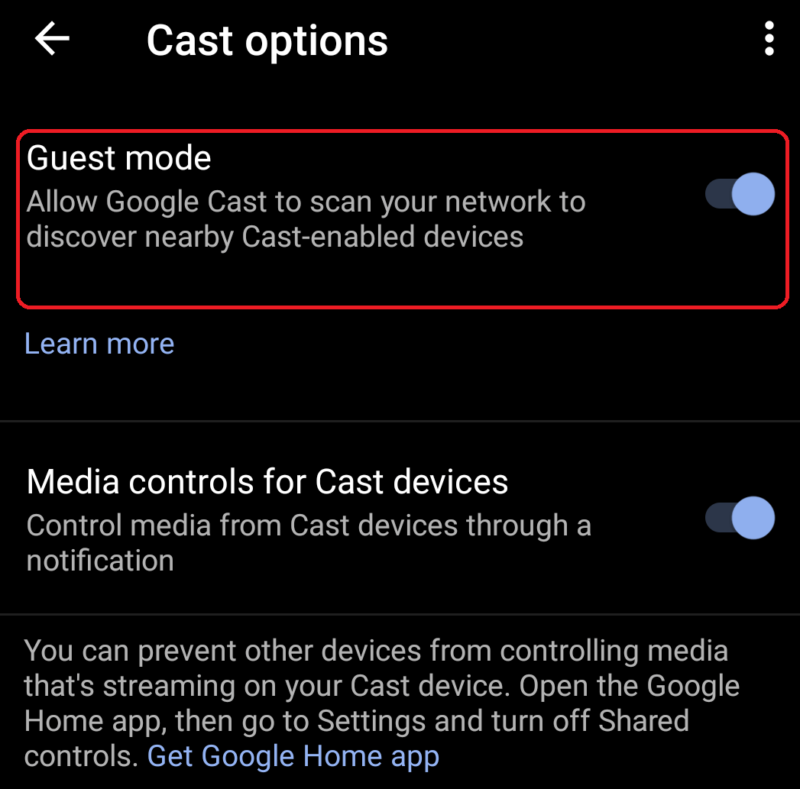
- Guest Opens a Cast-Enabled App
Open a Chromecast app like YouTube and tap the “cast” icon. Tap “nearby devices.” Follow the instructions on your phone screen. If the Chromecast doesn’t pair with your device at this stage, go to the next step.
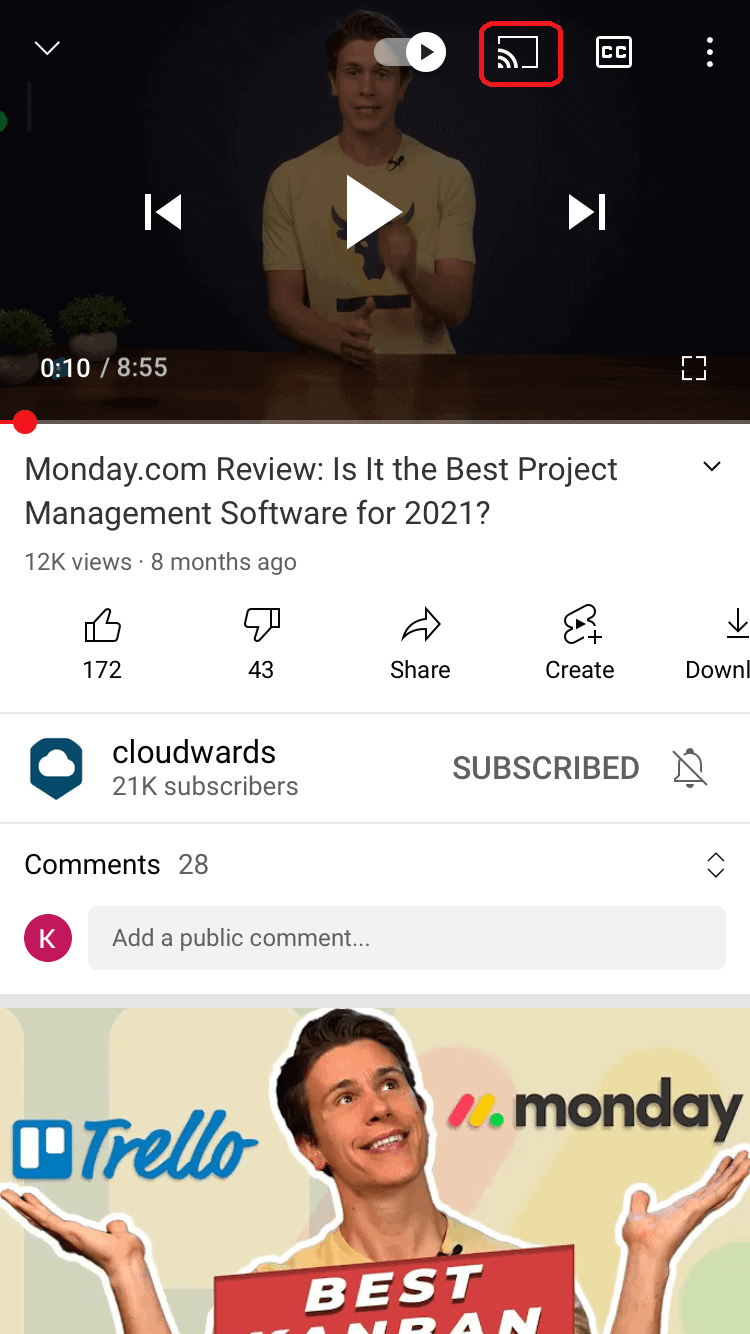
- Enter the PIN
You may be prompted to enter the host’s four-digit PIN from their Google Home app. You can also find the guest mode PIN in ambient mode.
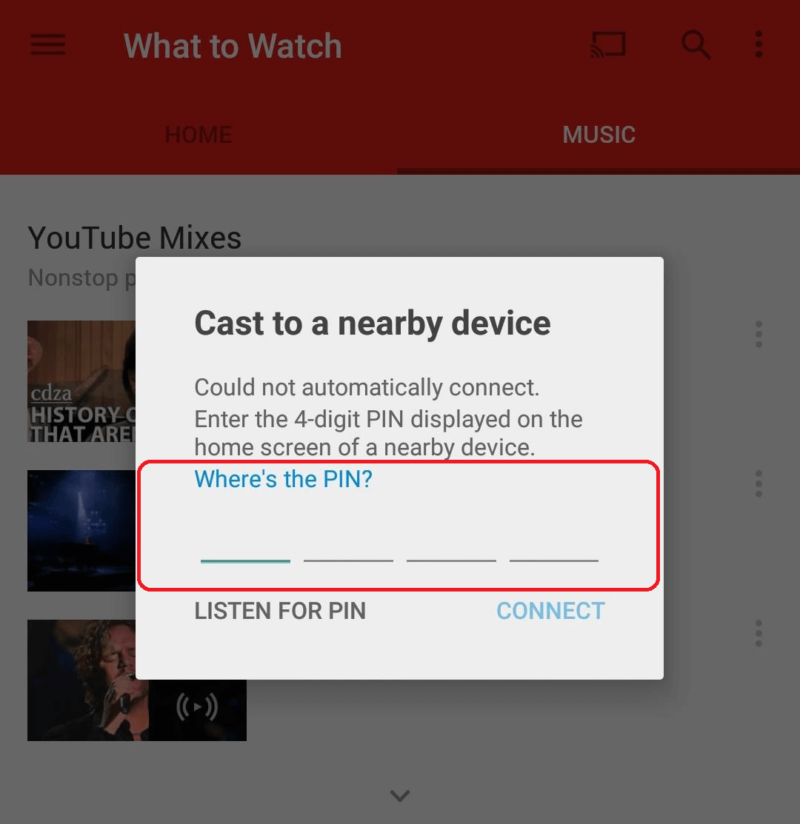
Google Support mentions that the guest can cast from Android running 5.0 or higher or from iOS running 11.0 or higher. It also mentions that some apps on iOS devices might not work in guest mode.
Do I Need to Connect My Chromecast Device to an Android Phone?
Chromecast is designed to work with mobile devices. For this reason you need one to cast from unless you’re using Chromecast with Google TV. This can be either an Android or iOS device. As mentioned, Chromecast with Google TV doesn’t require a mobile device to stream content, though it is still recommended to use a mobile phone to set it up, and it is a hard requirement for other Chromecast models.
You cannot set up your Chromecast device with a PC as it is no longer supported, but you can cast from your PC in the Google Chrome browser.
Can I Cast to TV Without WiFi Using Mobile Data
In short, yes. If you’re using guest mode (as the guest), you must still have some form of internet connection. You can connect to another WiFi network that isn’t connected to the Chromecast device or you can use your mobile data. You cannot, however, set up your Chromecast with mobile data — you need to be connected via WiFi (on the same WiFi network) or by an Ethernet cable.
How to Use Chromecast With an Ethernet Internet Connection
An Ethernet connection is a good alternative for a weak WiFi connection. It can up your speeds and give you a smoother Chromecast experience. For this, you will need a Chromecast Ethernet adapter and Ethernet cable.
A chat with Google support confirmed that Google is only selling Ethernet adapters for Chromecast with Google TV, and one comes in the box with Chromecast Ultra. Having said that, an Amazon search picked up aftermarket alternatives for other Chromecast generations.
Mind you, as these are not official Chromecast adapters, there’s always a chance they might not work with some models. If you want to give it a whirl, you can peruse Amazon to see all the available unofficial adapters and what they can do.
Follow these steps to use Chromecast with a wired internet connection instead of WiFi.
- Plug the Adapter Into the USB port
Make sure your Chromecast is plugged into your TV’s HDMI port. Attach the Ethernet adapter cable to the port on the Chromecast where you usually put your mini USB cable.
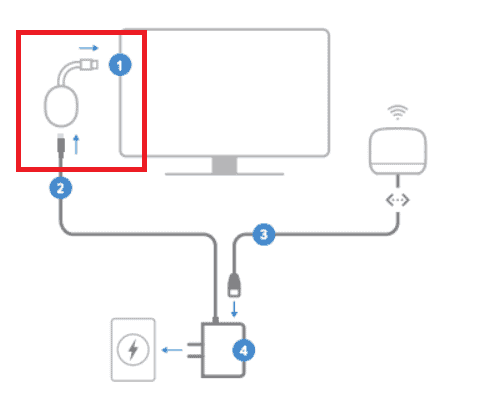
- Connect Your Ethernet Cable
Choose an Ethernet cable long enough to reach your router with internet connection. Plug your Ethernet cable into the Chromecast Ethernet adapter.
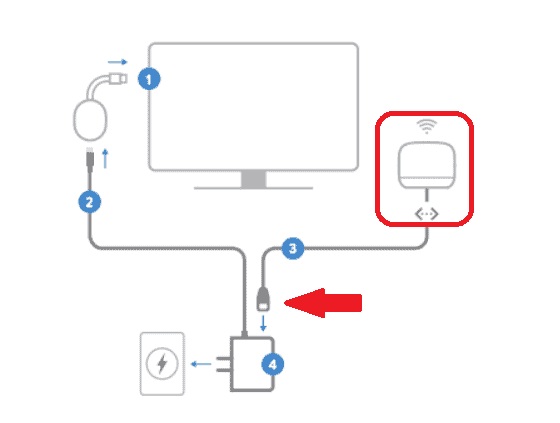
- Plug the Adapter Into the Power Outlet
When everything is connected, simply plug your Ethernet adapter into the power outlet you usually use for your Chromecast device.
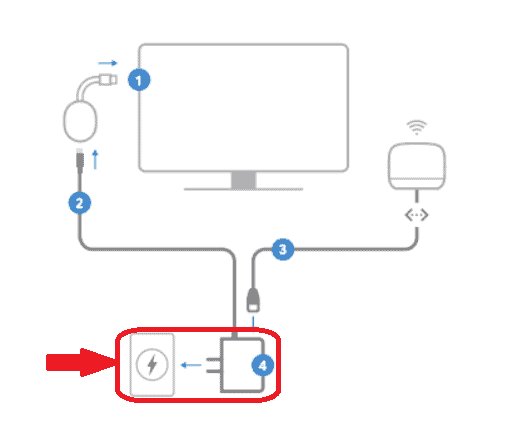
- Try Streaming From a Chromecast App
Use your mobile phone (iOS or Android device) to cast from a Google cast-ready app. If you’re using Chromecast with Google TV, try streaming something from the user interface.
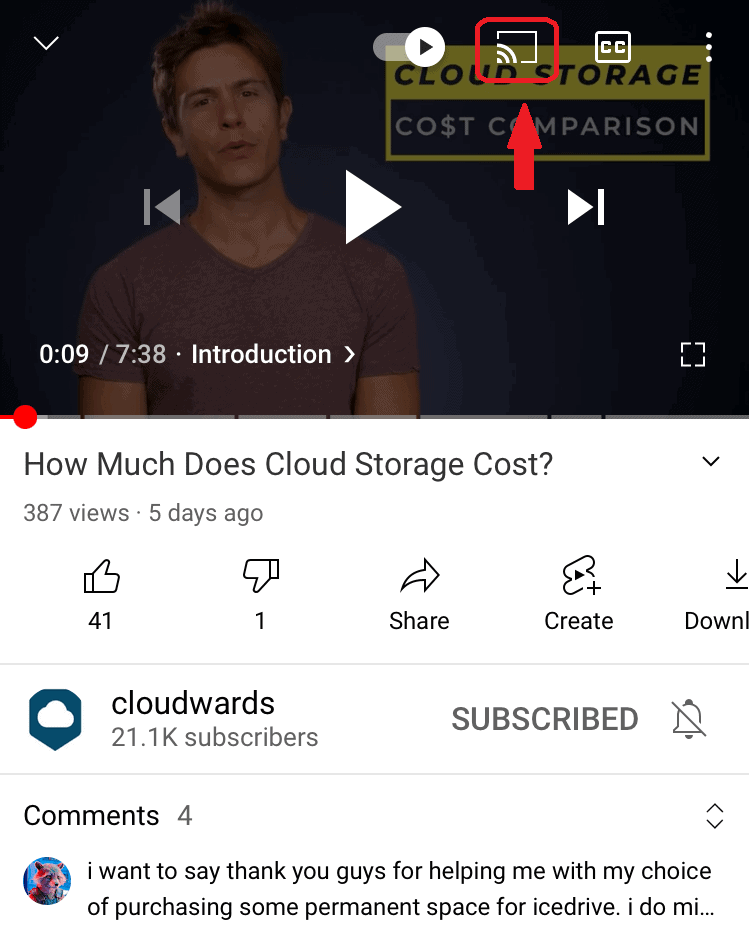
If you experience issues, you may need to factory reset your Chromecast. After that, you can set up the Chromecast again using your Ethernet internet connection with the Google Home app and iOS or Android device. Just follow the on-screen instructions as you would with a WiFi setup. Read more on how to set up Chromecast in our setup Chromecast guide.
Final Thoughts
Chromecasts are known for their ease of use, but fixing issues isn’t always straightforward, as is the case with both of the Chromecast without WiFi methods in this guide. You may need to purchase extra bits and pieces if you don’t have them to hand. Likewise, not everyone has access to a second device for the guest mode trick.
That being said, if you have all the necessaries, there’s no reason why you can’t use Chromecast without WiFi. Also, Google support has an amazing live chat function, so don’t hesitate to reach out to them in a spot of bother.
If you want to try another streaming device, check out our Firestick vs Chromecast guide. We also have a comprehensive Roku vs Firestick vs Chromecast guide that compares the three leading streaming devices.
Have you ever used Chromecast without WiFi? Any other tips and tricks you’d like to share with us? Drop them in the comments below and thanks for reading!
FAQ
You can use Chromecast without WiFi via the guest mode setting or a wired internet connection. If you use the guest mode option, you need a secondary device.
When the host enables guest mode, the Chromecast device emits its own WiFi beacon. Your device picks up this signal when you tap “cast” in a Chromecast-enabled app. You can then stream from your iOS or Android device’s screen without connecting to WiFi.
Yes, if guest mode is enabled and you are the guest. You must be connected to the internet in some form, whether that’s another WiFi network, using mobile data or a mobile phone’s hotspot.

