iCloud Drive or IDrive: Which File-Hosting Service Provides the Most Utility?
If you’re one of approximately 588 million Apple users worldwide, there’s a good chance you use iCloud Drive for storing content online. This is likely because Apple doesn’t always make it easy for users to get away from its tightly knit ecosystem
In this article, we’re going to take a close look at one great service that’s easy to use if you own a Mac. IDrive is a user-friendly, versatile cloud backup service that offers full integration with all Apple products.
IDrive’s hybrid approach to remote file storage makes it both a great pick to protect your hard drive and sync your content across devices. While a lack of integrated apps means it’s not ready to completely replace your iCloud Drive account just yet, IDrive’s broad capabilities and strong security make it a better choice in most other ways.
During this side-by-side review, I’ll break down both cloud services to help you to better understand where and when the utility of IDrive outshines that of iCloud Drive.
-
07/04/2022
Updated to reflect a change in IDrive’s pricing structure, including an increase in the 5GB free plan to 10GB.
-
05/23/2023
Updated to remove IDrive’s discontinued free plan and add its new free 30-day trial.
-
Updated IDrive’s pricing information.
General Pros and Cons
One of the advantages of using iCloud Drive is that it doesn’t take much effort to get it up and running. That’s because if you own an iPhone, iPad, iPod or Mac, you’ve already got it. Unlike other cloud storage solutions, iCloud is built directly into your Apple operating system.
In fact, iCloud is really a suite of applications, of which iCloud Drive is only one. The 5GB of free storage space Apple products owners get is used to backup text messages, device settings, emails and iTunes, too. Given that there are hundreds of millions of Apple devices being used, it’s no wonder that iCloud claims 780 million users around the world despite being launched in 2011.
IDrive, by comparison, was launched in 2003 and has only has three million users. Still, IDrive has used its head start to good effect.
While iCloud has always done a good job syncing devices, limitations in content access, bugs and security embarrassments such as the 2014 iCloud breach have made it the subject of the sort of scoff Apple typically avoids. That’s why Cloudwards.net put together a list of cloud storage alternatives for disenchanted Mac users.
IDrive, meanwhile, is a polished backup solution designed to easily and securely protect your hard-drive data with options like private end-to-end encryption. Not only is IDrive among the best cloud backup options, it sets itself apart from competitors like Backblaze, CrashPlan and Carbonite by doubling as a cloud storage solution.
Cloud Storage or Online Backup
One of the key points those looking to take full advantage of the cloud should be aware of is that there is an industry distinction between cloud storage and online backup.
The principal difference is that cloud storage transfers files using a dedicated file folder called a sync folder, while online backup lets you tag files for transfer to the cloud regardless of where they’re located on your hard drive.
Also, cloud storage solutions often feature work productivity apps that integrated directly with your cloud storage space. This is especially the case with the bigger names in cloud storage like Google Drive, Dropbox, OneDrive and iCloud.
Online backup solutions, meanwhile, commonly feature desktop applications designed to simplify the hard-drive backup process with file selection tools, restore options and backup schedulers.
If you’re interested in learning more about the key differences between cloud storage and online backup, this article is a good place to start.
iCloud Drive vs. IDrive: The Matchup
One of the best things about IDrive is that not only is it a very good backup tool, it sports a few features traditionally associated with cloud storage like file sharing and sync. This is one of the key elements that gives IDrive more value than your average cloud backup or cloud storage pick. It’s also why IDrive one of the favored cloud platforms here at Cloudwards.net.
Whether the revamped iCloud or the hybrid IDrive provides users with more utility depends largely on your particular cloud platform needs. Over the course of four rounds, I’ll break down each service based on file storage, sync, collaboration and security to help you decide which service is best suited for any given task.
While these two services overlap in several ways, they also each have important differences that that make them better suited to certain tasks.
Round One: File Storage
The first thing people think of when they think cloud, putting files away so they don’t clutter up your hard drive is a very useful feature. How do our contenders stack up?
iCloud
Anybody who signs up for an iCloud account get 5GB of storage space for free. Given that iCloud is tightly integrated with the Apple product lineup that’s a good thing. iCloud storage space is not only used by iCloud Drive, but Apple email, iTunes, iCloud Keychain, iCloud Photos and backup of your device settings.
5GB can run out pretty quickly. One of the advantages of iCloud is that Apple has provided a much more flexible assortment of price plans than what most cloud storage services offer.
| Storage space | Monthly cost |
|---|---|
| 50GB | $0.99 |
| 200GB | $2.99 |
| 1TB | $9.99 |
| 2TB | $9.99 |
The 1TB price is in line with the competition. Prior to 2015, iCloud’s bloated prices before then (1TB used to cost $20) were another reason many users stayed away.
One advantage iCloud Drive has over services like Dropbox and Google Drive is that it’s built into the operating system, meaning you don’t have to download any programs to get it working.
Starting with Sierra, files stored in your desktop and documents folders on the Mac are automatically synced iCloud Drive. If your Mac starts running short on hard drive space, iCloud Drive will remove infrequently used files from your computer, while keeping them in the cloud. This is especially useful on devices that are light on space like the MacBook Air.
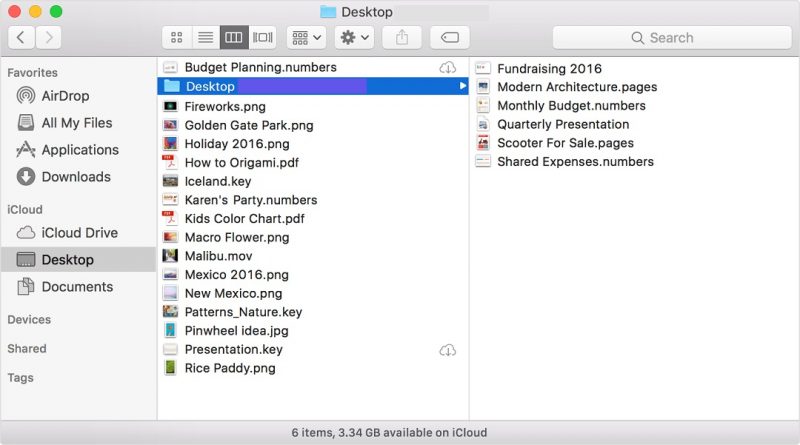
iCloud Drive doesn’t work well with older versions of Mac OS or iOS so you’ll want to make sure you’re running the latest versions of each operating system.
While Android support isn’t available, iCloud Drive can be used to sync content with Windows machines. For Windows users, iCloud Drive creates a dedicated file folder for synced content. You can also access your files from any device by visiting icloud.com.
iCloud Drive can store any type of file up to 15GB of size. Deleted files can be recovered but only up to 30 days. There’s no way to extend that setting as there are with some other cloud storage services. Sync.com Pro subsbribers, for example, can recover deleted files indefintely.
Also unlike most other cloud storage providers, iCloud Drive let you restore previous file versions for just any file. However, native apps that integrate with iCloud Drive do include Apple’s “revert to” feature, which lets you do the same.
IDrive
IDrive developed with hard-drive backup in mind and today is considered one of the best choices in the consumer market for that task. You can try the service out first thanks to the 10GB free plan.
IDrive doesn’t offer many plans but it’s 5TB offering so competitively priced that that’s not a big deal. IDrive is currently offering a first-year discount, so the cost works out to an average of just $5.81 per month — or $2.07 with our promo code. Read our IDrive pricing guide to learn more.
- No credit card required.
- 10GB
- One user.
- 100GB
- One user, multiple computers. Plans starting from 5TB up to 100TB. Big discount for first-time signup.
- 5TB
More plans
- 5 computers, 5 users. Starting at 5TB up to 500TB. Big discount for first-time signup.
- 5TB
- Monthly Plan storage starts at 1.25TB up to 50TB Unlimited users, multiple computers and servers. NAS devices. 250GB storage. Starting at 250GB up to 50TB. Large discount for first-time signup.
- 250GB
- 5TB
IDrive doesn’t force you to manage your backup and sync space together, either, which could get frustrating fast. Instead, you get 5TB of space included with your subscription.
File and folder selection with IDrive is done by tagging whatever content you want to save from the desktop interface.
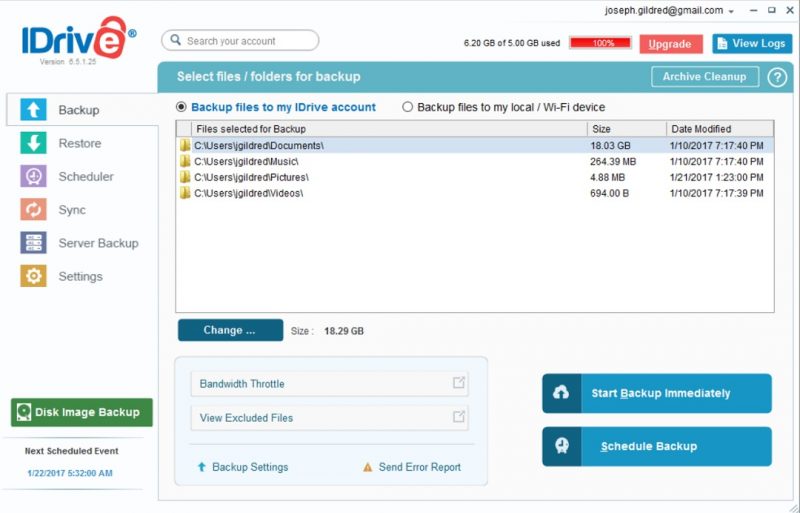
Because it doesn’t force you to move content you want to keep into a dedicated folder like iCloud does, IDrive is a much better choice for recovering your hard drive content and structure in case of a crash or other problem.
Like most online backup solutions, IDrive lets you schedule routine backups from its desktop client. This lets you to designate hours for backups to run so that the processes bandwidth requirements don’t impact your other work.
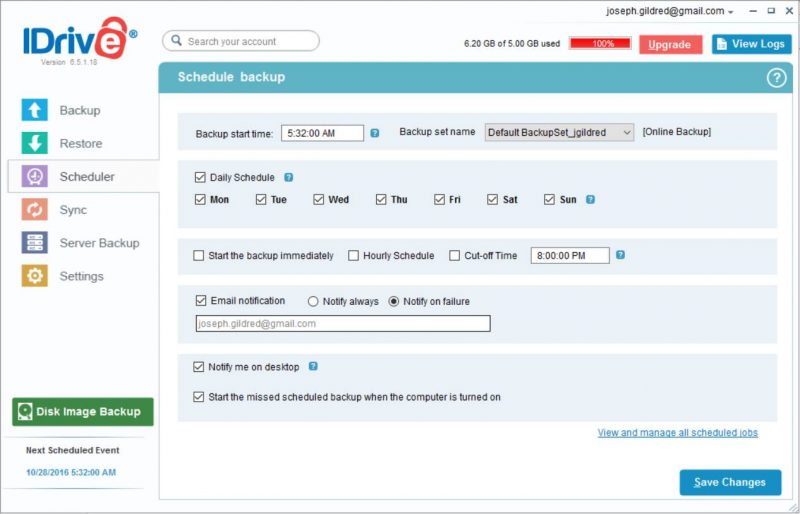
IDrive also supports continuous backup. Continuous backup means that changes get reflected in the IDrive cloud in real time. This method of backup is recommended if you’re working on sensitive files that can’t wait for the regularly scheduled backup. Continuous backup is limited to files up to 500GB in size, though.
Most backup professionals recommend not only storing a copy of your hard drive content remotely, but keeping one on hand locally in an external hard drive, too. This is because full restores from external drives are much faster than full restores from remote data centers.
IDrive lets you manage both your remote backup and external drive in tandem from its desktop client. This is a nice touch since otherwise you’d have to spend time cross-checking the two to make sure the same files and folders were backed up in both.
Another selling point of IDrive that makes it a great backup choice is its free IDrive Express service. With this service, rather than process you initial full backup online, IDrive will send you an external hard drive.
Fill this drive up with all the data you want to backup and send it back, and IDrive will load it into your cloud backup space on site. This can save you days and even weeks of time, depending on how much data you have to backup. IDrive Express can also be used for full restores.
IDrive offers version control for any type of file, keeping the previous ten versions of any given file. Deleted files are also kept for 30 days.
Round One Winner: IDrive
From a value standpoint, picking between iCloud Drive and IDrive is partially based on your needs. For example, if you simply need another 50GB of sync space to keep your Apple products connected, it makes sense to stick with iCloud since you can get that for just a dollar a month.
If you’re thinking bigger, though, IDrive’s 5TB option costs just two-thirds of iCloud’s 2TB plan.
The fact that IDrive is also a true online backup solution is probably the most important consideration in deciding which service you’d rather store your files with. iCloud is designed to protect a subset of important content stored in your desktop and documents folders but nothing beyond that. IDrive, meanwhile, can be used to store any folder on your hard drive and doesn’t make you reorder your file structure to do so.
The fact that it also offers a desktop interface to manage the entire backup process is the icing on the cake. When it comes to file storage utility, IDrive is easily the winner.
Round Two: Sync
Keeping your files synced between all your devices is important to anyone who uses more than one device in their daily life. Which of the two services is best in this regard?
iCloud
Historically, Apple has been a somewhat stingy company when it comes to working with platforms not directly under its umbrella. Apple has broken away from that trend somewhat by letting you download an iCloud Drive sync folder on your Windows machine. Android support would be nice — but baby steps.
For what limited devices it does let users sync, iCloud Drive works pretty seamlessly. Apple products users don’t need to bother downloading and setting anything up. Just enable the service by signing into the iCloud (located under “preferences”) with your Apple ID.
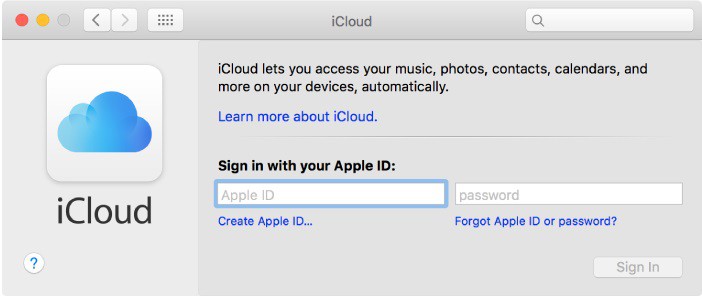
Going forward, any content in the iCloud Drive, desktop and documents folders will be automatically synced with the cloud.
Windows users will need to first download and install the iCloud app on their computer. Once installed, your iCloud Drive, desktop and documents folders will be available in that folder.
To better compare iCloud’s sync speeds to IDrive’s, I performed a few simple upload and download tests to see how quickly content would sync between my laptop and the cloud. I used a 258MB compressed folder comprised of multiple different file types for these tests. My Internet download and upload speeds at the time of these tests were 32 Mbps and 12 Mbps according to speedtest.net.
| Test One | Test Two | Average | |
|---|---|---|---|
| Upload | 4:58 | 4:46 | 4:52 |
| Download | 0:35 | 0:24 | 0:30 |
These numbers aren’t bad but they’re a bit more sluggish than other services I’ve used, including IDrive. However, keep in mind that upload and download speeds will vary from from user to user based a number of variables including device specs, Internet speeds and physical location.
The bigger issue I have with iCloud is that it doesn’t incorporate block-level incremental file transfers into its sync architecture. Such architecture means files aren’t re-uploaded or downloaded in their entirety whenever a file change is made. As you’ll see with IDrive, this approach can speed up sync considerably.
IDrive
Sync with IDrive works like it does with most cloud storage services, using the method popularized by Dropbox. It simply creates a file folder on your device when you download the IDrive app.
Called a sync folder, it behaves pretty much like any other system folder, except that any content stored in it is stored on both your hard drive and in your IDrive cloud storage space.
IDrive sync works like a traditional service: downloading the desktop application creates a new folder on your hard drive. Any content stored in this folder will be available to other devices connected to your IDrive account.
IDrive has desktop applications for both Mac OS and Windows, plus mobile apps for iOS, Android and Windows Phone.
I performed the same sync speed tests I did with IDrive as I did with iCloud.
| Test One | Test Two | Average | |
|---|---|---|---|
| Upload | 3:46 | 3:32 | 3:39 |
| Download | 0:18 | 0:24 | 0:21 |
Not only were these results better than iCloud, as mentioned IDrive uses block-level incremental file transfers to help speed up future file transfers.
To see how much block-level transfers helped, I performed a few additional upload tests. Opening my 258MB compressed folder, I deleted one of its files. Then, moved replaced the altered file in my desktop sync folder.
The modified folder uploaded in 1:56. That’s actually a bit longer than I’d have expected, as similar tests in the past has resulted in uploads under thirty seconds. Still, as you can see, by not wasting time uploading the entire folder again, IDrive can save you quite a bit of time and bandwidth.
IDrive also lets you throttle how much bandwidth it uses, which impacts both backup and sync speeds. That way, if you’re working with large files and are experiencing some slowdowns, you can tweak accordingly.
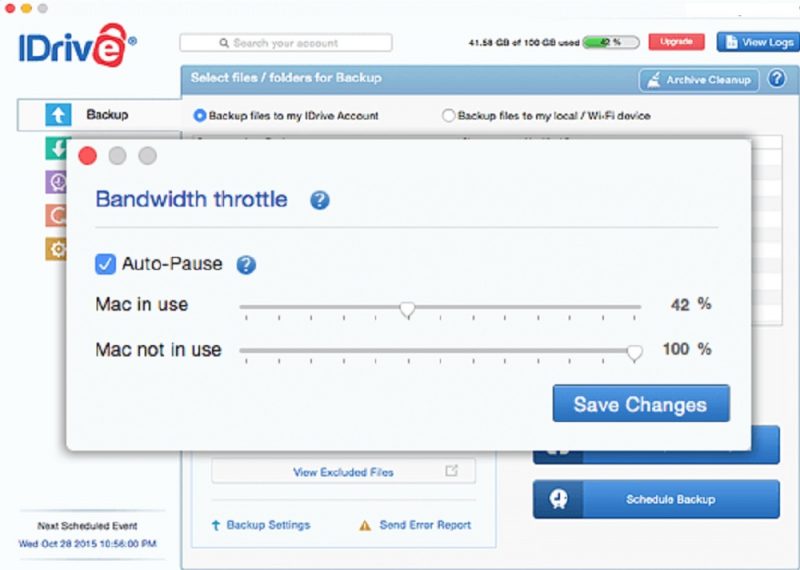
Round Two Winner: IDrive
Even if you’re a devoted Apple device user, it might make sense to give IDrive a shot for syncing your content. Not only are initial file transfers faster with IDrive than iCloud, its use of block-level incremental uploads and downloads will save you considerable amounts of time, especially when working with bigger files.
The fact that IDrive also supports Android makes it a clear winner for Mac users who aren’t a fan of the iPhone.
Round Three: File Sharing
The ability to share files with co-workers, friends and family is one of the main benefits of the cloud, is Apple finally going to claw back some of the points it has lost to IDrive?
iCloud
iCloud Drive users cannot share folders with others, so it’s a poor choice for team collaborations. It does let you share individual files, even letting non-iCloud users to view them. However, there is a cap on file size of 200MB.
When you decide to share a file, iCloud Drive creates a link pointing to that file, which can then be shared via Mail, Message, Twitter, Facebook, AirDrop or simple copy and paste.
View or edit permissions are attached directly to that link, meaning that anybody who has that link will have the same permissions.
Unfortunately, iCloud doesn’t offer any means of password protecting links or setting expiry dates, which means trouble when it comes to controlling who has access to your content.
iCloud does have some handy collaboration components backed into its native productivity apps, which include:
- Pages: a word processor
- Numbers: a spreadsheet
- Keynote: a presentation tool
These features can be used to comment on ongoing works or suggest or make edits.
IDrive
IDrive supports sharing of both folders and files. Whether the content is in your backup or sync space, all you need to do right-click the object and select share. This can be done from the desktop or the IDrive website.
When you choose to share a folder or file, link pointing to that object is created that you can copy and paste, or post directly to Facebook or Twitter. There’s also an option to send the link in an email.

One of the advantages of sharing with IDrive is that you can set password protection and access expiry dates on any link you create. Not only does iCloud not offer these same capabilities, neither do Google Drive or OneDrive.
The downside to IDrive is that it doesn’t have any integrated apps like those services to help enhance collaborations. Instead, those granted edit permissions will have to download the content, make edits, and then upload it back to your IDrive account.
The IDrive web interface features “shared” tab from which you can keep track of links you’ve created and remove or modify access. A “shared with me” tab lets you review what content other IDrive users have shared with you.
Round Three Winner: Tie
Cloud storage with integrated applications is one of the easiest and most productive ways to collaborate on content with others. That should be a convincing reason to share content with iCloud rather than IDrive. However, the inability to create shared folders is a major drawback when compared to services like Dropbox and Google Drive.
For the simple act of sharing content, IDrive is the more secure option because it has better content control options. The downside of IDrive is that those invited to view or edit your content will need to download them in order to do so. There’s not even an option to preview that content online.
In the end, neither service is a great option for content sharing since they both have big drawbacks.
Round Four: Security
Last but not least, keeping your data safe from hackers should be a priority for anyone. How do our two challengers fare here?
iCloud
Apple scrambles data while in transit over the Internet using transport layer security (TLS) and while at rest in the iCloud datacenters. In both cases, a minimum of 128-bit AES encryption is used. While many cloud services opt for 256-bit AES, neither level of encryption is believed crackable by brute force attack even with the world’s most advanced supercomputers.
iCloud Drive passwords have fairly strong restrictions including a minimum of 8 characters, a number and at least one uppercase and lowercase letter. There’s also an option to add two-step verification in order to access iCloud from a new device or iCloud.com.
Apple gives you use of a cloud password manager called iCloud Keychain. Like LastPass, iCloud Keychain lets you set hard-to-crack passwords without having remember them yourself.
While your content is encrypted on the iCloud Drive servers, it remains accessible to Apple employees because the company retains a copy of your encryption key. This means that they not only could Apple access you data but so could the NSA or another government agency via court order.
There have been rumors for about a year now that Apple is considering following in the steps of cloud services like Sync.com by becoming a zero-knowledge service. That would put the encryption keys solely in your hands, preventing Apple or anybody else from decrypting your content. So far that move hasn’t happened, though.
Apple maintains state-of-the-art datacenters on both coasts of the United States (Oregon, North Carolina, California and Nevada) designed to protect your data from both natural and manmade disasters. New international data centers are also in the works.
IDrive
IDrive also protects in-transit data with a secure TLS tunnel. The company opts for 256-bit AES instead of 128-bit, though. This same level of encryption is used to secure your content while at rest on the IDrive servers.
Even better, IDrive gives you the option of default or private encryption. With default encryption, IDrive assigns an encryption key and keeps that key for you. Opting for private encryption lets you set your own key, which IDrive does not know. This turns IDrive into a zero-knowledge solution and offers the best possible security for your data.
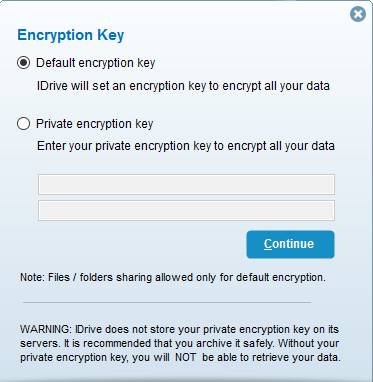
If you do set up a private encryption key, IDrive won’t be able to reset your password in case you forget it. That’s true of any zero-knowledge service, making it a good idea to use a cloud password manager. It’s also another good reason to incorporate an external hard drive into your backup strategy.
To ensure user data is available 24/7, IDrive maintains multiple data centers around the world. IDrive’s data centers are periodically audited by third-parties to inspect for vulnerabilities and make recommendations for improvement.
Datacenters features include all manner of physical security features, such as video surveillance, motion sensors and protections against earthquakes and other natural disasters.
Round Four Winner: IDrive
Both iCloud and IDrive encrypt your cloud data in transit and at rest, which is the most important thing. Both services also protect your data in state-of-the-art datacenters.
IDrive offers a compelling security advantage, though, by giving you the option of zero-knowledge encryption. Until Apple decides to start doing the same, IDrive should be considered the more secure option.
The Verdict — Winner: IDrive
If you’re an Apple products user, it would probably be hard to ditch iCloud Drive altogether, since it’s so tightly tied to the Apple experience. That’s okay, though, since despite some flaws, it’s still the best way to store iTunes and has some decent productivity benefits thanks to Apple’s integrated office apps.
Overall, though, it’s hard not to see IDrive as the better cloud service. IDrive lets you sync content across more platforms than iCloud Drive does, and it syncs faster than iCloud Drive thanks to block-level incremental file transfers.
IDrive is also designed to faithfully image your hard drive, while iCloud forces you to move content you want stored remotely into specialized folders. With an option for zero-knowledge security, your data is also more secure with IDrive.
Finally, given that IDrive’s 5TB plan costs less than Apple’s 2TB plan, it’s better value if you need more than a few hundred gigabytes.
There’s no question iCloud has seen tremendous improvements over the past several years and with talk of zero-knowledge encryption on the horizon, it seems like Apple is still invested in making a very good consumer product. But for now, given the choice of investing in more iCloud space or subscribing to IDrive, option two is the smart choice.
Agree or disagree? Please tell us what you think about iCloud and IDrive in the comments below. Thank you for reading.
