How to Create a Twitter Backup: Saving Your Tweets in 2025
If you’re worried about Elon Musk’s shake-up at Twitter, you can protect your tweets with the archive feature. In this guide, we show you how to perform a Twitter backup in a few simple steps.
Twitter has become part and parcel of our everyday lives. Your tweets, media and direct messages might contain critical information for your personal life or online business. A Twitter backup protects against the risk of losing your Twitter data, which can occur due to a ban or a voluntary exit from the platform.
Key Takeaways:
- You can do a Twitter backup by downloading your Twitter archive to your local device or uploading it to the cloud.
- While a local backup of your Twitter archive is safe, it becomes inefficient when you lose your device or accidentally damage it.
- Cloud backup offers a way to store your Twitter data, so that if anything happens to your device, your data will still be intact.
In this article, we’ll show you how to backup your Twitter account to the cloud or a local device. If you want to learn how to back up other social media channels, you can read our how to back up social media guide.
How to Perform a Twitter Backup
Twitter allows you to download an archive of all your tweets, replies, followers, media, lists, address book and direct messages. Twitter requires you to check that your email address is confirmed, and that you’re logged in to your Twitter account on the same browser you’re using to download the Twitter archive. It may take a few days for Twitter to send the archive to your email.
Twitter also allows you to download a machine-readable archive containing data related to your account in HTML and JSON files. Follow the steps below to back up your Twitter data.
10,000+ Trust Our Free Cloud Storage Tips. Join Today!

- Demystify cloud storage terminology and key concepts in plain language
- Discover easy-to-implement techniques to securely backup and sync your data across devices
- Learn money-saving strategies to optimize your cloud storage costs and usage
- Open Twitter
Open the Twitter homepage and click on the “more” just beneath the profile icon.
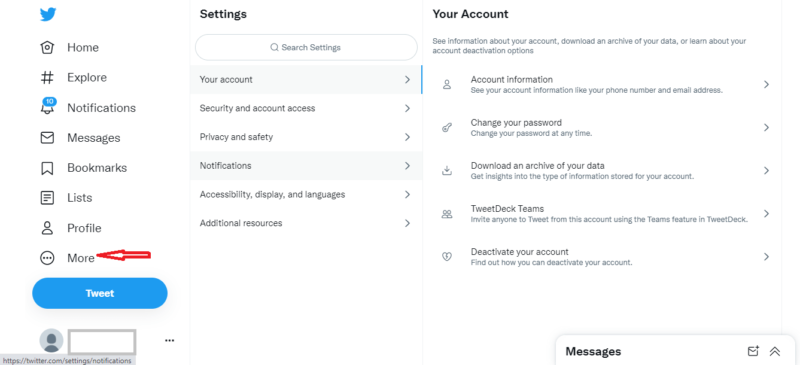
- Select “Settings and Support”
Go to your account settings by clicking on “settings and support,” then select “settings and privacy.”
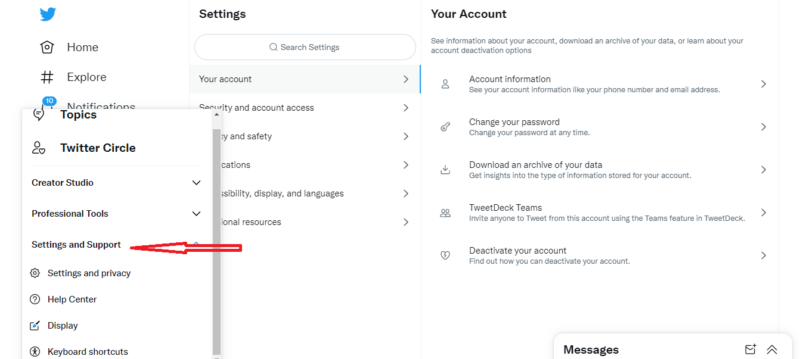
- Download Your Twitter Archive
Click on “your account” in the menu that appears and select “download an archive of your data.”
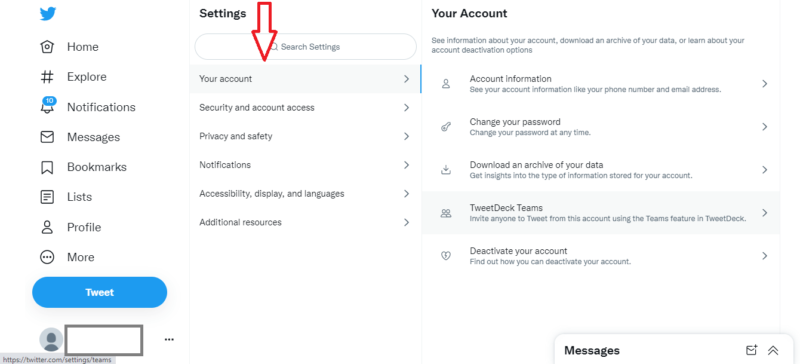
- Verify Your Twitter Account
At this point, Twitter will ask you to verify your Twitter account by sending a code to the email address or phone number you used to sign up to Twitter. If this information is not already in the system, you’ll be redirected to the “account information” page.
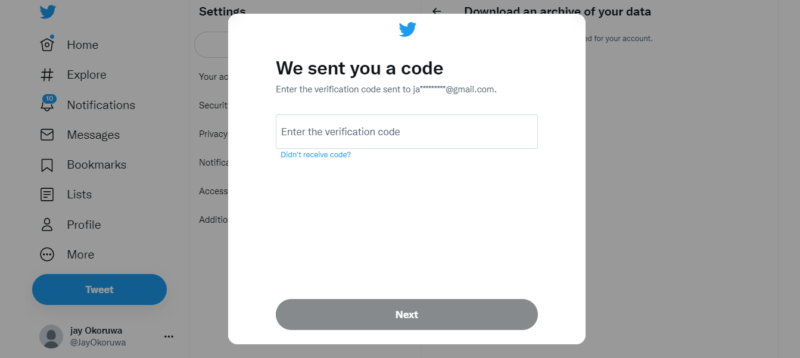
- Request for Your Twitter Archive
Enter the verification code Twitter sends to your email address or phone number. After the verification process is complete, click the “request data” button. If your Twitter account is linked to Periscope, Twitter will also give you the option to request an archive of your Periscope data.
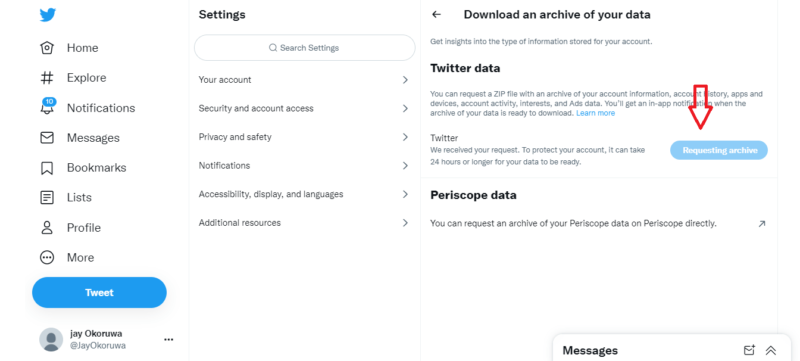
- Expect an Email From Twitter
When your download is ready, Twitter will deliver a copy to your email or send a push notification if you have the app installed. Click on the download link in the email. An alternative way to download the data is to navigate to the “settings” icon on your Twitter account homepage and click the “download data” button under the “download data” section.
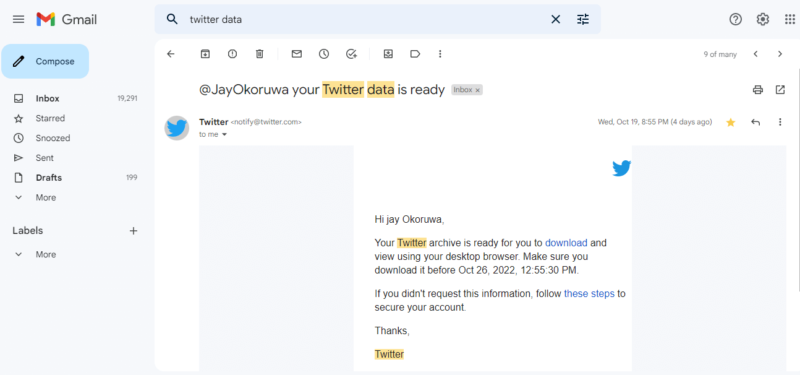
- Download Your Twitter Archive
Open the email sent to you and click the “download” button to download a ZIP file of your Twitter archive. Make sure you’re logged in to your Twitter account when doing this. Now you’ll have the data saved to your device.
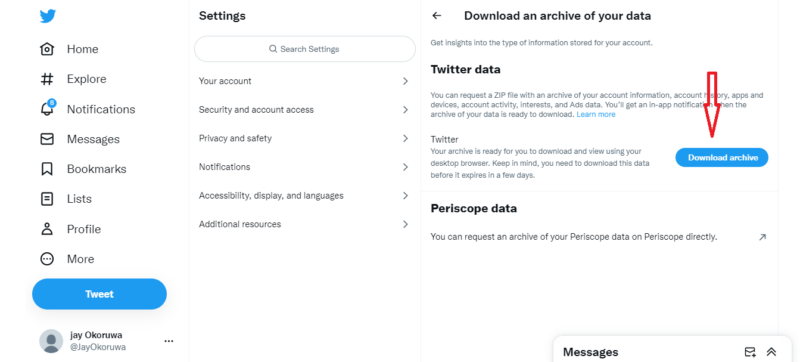
How to Back Up Your Twitter Archives to the Cloud
Saving your Twitter archive to your local device goes a long way toward keeping it safe, but it’s still possible to lose your data if your device breaks or gets stolen. Cloud backup gives you the assurance that copies of your Twitter archive are stored on off-site servers, keeping your data intact even if a disaster were to occur.
We usually recommend IDrive for cloud backup because of its affordability and large feature set. If you’re looking for more options for cloud backup, you can check our list of the best cloud backup services.
Although IDrive does not offer social media backup, you can save the downloaded copy of your Twitter account to IDrive (read our IDrive review to learn more). Follow the steps below to do this.
- Open the “Downloads” Icon
Open “downloads” in file explorer, locate the compressed ZIP file containing your Twitter data and extract the files from it.
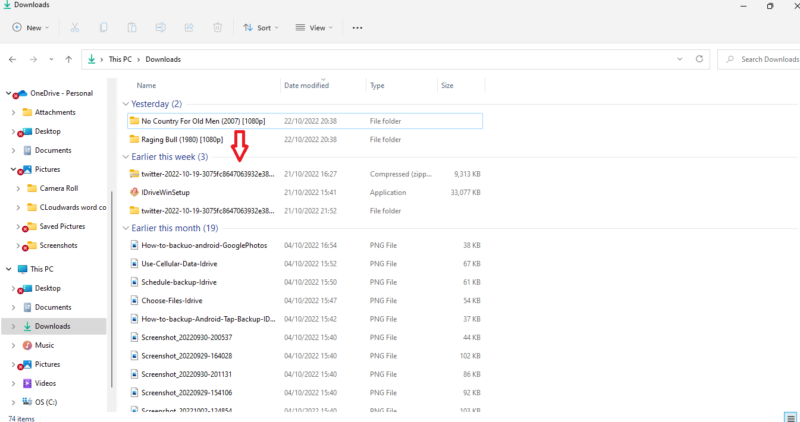
- Select the “Backup Now” Button
After doing this, right-click the extracted file and place your cursor on “IDrive” or your preferred backup service. Select “backup now,” and click “yes” when IDrive asks if you want to continue with the backup.
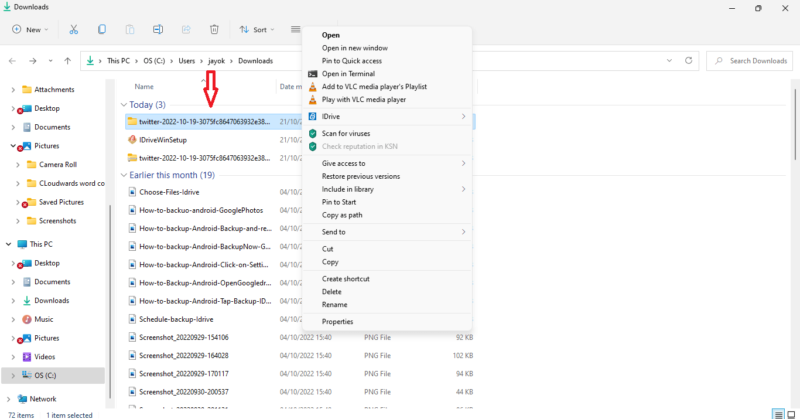
- Select the “Restore” Button
To view the file, open IDrive and select “restore” on the navigation bar in the left-hand corner, then click the C drive (c:) folder. Click on the dropdown arrow by each file that appears until you see the file.
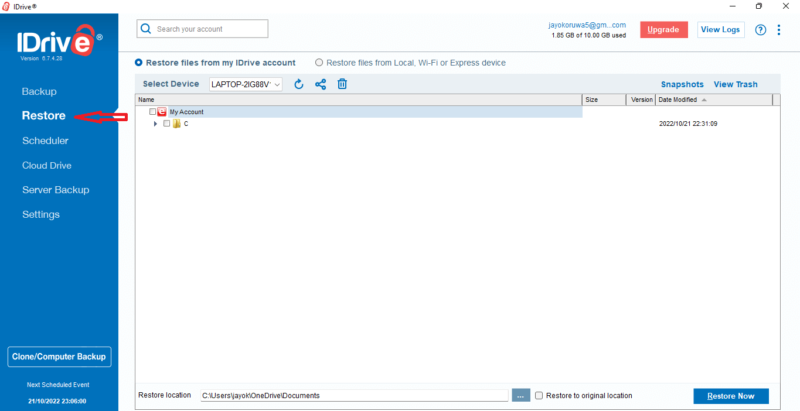
Why Should You Back up Your Twitter Account?
You should back up your Twitter account to protect your tweets, direct messages and other data in case anything happens to your account or the site itself.
Twitter stands out from other social media networks because it is the place to be if you want to know what’s happening and communicate your opinions and values. This makes it a great platform for connecting with like-minded people and promoting an online brand.
If you’re on Twitter for either of these purposes, you definitely have valuable data on the platform that you can’t afford to lose. Backing up your Twitter account ensures you can always access your direct messages and other data, even if you leave the platform — or if the Twitter platform collapses under Elon Musk’s management.
What’s Included in Your Twitter Archives
Your Twitter archive is a repository holding all the valuable data you’ve accrued on the platform over time.
The archive should contain your profile information, tweets, direct messages, moments, media, a list of your followers, a list of accounts that you are following, your address book, your Twitter lists, interest and demographic information, information about ads you’ve seen or engaged with, and more.
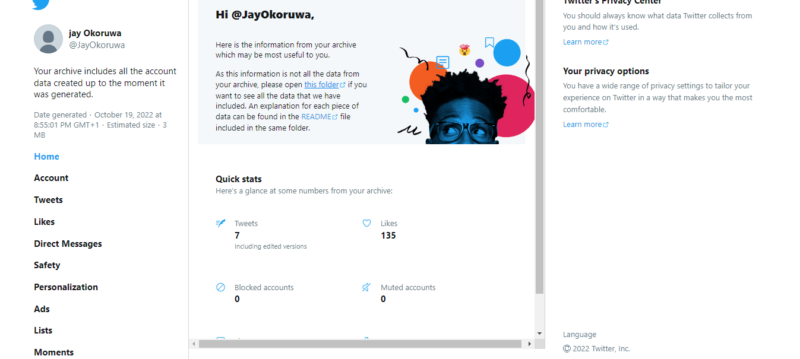
Final Thoughts
Considering how important social media has become in our everyday lives, backing up your Twitter archive is a no-brainer. Doing this means you don’t have to go through the pain of starting over, especially if you decide you want to leave the platform.
Both local and cloud backup enable you to back up your Twitter archive easily. It’s even a good idea to use both methods, as they don’t take much time and complement each other.
Did you use any of our methods to backup your Twitter account? How did it go? Let us know in the comment section below, and as always, thanks for reading.
FAQ
Yes, you need to back up your Twitter account to prevent the loss of important tweets, direct messages, media, your moments, a list of your followers, a list of the accounts you’ve followed, and so on.
You can do a simple backup of all your tweets by performing a local backup using your desktop or by uploading your files to the cloud using a service such as IDrive.
When you have two-factor authentication enabled, your Twitter backup code will be sent automatically to your phone or email when you sign in.


