How to Watch Netflix With Surfshark in 2025: Unblock Netflix Libraries From Anywhere
Surfshark is a premium VPN service that unblocks Netflix and has fast speeds and unlimited bandwidth. Plus, you can share your VPN connection with multiple devices. Continue reading this article to discover a step-by-step tutorial to help you watch Netflix with Surfshark without hassle.
If you’re looking for a VPN to get past Netflix’s stubborn firewall, Surfshark, one of the best VPN providers, is a good choice. It easily unblocks Netflix and has fast speeds to ensure you don’t experience any lagging or buffering. Plus, you can take the VPN for a spin using its 30-day money-back guarantee. This guide will show you how to watch Netflix with Surfshark in a few easy steps.
Key Takeaways:
- Surfshark is a great choice for Netflix because of its unblocking abilities, fast speeds and unlimited simultaneous connections.
- To access your Netflix library, purchase a Surfshark subscription, download and install the service, log in and connect to a server and open your Netflix account.
- If Surfshark is not working with Netflix, switch servers, clear your browser’s cache and cookies or update the VPN app.
- If none of these measures work, contact Surfshark’s customer support.
If you’re new to VPN services, you might be wondering how to set up your Surfshark app to watch your favorite Netflix shows. It’s a rather simple and straightforward process, as you’ll discover in this tutorial. We’ll also show you what to do when Netflix doesn’t seem to work with Surfshark.
Does Surfshark Work With Netflix?
Surfshark is one of the best VPNs for Netflix because it easily bypasses Netflix geoblocks. As you’ll discover in our Surfshark review, it’s able to unblock the Netflix U.S. library.
It’s also able to unblock libraries in other countries, including the U.K., Japan, Germany, Netherlands and France. Read our guide on how to change Netflix region or learn how to watch Japanese Netflix in the U.S.
How to Watch Netflix With Surfshark: A Step-by-Step Guide
Now, we’ll walk through easy-to-follow steps to get Surfshark up and running to stream Netflix. This tutorial will explore downloading and installing the VPN on Windows.
- Purchase a Surfshark Subscription
Go to Surfshark’s website and click on the “get Surfshark” button. It will take you to the pricing page, where you’ll have to choose a plan. Next, you’ll be asked to enter your payment details, including your email address.
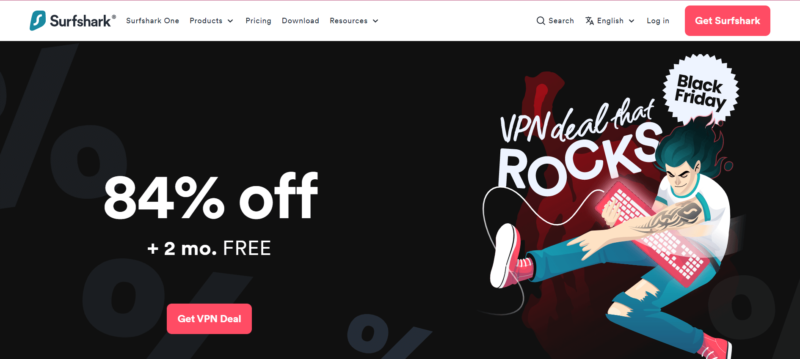
- Download and Install Surfshark on Your Device
Click the “download” tab on the website and follow the prompts to complete the installation process. Surfshark will install in a couple of minutes.
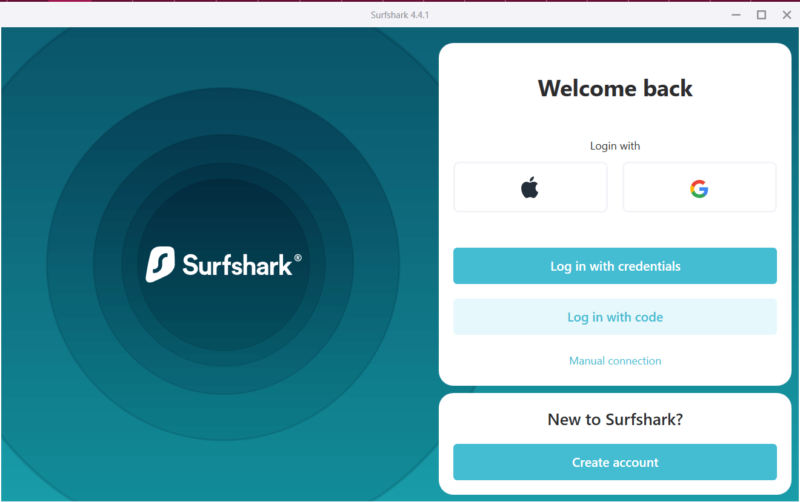
- Log In and Connect to a Surfshark Server
Choose servers based on the Netflix library you want to unblock. For instance, if you want Netflix U.S., connect to a server in the U.S.
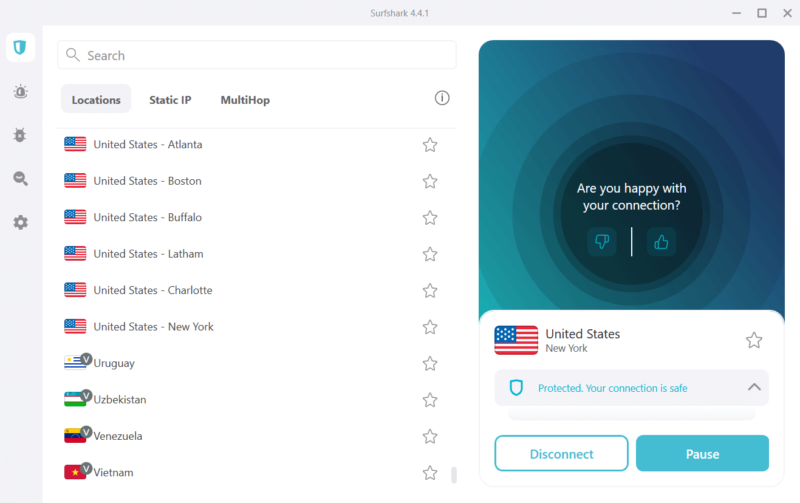
- Log In to Your Netflix Account
Finally, open your Netflix app and start watching your favorite shows.
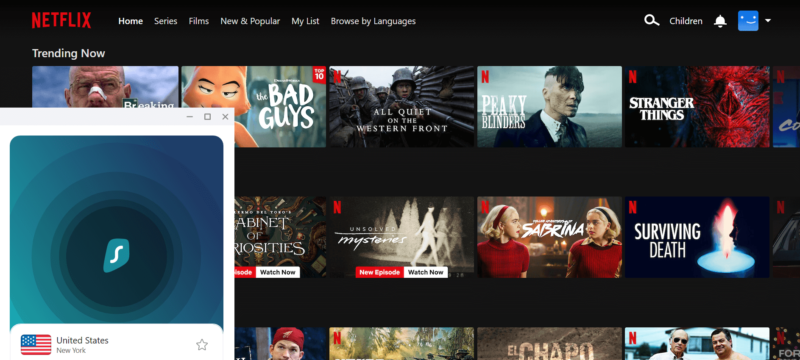
Netflix Not Working With Surfshark: What to Try
Here are a few workarounds to try if you’re getting a Netflix proxy error or are unable to unblock Netflix libraries.
Refresh Your Browser
If you get the message “Netflix site error” when trying to open Netflix, it means the streaming platform can’t process your login request over Surfshark. To get around this challenge, disconnect from the Surfshark server you’re connected to, log in to your Netflix account and reconnect to the server. Restart your browser and you should be good to go.
Try a Different VPN Server
If you see the message “streaming error,” it means Netflix suspects you’re using a VPN. In that case, try connecting to a different server. You might have to go through multiple servers before you find one that works with Netflix. Surfshark offers numerous VPN server locations in many countries, so you should have more than enough choices.
Clear Cache and Cookies
If connecting to a different server doesn’t do the trick, clear your browser’s cache and cookies. Alternatively, use one of the most secure browsers. Similarly, if you’re using the Netflix app, delete and reinstall the app. That’s because browsers and apps can collect and expose information about your location, causing Netflix to block your access.
Change Surfshark’s Settings
There are a handful of settings changes that can help you watch Netflix. First, ensure your kill switch button is toggled on to prevent leaks. You can also change your protocol to OpenVPN/UDP. If that doesn’t do it, Surfshark suggests that you change your Surfshark DNS servers to this: 162.252.172.57 and 149.154.159.92. You’ll find your DNS settings here: Settings -> Network -> WiFi/Ethernet
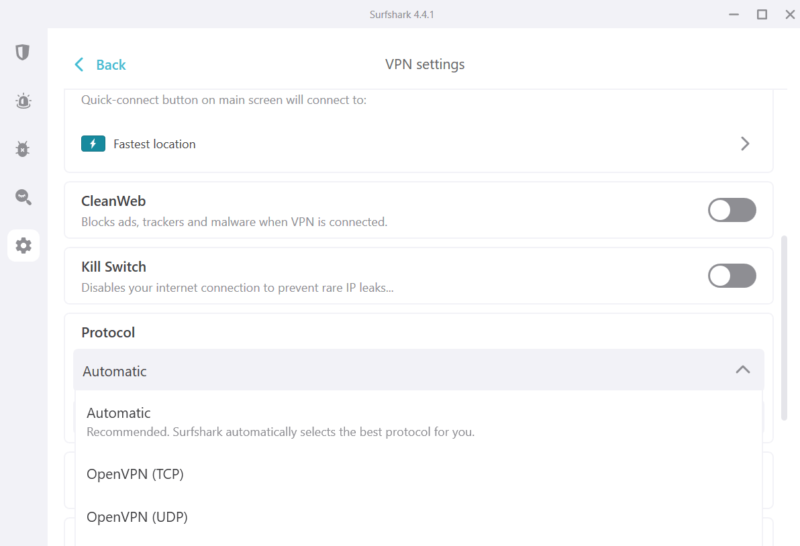
Update Your Surfshark App
Netflix continuously rolls out updates to its firewall, making it hard for VPNs to get past it. In response, VPNs introduce periodic vital security patches and unblocking capabilities. Be sure to regularly check for Surfshark updates — at least once a month.
Contact Customer Support
If all the above fixes fail, reach out to Surfshark’s customer support agents. They’ll be able to tell you if they’re having challenges with Netflix or show you precise workarounds for your situation. For instance, they can tell you which servers are guaranteed to work. Surfshark has live chat support, so you should be able to get help in real time.
Final Thoughts
Watching Netflix with Surfshark is a simple and straightforward process. Once you purchase a Surfshark subscription, download and install the VPN service, log in and connect to a server. Next, open Netflix and begin to stream your favorite shows.
Whether the shows are on Netflix U.K. or any other Netflix library, worry not. We have a complete guide on how to watch Netflix U.K. in the U.S.
Which Netflix VPN have you tried before? Have you encountered any difficulties while using Surfshark to stream Netflix? Are there any Surfshark Netflix alternatives you’re considering? Share your thoughts and comments with us in the section below. As always, thanks for reading.
FAQ
Surfshark is excellent at unblocking Netflix libraries. It also comes with fast speeds, so you can expect a lag-free and buffer-free stream.
First, clear all your caches and cookies. Also, switch to a secure, privacy-friendly browser that won’t leak your data or IP addresses. Switching to a different server could also be a useful workaround.
Chances are, the server you’re connected to is already blocked by Netflix. It’s also possible that your browser is leaking data on your whereabouts.


