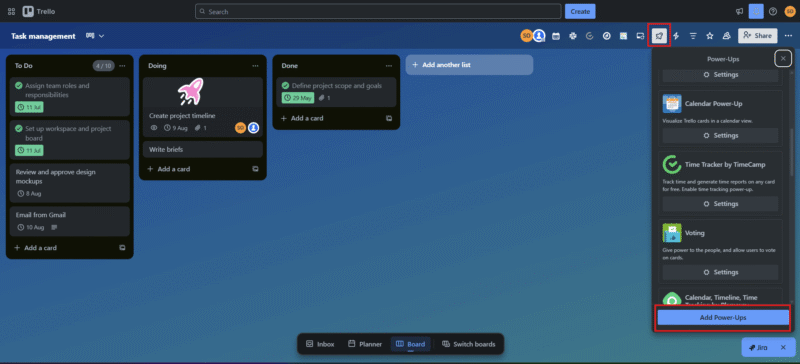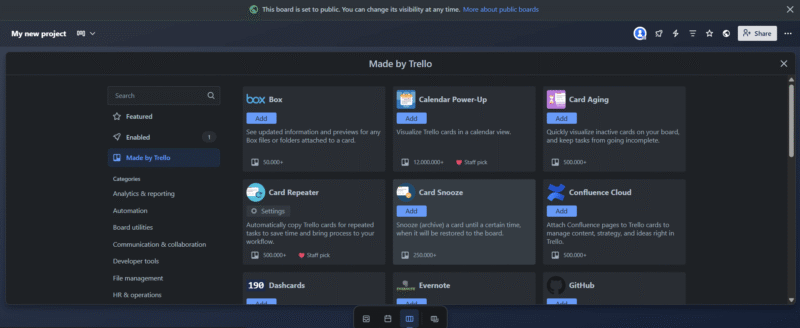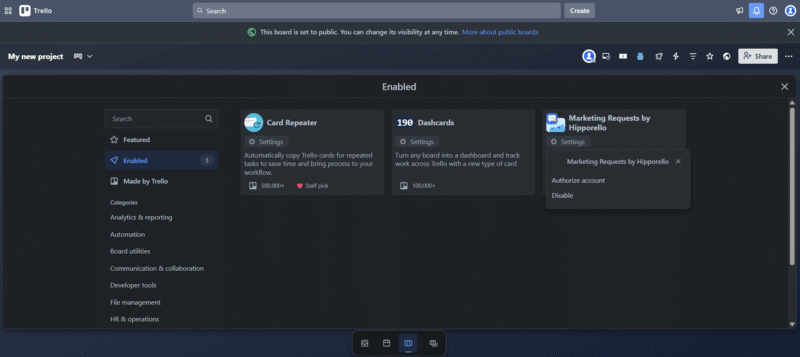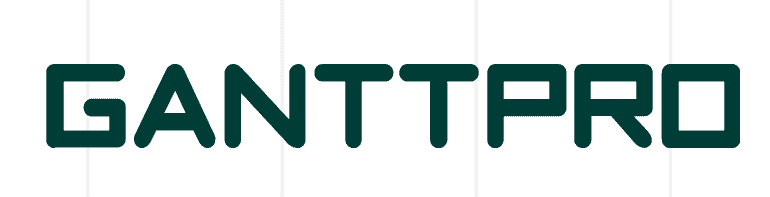How to Use Trello Project Management Software: Full 2025 Tutorial
Our tutorial will teach you how to use Trello’s key features — including boards, cards and power-ups — and how to optimize it for your project management needs.
Some may believe that Trello is nothing more than a simple to-do list software, but they’d be mistaken. Trello is much more than that, and despite being easy to use, it’s a complete, flexible tool for managing teams. Don’t be fooled by Trello’s ease; it’s one of the top project management software solutions for good reason.
If you want to learn how to use Trello to its fullest potential but don’t know where to start, you’re in the right place. Our tutorial can guide beginners and current users on how to implement the platform’s most important functionalities.
-
05/25/2023 Facts checked
Our Trello tutorial has been rewritten with new information and now uses an easy-to-read format.
-
08/16/2025 Facts checked
Trello launched its new interface, and we rewrote this tutorial to reflect recent changes to the Trello interface.
What Is Trello Project Management?
Trello is a visual and user-friendly project management software best known for its kanban system and drag-and-drop functionalities. However, it contains many other handy features as well. It is a great tool for new project managers or anyone seeking a friendly interface and a shallow learning curve.
With Trello, managers can assign tasks to board members and add due dates, attachments, comments and more, all on the free version. Users can also level up their game with power-ups, which are unlimited on every plan. You can learn more in our Trello review.
Avoid Costly Project Management Mistakes – Get Free Tips Today!

- Discover 10 fundamentals of project management
- Understand step-by-step plans for PM execution
- Learn tips to avoid 5 common mistakes by beginners
Getting Started With Trello: Beginner’s Tutorial
Cracking Trello’s interface is a straightforward and trouble-free process, especially if you use this guide to walk you through the software’s main features.
Create a Trello Board
The first step to managing any project is creating a proper board. You can create up to 10 boards with the Trello free version, which is more than enough to start working. Each Trello board includes specific tasks, views, collaborators and power-ups.
In this example, we’ll create a board from scratch. However, it’s worth taking a look at the options available by clicking “start with a template.” You might find that the right Trello board for you has already been made.
- Log In and Click “Create”
Head over to Trello.com and sign in with your credentials. Once in the main dashboard, search for the blue “create” button at the top of the page and click on it. There, you’ll have to select whether you want to start from scratch or use a template.
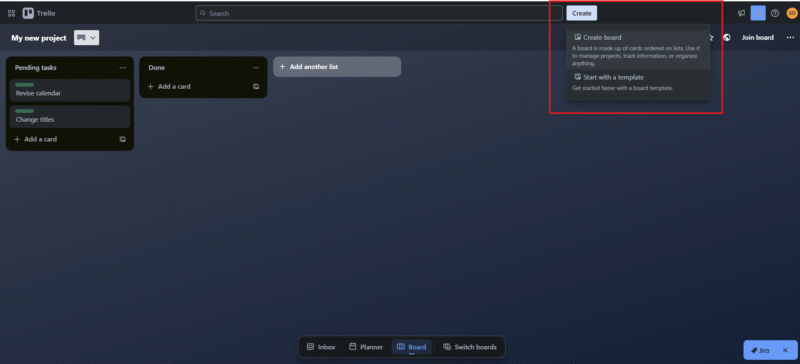
- Set Up the Initial Preferences for Your Board
After clicking the “create board” button, you’ll have to choose a title for your new board, a background and the visibility. When you’re finished, click “create” again.
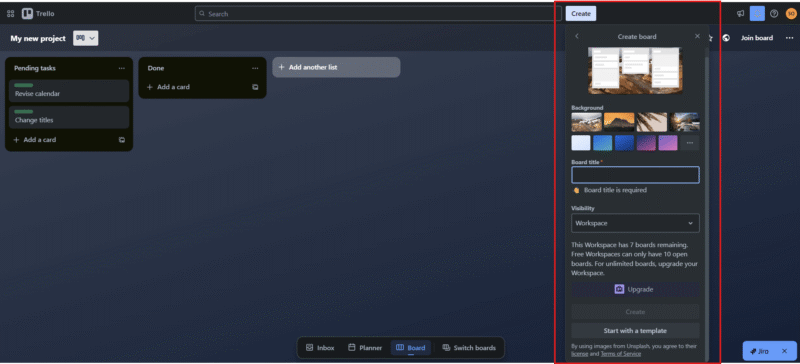
- Choose How You Want to Visualize Your Trello Board
In the new Trello interface, you can visualize your planner and inbox menu along with your board. To change the layout, click on the menu at the bottom and select the right icons for the options you want to add or remove for better organization.
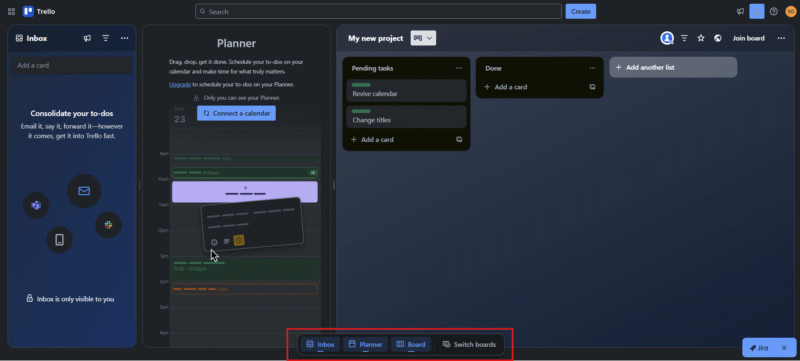
Invite Team Members
Here’s how to invite a team member to your Trello board:
- Click the “share” button in the top-right corner of the screen.
- Insert your teammate’s email, choose their permission level if you have a Trello Premium or Enterprise account, and click “share.”
- Another option is to click “create link” and “copy link” to directly share an invitation link.
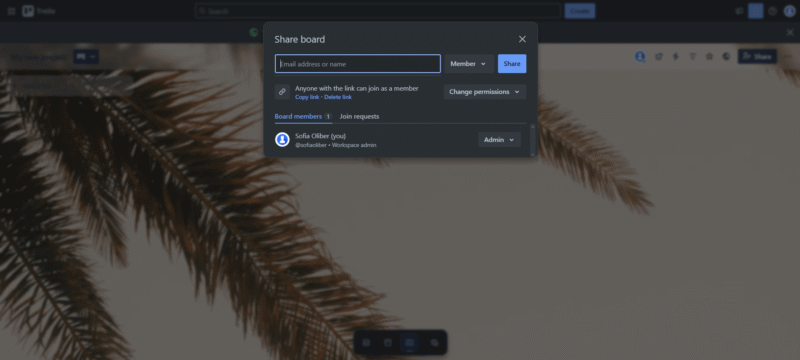
Create Trello Lists
Here’s how to create lists in Trello:
- Click the “+ add a list” button in the top-left corner of the Trello board.
- Enter the name of the list. “To-dos” or “pending tasks” are good examples of first lists.
- Finally, click “add list” or press “enter.”
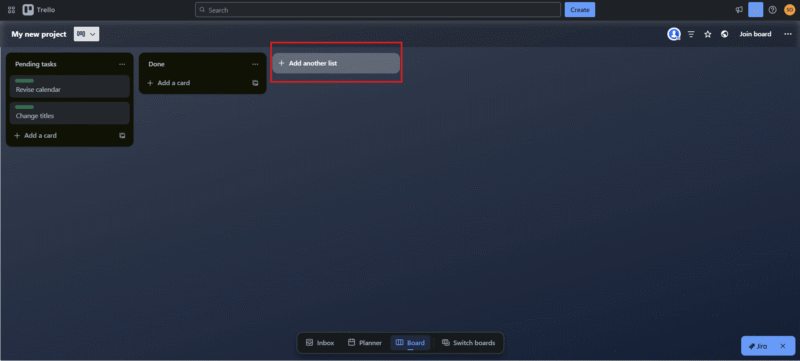
Create and Assign Trello Cards and Due Dates
Once your lists are ready to roll, you can start adding cards. In Trello, cards function as your tasks, but they’re much more than simple drag-and-drop items. With time, you’ll discover they’re loaded with useful options. Let’s learn more about how to use cards:
- Add Your First Card
To add a card, click the “add a card” button within a list. Enter the card name or a link to name it. Click “add card” or press “enter” to finish.
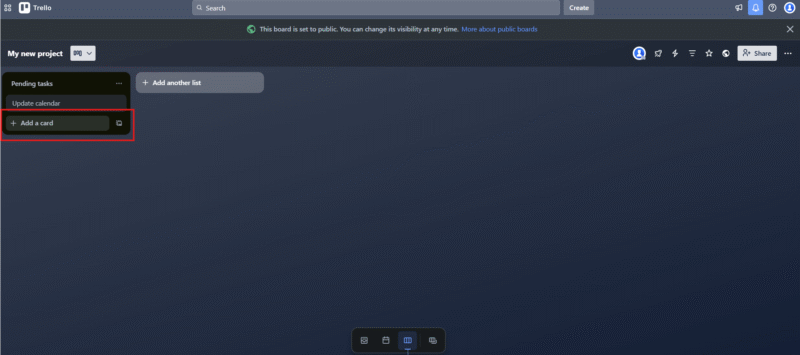
- Edit Your Card Description and Assign It
Once your card is ready, click on it to see the details. You’ll be presented with a pop-up view of your card showing various options to edit the task. Use the description section to add any relevant data about the task. Click “members” to assign the task to a board member.
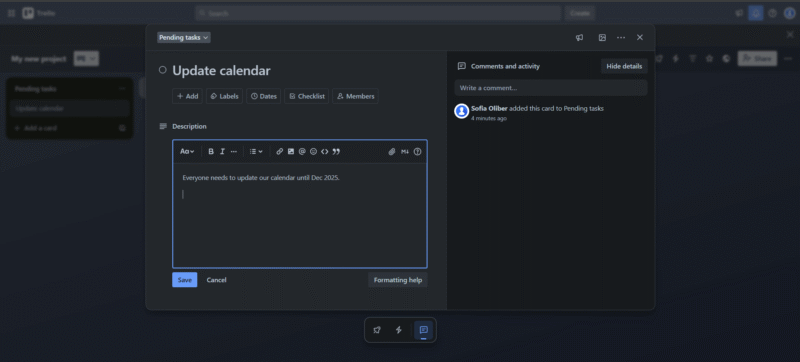
- Add a Due Date
To set a deadline for your task, tap the “dates” button, and a menu will appear. Then, select your task’s start date and due date. You can also set a due date reminder for everyone in the card.
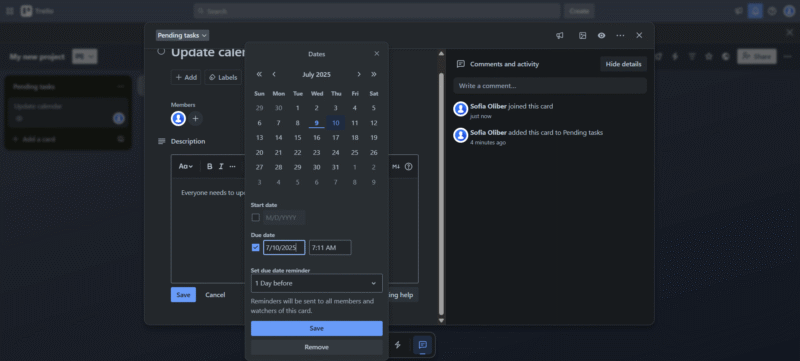
Add Custom Fields to Your Trello Cards
Here’s how to add a custom field to a Trello task:
- Open any card
- Click the “+ add” button
- Click the “custom fields” option and choose the type of field you want to add.
- You can also select “new field” and customize how you want the field to look.
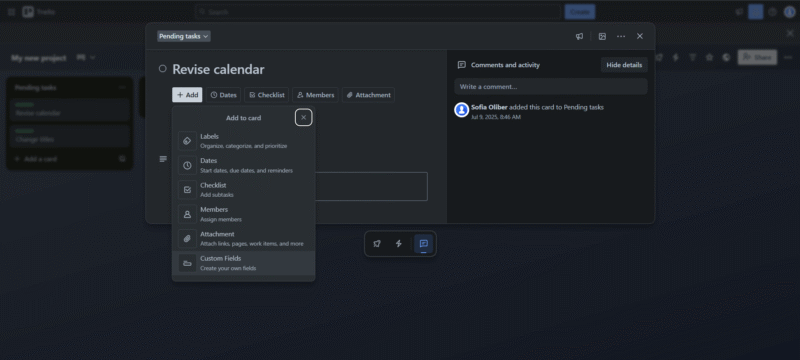
Move Cards in Trello
Moving a card in Trello is as easy as dragging and dropping from one list to another. The interface is quite intuitive; you won’t find it difficult to use.
You can also move your tasks using the built-in move options.
- Click on your task to open the description.
- Click on the list name in the top-left part of the description.
- Once the menu drops down, choose other lists and positions to move your task, then click “move.”
You can access the same dropdown menu by clicking on the three dots in the top right and selecting “move.”
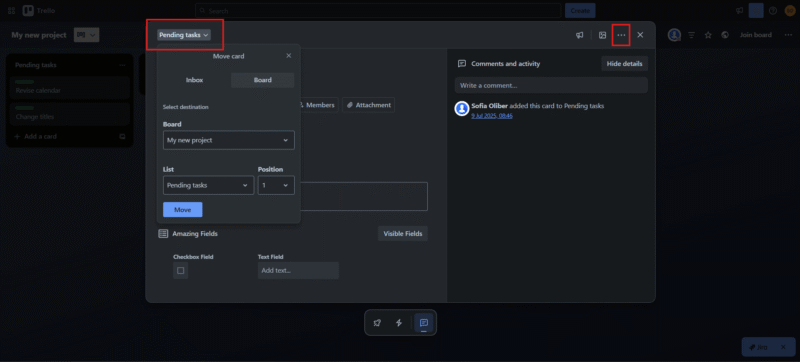
Close Completed Tasks
You don’t need to delete tasks in Trello once you’re done with them. The software interface is friendly enough to allow you to simply mark them as done or archive the cards. This is a perfect solution to keep your Trello boards tidy and organized.
You can access archived cards if you need them later.
- Mark a Task as Completed
To mark a task as completed, simply hover over it in the main Trello board view. You’ll see it move, and an empty circle will appear. Click the empty circle, and the task will automatically be marked as completed. You can do the same from within the card description.
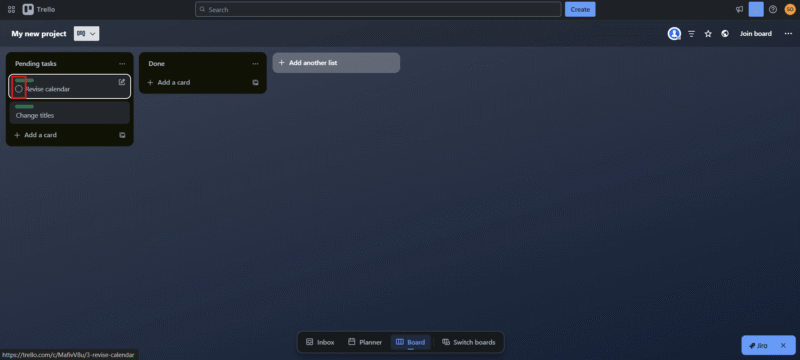
- Close and Archive Completed Tasks
You can archive your tasks from the Trello board menu or from the card itself. To do it from the board view, hover over the card and click the edit icon to open the menu. Click on the archive option, and that’s it.
To do this from the card description, tap the three-dot icon in the top-right corner of the task and select “archive.” You can also archive any card with a shortcut by keying the “C” letter on your keyboard.
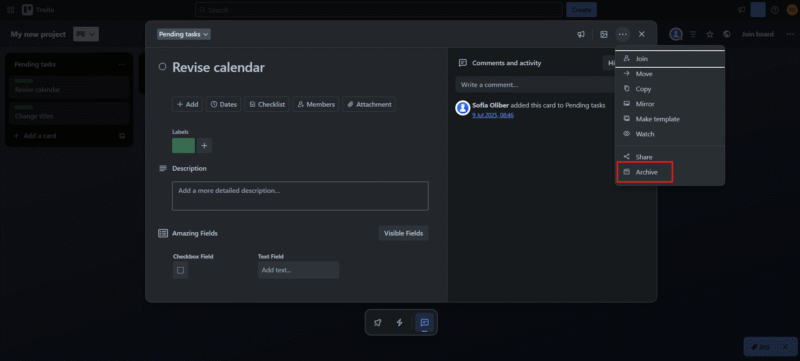
- Recover Archived Cards
To recover an archived card, go to the main view and select the three-dot icon. Then, click the “archived items” option and select the cards you want to recover. They’ll automatically appear again in the corresponding list.

Add Power-Ups
Installing power-ups on your Trello boards is an accessible way of strengthening and facilitating your workflows. Power-ups are unlimited even for the free version. Although some of them feature third-party developers and paid options, they are a fair and cost-efficient way of improving your task management.
How to Use Trello Effectively: Pro Tips & Tricks
As easy as it may seem to use, Trello has its quirks, just like any other project management software. Knowing a few pro tips and tricks can save you a lot of time and might be the difference between hustling and enjoying your workflow. With time, you can master Trello if you keep the following points in mind:
- Use shortcuts: It’s no secret that shortcuts are a delight to use with any kind of software. For example, instead of adding due dates to your cards one by one, you can press “D” while hovering over the card. Click “?” to open up the shortcuts menu and learn more.
- Use labels to stay organized: Labels are easy to use, and they may be exactly the addition you need to keep your Trello boards visually appealing. Plus, once you’ve organized your cards with labels, you can filter them using these categories.
- Use power-ups: Most power-ups are free, and you can use as many as you want. They’re easy to install and use, and they won’t slow down your board’s performance. If you have an unmet need while using Trello, search for a power-up to help you — more likely than not, there’s one available to suit you.
- Use automations: Don’t be afraid to take advantage of this feature. Trello’s user-friendly interface makes it easy to create automations. You simply need to define a trigger and select an action; your automation will then be ready to use.
- Use the new planner and invoice options: These options allow users to access the calendar, inbox and main board views all on the same screen. You can connect the planner view to your calendar and connect Slack, email or Microsoft Teams to the inbox view.
- Use the “@” shortcut: You can add a teammate to a card description by tagging them using the @ shortcut and adding their username.
Final Thoughts
Even with its new interface, Trello is still one of the easiest task management tools to learn. The software can scale and grow with your team if you know how to adapt it. Trello has proven to be one of the most productive and user-friendly software solutions, even for teams on a budget.
Naturally, if we compare Trello to other project management tools, we can spot some differences. For example, when comparing Trello vs monday.com, it becomes evident that Trello is a better option for beginners and first-time managers, while monday.com is a great alternative for larger and more complex projects.
Are you interested in trying out Trello after reading this guide? Do you have any questions that remain unanswered or that you’d like us to tackle? Did you learn anything new while reading this article? Leave us a comment to keep the conversation going. Thanks for reading our guide.
Trello Alternatives
- 1
- 2
- 3
- 4
- 5$10 / month(All Plans)
FAQ: Trello Training
Trello is an easy-to-use project management software that employs different boards, lists and cards as its main features to keep teams organized. It includes many other features as well, such as different views, collaborative tools and power-ups.
Yes, Trello is definitely easy to use for beginners because of its user-friendly, visual interface.
To use Trello most effectively, you should take advantage of all its features, including templates, automations and power-ups.
One of the disadvantages of Trello is that the software can be limiting for large teams that require more complex features like reporting, Gantt chart views or more robust views and card functionalities.