How to Delete Instagram in 2025: Permanently & Temporarily
If you’ve had enough of Instagram, you can either deactivate your account or delete it for good. Keep reading to learn all the steps for how to delete Instagram, or to just deactivate your account if you want the option of coming back.
No matter your reasoning, whether it’s privacy concerns, mental health problems or issues with productivity, deleting your Instagram account has a lot of upsides. Unfortunately, you can’t do so from within the app, so follow these steps if you want to learn how to delete Instagram for good.
Key Takeaways:
- If you’re sick of Instagram, you can either disable your account or delete it for good.
- Before deleting your account, it’s a good idea to download your data through the Instagram app.
- Once you’re ready to delete or disable your account, you’ll have to do so through a web browser.
Whether you’re tired of all the ads or creating posts just isn’t as much fun as it used to be, there are many reasons you might want to get rid of your Insta.
There are two options if you’re looking to get the social network out of your life: one permanent and one temporary. We’ll show you how to do both, as well as how to download your Instagram data so that you don’t lose access to any photos or videos that you’ve posted over the years.
How to Delete Instagram Account: First Download Your Data
You might want to download your Instagram data before you permanently delete your account. Once you finish, all your posts, stories and chats will be permanently removed, with no way to undo the process.
Doing so is relatively simple. Open up the Instagram app on your phone, press the three lines menu icon in the top right and tap “settings.” From there, select “security,” then “download data.”
Verify that the displayed email is the correct one and press “request download.” You will receive a copy of your data within 48 hours. The email will contain all the photos you’ve posted, but not your messages.
How to Delete Your Instagram Account Permanently
Although you can request your data through the mobile app, you’ll need to turn to the Instagram website through a web browser — either on a computer or a mobile device — to delete your account.
- Log in to Your Account
Open a web browser and go to the Instagram deletion page. Enter your credentials and click “log in.”
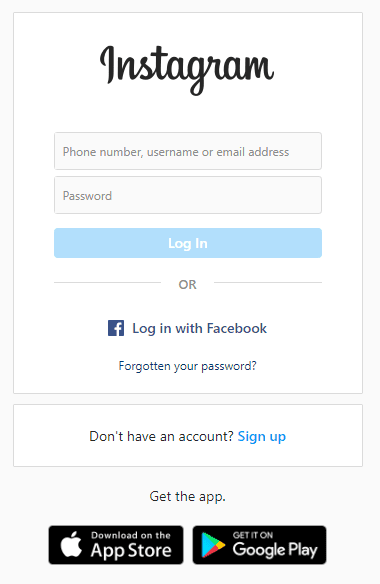
- Select a Reason for Deleting Your Account
You’ll now see a dropdown menu. Here you can select one of eight options for why you want to delete your account. Select any of them.
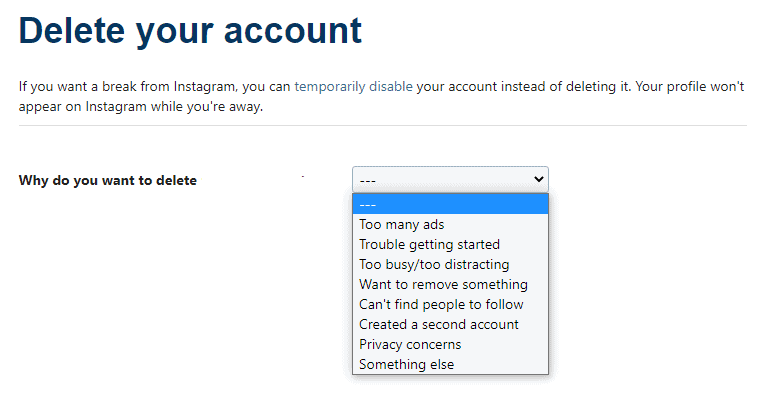
- Enter Your Password and Delete Your Account
Your Instagram account will now be invisible to other users, including your followers. If you change your mind about deleting your account, you have 30 days to log back in with your username and password to undo the deletion.
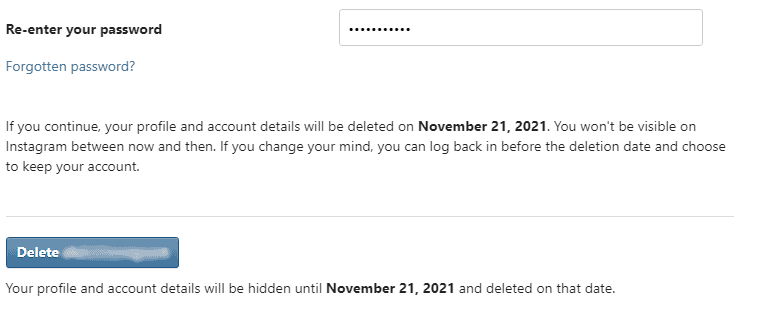
How to Temporarily Disable Your Instagram Account
If permanently deleting your account sounds a bit too final for you, you can also deactivate your Instagram account temporarily, which gives you the option to reactivate it at a later date. As with account deletion, you’ll have to do this on your computer or via a mobile browser.
- Log in to Your Instagram Account
Go to instagram.com on your computer’s web browser or a mobile browser. Enter your login credentials and click the “log in” button.
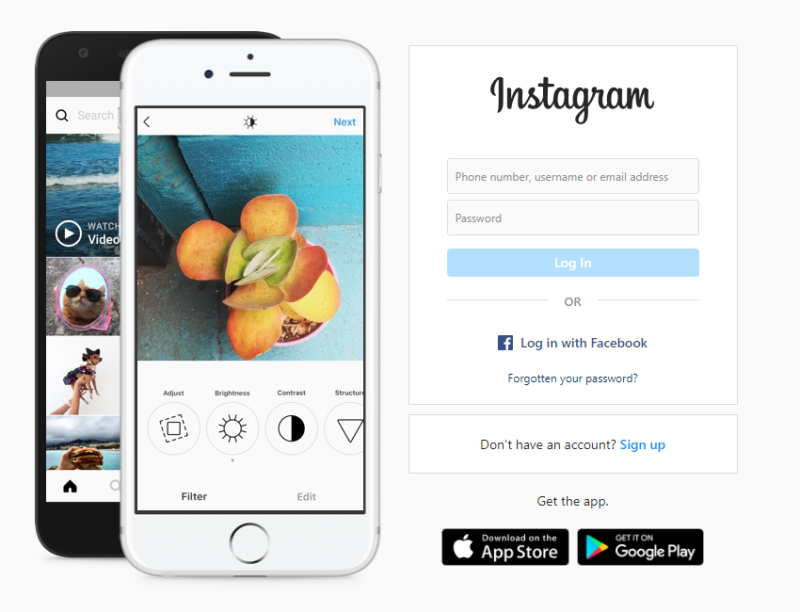
- Go to Your Profile
Click your profile picture in the top right of the browser window and select “profile.”
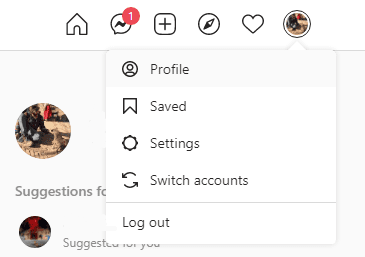
- Edit Your Profile
Once on your profile page, click on the button that says “edit profile.”
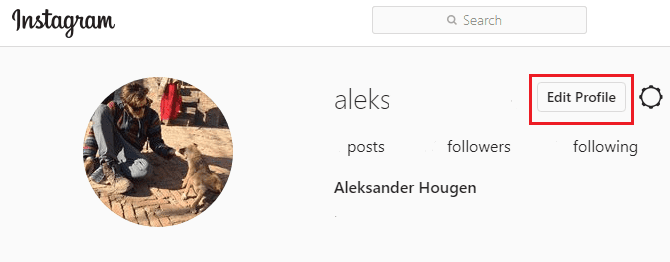
- Request to Temporarily Disable Your Instagram Account
Scroll down to the bottom of the page and click the link that says “temporarily disable my account.”
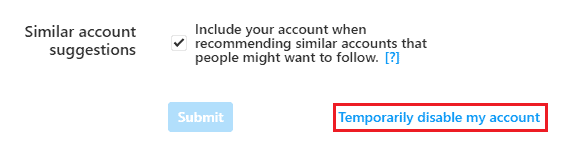
- Provide a Reason for Disabling Your Account
Select an option from the dropdown menu. You’ll then be asked to re-enter your password. Do so and then click or tap on the button that says “temporarily disable account.”
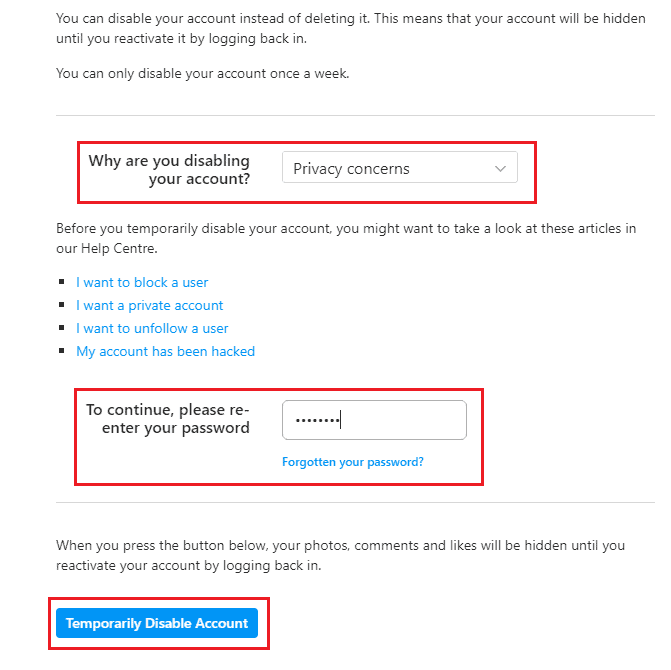
With that, your Instagram account is disabled. That means that it won’t be searchable for other users, and you won’t be able to log back in without reactivating it.
Final Thoughts: Leaving Instagram
All in all, deleting or disabling your Instagram account is a simple enough process. Unfortunately there’s no way to do so in the iPhone or Android app, but having to use a browser only makes the deletion process slightly more complicated. If you’re in a restrictive country, be sure to use one of the best VPNs for Instagram.
We also have a guide on how to delete Facebook, or you can change your Facebook privacy settings instead.
What did you think of our guide to deleting your Instagram account? Did the step-by-step guide make the process clear, or are you still struggling? Finally, what made you want to delete or deactivate Instagram? Let us know in the comments below, and as always, thank you for reading.
FAQ
You can’t. In order to delete or deactivate your Instagram account, you’ll have to visit the account deletion page with a web browser.
There are different but equally valid reasons to get rid of your Instagram account. If you’re concerned with digital privacy, then it’s a bad idea to allow the app to hand over your images, location data and communications to its parent company, Meta (formerly Facebook after a rebrand). Another reason is the potential for detrimental effects on your mental health from social media usage.

