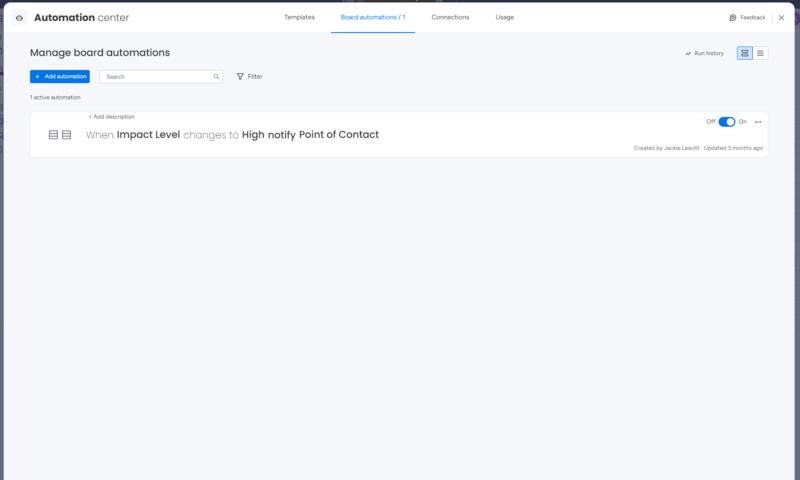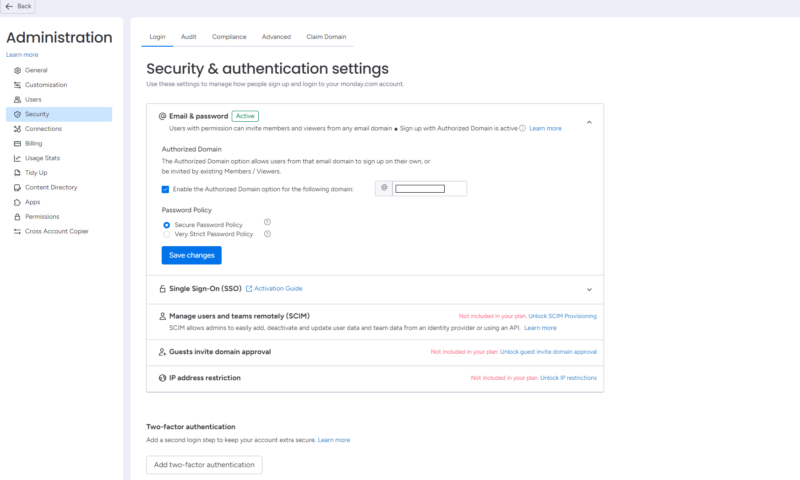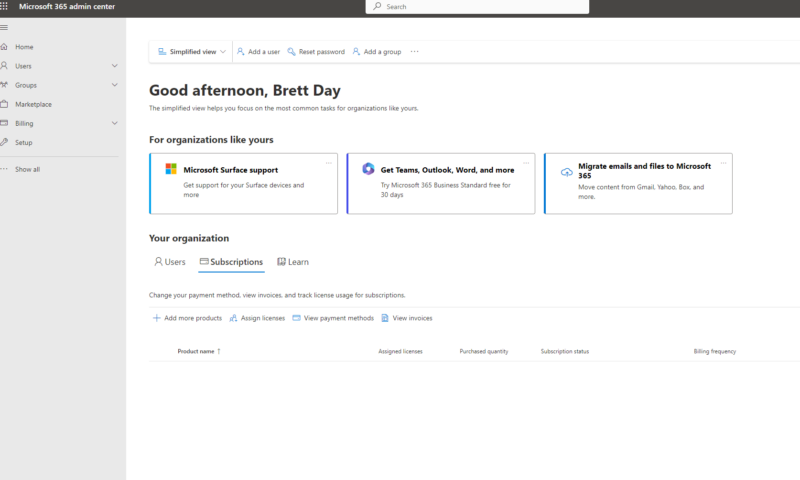monday.com Outlook Integration: A Complete Guide in 2025
Using integrations to create automations is something that every project manager should know how to do. If you use monday.com and Outlook, and you want to develop automations from emails to create new tasks and more, our monday.com Outlook integration guide is for you.
One of the best things about monday.com — which continually ranks among the best project management software platforms — is that it allows users to connect with many third-party apps. Like those found for Microsoft Outlook, integrations can help streamline workflows and more. In this guide, you’ll learn how to set up and utilize the monday.com Outlook integration.
You may wonder why anyone would want to link Outlook with monday.com. Well, there are many reasons. You can create a calendar event from an email, create calendar event triggers and make new contact triggers from emails. It’s also possible to monitor updated calendar event triggers, change multiple columns and their data directly from emails, and so much more.
If all of this sounds like your cup of tea, read on. Below, we’ll share tips and tricks about the monday.com Outlook integration. You’ll learn how to configure and troubleshoot the integration, and even how to disconnect the services if you decide to go another route. Without further ado, let’s get started.
Does monday.com Integrate With Microsoft Outlook?
Yes, users can connect monday.com with Microsoft Outlook quickly and easily. There’s a caveat or two (which we’ll cover below) that can hinder the integration of these platforms. However, if you’re serious about streamlining workflows, don’t worry — these two software platforms can play together nicely. To learn more about monday.com, be sure to read our monday.com review.
Before Getting Started
Before you jump right into the monday.com integration tool, there are a few things you should know to make sure you have the best experience possible.
- Before linking monday.com and Outlook, ensure that you have a Microsoft online exchange inbox and not an on-premises inbox.
- To get the Outlook integration working, you must have a Microsoft 365 Business Premium License.
- Unfortunately, when you first link the accounts, any data that exists prior to the integration date will not be transferred. Only data created after the integration is configured will be transferred.
How to Integrate Microsoft Outlook and monday.com
If you meet the above criteria, you can start linking monday.com with your Microsoft Outlook account. Below are the step-by-step instructions you’ll need to follow.
- Locate and Launch the monday.com Marketplace
From the monday.com home screen, click the monday marketplace icon in the top-right corner to launch the integration store.
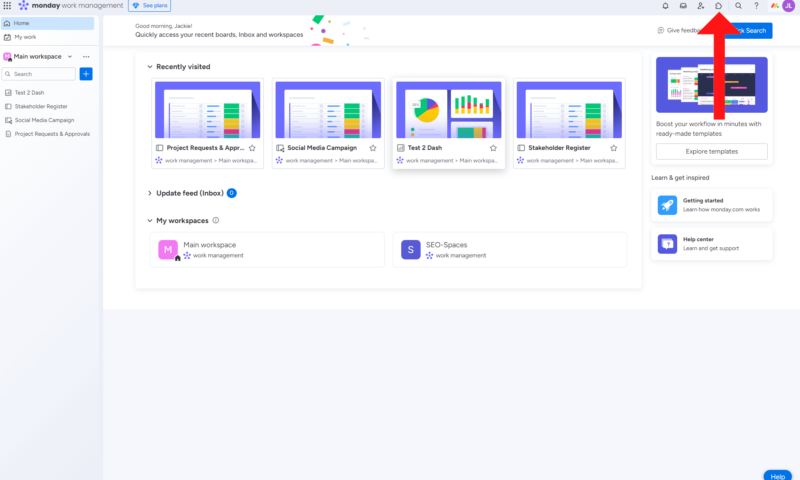
- Search for the Microsoft Outlook Integration
With the monday.com marketplace open, click the search bar in the upper-central part of the screen, type “Outlook” and hit enter. Once Outlook appears in the list, click on it.
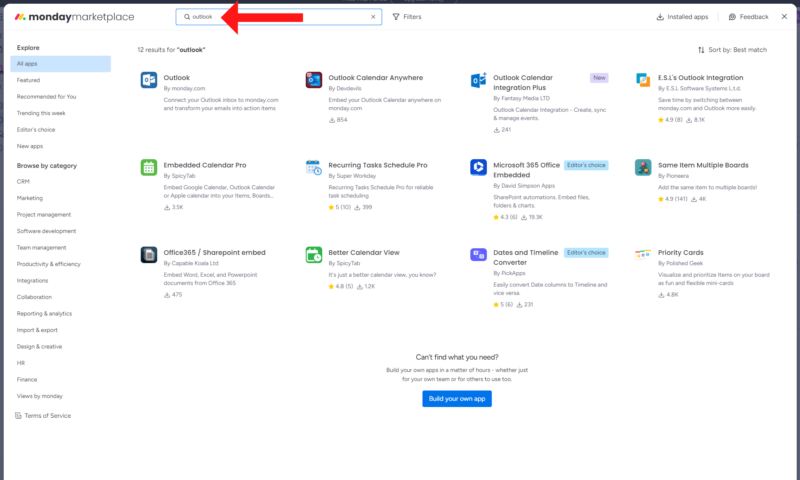
- Start the Setup Process
After clicking Outlook in the previous step, you’ll be presented with an overview of the integration. From here, click the “use app” button to start setting up the integration.
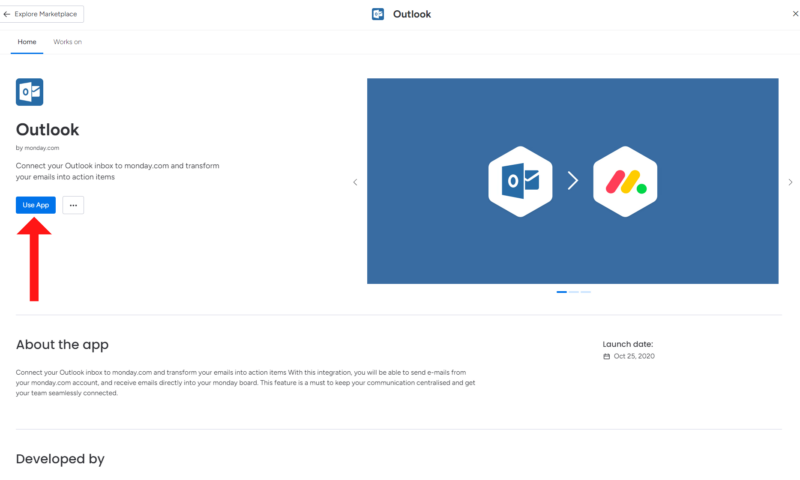
- Configure the Integration
Next, you’ll need to configure the integration. To do this, choose the workspace and the board you’d like to use to link the integration. Use the dropdown menus to select both of these options. When you’ve made your selections, click the “add app” button.
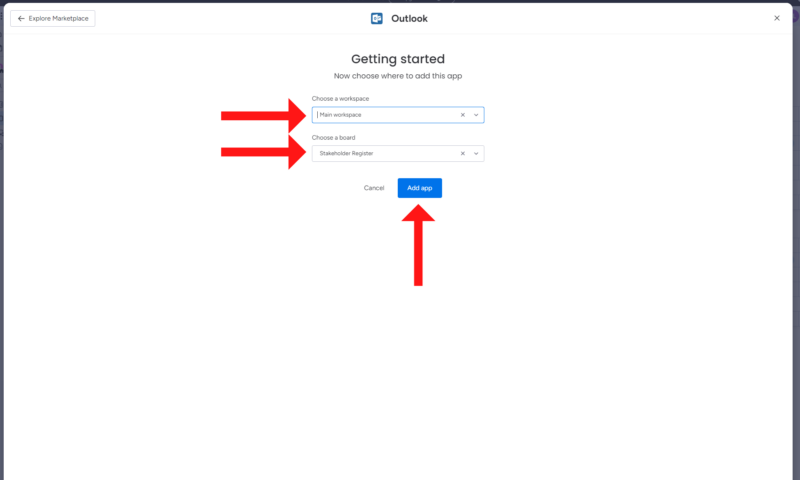
- Select an Automation
Once you’ve added the application to your chosen workspace and board, you can choose an automation from the main window. Click the automation you’d like to use. For this example, we’ll select the “when status changes to something, send an email to someone” automation. Simply click “add to board” when you have picked an automation.
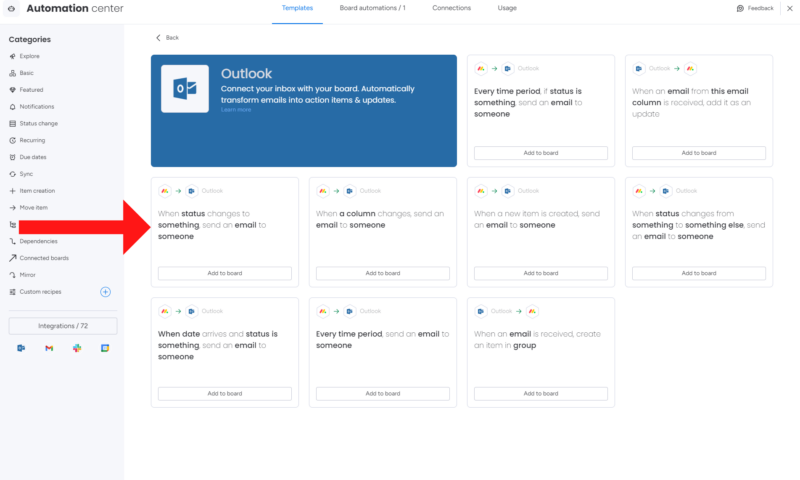
- Connect Your Outlook Account
Next, you’ll need to connect your Outlook account with monday.com. You’ll be whisked away to a new screen where you can simply click the “connect” button to link your accounts.
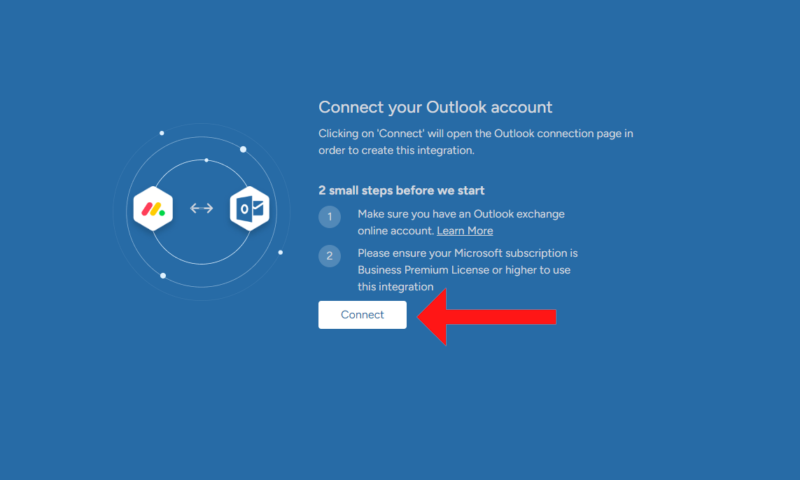
- Enter Your Outlook Login Credentials
When prompted, sign in to your Microsoft Outlook account by entering your username and password. Next, click the “sign in” button.
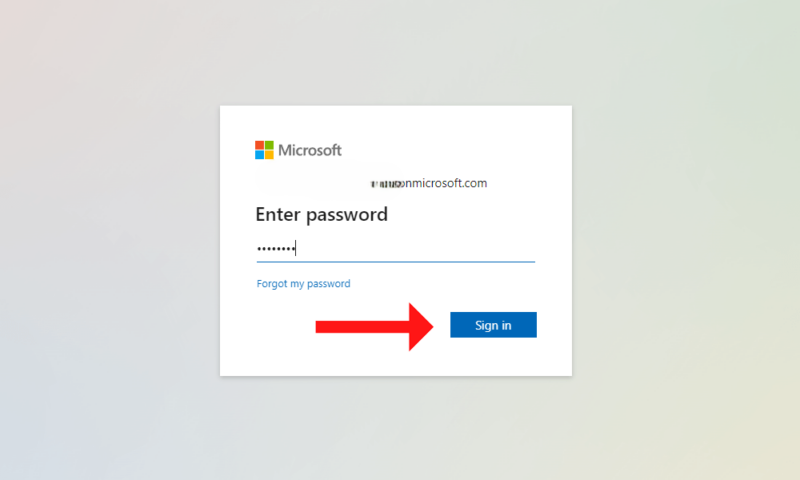
- Accept the Outlook Permissions
After signing in to your account, you must accept the requested permissions. If you’re authorized to do this on your company’s behalf, click the “consent on behalf of your organization” box and then click the “accept” button. Upon completion, your accounts will be linked and your previously chosen automation will be ready to use.
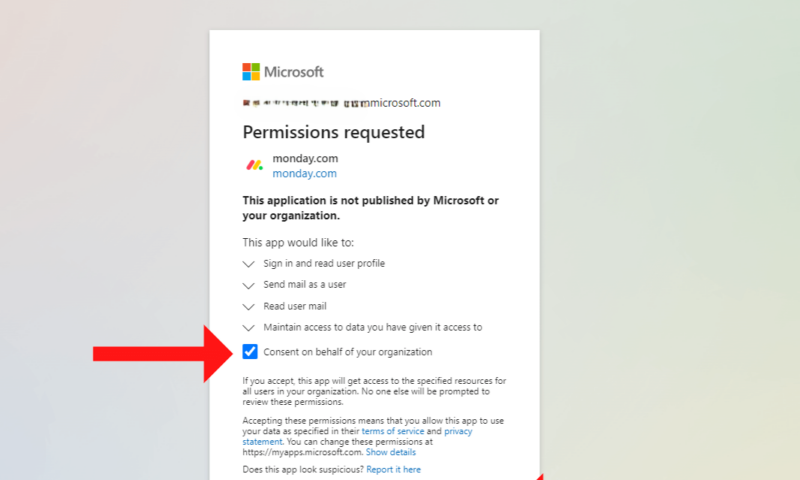
How to Disconnect monday.com With Outlook Email
If you decide that the Outlook integration isn’t working for you and you want to sever ties, don’t fret. Unsyncing your account is just as easy as connecting it. Just follow the steps below.
- Direct your web browser to your microsoft.com/account.
- After logging in, click the “privacy” option on the left-hand side of the page.
- Scroll to the “empower your productivity” options.
- Select “apps and services” and find the monday.com link.
- Click the trash can icon next to monday.com.
monday.com Outlook Support — Integration Isn’t Working
While monday.com and Outlook work well together, there’s always a chance that your integration will experience some hiccups. Below are some of the most common reasons for your integration to fail, along with the troubleshooting steps to fix them.
Final Thoughts
We hope our guide to setting up a monday.com Outlook integration has helped you. Creating an integration like this can help save you time and money by automating many processes. These range from creating a new calendar event and updating a specific column value based on email data to generating new user triggers from emails. The Outlook integration potential is plentiful.
If you would like to learn more about monday.com, check out our “how to use monday.com for beginners” tutorial. After reading it, you’ll be running efficient projects in no time. Have you linked your monday.com account with Outlook? What Outlook automations do you use to save time? Do you have any tips to share? Let us know in the comments. Thanks for reading.
FAQ: monday.com and Outlook
Yes, monday.com has an Outlook integration. However, you must have a Microsoft 365 Business Premium plan in order for it to work.
Yes, when you link your Outlook account with monday.com, you can create new tasks and more with data from your emails.
Yes. On monday.com, you’ll find a third-party Microsoft Office 365 Anywhere integration and an integration for Microsoft 365 Office Embedded.
To integrate Outlook with monday.com, head to the monday.com marketplace, find and select the Outlook integration, and follow the simple on-screen steps. The integration can be up and running in just a few minutes.