How to Use a VPN on Firestick, Fire TV or Fire TV Cube in 2025
At Cloudwards, we often talk about using a virtual private network (VPN) to avoid geoblocking on streaming services. However, actually setting up a VPN connection isn’t always easy or self-evident, especially if you’re not on a PC or mobile. We’ve put together this guide to show you how to use a VPN on Firestick.
Though there are many versions of Firestick, including the Fire Cube and Fire TV devices, the two installation methods we will go over in this article work on all of them. Provided you’re using the latest software and follow these steps on how to use a VPN on Firestick, you shouldn’t experience any issues.
We’ll also point out that even though a VPN service can hide your activity from your internet service provider (ISP), it’s not a silver bullet for online privacy. We recommend that you familiarize yourself with VPN features like the kill switch to keep your data as safe as possible.
With those caveats out of the way, let’s jump into how to use a VPN on Firestick.
-
10/01/2024 Facts checked
We revised the provider order based on our comprehensive reevaluation of the VPNs’ capabilities and value.
-
02/02/2025 Facts checked
Added more details about the best VPNs for Firestick and Fire TV.
How to Use a VPN on Firestick: Amazon Fire TV Stick VPN Guide
Many of the best VPNs come with apps for all of your devices — from desktops and phones to routers, gaming consoles and streaming service hardware. This means that you can get your service directly from the Amazon Store or by sideloading the APK file.
How to Install a VPN on Amazon Fire TV Stick Through the Amazon Store
The Amazon Store hardly offers a perfect experience, but it makes downloading VPN apps a breeze. With these six steps, you’ll be using a VPN in no time.
- Sign Up for a VPN
Begin your VPN journey by signing up for NordVPN online, taking advantage of its 76% discount offer and 30-day money-back guarantee.
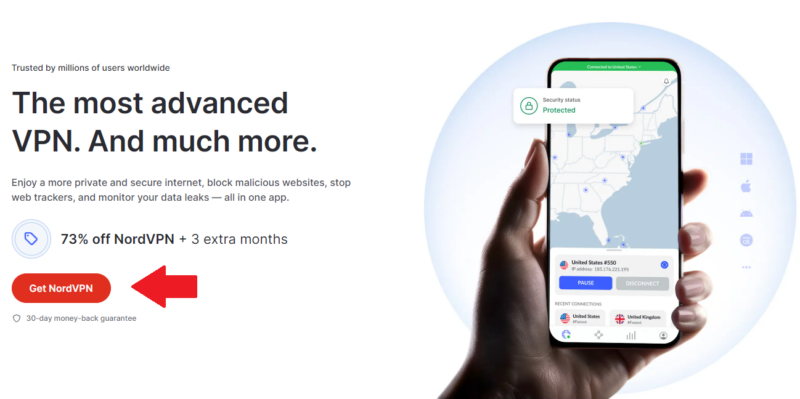
- Search for Your VPN Provider
On the Fire TV find NordVPN and press GET.
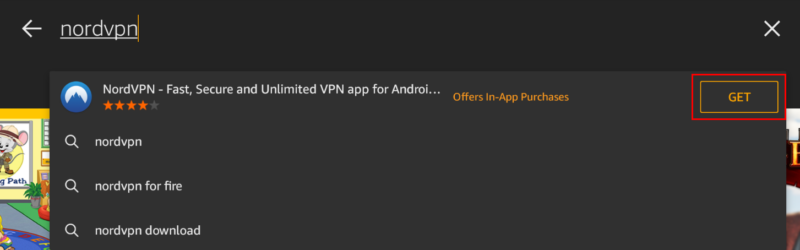
- Download the VPN to Your Fire Device
Click the “download” button to download the VPN app to your device. This may take a minute, so wait until the “download” button turns into an “open” button.
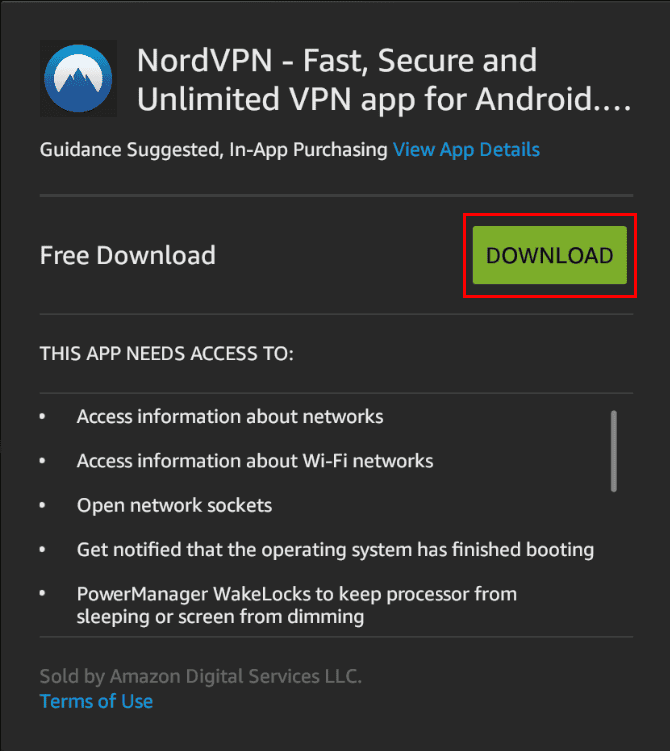
- Open the VPN App
Once it’s downloaded, you can open the VPN app. Then you can sign in to an existing paid subscription.

- Turn on the VPN
For most VPN providers, connecting is as simple as clicking the big “on” button. You can also select a location from the dropdown menu.
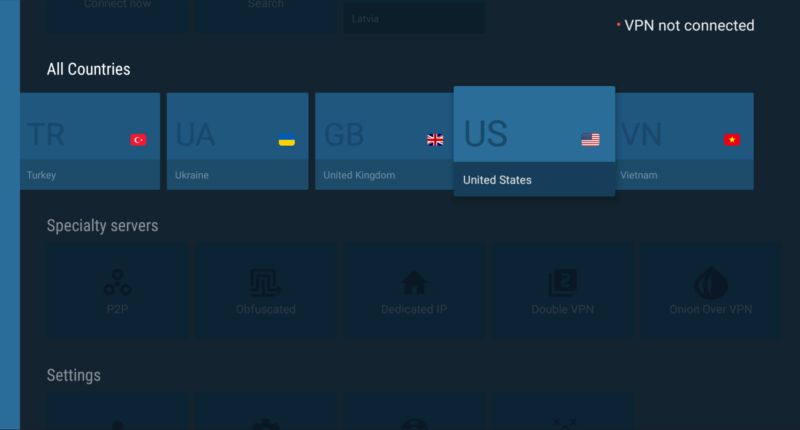
How to Install a VPN App on Firestick by Sideloading an APK File
If your VPN doesn’t have a Fire TV app in the Amazon Store, you’ll have to sideload it. Sideloading is the process of manually installing the software onto your mobile, smart TV or, in this case, Fire device. It can be riskier, as Amazon doesn’t check it for malware, but it’s usually safe as long as you stick to official APKs.
- Turn on ADB Debugging
In “my Fire TV,” select “developer options” and ensure that both “ADB debugging” and “apps from unknown sources” are turned on. If “developer options” isn’t available, go into the “about” section and press the “select” button seven times to enable it.
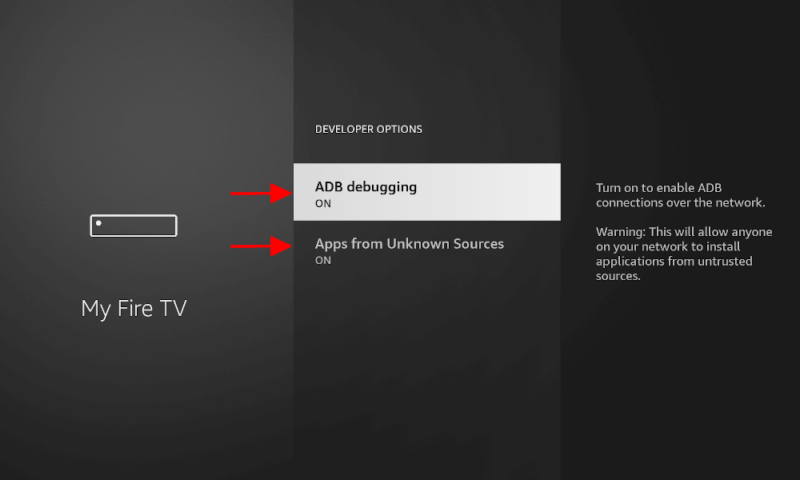
- Find and Install the “Downloader” App
“Downloader” is a free app that lets you search the internet and download files. You can use this to get APK files for VPN services. Search for the app in the Amazon Store and install it. Make sure you allow access to your files when prompted.
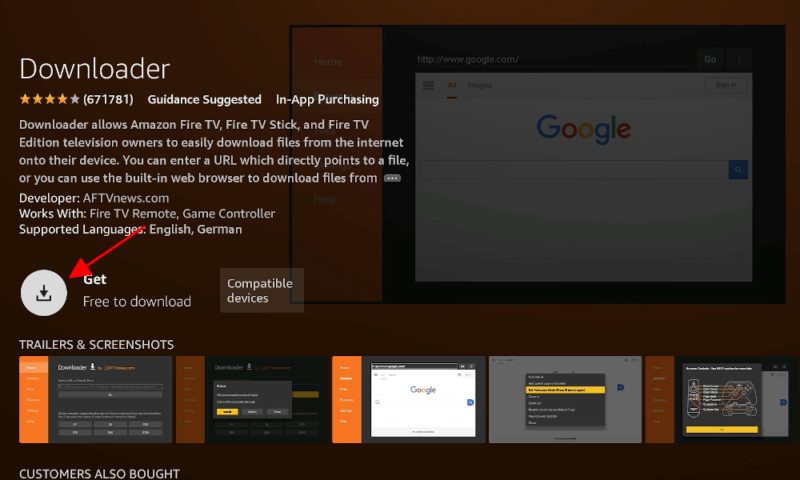
- Find the VPN Provider’s Website
Type in the VPN service’s website URL and find the APK download button. It may help to find it on another device first.
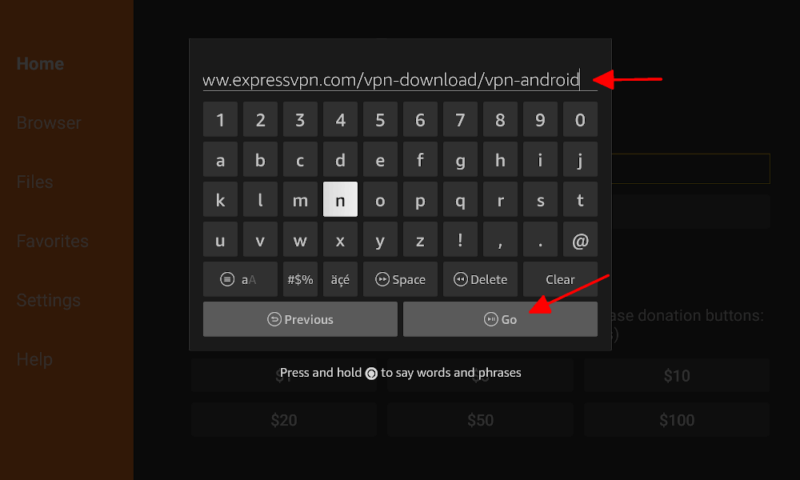
- Download the APK
Select the APK download and follow the on-screen instructions to install the app. Once it’s done, you’ll see the option to open the app.

The Best VPN for Fire TV Sticks
If you haven’t yet decided which VPN to pair with your Firestick, we have a few great options picked out for you. Each one can be found in the Amazon Store, and our lab testing showed that they can all access major streaming sites.
1. NordVPN — Best VPN for Firestick
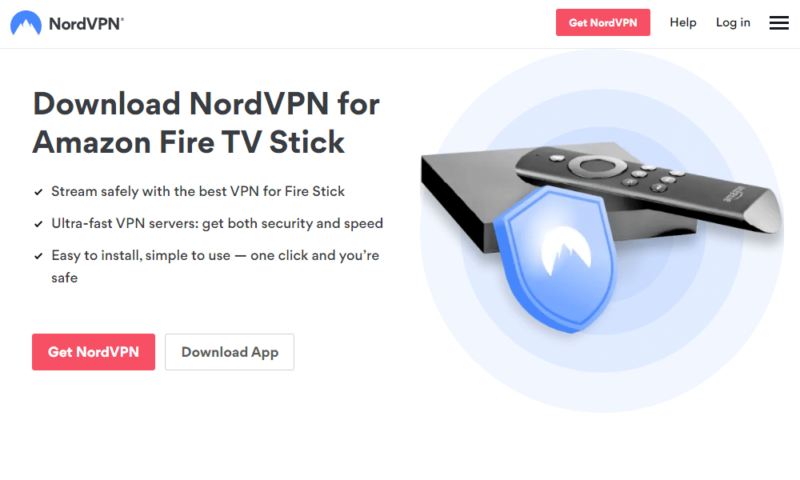

Very Fast

Very Fast

Very Fast
If you’ve read our NordVPN review article, you’ll already know why we put it in the first place. NordVPN is a great choice if you need the high speeds that the NordLynx protocol offers.
NordVPN has a slightly larger country list than the other VPNs on this list at 111, but has an interactive selection map, that could be considered unintuitive by some. You won’t be disappointed with NordVPN.
Although the price tag of $12.99 per month is nothing to sneeze at, the two-year plan costs just $3.01 per month. Plus, you also get a 30-day money-back guarantee.
- **VAT may apply
- Unlimited GB
- 10
- Yes
- *The prices are charged in the first billing cycle only. Renewal prices vary.
- Unlimited GB
- 10
- Yes
- *The prices are shown only apply for the first 12 months.
- Unlimited GB
- 10
- Yes
- **The prices are applicable only for the first 24 months. Secure, high-speed VPN Threat Protection Pro™: Anti-malware and advanced browsing protection Threat Protection Pro™: Ad and tracker blocker Password manager with Data Breach Scanner 1 TB of encrypted cloud storage Identity and SSN monitoring and alerts Credit monitoring services Up to $1M in identity theft insurance Up to $100K in cyber extortion insurance
- 10
2. Surfshark — Best Cheap Firestick VPN
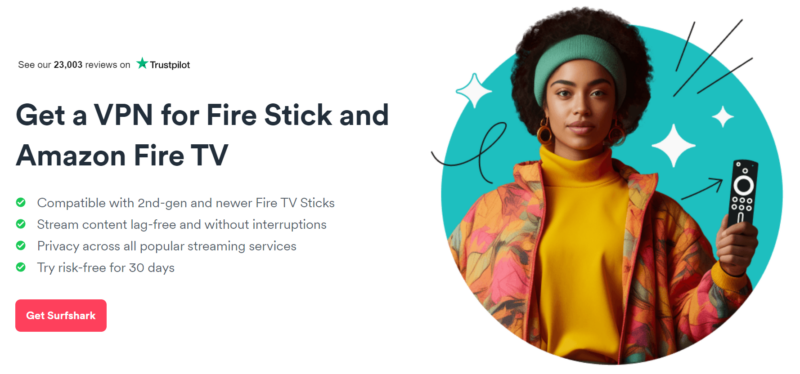

Very Fast

Very Fast

Very Fast
In our testing Surfshark was able to easily access streaming sites, including Amazon Prime Video. It is reliably fast and has an app for Fire OS, so you’ll have a hassle-free streaming experience. Surfshark is also a very secure VPN, with the option to get extra security tools to protect your devices and data.
Despite being one of the best VPNs, Surfshark is very affordable. You can get this VPN for as little as $2.19 per month, as long as you get a longer plan. There’s a 30-day money-back guarantee and our Surfshark review goes into more detail about this service.
- Unlimited GB bandwidth, Unlimited devices, Secure VPN, Ad blocker, Cookie pop-up blocker. Pricing for the annual and biennial plans only apply for the first payment. Renewal fees vary.
- Unlimited GB
- Unlimited
- Yes
- Everything in Starter, plus Antivirus protection, Identity protection, Email Breach and Credit Card Alerts, Online Alias Pricing for the annual and biennial plans only apply for the first payment. Renewal fees vary.
- Unlimited GB
- Unlimited
- Everything in One, plus Data removal Pricing for the annual and biennial plans only apply for the first payment. Renewal fees vary.
- Unlimited GB
- Unlimited
3. ExpressVPN — User Friendly Firestick VPN
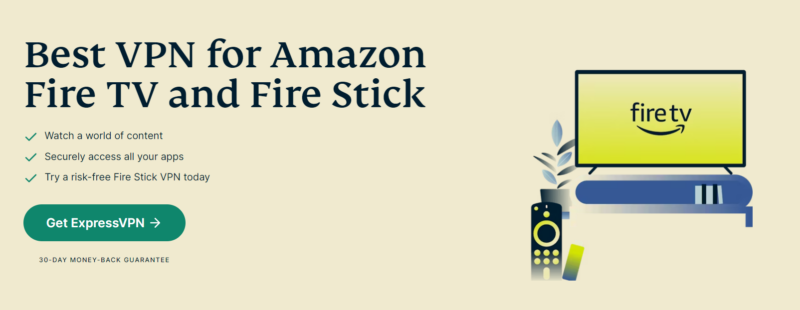

Very Fast

Very Fast

Very Fast
With fast speeds, a wide server network and the ability to access any streaming site we test, it’s no surprise that ExpressVPN is among our favorite VPNs for streaming. With unlimited bandwidth, you can binge 4K shows to your heart’s content without experiencing slowdowns.
You’ll have to read our full expert ExpressVPN review to understand all the reasons we like it so much. However, there is a reason to not pick it — the price. ExpressVPN costs $4.99 per month on the two-year plan. If it fits your budget, then ExpressVPN is well worth trying out. There’s even a 30-day money-back guarantee in case you change your mind.
Do You Need a VPN for Firestick?
You need a VPN for Firestick to get around any network blocks on popular streaming service. Alternatively, you can use a VPN to access regionally restricted content on your Amazon account or bypass ISP bandwidth throttling.
There are other reasons why you should consider a VPN. However, you probably aren’t using a streaming app to send sensitive messages or hold important data, so security features might not be as important.
Can You Use a Free Firestick VPN?
You can use a free Firestick VPN such as Proton VPN, Windscribe and TunnelBear. There are some great free VPNs to choose from that work on Firesticks.
However, these come with limitations. You can’t choose which server you use with Proton VPN. Other free VPNs use data caps, limiting you to only a few gigabytes of data each month. It’s enough to test out the software, but severely limits your streaming potential.
If you find a free VPN that doesn’t noticeably slow down your computer’s internet connection and isn’t capping your monthly data usage, then it’s almost certainly a scam. We’ve tested some of the worst free VPNs to show how bad it gets.
Final Thoughts
Using a VPN on your Fire TV device is easy and a great idea. Why not start off with the best: NordVPN. With NordVPN’s risk-free 30-day refund period, you have nothing to lose and everything to gain by giving the service a try.
We hope this guide helped you get started. However, if you’re looking for a specific show, check out our other streaming articles. They’re a great way to find out which streaming services and locations offer your favorite shows.
Do you use a VPN on your Firestick? Did our advice help you set it up? Which shows were you able to access? Let us know your thoughts in the comments below. As always, thanks for reading.
FAQ: Install a VPN on Amazon Fire TV Stick
Yes. Not only do VPNs work on any Fire TV device but many VPNs also have native apps that you can get from the app store.
Sometimes, the native app is out of date or isn’t compatible with your device. Luckily, there’s usually an up-to-date APK file that you can download, which will often fix the issue.
The best free VPN for most streaming platforms is PrivadoVPN.
The cheapest VPN featured in this list is Surfshark, but other very affordable options include CyberGhost and Private Internet Access.


