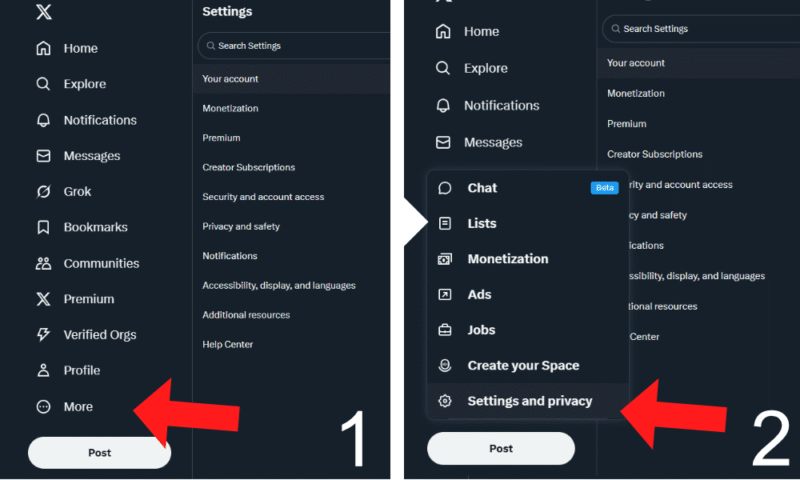Twitter Backup Guide: How to Save Videos, Photos & Posts From X
If you’re worried about an X/Twitter account ban or want to delete your account, you should back up your data. In this article, we go over the best method of creating a Twitter backup and explain how to upload it to the cloud.
If you use X (formerly Twitter) regularly, you’ve probably amassed a lot of tweets, direct messages and uploaded media that you want to keep. Creating a Twitter backup is the best way to store this data and protect it from deletion in the case of an account ban or accident.
In this article, we’ll show you how to request your Twitter data and explain what steps you can take to secure your account. We’ll also show you how to protect your archive from future data loss using one of the best cloud backup services.
-
10/12/2025 Facts checked
We rewrote this guide and updated our steps to show how to back up Twitter and upload it to IDrive. We also added more information on increasing your Twitter account security.
X / Twitter Backup Guide: Accessing and Downloading Your Twitter Account Data
While you can save all your tweets and uploaded data manually, it’s easier to request an official archive from X. This will contain your tweets, direct messages and other uploaded information, such as your email address, phone number or birthday.
You’ll need to have access to your Twitter email address, and you should expect to wait a few hours or days for the archive to be generated.
10,000+ Trust Our Free Cloud Storage Tips. Join Today!

- Demystify cloud storage terminology and key concepts in plain language
- Discover easy-to-implement techniques to securely backup and sync your data across devices
- Learn money-saving strategies to optimize your cloud storage costs and usage
- Go to “Your Account”
In the settings menu, go to the “your account” tab and choose “download an archive of your data.”
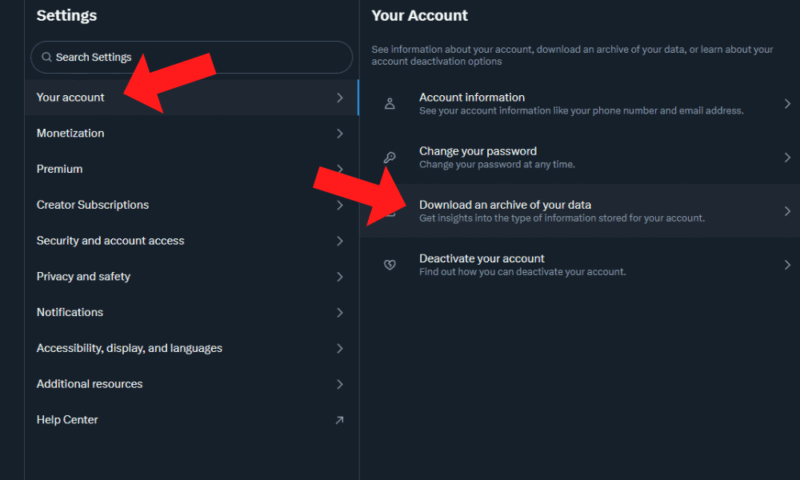
- Verify Your Password
You’ll be asked to verify your account password. You’ll need to do this every time you try to access the archive screen.
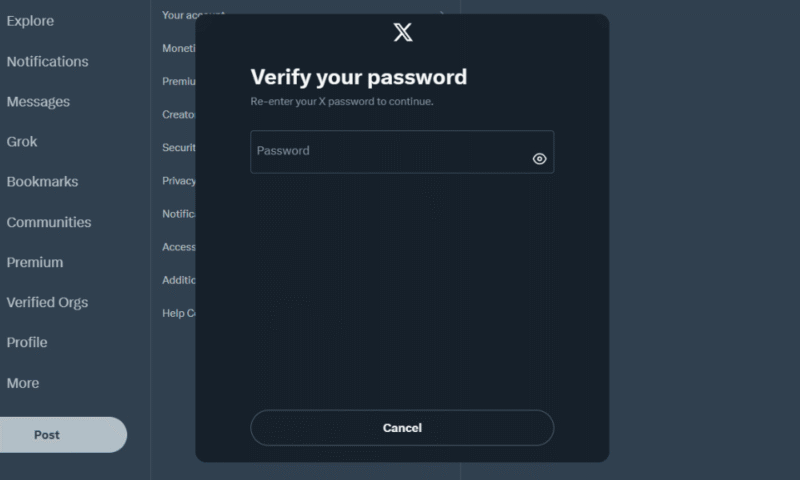
- Verify Your Email
You’ll also need to verify your account email. Confirm the option to send a code to your email, then enter the code in the next window.
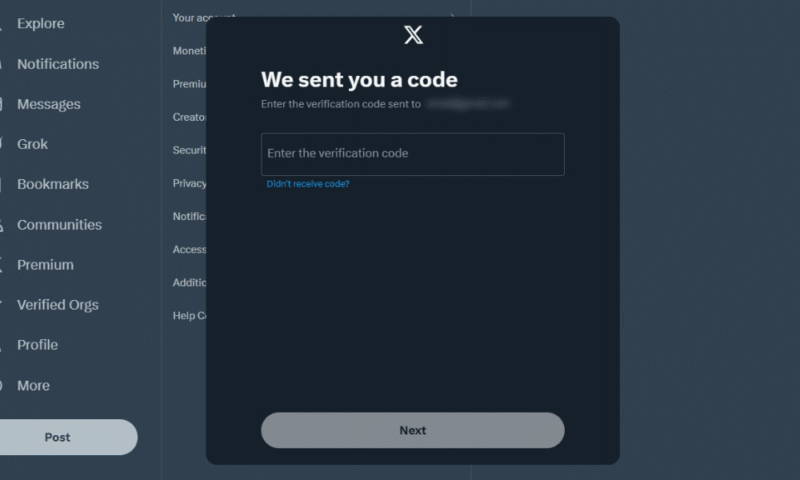
- Request Your Archive
Before you can download it, you must request a ZIP file of your account archive. This can take from a few hours to a day, but some people claim that it takes up to several days.
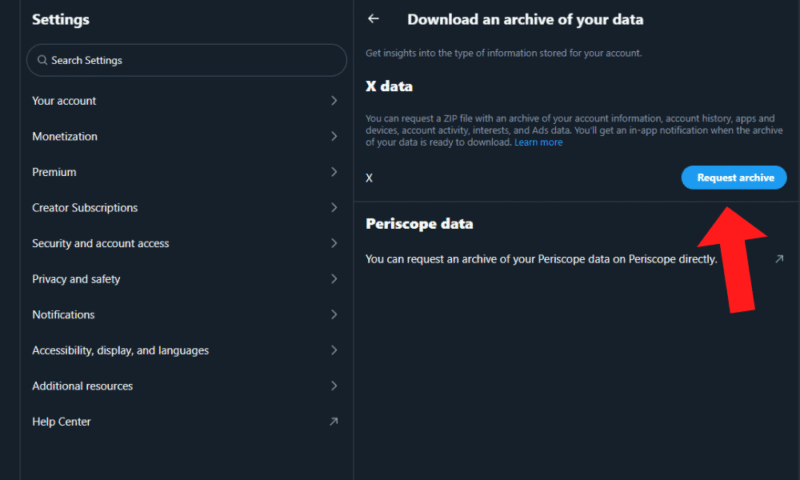
- Download Your Archive
When you receive the email or notification that your archive is ready, go back to the archive page by following steps one through four. Once there, you can download your archive. The archive will be available for a limited time only, so be sure to download it before it expires.
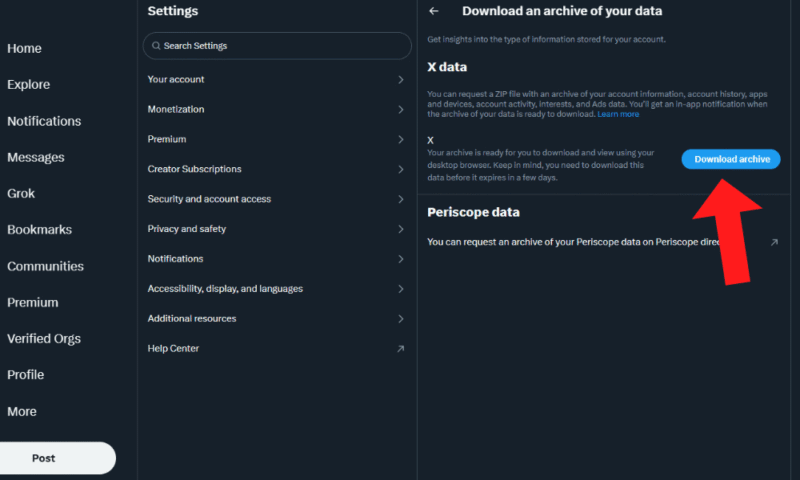
Back Up Your Twitter Data to the Cloud
To finish backing up your X data, we recommend saving your archive to the cloud. This is an essential part of your backup strategy as it creates a copy of your Twitter data in another location. In the event that your local storage is corrupted, your archive will still be safe on the cloud servers. Here is how to back up your archive to the cloud.
- Create a Cloud Backup Account
Create an account with a cloud backup service. Our top recommendation is IDrive due to its support for multiple devices, affordable plans, and extra features like client-side encryption and block-level file copying.
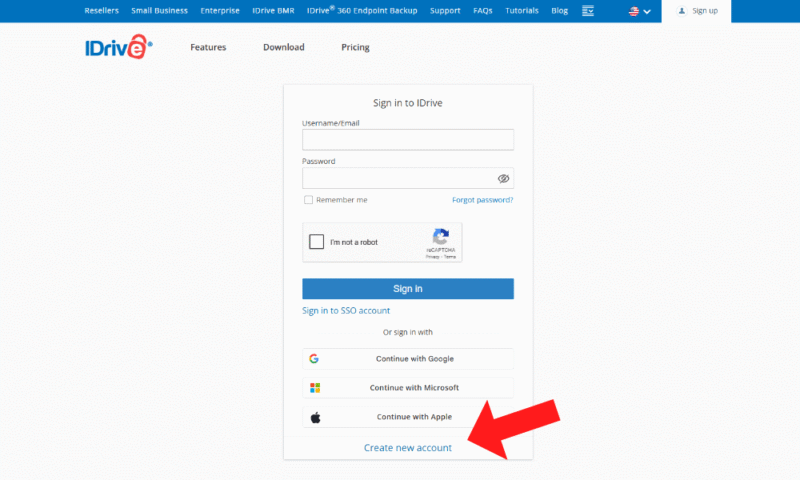
- Set Up Your Backup App
Once you’ve made an account and downloaded the backup app, choose the folders or files you want to back up. We recommend saving your X archive to a dedicated folder that you can easily find in IDrive’s backup menu.
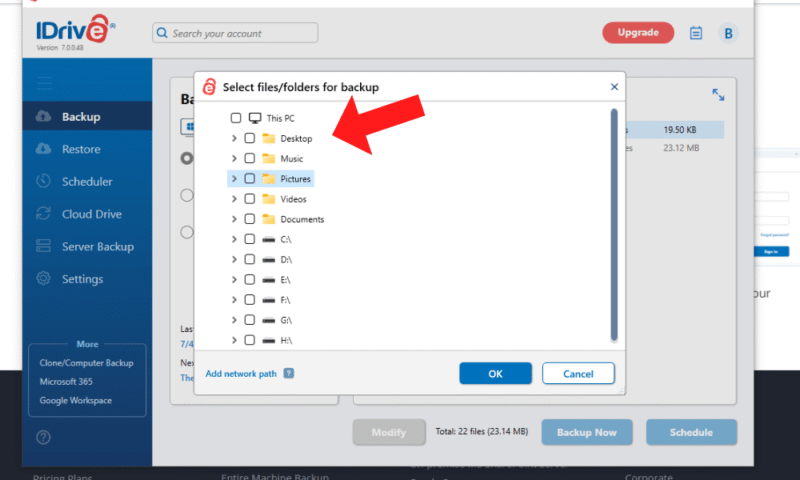
- Schedule Your Backup
After choosing your files, you can start the backup process or schedule a time for the backup to run.
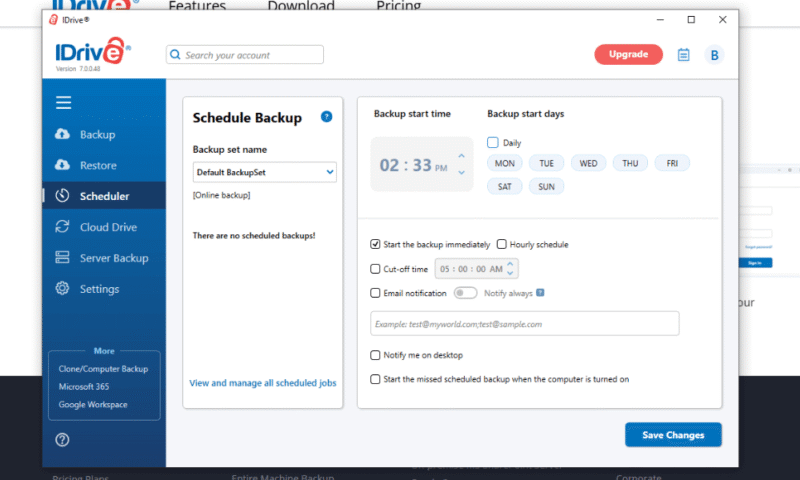
How to Save Videos From Twitter
If you need to save videos that you posted on X, they’ll be contained in your archive along with other media that you’ve uploaded.
Twitter doesn’t allow everyone to directly download videos that other users have posted. To do this, you’ll have to subscribe to Premium or use a third-party app. Be careful when using unofficial apps with Twitter as they may increase your risk of being hacked.
Multiple apps for downloading Twitter videos are available on the Apple app store or Google Play store. If you plan to use one, make sure it has high ratings and a trustworthy history. Using malicious apps can damage your phone, and linking your Twitter account to shady third-party tools could make you more susceptible to getting hacked.
The Best Cloud Backup for Twitter
A cloud backup service is a good solution for backing up your Twitter archive. It protects your data from hardware failure, accidental deletion or losing access to your Twitter data. Here are our top recommendations.
How to Find Your Twitter Backup Code
While downloading your Twitter archive is a great way to protect your information against data loss, securing your account is also beneficial. The easiest way to boost your account security is to set up two-factor authentication.
When you set up two-factor authentication on your account, you’ll receive a Twitter backup code if you lose access to your authentication method. We recommend that you save this backup code somewhere safe, such as on your cloud backup. Here’s how to obtain your backup code.
- Open “Security and Account Access” and Choose “Security”
Go to the “security and account access” tab and choose the first option labeled “security.”
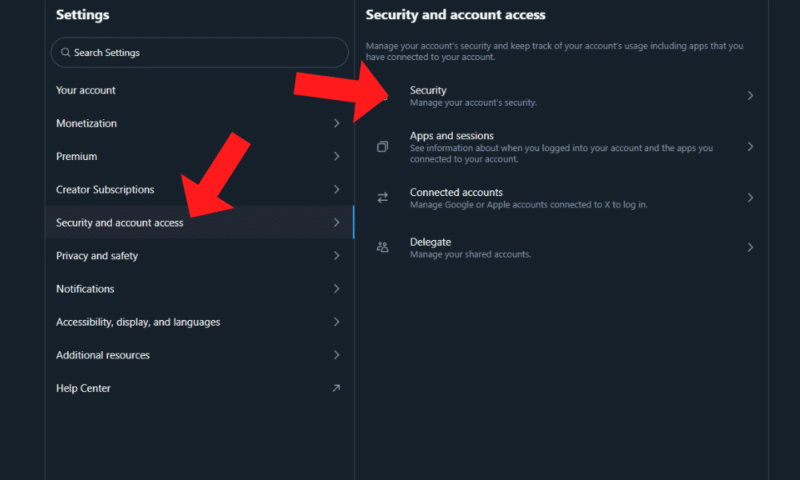
- Turn On Two-Factor Authentication
Enable two-factor authentication on your account. You can use either an authentication app or a security key. If you have Twitter Premium, you can also use text message authentication. However, we don’t recommend this as it’s the weakest method.
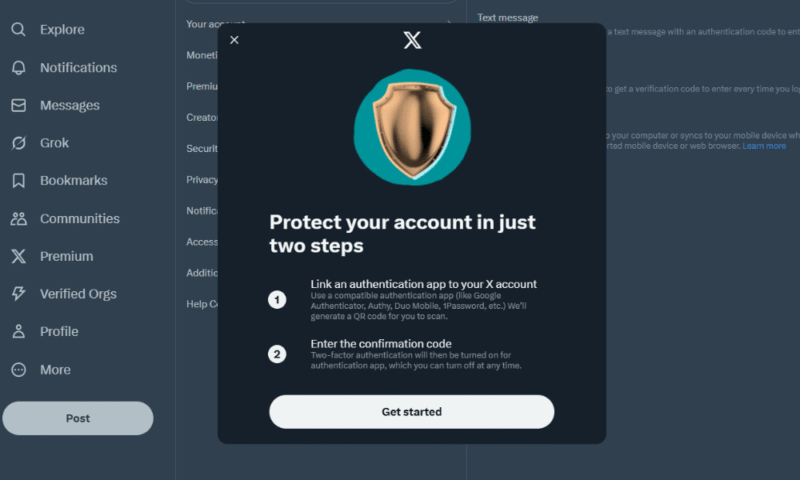
- Get Your Backup Code
Once you enable two-factor authentication, you can obtain your backup code. This code can help you regain access to your account if you lose your authentication device. We recommend saving it to your cloud backup for safekeeping.
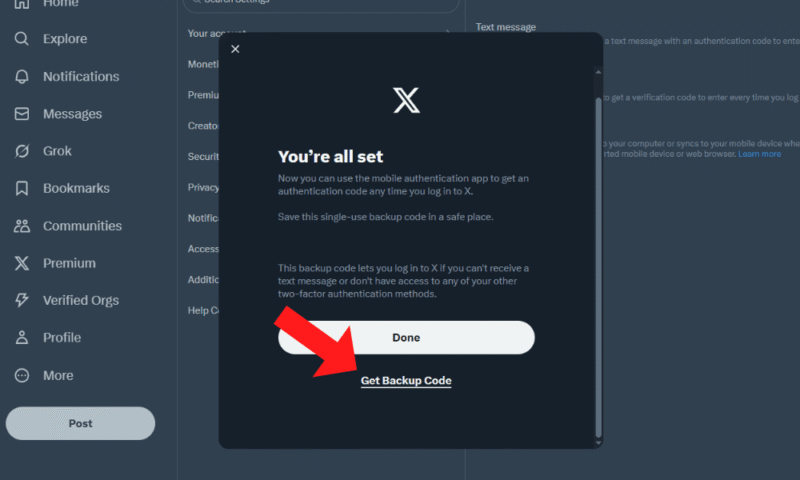
What’s Included in Your Twitter Archive
Your X archive is organized into HTML and JSON files, and it includes the following:
- Personal information, such as your username, email address and phone number
- Posts, messages, uploaded media and your Twitter friends or other accounts you’ve interacted with on the platform
- Inferred information like your age or gender based on your activities or device
- Login history and physical login locations
- Browsers and devices linked to your account
- Blocked or muted accounts
- Interests and ad data
Final Thoughts
Backing up your X account can protect your information and account history against data loss due to accidental deletion, bans or hacking. You can secure your data further by saving your archive to a cloud backup service. Our top recommendation is IDrive as it lets you back up multiple devices. Try IDrive with its free 10GB of storage.
How often do you back up your Twitter account? Where do you save your Twitter data once it’s downloaded? Which is your favorite cloud backup service? Let us know in the comments, and thank you for reading.
FAQ: How to Back Up Your Twitter Archive to the Cloud
To back up your Twitter data, you’ll need to request your archived files. To do this, go to “settings and privacy,” select “your account” then choose “download an archive of your data.” Once your file has been downloaded, you can save it to your local storage or a cloud backup service.
Yes, you can use the Wayback Machine to see some old tweets on the Twitter timeline. However, some deleted tweets may not have been saved, so you won’t be able to access them.
Yes, if you accidentally delete your account, you’ll be able to reactivate it if fewer than 30 days have passed. If you’ve lost access to your old account and you know the email or phone number linked to it, you should be able to gain access by contacting Twitter support.