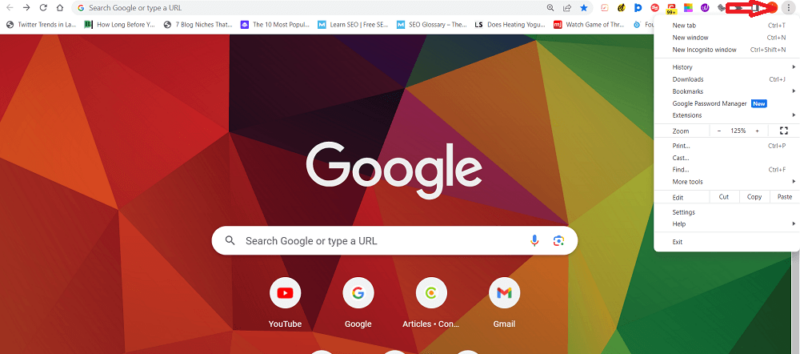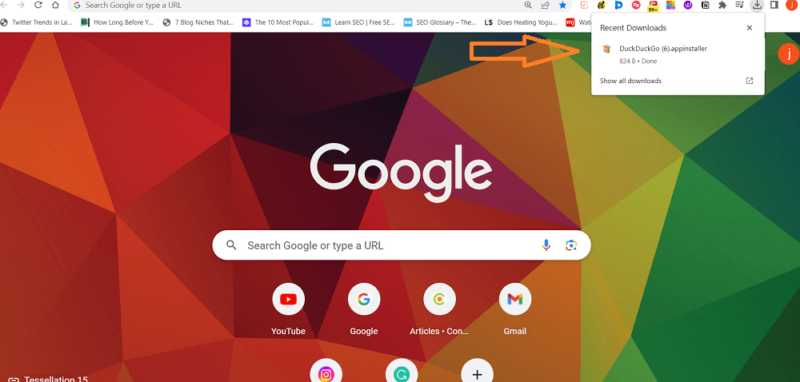How to Use DuckDuckGo: 2025 Guide for Using Private Search Engine
There are several ways to use DuckDuckGo. You can visit the website, add the extension to your browser or install the web or mobile app for your device. In this guide, we’ll show you how to use DuckDuckGo in all its forms.
Key Takeaways: Guide to Using DuckDuckGo
- There are several ways to use DuckDuckGo, including the desktop app, mobile app and Chrome extension.
- DuckDuckGo search is a bare-bones service, making it easy to navigate.
- You can set DuckDuckGo as your default search engine through your web browser’s settings or the DuckDuckGo extension. The extension will make DuckDuckGo your default search engine once you add it in Chrome.
DuckDuckGo is one of the best private search engines because it provides a high level of privacy while being simple to use. It focuses more on privacy than features, which makes it easy to navigate. In this guide, we’ll show you how to use DuckDuckGo to keep your web searches private.
DuckDuckGo Search has been around for a long time. It’s one of the few search engines that does not track your search history. Almost every other search engine will track the web pages you visit and use this information to filter results and create targeted ads. While this makes it possible for users to get customized search results, it means companies like Google and Microsoft — not to mention third parties — have your sensitive personal data.
DuckDuckGo keeps your search history private at the cost of personalized search and speed. Not only does it not spy on you, but it also prevents other websites from snooping by blocking their hidden trackers. DuckDuckGo does not collect any information that can reveal your identity.
In this article, we’ll show you how to search using different DuckDuckGo products, including its privacy-focused search engine, browser and extension.
-
08/09/2023 Facts checked
Rewritten to include new information and updated with new images.
How to Use DuckDuckGo
DuckDuckGo works like most search engines — you enter a search query into the search bar and a list of search results pops up on the page. You can use the tools below the search bar to search different data sets, including images, videos, news and maps.
A hamburger icon (three horizontal lines) located at the top-right corner of the screen allows you to download DuckDuckGo for Android, iOS, macOS, Windows and as a browser extension. You can also download themes and access DuckDuckGo’s social media accounts.
Below the search bar, you’ll see links to the DuckDuckGo web browser for Windows and the DuckDuckGo Chrome extension.
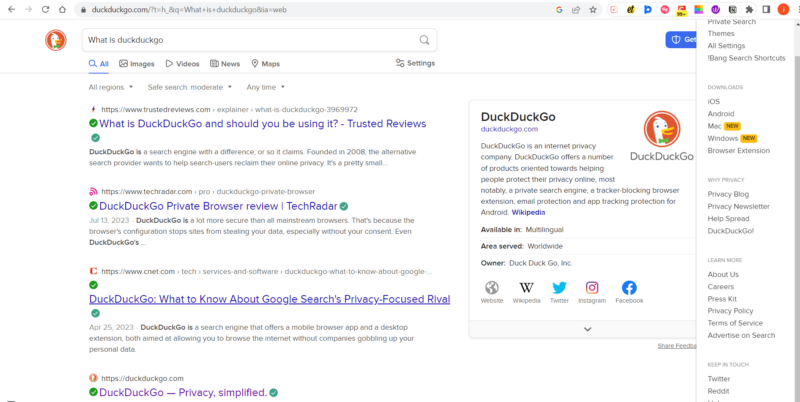
How to Set DuckDuckGo as Your Default Search Engine
Setting DuckDuckGo as your default search engine eliminates the need to visit the DuckDuckGo website every time you want to use it. You can do this by making a few changes in your browser settings. For this guide, we’ll use the Google Chrome browser to demonstrate the process.
- Open Your Browser
DuckDuckGo can be set as the default search engine on most popular web browsers, so it’s highly likely that you will be able to do so on the web browser you use.
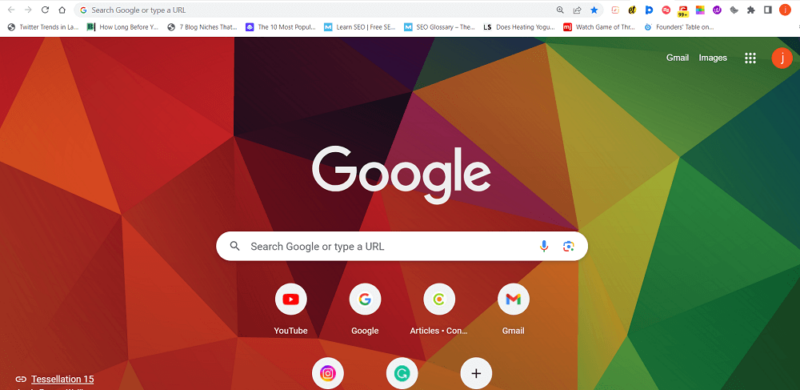
- Click “Search Engine”
We’re using Chrome, but almost all browsers divide their preferences menus into tabs like this. Find the one relevant to search engines.
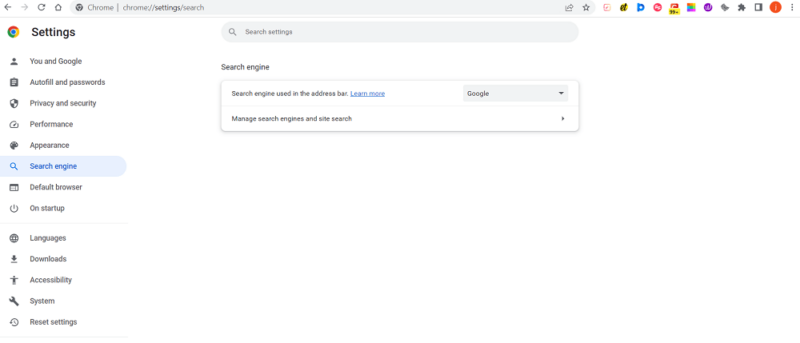
- Select DuckDuckGo
On the search engine page, click the dropdown menu beside the text “search engine used in the address bar” and select “DuckDuckGo” from the list of search engine options. This will set DuckDuckGo as your default search engine.
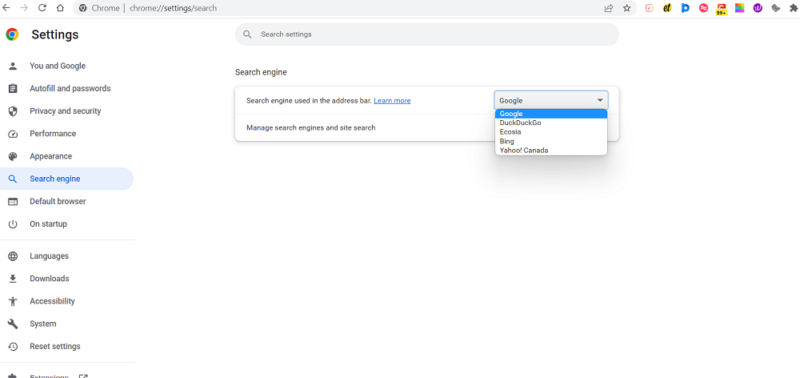
How to Get the DuckDuckGo Browser Extension
The DuckDuckGo Privacy Essentials extension is available for several browsers, including Google Chrome, Microsoft Edge and Mozilla Firefox. We’ll show you how to use the browser extension in Chrome. It’s not that different from how you’d do it on other browsers.
When you add the browser extension in Chrome, DuckDuckGo becomes your default search engine — the one used to make searches you type into the upper bar. The extension also blocks hidden trackers on websites you visit and secures your connection when you visit a website over an unencrypted protocol.
- Visit the Google Chrome Web Store
Open your Google Chrome browser. Click the “customize and control” tool (represented by three vertical dots) at the top-right corner of the screen. Place your cursor on the “extensions” pane and select “visit Chrome Web Store” to open the Chrome Web Store.
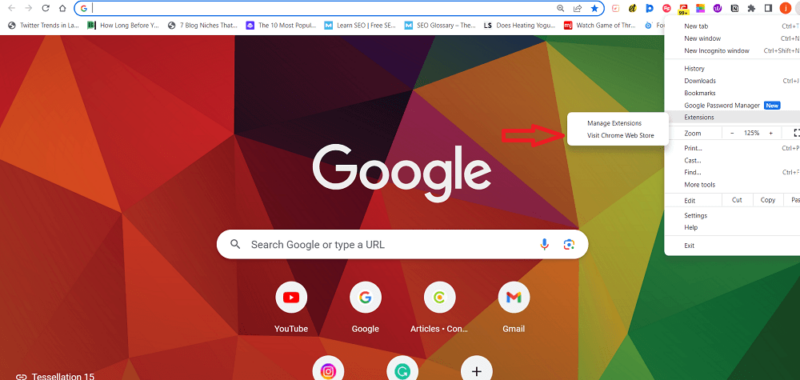
- Search for the DuckDuckGo Chrome Extension
Type “DuckDuckGo” into the search tab on the extensions page and press “enter.” The DuckDuckGo Privacy Essentials extension will appear at the top of the page.
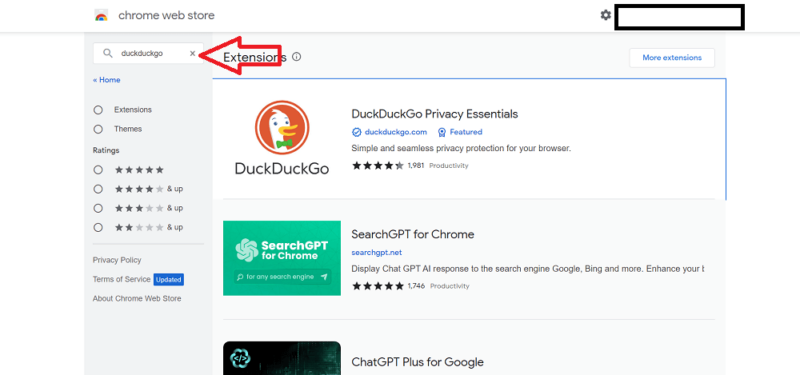
- Download the Extension
Click the DuckDuckGo extension to open it, then click “add to Chrome.” A pop-up will appear and ask you to confirm if you want to add the extension to Chrome. Click “add extension” to confirm. Once you do this, your default search engine will change to DuckDuckGo.
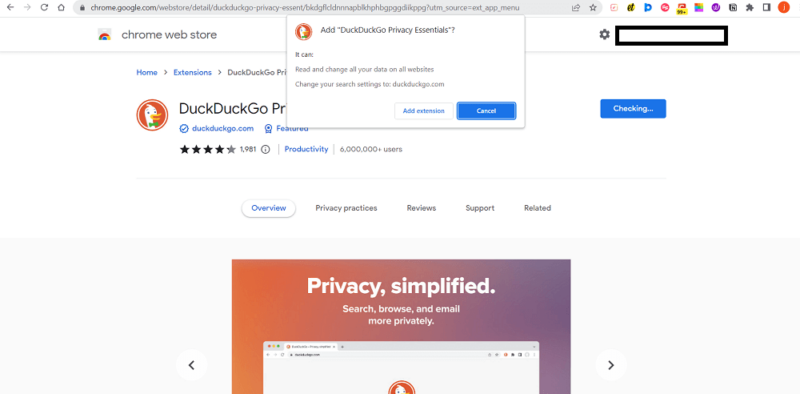
How to Install the DuckDuckGo Browser
The DuckDuckGo web browser is also a privacy-focused service. It doesn’t collect your browsing data or track what you search for online. It serves you local search results based solely on your search queries and keeps your search history private.
DuckDuckGo recently released a beta version of the browser for Windows, making it available across all major operating systems, including iOS, Android and macOS.
We’ll demonstrate how to install it using the Windows browser.
- Search for the DuckDuckGo Privacy Browser
Open your browser and enter “DuckDuckGo browser” in the search bar. The DuckDuckGo website should be the first result on the page. Click the “Windows” sub-page directly below the DuckDuckGo homepage. Once the page opens, the DuckDuckGo app installer will be downloaded to your device.
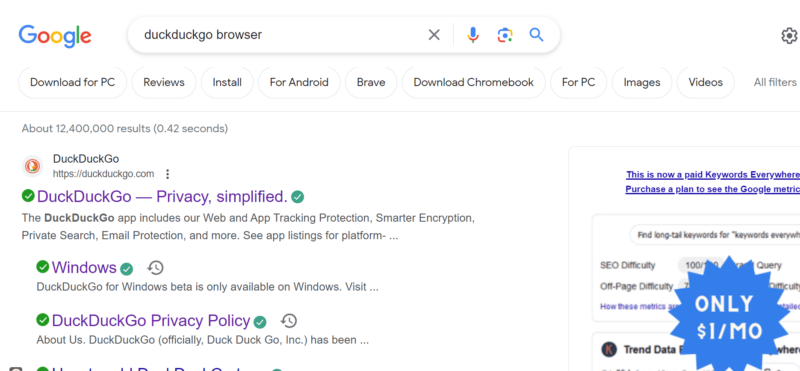
- Install DuckDuckGo
Once the location of the app installer opens, double-click the folder and click “install” to install the DuckDuckGo app. The installation will take a few minutes. Once complete, the browser will open and you can start browsing.
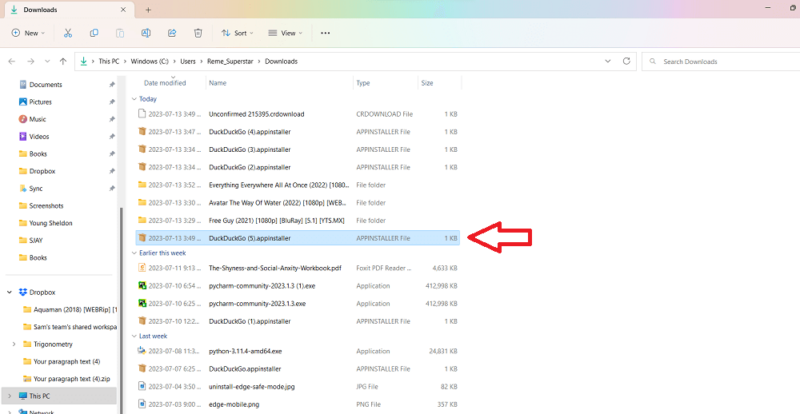
How to Use DuckDuckGo on Mobile
The mobile app’s search result page has a similar layout to the desktop browser. You can view different content formats of the search results, including images, videos, news and maps. We’ll demonstrate the use of DuckDuckGo on mobile using an Android device.
- Find DuckDuckGo on the Google Play Store
DuckDuckGo has a Google Play Store app. Open Google Play on your Android device and search for the DuckDuckGo app, then click “install.”
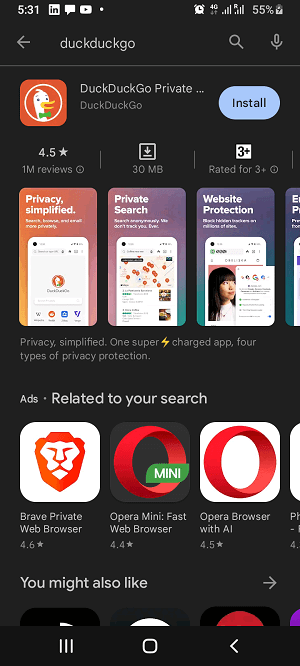
- Open the App
Once the installation is complete, click “open” to launch the app. The DuckDuckGo mobile browser is a bare-bones service. The only features on the browser homepage are an address bar, a tool for clearing all open tabs and the tabs icon. The three vertical dots let you access your bookmarks, downloads, logins and the browser settings.
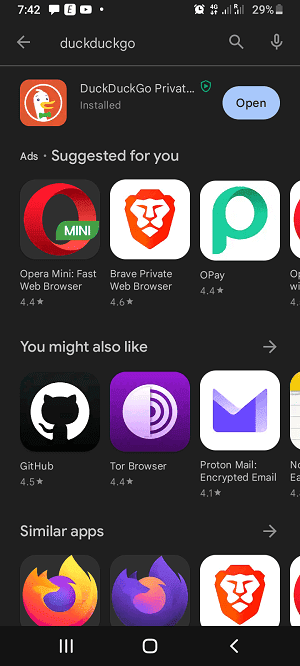
Final Thoughts
There are several ways to use the DuckDuckGo browser. You can visit the website, add the extension or download the DuckDuckGo privacy browser app that’s compatible with your device. Find out if its the right choice for you in our full DuckDuckGo review.
If you don’t want to use the DuckDuckGo apps, add the DuckDuckGo extension to your favorite browser. This makes DuckDuckGo your default search engine. If you are looking for other options though, better check out the guide we wrote on the best DuckDuckGo alternatives.
Have you used DuckDuckGo? How do you use it? Did you run into any issues while trying to use it? Let us know in the comment section below, and as always, thanks for reading.
FAQ: How to Install and Use DuckDuckGo
To use DuckDuckGo instead of Google, you have to make DuckDuckGo your default search engine. You can do that by adding the DuckDuckGo extension to any browser.
DuckDuckGo is mainly known for its search engine, which does not track you while on the web.
Enter your search query into the DuckDuckGo search bar and click the “search” icon to open the search results page.
You can use DuckDuckGo on most popular browsers, including Chrome, Firefox, Edge and Safari.