Best Offline Backup Solutions in 2025: Old School Rules
Until recently, using an offline backup solution like an external hard drive was standard. Today, with the availability of cloud-based online services, using an offline option isn’t common. Still, there are benefits to going offline, as we will cover in our guide to the best offline backup solutions.
If you’re looking to back up your data, you could consider choosing from one of the best online backup services. However, offline backup software is another option that was popular just a few years ago. Using a backup product that’s not connected to the cloud offers a few advantages. We will explore these and more as we list the best offline backup solutions.
Backing up your devices is one of the best ways to ensure that you don’t lose irreplaceable data due to human error or other unforeseen events. Plenty of options exist for local backup that doesn’t rely on remote servers or cloud-based services, which typically require a subscription. Read on to see which offline backup options will work for your needs.
-
04/25/2024 Facts checked
Rewritten to include relevant offline backup products and current features.
What Is Offline Backup?
Offline backup uses local storage space and installed software to back up your files using some robust options, including applications and system settings. Using offline backup means you aren’t sending your data to a remote server. Your data stays local and offline, which makes it less vulnerable to internet-based cyber threats.
Why Are Data Backups Important: 4 Reasons to Use Software Solutions
Backing up your data ensures you can recover it if you experience data loss or a hardware failure. Here are a few ways your data could be lost or compromised:
10,000+ Trust Our Free Cloud Storage Tips. Join Today!

- Demystify cloud storage terminology and key concepts in plain language
- Discover easy-to-implement techniques to securely backup and sync your data across devices
- Learn money-saving strategies to optimize your cloud storage costs and usage
- Human error: It happens. Sometimes, you make a mistake, delete a file or make a system change. A backup can undo these errors.
- Hardware failure: At some point, every piece of computer hardware will fail. Having a backup means you can recover from this inevitable failure.
- Cyberattacks: Cyber threats exist in many forms, including ransomware, malware or phishing, to name a few. Even the most vigilant among us need a backup to recover data in the event of a cyberattack.
- Natural disasters: Natural disasters are often difficult to predict. If you lose your data to an act of nature, a backup will help you recover it.
Offline vs Online Backup: Pros, Cons and Examples
Online and offline backups have several significant differences aside from the fact that both will protect your data. Generally, offline backup software is faster as you aren’t transferring data over the internet. Since your data isn’t online, the chances that it will be compromised by internet-based threats are significantly lower.
An online backup service shines when you need to back up more than one device. They often use a graphical interface to manage your backups, no matter what device you are using. If you need to manage multiple cloud backups, check out our CloudBerry Backup review. Additionally, most backup services have security features that include AES 256-bit encryption.
Choosing between offline or online backup depends on your needs. Offline backups are great for fast backups, but they require lots of storage capacity and generally aren’t accessible if you are away from home. Online backup services are great for multiple devices and flexible access, but you often need a recurring subscription.
At a Glance: Best Offline Backup Systems Compared
| App: | Price | Full Disk Backup | Backup Types | Password-Protect |
|---|---|---|---|---|
| FBackup | $39.99 | 1. Full 2. Mirror | ||
| EaseUS Todo | $29.95 (Mac) $39.95 (Windows) Yearly subscriptions | 1. Full 2. Incremental 3. Differential | ||
| Retrospect | Solo: $3 per month or $49 Desktop: $9 per month or $169 | 1. Full 2. Incremental | * | |
| FileFort | $3.33 per month or $60 | 1. Full 2. Historical 3. Incremental | ||
| Cobian Backup | Free | 1. Full 2. Incremental 3. Differential 4. Dummy |
How Secure Are Data Backup Solutions?
Data backup systems are secured in several ways. As mentioned in the previous section, online backup providers have encryption protocols, and they add an extra step to the login process. Some have zero-knowledge encryption, which is the best privacy feature available.
Offline backup solutions have password protection features and some inherent built-in protection against online threats, as they don’t require an internet connection to back up your data.
The 5 Best Offline Backup Solutions
With all that out of the way, let’s dig into some details on the top five offline backup solutions.
1. FBackup — Best Overall Offline Backup
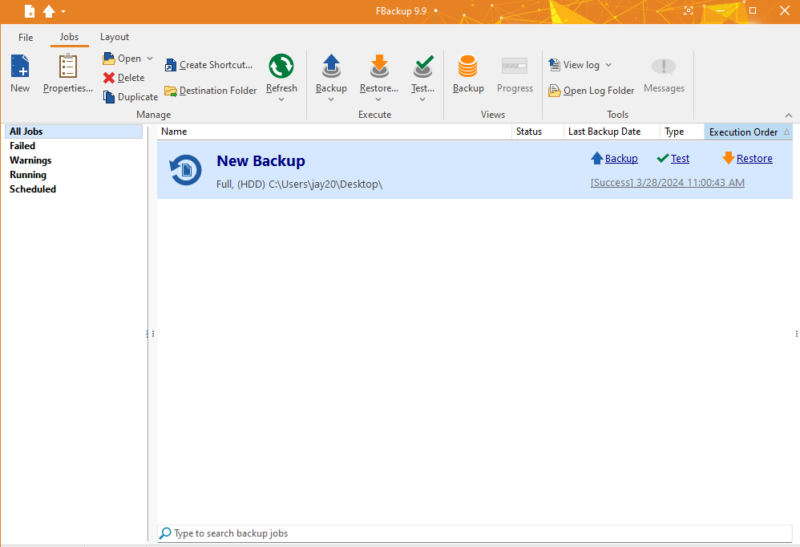
FBackup has almost everything you’d want from an offline backup product. It has a modern and easy-to-navigate user interface. There are also clear icons and instructions for creating a backup, including an optional dedicated window to help get you started. Additionally, you have the option to back up to a network location or even a cloud storage provider.
You can choose the location for your backups, such as the computer’s hard drive. You also have the option to back up images, videos or music files found in a selected folder. When creating a backup, you can set a password and schedule. However, some features are reserved for the paid version, such as block-level, incremental or differential backups.
FBackup Pricing & Value
FBackup — which is running version 9.9 as of this article — is free to download with no usage limits. However, for a full-featured experience, Backup4all Professional will cost a one-time payment of $39.99. If you want to try it first, you can get a 30-day free trial of Backup4all.
2. EaseUS Todo Backup — Best Free Offline Backup

you can store your backups locally or with a cloud storage service.
EaseUS Todo Backup’s free version is one of the easiest ways to back up your data with an offline product. There are only a few steps and options on the user interface for creating a backup. You have the option to select the folders you want to include or choose from disk, operating system or app data.
You can choose a location while creating a backup, with the default being a backup folder on your computer. Clicking the “options” button gives you several choices related to the backup, though many are locked behind the paid version. However, the option to encrypt your backup is not locked behind a paywall.
EaseUS Todo Backup Pricing & Value
EaseUS Todo Backup’s free version is limited to Windows only. The Mac version offers a 30-day free trial and costs $29.95 for the full product. The Windows Home version also has a 30-day free trial and costs $39.95 yearly. Perpetual costs $59.95, which doesn’t include a free upgrade, and Lifetime Upgrades costs $79.95. Purchases have a 30-day money-back guarantee.
| Mac | Windows |
|---|---|
| $29.95 | Standard: $39.95 Perpetual: $59.95 Lifetime Upgrades: $79.95 |
3. Retrospect — Best Offline Backup for Features
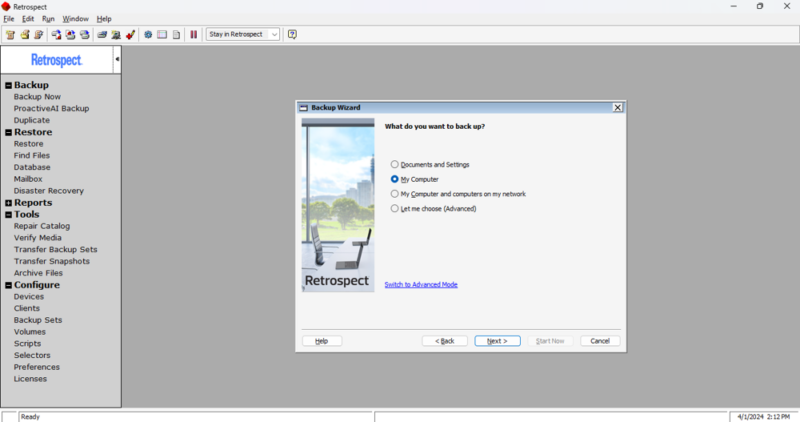
of configurations and settings to customize your experience.
Retrospect has many backup features that give the user plenty of options and flexibility. You can back up your entire volume and let Retrospective choose for you, or you can use the advanced mode to select exactly what you want to back up. In advanced mode, you can add clients and network volumes, or save data to removable disks, a hard drive or a cloud storage account.
In addition to getting a robust backup, you can restore your data, set up a disaster recovery disk or choose from several configuration settings. One setting allows you to enable incremental backups. As part of the download package, a dashboard provides a snapshot of your backup data, including recent activities, total backup size and the most recent backup.
Retrospect Pricing & Value
Retrospect does not have a free version, but you can get a 30-day free trial. It has a Solo version that supports one device on PC or Mac and includes connected hard drives. There’s also a Desktop version that lets you protect up to five additional computers, including Linux.
The Solo version costs $3 per month or a one-time payment of $49. If you want support and upgrades for one year, it will cost $8 per month for a subscription or $129. A Desktop plan costs $9 per month or $169, and you can upgrade to the Premium version — which includes unlimited email — for $15 per month or $209.
| Solo | Desktop |
|---|---|
| Standard: $3 per month or $49 Annual support & maintenance: $8 per month or $129 1-year support upgrade: $89 Upgrade-solo: $29 | Standard: $9 per month or $169 Premium: $15 per month or $209 1-year support upgrade: $119 Desktop 2-year: $199 Desktop Premium 2-year: $249 Desktop 3-year: $299 Desktop Premium 3-year: $349 |
4. FileFort — Best Offline Backup for Ease of Use
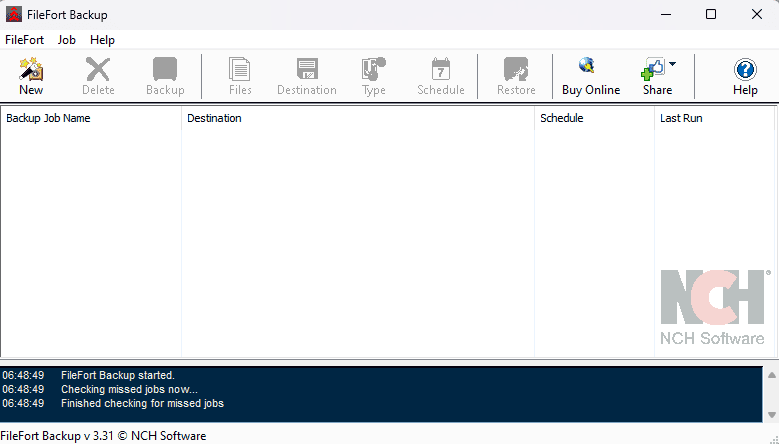
One of the first things you’ll notice when you open FileFort is that it’s a very straightforward backup tool. There aren’t many advanced features. However, when you create a backup, you have the option to select which folders to include. You can also exclude file types, multimedia files or files that are over a specified size limit.
Even though FileFort is an offline backup tool, you can save your backups to a cloud storage account, like Dropbox, or save them locally to your hard drive. Backup options include full backup, historical backup — which keeps a backup for every month — or incremental backup. Scheduling options are limited, but you can choose daily or weekly backups and set start times to run them.
FileFort Pricing & Value
FileFort doesn’t have a free trial. However, if you only need it for home use, FileFort has a free version you can download. If you want to purchase FileFort, it costs $3.33 per month, billed quarterly, for a subscription that includes the professional version and any upgrades. You can also pay a one-time fee of $39.95.
5. Cobian Backup — Best Free Offline Backup for PC
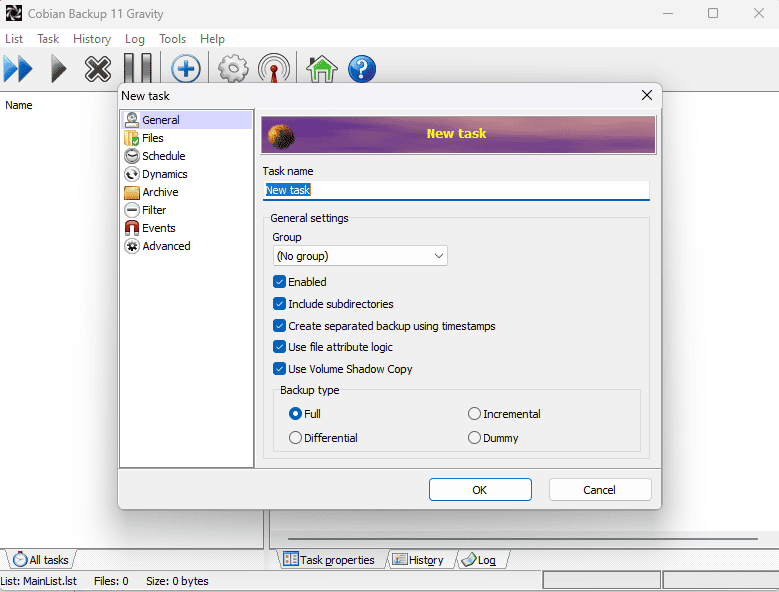
choose from such as full, incremental, differential or dummy.
Cobian Backup 11 — which is the current version — will back up your data as long as you’re on a PC; it isn’t available for Mac. Additionally, it’s not the most user-friendly application. Instead of creating a backup, you’ll need to create a “task.” This is the same function, but it’s not called a “backup.” Once you create a task, you will see it in the sidebar.
There are plenty of features, including four different backup types: full, incremental, differential and dummy. Other options let you include subdirectories, and you can also back up from a directory or FTP server. It has robust scheduling, and you can password-protect your backup with up to AES 256-bit encryption.
Cobian Backup Pricing & Value
Cobian Backup is a free backup software that is for personal or commercial use.
How to Choose the Best Offline Backup Solutions
The primary factor when choosing an offline backup service is that it has a downloadable app that doesn’t need the internet. You’ll also want plenty of features to set up and manage your backups. Other considerations include the backup’s storage locations, security features and advanced settings.
- Offline application: A backup solution must work with your computer and be fully functional without the internet.
- Backup features: Backup features include the type of backup (full, incremental, differential, etc.), the ability to choose what to backup, and the backup frequency.
- Storage location: The more flexibility you have with the backup storage locations, the better it is for data protection. Options could include your local disk or an external hard drive.
- Security: The option to password-protect your backup is an excellent feature. Other great encryption options include AES 256-bit.
- Advanced settings: While not a deal-breaker, advanced options like running scripts, having robust scheduling or backing up servers are worth considering.
Final Thoughts
Using an offline backup solution isn’t as common as it once was, given the ease and availability of cloud-based services. However, offline backup has advantages like speed, data security and affordability. Going offline may not be the best option for everyone, but it certainly has a place in our internet-connected world.
Do you use offline backup software? Do you have a preferred application? In what ways do you think offline backup is better than cloud backup services? Let us know in the comments section below. Thanks for reading our article.
FAQ: Offline Backup Software
Offline backup methods don’t require an internet connection to back up your data. They are usually downloadable applications for PC or Mac — and sometimes Linux.
You can back up your computer offline by choosing a backup software that doesn’t require the internet. The options listed in this article are all programs that you can download and use to back up your data.
Offline backups have several benefits over online or cloud-based backups. They tend to be faster as you aren’t transferring data over the internet. Security is a plus since an offline backup is less susceptible to internet-based cyberattacks. Finally, offline backup applications are cost-friendly.
The main difference between cloud backup and offline backup is the internet. You need to be online to use online backup services. With an offline backup, the internet is not required.
Sources:


