How to Run an Antivirus Scan: How to Check For Viruses in 2025
If you’ve downloaded antivirus software for the first time, this article will show you how to run an antivirus scan. Keep reading for step-by-step instructions on how to check for viruses.
Key Takeaways: How to Run an Antivirus Scan
- A full virus scan checks your device for viruses, worms and other types of malware.
- Antivirus software can block or remove any potential infections.
- Running regular virus scans is an essential part of device maintenance.
Malware, short for malicious software, poses many threats and can render devices inoperable, steal, delete, or encrypt data, take control of devices for further attacks, pilfer login credentials, or even mine cryptocurrency without consent. Therefore, it is a good idea to know how to run an antivirus scan periodically to make sure your data and computer system are secure.
Choosing the best antivirus is not easy. For more information on the top antivirus programs, read our article on the best antivirus software. In this article, we will show you how to install antivirus software and give step-by-step instructions on how to run the first scan on various devices.
Running a Virus Scan: What You’ll Need
Antivirus software is an essential tool that can detect, prevent and remove malicious software and files to ensure that your device is secure. We will demonstrate how to run an antivirus scan using two popular antivirus programs:
Bitdefender and Microsoft Defender; We have compared these two programs before, and if you want more information on which to choose, read the full comparison.
Microsoft Defender offers real-time protection, checking files or apps as they are downloaded and installed as well as running scans of files already on your system. Bitdefender does the same and protects against e-threats and has features like a firewall, anti-theft and ransomware remediation.
How to Run a First Scan
In this example, we are using Windows Defender. Windows Defender is a free antivirus software component of Microsoft Windows.
How to Run an Antivirus Scan on Windows
A quick scan in Windows Defender is a rapid and focused check that targets the most common areas where malware might hide on your computer, such as running processes and system files. Although it won’t delve deeply into every file on your system, it efficiently checks the most vulnerable areas.
- Search for Windows Security
You can access Windows Defender by searching for Windows Security in the Start menu.
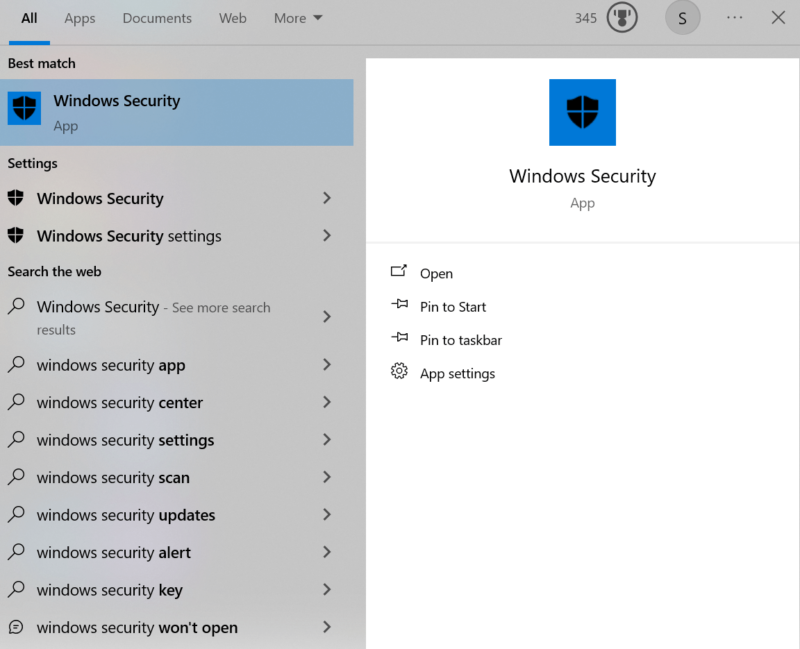
- Open Virus Protection
Open the “virus and threat protection” tab in the Windows Security app.
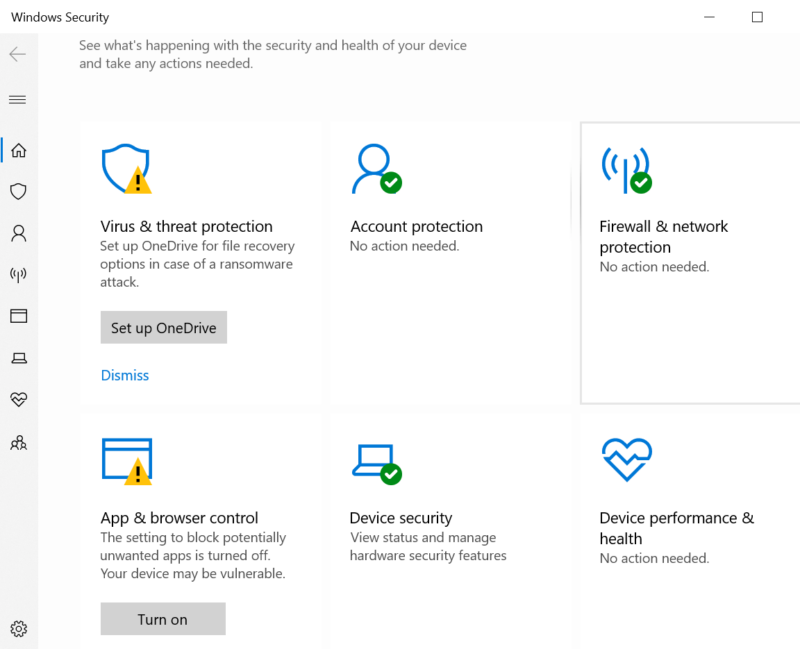
- Press Quick Scan
Press the “quick scan” button and allow it to search your computer for threats.
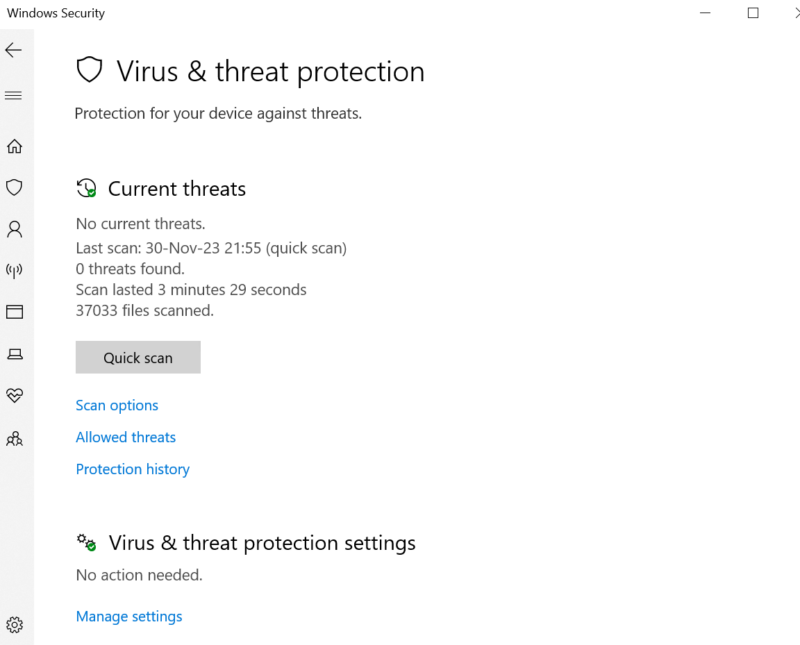
- Wait for the Scan to Complete
Once the scan is complete, you’ll receive a list of recommendations for what to do with any malware that’s discovered.
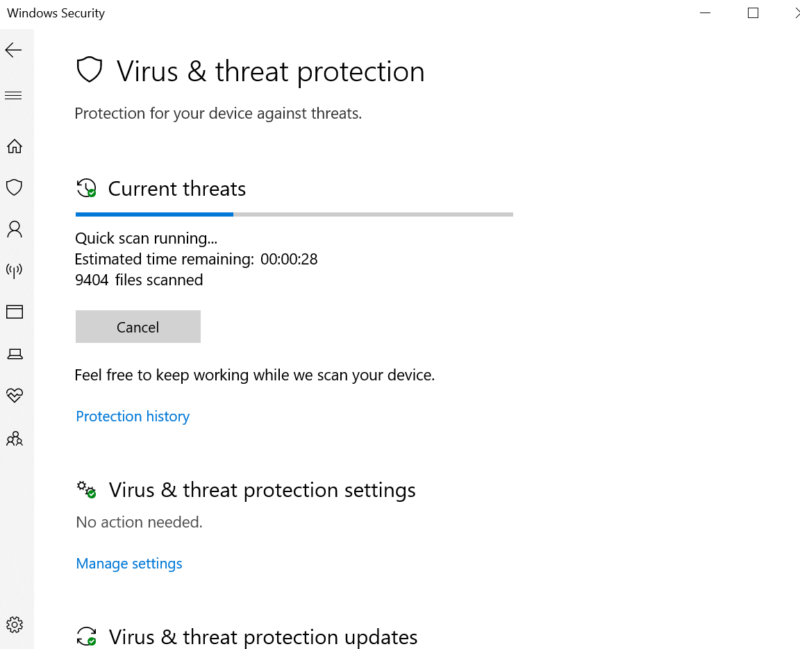
Other Types of Virus Scans
Windows Defender has four types of online scans: quick scan, full scan, custom scan and a manual scan.
- Manual Scan — If you’re concerned about a specific file or folder, you can right-click on it in File Explorer and select “scan with Microsoft Defender”.
- Full Scan — The full scan looks at every file on your computer and all running programs to make sure they are free of malware.
- Custom Scan — The custom scan allows you to choose which drives, folders or other locations you’d like to scan. This allows users to set parameters for device scans.
How to Check for Viruses on Mac
There is a common belief that Macs are less susceptible to viruses than Windows PCs. While macOS has a closed ecosystem and good security updates and features, it is not immune to malware. Here is how to run an antivirus scan on Mac using Bitdefender.
- Download and open Bitdefender for Mac
The app is free, provides excellent protection and is easy to use.
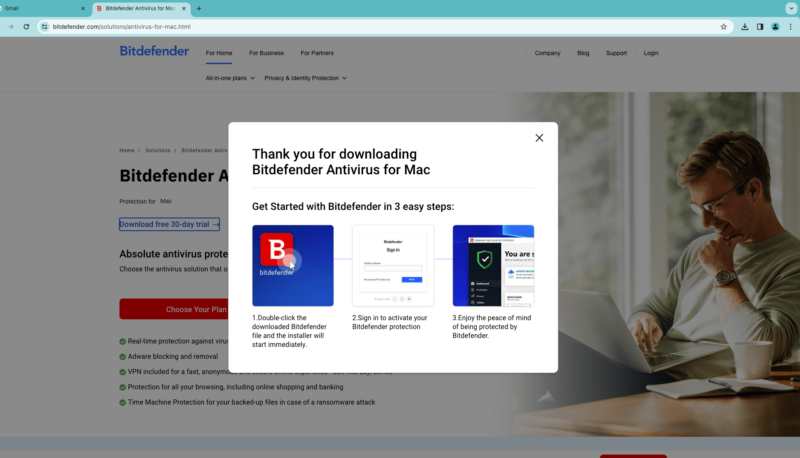
- Click “Protection”
This will open a window showing you the scan tasks you can perform with Bitdefender, including Quick Scan, System Scan and Custom Scan.
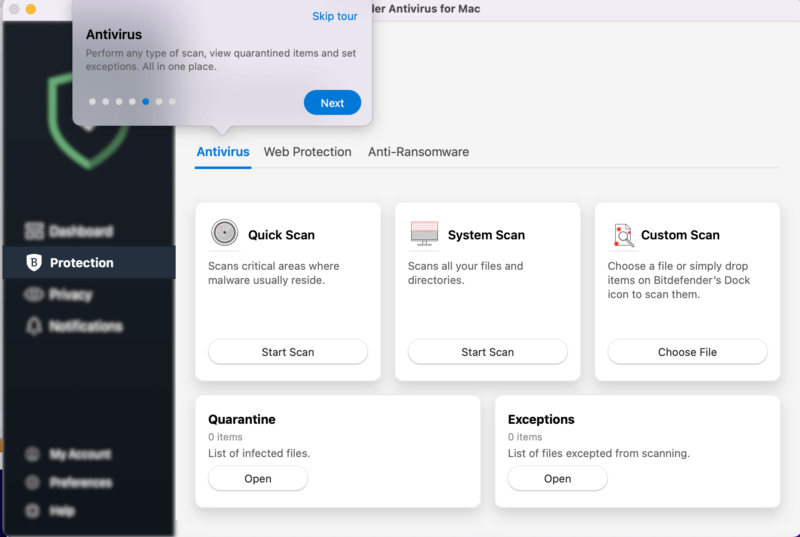
- Choose one of the scanning options: Quick Scan, File System Scan or Custom Scan
This lets you choose how thorough or fast you want your scan to be. System Scan is the most thorough and takes the most time, while Quick Scan is faster and less of an in-depth scan.
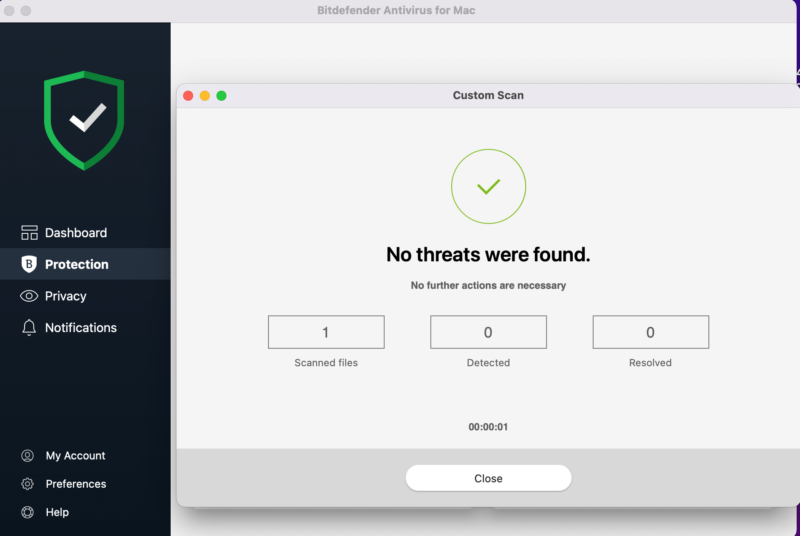
- Run the scan
If any threats are found during the scan they will be quarantined or removed automatically by Bitdefender.
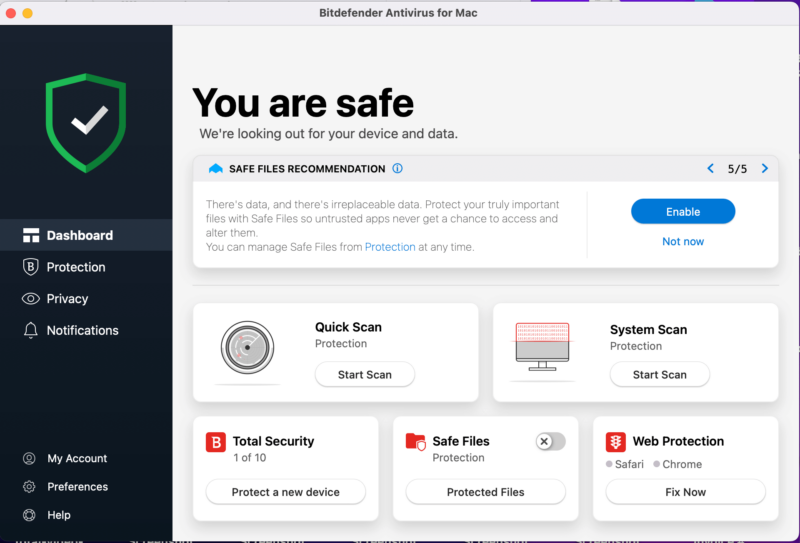
How to Run an Antivirus Scan on Android
Running antivirus scans on your Android device will protect personal data and maintain device performance. Here’s how to scan your Android.
- Install Bitdefender onto your Android device.
Search for Bitdefender in the Google Play store app on your Android phone or tablet and click install.
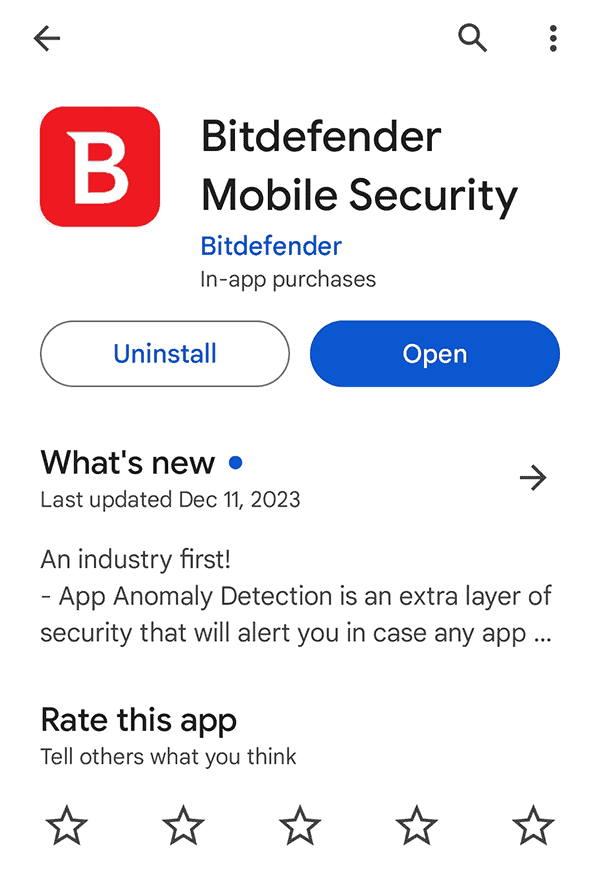
- Give Permissions
Tap “allow” to let the app access your files.
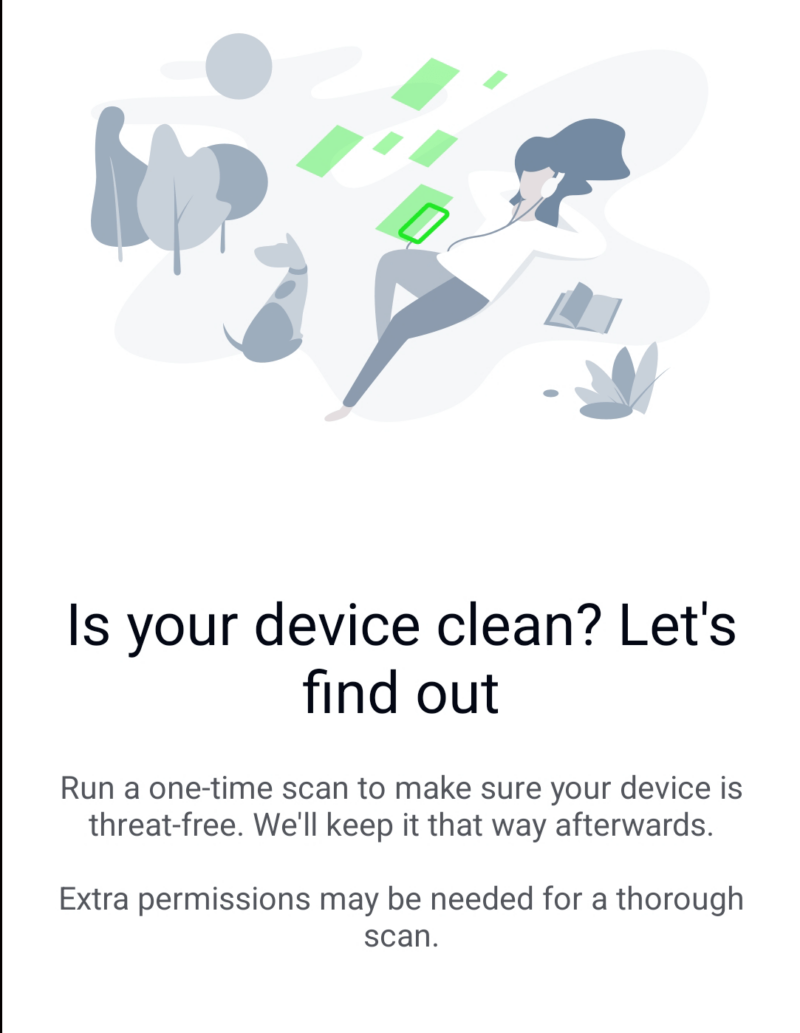
- Start Scanning Your Android Device
Once you press scan, the antivirus program will begin scouring your device to check for malware.
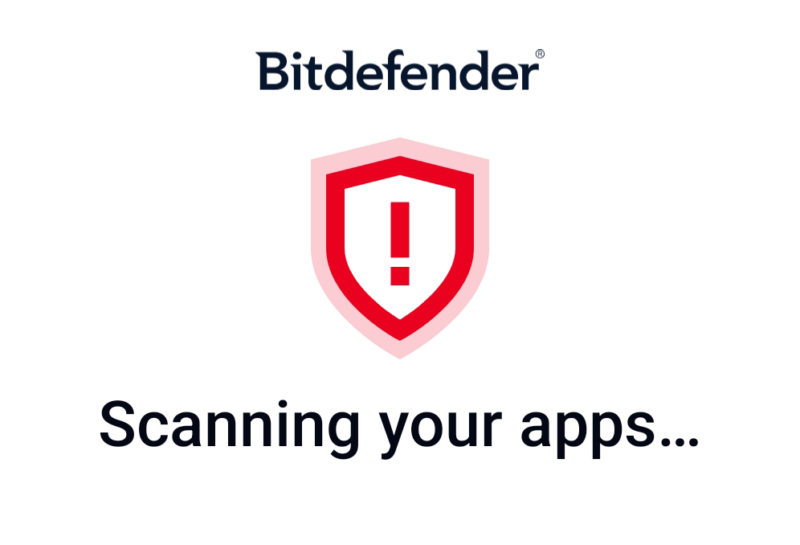
How to Run an Antivirus Scan on iPhone
Apple’s iOS is designed to prevent third-party apps from accessing the device’s file system and memory, so there is no way to scan an iPhone for viruses. However, you can download antivirus apps that offer features like real-time protection or web protection.
If you have symptoms of malware infection, like apps crashing unexpectedly, unfamiliar apps on your phone, and pop-ups showing on Safari, you can try troubleshooting the issues you are experiencing or restoring your device from a backup.
Why Run a Malware Scan on My Device?
Running a malware scan on your device can help you detect and remove malicious software that could harm your device or steal your personal information. Malware can enter your device in several ways, the most common being through email attachments, software downloads, infected websites and removable storage devices. A scan will help you identify and remove malware before it causes any damage.
Malware scans can be proactive or reactive. Proactive scans are scheduled scans that run automatically at a specific time and frequency to detect and remove malware before it causes any damage. Reactive scans are manual scans that you run when you suspect your device may have been infected.
How Can I Prevent Viruses?
Not clicking suspicious links and keeping your device up-to-date are just two of several important steps you can take to make sure your system is immune to the latest threats. Here are some of the basics of keeping your device safe:
Keep Your Security Software Up-to-Date: Make sure that your antivirus software, operating system and other software are updated regularly to help you stay protected against new threats and vulnerabilities.
Be Cautious When Opening Emails and Attachments: Avoid opening emails and attachments from unknown or suspicious sources. Cybercriminals use phishing emails to trick users into downloading malware or into revealing sensitive information.
Install a VPN on Your Device: A VPN, or virtual private network, can help protect you from viruses and malware by encrypting your internet traffic and hiding your IP address and location. Encrypting your internet traffic with a VPN can help prevent cybercriminals from intercepting your data and infecting your device.
Be Careful When Downloading and Installing Software: Avoid downloading and installing software from peer-to-peer networks or websites you don’t know, and only download software from trusted sources.
Stay Informed About Current Online Threats and Best Practices: Being aware of common threats can help you recognize and avoid potential risks. Reading blogs and articles about cybersecurity will help you do this, and a good place to start is the Cybersecurity and Infrastructure Security Agency’s website.
Final Thoughts
Ensuring device security against malware, viruses and cyber threats necessitates regular antivirus scans. Real-time protection is important, as is the ability to scan specific folders or files and to run periodic full device scans.
You can also help prevent viruses by taking advantage of software updates, being cautious with email, using a VPN and sourcing software from trusted platforms. Have you ever had an experience with malware? What is your favorite antivirus software? We would love to hear from you in the comments. Thanks for reading!
FAQ: Running Antivirus Scans
If you suspect your phone has been infected with malware, download a reputable antivirus app like Bitdefender and run a security scan with the app.
Use the integrated Chrome Cleanup tool in Chrome or use a reputable third-party antivirus software like Bitdefender or Eset.
The time it takes to run an antivirus scan depends on the type of scan, the amount of memory and hard drive space a machine has, and the software used. A quick scan may take well under half an hour, while a full scan could take a few hours.


