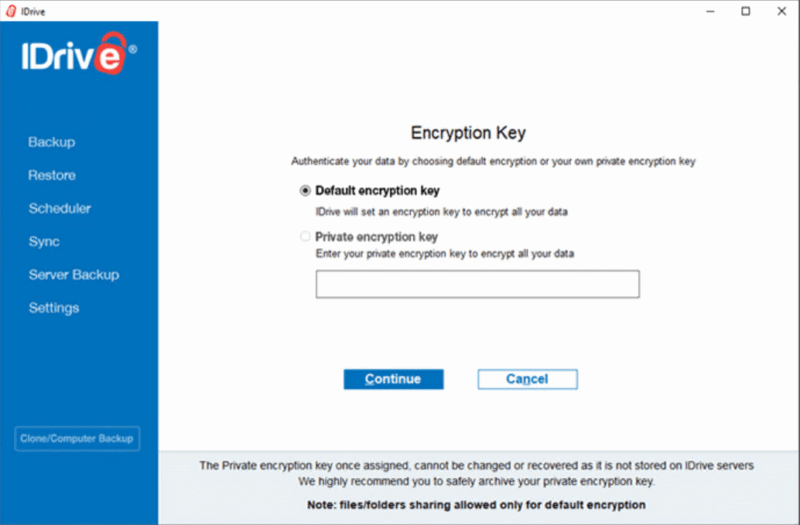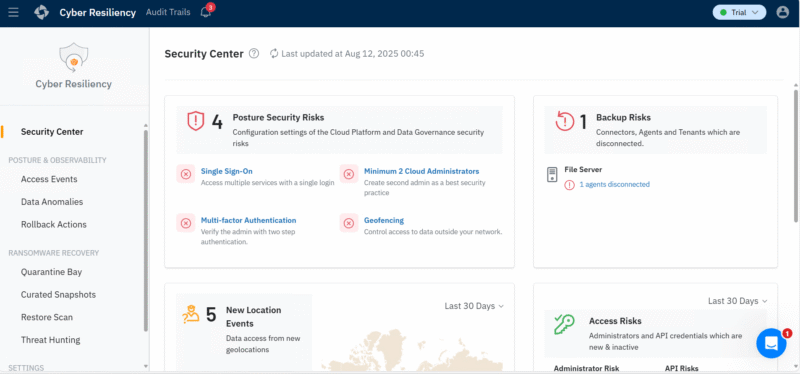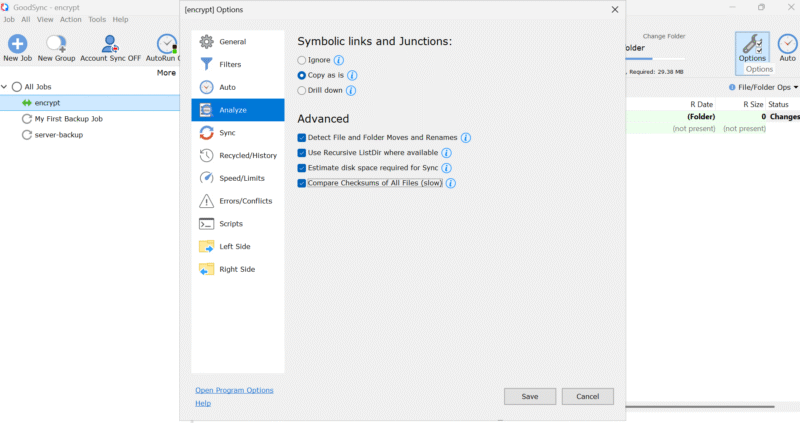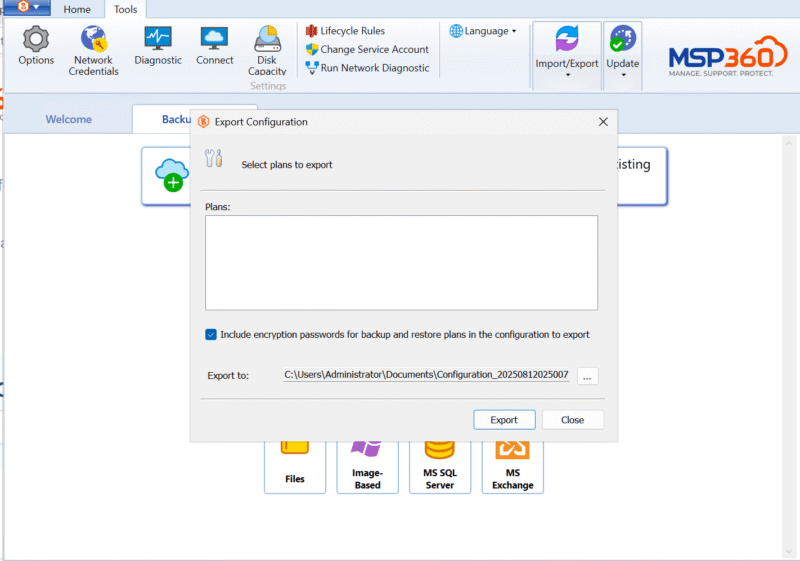Best Server Backup Software: NAS, Linux & Windows Server
We rounded up the best server backup software, comparing top solutions for network-attached storage (NAS), Linux and Windows Server. Learn why IDrive is our top pick for server backup software, offering secure and scalable protection.
A server backup software solution is essential for protecting business-critical data and ensuring business continuity. Modern tools offer complete coverage across multiple platforms, with advanced features like automated recovery and tight integration with cloud services. Cloud storage services enhance this protection by offering secure, off-site backups that safeguard data.
Modern server backup solutions cater to everyone from large enterprises with complex infrastructure to home users who want to securely recover documents after accidental deletion.
In this guide, we examine some of the best server backup software to help you find a solution that fits your business, budget and technical needs. To explore broader storage options, check out our guide to the best cloud storage.
-
09/14/2025 Facts checked
This guide has been rewritten to cover server backup software that supports NAS, Linux and Windows Server.
Cloudwards’ Choice: IDrive
How to Choose the Best Server Backup Software
Choosing the right server backup software is critical to protecting your business from data loss, hardware failure and cyber threats. However, it is not one-size-fits-all — the ideal solution depends on your server environment, storage requirements and recovery needs.
10,000+ Trust Our Free Cloud Storage Tips. Join Today!

- Demystify cloud storage terminology and key concepts in plain language
- Discover easy-to-implement techniques to securely backup and sync your data across devices
- Learn money-saving strategies to optimize your cloud storage costs and usage
Below, we break down the key factors to consider when selecting a backup and recovery solution for Windows Server, Linux, NAS or virtual machine environments.
Server Type
An effective backup strategy should ensure compatibility between your backup software and the server environment. Different operating systems and server configurations demand specialized support.
For instance, Windows Server environments need Active Directory integration and Volume Shadow Copy Service support, while Linux servers require solutions compatible with ext4, XFS or Btrfs filesystems.
The 5 Best Server Backup Solutions
Our Methodology: How We Tested the Best Backup Solutions for Servers
Choosing the best server backup software is not just about storage space or pricing; it’s also about reliability, speed, security and usability in real-world conditions. When examining different server backup software solutions, we focused on finding tools that fit the needs of businesses managing physical servers, virtual machines and hybrid infrastructure.
The core categories we used to rank and review the backup solutions include:
- Speed and performance: We tested target cloud storage performance using a consistent 5GB dataset with a variety of file types and a 100 Mbps connection in a dedicated test environment. The hardware consisted of a Windows 365 virtual machine running on a dual-core CPU, 8GB of RAM and 128GB of storage.
- Security: We examined the encryption protocols, ransomware protection, client-side encryption availability and data encryption both in transit and at rest.
- Pricing: Beyond sticker prices, we evaluated licensing models, storage options and value for money, including benefits such as free trials and discounts.
- Server compatibility: We ran tests in a range of environments, such as Windows Server, Linux and SQL Server. Services that supported more operating systems and different types of backups, such as image-based, file-level and application-aware backups, received higher scores.
- Dashboard experience and usability: We assessed how intuitive and functional each software solution’s dashboard is, especially for managing multiple devices or server endpoints. We also tested how easy it is to initiate a backup, schedule jobs, restore data and monitor job status.
1. IDrive — Best All-Around Server Backup
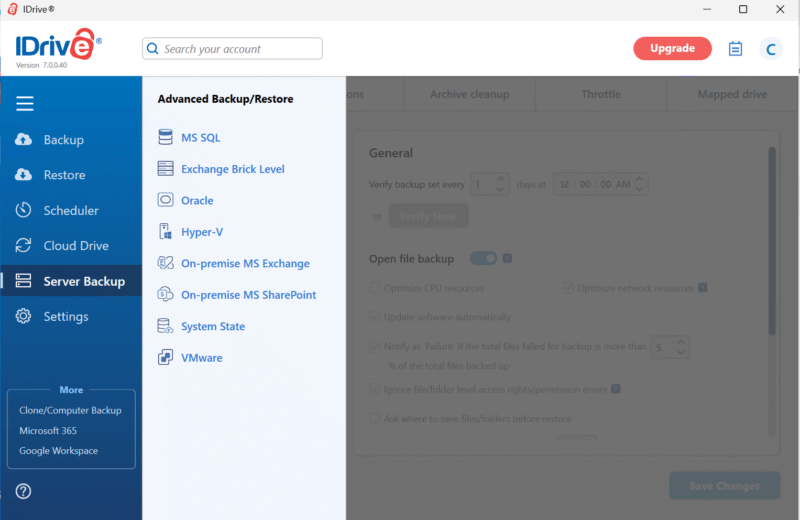
IDrive stands out as a hybrid cloud backup solution due to its support for SQL Server, Exchange Server, Linux, Windows and NAS systems. It supports full backup image creation and system state backups, and it can create an exact copy of your critical databases and file server data. You can store your backups in the cloud, on a NAS device or both.
IDrive continuously monitors file changes and backs them up in near real time, minimizing exposure to hardware failure or human error. It retains multiple versions without deleting backups automatically, which supports strong recovery rollbacks.
Being able to restore files or snapshots from a few seconds prior can be a lifesaver when dealing with accidental deletions or human error. Learn more in our IDrive review.
IDrive Hands-On Testing
I installed the IDrive client on a Windows Server virtual machine. The interface allowed me to schedule backups, including state and applications, and choose both local and cloud destinations for storage. The browser-based dashboard made it simple to monitor job status, configure users and manage multiple servers remotely.
The local client can be slow to launch during the initial indexing and backup setup, but subsequent incremental backups are smooth once configured. The IDrive Express option ensures you can restore large datasets quickly even if internet speeds are not ideal.
IDrive Pricing & Value
IDrive offers flexible and budget-friendly pricing plans tailored for both personal and business backup needs. It provides several tiers — including Basic, Mini, Personal, Team and Business — as well as the enterprise-focused IDrive e2 storage platform.
The server backup plan is available as an add-on to back up running servers and databases on the Mini, Personal and Team plans at an additional cost of $5 per server per month.
The pricing is based on the amount of storage, the number of users and the number of computers. The Basic plan offers 10GB of free storage, with no credit card required. The rest of the plans can be billed monthly or yearly, with the yearly option offering up to 75% savings on the per-month costs.
- No credit card required.
- 10GB
- One user.
- 100GB
- One user, multiple computers. Plans starting from 5TB up to 100TB. Big discount for first-time signup.
- 5TB
More plans
- 5 computers, 5 users. Starting at 5TB up to 500TB. Big discount for first-time signup.
- 5TB
- Monthly Plan storage starts at 1.25TB up to 50TB Unlimited users, multiple computers and servers. NAS devices. 250GB storage. Starting at 250GB up to 50TB. Large discount for first-time signup.
- 250GB
- 5TB
2. Acronis Cyber Protect — Best All-in-One Cyber Protection
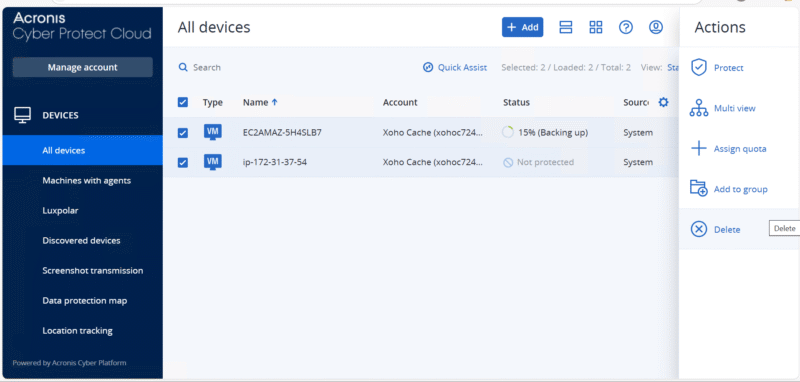
potential threats and vulnerabilities over time.
Acronis Cyber Protect is a robust solution for server environments. It supports full backup and recovery, including exact copy snapshots of entire systems, folders, databases and applications.
The solution integrates with Windows, virtual machine environments and Exchange Server, which makes it a good solution for businesses using operating systems such as Windows Server and cloud storage services or local on-site devices.
Acronis Cyber Protect has a hybrid architecture that enables users to stage backups locally for speed while replicating encrypted copies to Acronis Cloud or your preferred cloud storage service. The service provides granular control over backup frequency, encryption settings and retention rules. Learn more in our Acronis Cyber Protect review.
Acronis Cyber Protect Hands-On Testing
Installing Acronis Cyber Protect was smooth, and the Windows native agent automatically detected our Exchange Server and SQL server databases. The software performed malware scanning during the first backup to confirm the server was clear of malware. The Ubuntu agent was also easy to install, and the console picked up the server where the agent was installed.
The Acronis dashboard provides an all-in-one view. We loved the easy navigation and that it performed administrative functions on our devices. However, beginners may have some trouble — the software presents a steep learning curve, especially when complex configurations of the backup environment are involved.
Acronis Cyber Protect Pricing & Value
Acronis Cyber Protect offers flexible subscription-based licensing available in one-year, three-year or five-year terms. The longer the term, the more you save. The licenses cover both physical and cloud systems, including virtual machines.
Acronis offers a free trial and a 30-day money-back guarantee, which ensures you can test the features risk-free. Acronis occasionally runs promotional offers to encourage new users to take up its services and products.
- Flexible backups: full image to file-level Active disk cloning Universal restore and fast recovery Ransomware protection
- Flexible backups: full image to file-level Active disk cloning Universal restore and fast recovery Ransomware protection + Block viruses and malware Cloud backup and features Automatic replication of data in the cloud Microsoft 365 backups
- 50GB
- Flexible backups: full image to file-level Active disk cloning Universal restore and fast recovery Ransomware protection + Block viruses and malware Cloud backup and features Automatic replication of data in the cloud Microsoft 365 backups
- 250GB
More plans
- Flexible backups: full image to file-level Active disk cloning Universal restore and fast recovery Ransomware protection + Block viruses and malware Cloud backup and features Automatic replication of data in the cloud Microsoft 365 backups
- 500GB
- Flexible backups: full image to file-level Active disk cloning Universal restore and fast recovery Ransomware protection + Block viruses and malware Cloud backup and features Automatic replication of data in the cloud Microsoft 365 backups + Blockchain certification of files Electronic signatures on files Ability to add up to 5TB of cloud storage
- 1TB
- Flexible backups: full image to file-level Active disk cloning Universal restore and fast recovery Ransomware protection + Block viruses and malware Cloud backup and features Automatic replication of data in the cloud Microsoft 365 backups + Blockchain certification of files Electronic signatures on files Ability to add up to 5TB of cloud storage
- 5TB
3. Druva — Best Cloud-Native Enterprise Backup
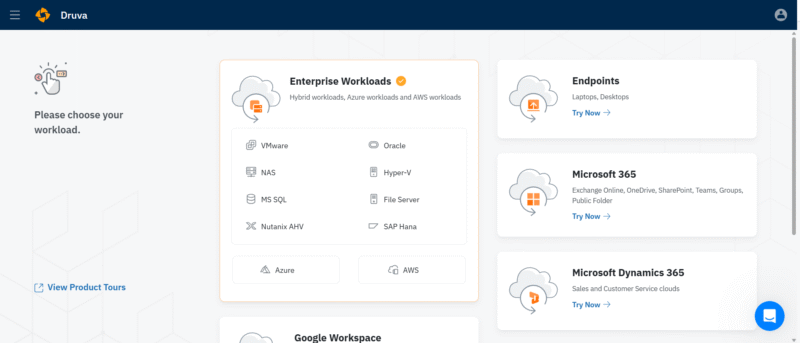
Pros:
- Cloud-native architecture that eliminates the need for on-premises hardware
- Supports Windows, Linus, SQL Server, VMware & NAS
- Global deduplication & incremental backups for storage efficiency
Cons:
- No local backup options — all backups stored in the Druva cloud
- Internet dependency for all operations
- Steep learning curve for beginners, especially for advanced features
Druva offers comprehensive protection designed for enterprise server environments, including physical, virtual and cloud servers.
It is built with global deduplication and ever-incremental backups, which minimize the storage and network bandwidth required for backup functions. Storage requirements automatically scale as your data grows, and intelligent tiering moves cold data into more cost-efficient tiers.
Druva uses a cloud-first architecture, and there is no hardware architecture to manage. Thanks to granular control, admins can launch point-in-time restores of databases, folders or full-system snapshots. Where downtime tolerance is critical, Druva supports restores within minutes and custom recovery time objectives.
Druva Hands-On Testing
The Druva dashboard feels polished and enterprise-grade. You register servers on the dashboard by installing an agent on the server you wish to back up. From the central dashboard, we were able to configure global backup policies, select storage tiers and assign backup workloads such as server backup schedules with ease.
We also liked the centralized visibility into all the registered servers. When managing a large environment, being able to search globally and filter by server, host or administration group could save a ton of time.
Plus, the policy-based automation feature helps create backup policies by server type and define schedules, retention rules and storage location targets from a single view, which makes it feel very user-friendly.
Druva Pricing & Value
Druva uses a consumption-based credit model, charging per TB of deduplicated data. The model scales predictably as data volumes change, with intelligent tiering to further reduce costs.
There are three pricing plans — Business, Enterprise and Enterprise Plus, all of which have different features. Pricing is based on a personalized quote, so first-time customers will benefit from the 30-day free trial for proof of concept.
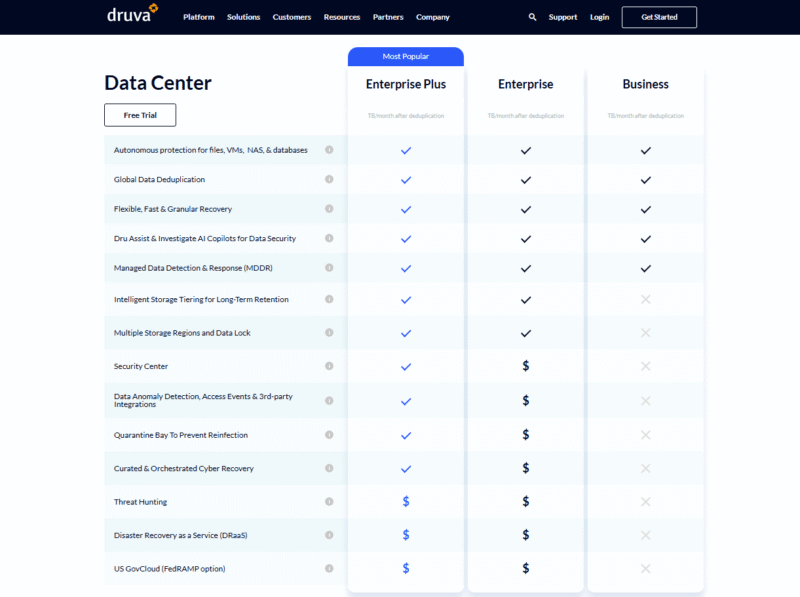
4. GoodSync — Best for Lightweight Server Backup and Cloud Sync
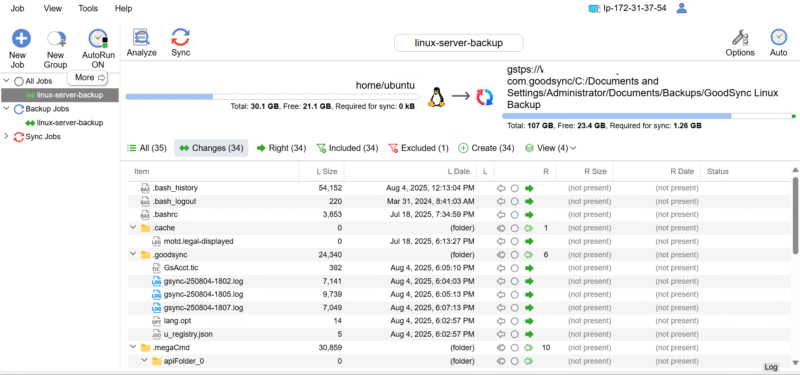
that’s ideal for home users and small businesses.
Pros:
- Bidirectional and one-way backup & synchronization between servers
- Proprietary cloud storage & integration with solutions such as Amazon S3, Backblaze & FTP/WebDAV
- Delta copy (block-level) & multi-threaded syncing for better performance
Cons:
- No built-in ransomware protection or anti-malware
- Not ideal for enterprise-scale automation
- Limited support beyond basic email & documentation
GoodSync provides a reliable and configurable tool to protect folders, file servers, NAS shares and virtual machines. It supports local backup, cloud storage and syncing to other cloud storage service providers such as Amazon S3 and Google Drive. It utilizes block-level (delta copy) technology to ensure only changed parts are synced, which helps reduce bandwidth usage.
This service offers granular control, allowing you to define the items to sync or back up, establish exclusions and decide whether deletions propagate, making it easy to implement partial snapshots for backup and recovery. Although it lacks built-in ransomware detection, GoodSync’s integrity checks ensure files are not corrupted during transit.
GoodSync Hands-On Testing
I installed the GoodSync application on Windows and an Ubuntu server. The Ubuntu server software provided a graphical user interface (GUI) via a URL to configure the backups. The UI represents a two-panel layout where you define a job and select the source and the target (local path or cloud).
Job setup is straightforward, and configuring multithreaded sync or delta updates improves speeds. Another exciting feature is that GoodSync can sync one of your servers to another server. It also provides its own cloud storage and integrates with many other cloud storage platforms. You can configure multiple storage providers within a single console.
GoodSync Pricing & Value
GoodSync Server is licensed at $499.95 per server per year, providing unlimited user and device connections for that server. Workstation licensing is available for $49.95 per workstation per year. GoodSync also has a Backup Control Center bundle for managing multiple jobs centrally for $49.95 per workstation per year and $499.95 per server per year.
The Workstation and Server plans come with a 30-day free trial to test the features before purchasing, while the Backup Control Center comes with a 14-day free trial. If you manage a small infrastructure, GoodSync offers great value at this price point.
In addition to its cloud storage solution, GoodSync easily integrates with different clouds. This means you can avoid vendor lock-in and control your storage location and costs while benefiting from automation, granular control and performance-friendly delta syncs.

5. MSP360 (Formerly CloudBerry) — Best for Flexible Cloud-Agnostic Server Backup
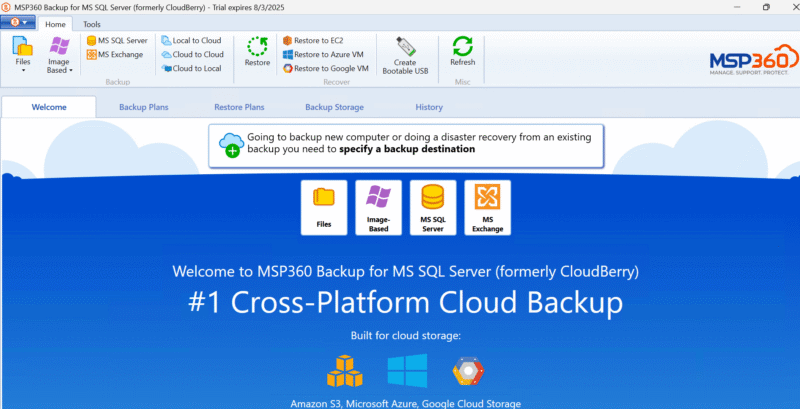
with BYO storage.
MSP360 stands out for its flexible storage options. Users license the backup software independently from their storage, which empowers them to select their preferred storage location, whether cloud or local. It supports full backup and recovery workflows, from backup image snapshots of systems to granular restores of folders, files and databases.
The platform supports local backup to NAS or fileshares as well as cloud targets for hybrid flexibility. It has built-in proxy and multithreading features, which optimize throughput and bandwidth based on storage requirements. The decoupled model helps prevent vendor lock-in and enables scaled deployments across multiple servers. Read our MSP360 review for more information.
MSP360 Hands-On Testing
The MSP360 web console feels both powerful and centralized, providing a view of all endpoints across the various protected servers. With this software, you can create backup sets for servers. We appreciated being able to assign storage targets directly through the console depending on our preferred storage provider.
The setup process includes choosing a cloud provider and configuring credentials outside MSP360, which adds some initial complexity. The interface is not very flashy, and certain actions require clicking through some nested dialogs. However, it presents real-time job status, error alerts and version history.
MSP360 Pricing & Value
MSP360 offers annual licensing per device, including servers, desktops, Microsoft 365 or Google Workspace users, and server machines. A Linux server starts at $59.99 per year, while a Windows server costs $109.99 per year. It also offers desktop backups including up to five servers, with Linux and Windows costing $19.99 and $29.99, respectively, for 5TB.
It also has a 15-day free trial for potential users to test it out before committing. Since the backup storage is decoupled and you bring the provider, you’ll need to include the cloud backup storage provider’s pricing in your budget.
- 200GB
- 5TB
- $6 annual maintenance fee
- 5TB
More plans
- $6 annual maintenance fee
- Unlimited GB
- 1TB
- $16 annual maintenance fee
- 5TB
- 1TB
- Unlimited GB
- $30 annual maintenance fee
- Unlimited GB
- 2 sockets included ($89.99 per socket)
- Unlimited GB
Cloud Backup and Disaster Recovery Strategies Explained
Cloud backup ensures business continuity in the event of a disaster such as hardware failure, human error, cyberattacks or natural disasters. Cloud backups store data in geographically dispersed data centers, which protect against site-wide catastrophes. If the infrastructure is compromised, your data is still accessible from a cloud backup source.
In addition to storing data, cloud backup assists in disaster recovery. Many services include features such as point-in-time recovery, continuous data protection and automated backup scheduling. These features ensure the data is continually updated and can be restored to a specific moment before a disaster occurred, thus minimizing downtime and data loss.
Final Thoughts
Choosing the best server backup software depends on your specific needs. IDrive stands out as our top choice for most businesses thanks to its affordable pricing, cross-platform support and comprehensive features — all of which are supported by the free Basic plan, offering 10GB of storage.
Have you tried any of these solutions? Which features matter most for your backup strategy? Have you ever had to rely on a backup after a disaster? Share your experiences and thoughts in the comment section below. Thank you for taking the time to engage with our article.
FAQ: Best Backup Solution for Servers
IDrive is the best server backup solution due to its affordable pricing, strong security, support for different platforms and reliable all-around performance for both businesses and home users.
The 3-2-1 rule for backup means keeping three copies of your data on two different media, with one copy stored off-site.
Yes, NAS is a good backup solution for local redundancy, but it should be paired with off-site or cloud backups for added protection.
We consider IDrive the industry-leading server backup software solution due to its affordability, cross-platform support and robust cloud storage features.